imperii RR FIERRO SmartWatch MultiSport Eileen Debit Instruction Manual
Thank you for purchasing our bracelet product.Please read the instruction before use.Devices require: with Android 4.3, I0S 7.0 or above, and RT 4.0 Before use It please make sure It fully charged through USB port.
1. APP connection and function operating
1.1 Turn on: Long press the button 3 seconds on the bracelet to turn on the device. First time to turn on, it will show Bluetooth pairing code, which is the ID code to be paired with the APP of you smart phone.This pairing code only display onetime when tum on. 1.2 Tum your phone bluetooth on , The bracelet name is “smart watch”.1.3. Scan the QR code on the gift box to Install “smart wristband” app. or down load it though Google play, or App store with the App name smart wristband’. Chose the connect phone system to Download APP
1.2 Tum your phone bluetooth on , The bracelet name is “smart watch”.1.3. Scan the QR code on the gift box to Install “smart wristband” app. or down load it though Google play, or App store with the App name smart wristband’. Chose the connect phone system to Download APP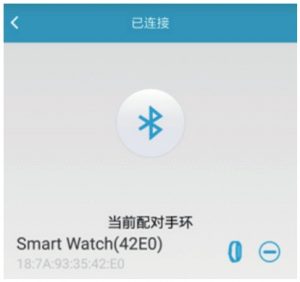 1.4. Connect to bracelet: Enter into APP, a new user first time to use app,it need register a account with a email account, or skip it to experience the APP. The registered user can enter into APP with your account and password.According to the tips to finish the connecting( allow the App to obtain system right,if forbid APP to get the system right.it may result in disconnect)1.5. Delete bracelet: After bracelet connected with APP, if you want to delete the bracelet connect, you can go to APP setting my wristband, to disconnect device.
1.4. Connect to bracelet: Enter into APP, a new user first time to use app,it need register a account with a email account, or skip it to experience the APP. The registered user can enter into APP with your account and password.According to the tips to finish the connecting( allow the App to obtain system right,if forbid APP to get the system right.it may result in disconnect)1.5. Delete bracelet: After bracelet connected with APP, if you want to delete the bracelet connect, you can go to APP setting my wristband, to disconnect device.
2. APP functions and setting
2.1 User profile:After enter into APP please set user data, App-setting-user profile: such as nickname, picture, gender, birthday, height, weight, step stride, unit. After setting personal data, it can be synchronized to the band.Support to change account password.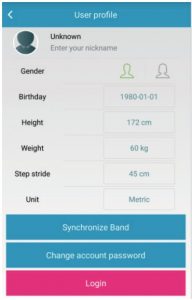
2.2 Sport goal: setting-Goal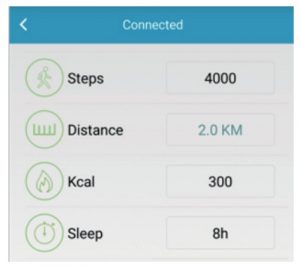
2.3 Anti lost:Setting anti lost switch on/off, default gray is off, after click it on if mobile out of the bracelet bluetooth range, the bracelet will vibrate to remind.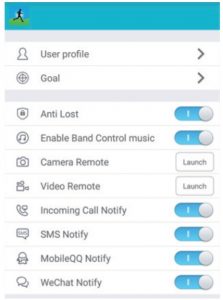 2.4 Music remote:Set band control cellphone music
2.4 Music remote:Set band control cellphone music
2.6 Incoming call notify:Incoming calls notify switch (support your normal system phone book, don’t support the third-party app incoming call notify)
2.7 SMS notify:just support for android system phone book, don’t support the third-party.
2.8 Set Clock:Can set four alarm clock time period, set each alarm switch, snooze time, alarm cycle, finished setting click sync to band.
2.9 Sedentary notiy:Can set reminder switch, remind time interval, time period, time cycle.
2.10 Reminder:Set task reminder date, click top right corner icon “+”, increase task reminder, bracelet will vibration alert. iOS don’e support this function.
2.11 My wristband:Connect with braceletSleep preference: the bracelet can be turn on the sleep switch by hand, as well as set sleep start/end time, app can be set 3 sleep time period, when arrived the time you set, the bracelet will enter into sleep mode automatically. It will display sleep icon on the screen. During sleep mode it will not pedometer.Sleep time can be read on both APP Trend and the bracelet.
2.12 Find device:Click start can find the connected bracelet, band will vibrate to remind you.
2.13 Manage device:can manege the connected bracelet
2.14 Clear data:Click the clear, the data of the bracelet and app will be clear to zero.
2.15 Device update:Update bracelet software.
2.16 About:Can check app version
3. Home
Display data of steps, calorie, KM, Sport goal, sync data and sharing.
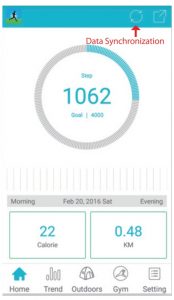
4. Trend
After sync history data to app, here can check daily/month/year sport data Step, calories, KM and goal finished.After sync history data, click top sleep to check sleep quality and statur
5. Outdoors
Open mobile GPS, it can record sport tracks and share to social platform.
6. Gym
6.1 Jumping Rope: click icon enter skip ,port, choose start to begin, after finished click finish, it can record skip times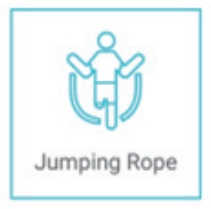
6.2 Jumping Jack: dick the icon into the jumping movement. choose START option, click FINISH can record the opening and dosing movement after the jump times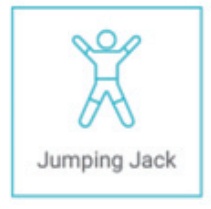
6.3 Sit up: click the icon lo enter the sit ups mode. click START to begin, sit up exercise, after end click FINISH can record the number of sit ups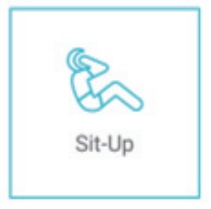
6.4 Treadmill: click the icon to enter treadmill. click start lo begin record tread,after end to click FINISH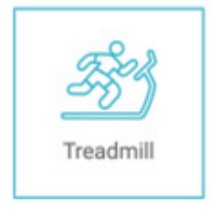
7. Bracelet display icon function
7.1 Bracelet display and function interface
Long prees bracelet button fur 3 seconds lo boot. click the button to switch to display time,date, pedometer, meter, calories, missed call/SMS, sleep time.
Cycling mode: cycling interface displays calories consumed. Long press key to enter the Ribbon, to record riding time and calories. Riding over long press Ill the button for 3 seconds to return to the menu mode. Riding with the time and the hour record, did not ride without timing.For more Information reference, plea,e login to the App, choose ” data sync” to sync data, dick” trend,” can refer to related info.
7.2. Function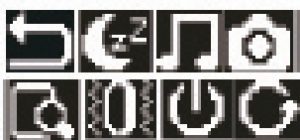 Long press button for 3 seconds to enter functions interface, Click on the button switch on tum sleep switch,music remote,camera remote,find phone,vibration switch, power off, reset, back to time Interface.
Long press button for 3 seconds to enter functions interface, Click on the button switch on tum sleep switch,music remote,camera remote,find phone,vibration switch, power off, reset, back to time Interface.
7.2.1 .Sleep switch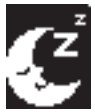 In the lime display interface, long press the touch ~ key for 3 seconds to enter function interface, selected the sleep icon, long pres, for 3 seconds to enter, click the button to sleep switch SettingsFor more information reference, please login to the App, choose ” data sync” to sync data, dick” trends” can refer to related Info.
In the lime display interface, long press the touch ~ key for 3 seconds to enter function interface, selected the sleep icon, long pres, for 3 seconds to enter, click the button to sleep switch SettingsFor more information reference, please login to the App, choose ” data sync” to sync data, dick” trends” can refer to related Info.
7.2.2. Music remote Click to enter music play page, you can play music and switch for prior or next one.
Click to enter music play page, you can play music and switch for prior or next one.
7.2.3.Camera remote, video remote press the button to choose camera option, long press 3 seconds to enter camera remote and press button to take pictures, long press for 3 second, back to the m home page.camera remote, on the app camera interface, dick underpart button, switch video remote interface, choosing bracelet camera icon to enter and begin video remote, video interface will show video time, after finished video, enter into bracelet camera Interface and click video remote to end it, you also can click phone interface icon to end it
video remote press the button to choose camera option, long press 3 seconds to enter camera remote and press button to take pictures, long press for 3 second, back to the m home page.camera remote, on the app camera interface, dick underpart button, switch video remote interface, choosing bracelet camera icon to enter and begin video remote, video interface will show video time, after finished video, enter into bracelet camera Interface and click video remote to end it, you also can click phone interface icon to end it
7.2.4. Find phone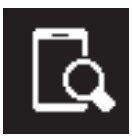 long press 3 seconds lo enter. click “find your phone• icon, your phone will ring then, so you can find your phone.
long press 3 seconds lo enter. click “find your phone• icon, your phone will ring then, so you can find your phone.
7.2.5. Vibration ,witch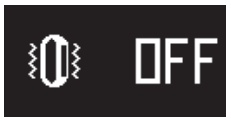 Click vibration icon to ,et the switch of vibration remind
Click vibration icon to ,et the switch of vibration remind
7.2.6 Power off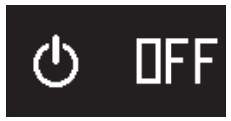 choose’off”button on the function area, long-pressed 3 seconds toenter, click “off”, the device will pop 54321 and then power off the bracelet
choose’off”button on the function area, long-pressed 3 seconds toenter, click “off”, the device will pop 54321 and then power off the bracelet
7.2.7. Reset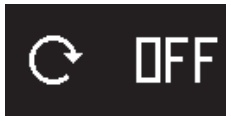 choose reset Icon on the function area, long-pressed 3 seconds to enter the function. click and switch “off” to “on. the system will reset, the time and data will reset to the default value
choose reset Icon on the function area, long-pressed 3 seconds to enter the function. click and switch “off” to “on. the system will reset, the time and data will reset to the default value
7.2.8. Back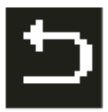 Chose the back icon ,press hey 3seconds will back to time display Interface
Chose the back icon ,press hey 3seconds will back to time display Interface
7.2.9. Wake up the screen by turn wristRaise the wrist bracelet screen automatically lights up, It is easy to check time
7.3.0.Wake up the screen by turn wrist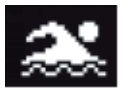 In mode long press button to enter the secondary menu, choose swimming iron, after long press enter. open the switch to ON. swimming can begin to swim back to the main interface. Swimming for a full minute before recording data. Under the time not to record at all.
In mode long press button to enter the secondary menu, choose swimming iron, after long press enter. open the switch to ON. swimming can begin to swim back to the main interface. Swimming for a full minute before recording data. Under the time not to record at all.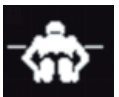
Swimming mode status displaySwimming mode to record time and consume more calories. Retired from swimming mode shows the swimming consume more calories.For more information reference, please login to the App, choose “data sync” to sync data, click “trends” can refer to related info.
8. Charge
Bring the main body from bracelet strap, insert it into the USB port to charge (5V 500ma)
9. System request
- Mobile platform need, Support Android 4.3 and above/IOS 7.0 and above system, BT 4.0 devices.
- Reference modelSupport more than 200 mainstream mobile phonesIOS: iPhone4s/5/5CISS/6/6 PLUS/65/65 PLUSAndroid: 43 blutoolhA .0 aboveXiaomi: Ml4,MI 3,NOTE LTE,HM NOTE 2, HM NOTE1 S.4()-IM 2AHUAWEI: MT7.H60.P7MElZU: M1 fllOTE,MX4,MX4 PRO,MXS,M2 NOTESAMSUNG: S4,S5,S6,NOTE2,NOTE3.NOTE4.NOID.A7OPPO: R7 / VIVO.X5 PR0,)(55LG: NEXUS 5,0885 / ONEPLUS: A0001
- support English/ Simplified Chinese
- support APP version testing upgrade
FAQ
- Why device cannot connected with Bluetooth?(connecting/re-connecting failed/re-connecting slow)Because of BT wireless connection exists of single interference problem, thetime for connection not the same, if cannot gel connected for long time, pleasetry below methods again:Shut down the Bluetooth for 15 seconds, then turn It on again. reoload phone.Login out bracelet or login out the account and then login again.
- Why I cannot search the bracelet?Because the bracelet can’t search mobile when its Bluetooth on. Please make sure your bracelet is charged and being in activated state. and didn’t connect with other phone. Put your bracelet near your phone, If you still Invalid, please dose the Bluetooth for a while .turn on and retry.
- Should I keep the Bluetooth on?If i shut down my Bluetooth on my phone,can I get my fitness data?Before sync, fitness data will store in the bracelet. When your phone and bracelet get connected successfully, the data in bracelet will upload to your phone.The bracelet will store data for I week, when the storage get full, new data will cover the old data. So that please remember to sync data to your phone in lime.Attention, If you set the reminding function, you need to keep Bluetooth connected
- Why I can’t charge for the bracelet?
- Please make sure the main machine insert direction if correct
- When the power lower than 3.6V it will take some time lo pre-charge. Attention, generally when charged for 3 to 5 minutes, It will get normal.
- What will display when charging?
- Pre-Charging: when bracelet battery was off-charged, it needs a few minutes to get normal
- Charging: battery icon on the screen is keep moving.Charging state from zero to full.
- Charged: battery icon stay with full charged state. About 2hours will be full charged.

imperii RR FIERRO SmartWatch MultiSport Eileen Debit Instruction Manual – imperii RR FIERRO SmartWatch MultiSport Eileen Debit Instruction Manual – imperii RR FIERRO SmartWatch MultiSport Eileen Debit Instruction Manual –
[xyz-ips snippet=”download-snippet”]

