imperii RR FIERRO SmartWatch Shofter Instruction Manual
Notes
Product Details
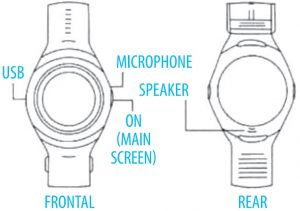
Quick product Information
- Power key:On/ Off, On/ Off screen, Return to main screen.
- use: Charge and Data.
- Touch Screen:Each function (main menu) will be displayed on the capacities touch screen. You can enter the main screen by giving the power button. Pressing it twice will enter the clock mode, you can select different interfaces by holding down the center of the screen.Scrolling up and down in the main screen will enter the settings interface of the functions, and set up Bluetooth music, Airplane mode or brightness. You can enter the main menu and display the function icons when you slide left and right on the screen.MAIN SCREEN
 MENU INTERFACE
MENU INTERFACE
- Clock Display SettingsHow to change the clock interface: press and hold the clock display and you can choose different interfaces.
Specifications
|
Name: |
SmartWatch |
|
LCD: |
Screen 1.2 inch round |
|
Display Type: |
Touchscreen with 240 x 240 resolution |
|
CPU: |
MT6261 |
|
Frequency: |
GSM 850/900/1800/1900MHz |
|
Memory: |
32MB + 32MB |
|
Battery: |
320mAh |
|
Bluetooth: |
BT 3.0 |
|
Pedometer: |
Available |
|
Sleep Monitor: |
Available |
Quick start of the product
Download the software
Download the Fun Run App by scanning the lower QR code using QQ or any other third party software in the Android market or search the “FunRun” app directly in the market. AndroidWarning: This App only serves to synchronize the watch with the phone. If you have previously downloaded this software, check the version and use the latest version available.
AndroidWarning: This App only serves to synchronize the watch with the phone. If you have previously downloaded this software, check the version and use the latest version available.
Installing the App
Installing the Android App After installing the App you will find the liil FunRun icon on your mobile.Installing the AppEnter the App, choose “Bluetooth Service” and check that all the notifications of the App are activated. Choose and click “FunRun” to use the additional functions.
After installing the App you will find the liil FunRun icon on your mobile.Installing the AppEnter the App, choose “Bluetooth Service” and check that all the notifications of the App are activated. Choose and click “FunRun” to use the additional functions.
Warning: Please do not tum off Bluetooth notifications when you close the application or leave it running in the background. This would affect the synchronization function between the clock and the phone.
Bluetooth connectivity and synchronization function
From Phone to ClockCondition: Make sure Bluetooth is on and locatable.Connectivity from phone to watchEnter the Phone Settings, activate the Bluetooth device search, choose the name of the Bluetooth watch and click to pair it.
Connectivity from clock to phoneEnter the Clock settings, activate the Bluetooth device search, choose the name of the phone and click to link it.With satisfactory connectivity between the phone and the clock you can find each other (you can find the phone with the anti-loss function and find It successfully).
Basic Functions
- ScoreboardEnter the number you want to dial from your watch.
- MessagesSynchronize your phone’s messages with your watch.
- Call logYou can check your call log once you connect via Bluetooth. Show all records, including missed, dialed and received calls.
- ContactsSynchronize your phone’s contacts on the watch.
- BluetoothTurn Bluetooth power on and off,and search for Bluetooth devices. You can check the name and address of the device.
- BT ScoreboardOn linked devices from the clock.
- Remote notificationsWhen you enter an SMS or QQ message or other applications on the linked phone, the watch will prompt you to read them.
- Remote cameraUse the camera of the mobile to take pictures; But to control it remotely from the clock you will need to activate the camera on your mobile first.
- Music playerControl your phone’s music from the watch via Bluetooth.
- Anti-lossLook for the phone from the clock. or watch from the phone.
- SettingsIn Clock settings you can set the time, subject, language, gestures, and reset the factory data.
- PedometerIt can be used as a tool to avoid insufficient or excessive exercise by measuring the calories consumed based on the data collected, such as the number of steps, distance, speed or time used. Even to control exercise.Note: If you want to return to the main menu but keep the pedometer active during exercise, please do not touch Pause or Reset, just press the power button.
- Sleep monitorIt shows the quality of your rest based on the time of sleep, you must take the clock put to go to sleep and click on “Start”.Note: If you want to return to the main menu but keep the sleep monitor active, please do not touch Pause or Reset, just press the power button.
- Alarms of sedentarismYou can set the time when you want to be notified to exercise, we suggest a maximum of one hour.important: The Pedometer, Sleep Monitor and Sedentary Alarm can not function at the same time. You should close the other two functions in order to use the third one.
- CardiogramIt can measure and display the dynamic changes of your heart rate. Please make sure the watch is securely attached to your wrist. The indicator light will come on when you are measuring.
- QR CodeDownload the Fundo App in a third-party market, or scan the QR code using QQ.
- Alarm
- Calendar
- Stopwatch
- calculator
- Engine
- Theme
- Recorder
- World time
- Power Saving Mode
- Profiles
- File Manager
Notices
- Charge the watch completely before the first use, charging time is between 1 and 2 hours.
- Use the clock charge cables, or those of your Android phone.
- Bluetooth will be disconnected when the distance between devices exceeds the limit. After activating the anti-lost function, the smart search function can not be used until Bluetooth is reconnected.
- Please reconnect with Bluetooth if it is disconnected occasionally (restart if after 5 minutes it has not yet been connected).Authorize the synchronization of the phonebook, or else you will not be able to access it from the clock.
- When playing music, some author or song names will not be displayed. This is normal due to differences between Android phones.
Solving Common Problems
Please check this section if you have any problems with the watch. If the problem remains unresolved, contact your dealer or distributor.
The watch does not turn on
- You are pressing the power button too short, please keep it pressed for more than 3 seconds.
- If there is a low battery, charge it.
The clock goes off by itself
- There is low battery, charge the watch.
The watch lasts very little time on
- The battery is not full, please be sure to fully charge it (full charge requires around 2 hours).
- If you use a SIM card, the battery will wear out quickly if the signal quality is weak.
The clock does not load
- Battery life is reduced after a few years, please check that it is still operational.
- Replace the charger if the original is damaged.
- Also check that the cable is securely attached to the USB slot, and then try again.
The caller’s name is not visible when receiving an incoming call
- Forgot to select the phonebook synchronization when connected via Bluetooth, or has disabled. Get it on .
- Forgot to synchronize the calendar when reconnecting, please pair both devices and connect them via Bluetooth again.
Poor audio quality during calls
- The clock and the phone are too far, please approach them.
TECHNICAL SERVICE:
Visit: http://www.imperiielectronics.com/contactus

imperii RR FIERRO SmartWatch Shofter Instruction Manual – imperii RR FIERRO SmartWatch Shofter Instruction Manual – imperii RR FIERRO SmartWatch Shofter Instruction Manual –
[xyz-ips snippet=”download-snippet”]


 MENU INTERFACE
MENU INTERFACE