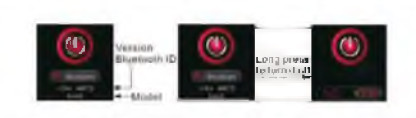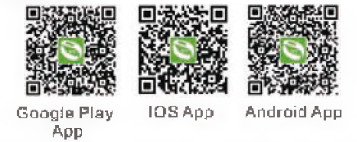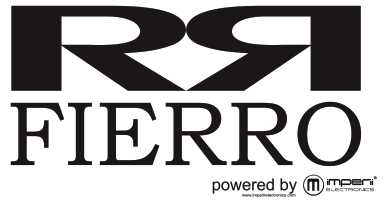

Getting started
I. Operation mode
- Click: Interface switchover
- Long press: Ok/exit, switchover mode
- See the schematic diagram below for effective touch area:
 Remark: side button and touch screen key have the same function
Remark: side button and touch screen key have the same function - Power on: Press the touch area for more than 3 seconds to power it on.
- Power off: Click the touch area to switch to the power-off interface; long press to pop up “YES” and “NO”; select “YES”, and it will be powered off after a long press. The Bluetooth name, version number and the last 4 digits of the Bluetooth ID for the the bracelet can be viewed on the power-off

- 6.In case of low battery and only one red gridis left
- Charging Requirements: Charger specifications are 5V,0.5~2A. If long time no use, please make sure to power off and to ensure that 2 months to recharge Items.

- The recharging duration is about 4 hours. It will go to the time interface after the recharging is finished. If it is not used for a long time, it shall be powered off and recharged once every month. In addition, the gold finger at the USB plug end shall be cleaned regularly to reduce unsuccessful recharging due to poor contact.
II. App download and connection
- An App is required to connect the bracelet with a smartphone. You can download relevant App by scanning one of the QR codes below

- Android users can download the App by searching WearHealth through Google play; IOS users may download the APP by searching WearHealth through App Store.The minimum requirements for smartphone operating systems are Android 4.4 and IOS 8.2 and above.
- The connection between bracelet and App:Step 1: Open the Bluetooth on your smartphone;Step 2: Download the “WearHealth” App; register your personal account as instructed or use a third-party account to log in;Step 3: Open the application interface of “WearHealth” App; click “connecting bracelet” on “My options” interface to search Bluetooth devices for the bracelet. Find and click the correct Bluetooth for connection; the time interface of the bracelet will display a “Bluetooth icon” after a successful connection; the bracelet will synchronize the time of your smartphone as well as various sports data. If you are uncertain about the Bluetooth name, you may switch to the power-off interface to view the Bluetooth name and address
III. Unbinding App
- Unbinding for Android phones: Click “Disconnect bracelet connection” on the management interface of the “WearHealth” App.
- Unbinding for IOS phones: After clicking “Disconnect bracelet connection” on the management Interface of the “WearHealth” App, go to system settings ->Bluetooth -> click the exclamation mark behind the device name -> ignore the device to completely unbind relevant Bluetooth.
Functions
IV. Main display interfaces
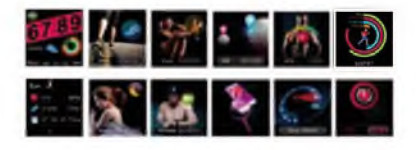
1.Dial plate 2.Steps 3.Calorie 4.Distance 5.Heart rate 6. Sport mode 7.Sports data 8. Sleep duration 9.Messages 10. Find my phone 11. Stopwatch 12.0n/0ff
V. Illustrations on main functions
- Dial plate: It displays time. It can be changed by touching the touch area for 2 seconds.
- Step counting: It can record the number of your steps within one day. The steps will return to zero at 00:00 of each day to start the record of the new day.
- Calorie: It can record the calories consumed by you within one day.
- Distance: It can display the distance accumulated within one day (Metric units or British units can be set up in the App as per requirements).
- Heart rate: Your heart rate can be tested 1 second after it is switched to the heart rate interface. It will vibrate and display the test result.
- Sport mode: Switch to the sport mode interface and enable sport mode after long pressing the touch area, and you will exit from the function after making a second long press. The sport mode only displays current sports information. Relevant sports data will not be saved after exiting from the function after a long press.
- Sleep testing: It can display the total duration of your sleep last night. The duration for sleep testing is from 22:00 of day 1 to 08:00 of day 2. Relevant sleeping data will be displayed after 08:00. Note: The sleeping data tested during any period other than the above duration will not be recorded.
- Messages: The latest three messages will be stored. Long press it to view these messages and clear the record after viewing them.
- Find my phone: Long press it to enter the “Find my phone’ interface (It is not allowed to set your phone as mute and your phone needs to stay connected to the bracelet).
- Stopwatch: Long press it to enter “‘Stopwatch”. Shortly press once to start the function and shortly press it again to pause the function. Long press it to exit from the function.
- Remote photographing: Open the WearHealth App on your smartphone. Find the shake camera function to shake your smartphone and control mobile phone photographing. (The WearHealth App shall be authorized to have photographing permission. Your smartphone shall be connected to the bracelet when the function is used).
- Care: Click “Care” on the WearHealth App to enter the interface. Click the “+” mark on the top right corner to add any registered user of WearHealth App. You can view the sports data, health and sleeping conditions of the user after he or she adds you as a friend.
- Reminder: You can set up various reminders such as incoming calls, SMS, alarm clocks, sedentary warnings, meetings, taking medicine, and drinking water.
- Lighting up screen by turning wrist: The function of enabling or disabling lighting up screen by turning wrist can be set up on the App. The display screen will automatically light up by turning your wrist when checking the time.
VI. FQA
- You cannot find the bracelet when pairing it?A: Please make sure that Bluetooth has been enabled on your smartphone and the version of your smartphone system is “supported”. Please make sure the distance between your smartphone and the bracelet is within 0.5m when pairing. The effective communication range of Bluetooth is within 10m after the pairing is finished. B. When pairing, please make sure that the Bluetooth for your smartphone and the bracelet is not engaged or connected to any other device. You can try a new connection after getting rid of any other paired device.
- Sometimes the Bluetooth cannot be connected or have no response?C. The Bluetooth services of some smartphones may occasionally have abnormal conditions after being started again. Generally speaking, a normal connection may be established by turning on and off the Bluetooth or restarting the relevant smartphone and bracelet.
- The battery life is short and the power consumption is fast?E. If the sport mode is enabled for a long term, the functions such as continuous heart rate monitoring or lighting up screen by turning wrist are enabled, or various reminders of messages and alarm clock reminders are set up, power consumption will be increased to reduce standby time. Please disable some functions with high power consumption as appropriate to extend the standby time.
- It fails to measure heart rate results?F. For regular wearing, it is suggested that you wear it on the top of your habitual wrist. Do not cover the bracelet with any garment or article. The watchband shall properly cling to your wrist for the accuracy of your heart rate may be affected by any loose or tight wearing.The accuracy of the test may be affected if your skin is relatively dark or you have thick hairs on your hand.
TECHNICAL SERVICE: http://www.imperiielectronics.com/contactenosImportado por:B85947513www.imperiielectronics.comPol. Ind. Neisa SurAvd. Marconi, Bloque 1, Nave 1328021 MadridMade in PRC

imperii RR FIERRO SmartWatch Stadium Sports Instruction Manual – imperii RR FIERRO SmartWatch Stadium Sports Instruction Manual – imperii RR FIERRO SmartWatch Stadium Sports Instruction Manual –
[xyz-ips snippet=”download-snippet”]


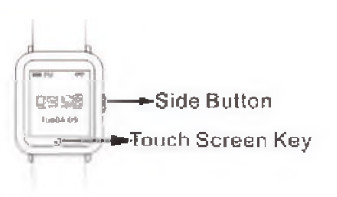 Remark: side button and touch screen key have the same function
Remark: side button and touch screen key have the same function