imperii Rugged Smartphone Instruction Manual
Install SIM card
- Remove the back cover (Step 1): Turn the tongues counterclockwise until the cover is released.Step 1

- Remover the back cover (Step 2): Pull the cover up to remove it from its position.Step 2

- Install the SIM card into the corresponding slot and complete the installation.
- Install the memory card:Insert the memory card into the space provided with the metal part facing down. Cover the back by sliding the cover back over the cover to prevent the cards from moving out of position.

- Close the back cover by turning the screws clockwise.

Start using your phone
- Turn ON: Press the power button for three seconds.
- OFF: Press the power button for three seconds. Select the power off option in the menu.

- Menu: Access the screen currently being used.
- Home Screen: opens the home screen. press and hold to access all open applications.
- Return: Press to go back to the previous screen.
- Volume: adjusts the overall volume, the connected headset and the speaker or Bluetooth headset.
- Camera: Press the button to activate the camera. Press and hold to make an emergency call.
Using the memory card/touch screen
- Connect the phone and the phone through the USB cable and open the storage device option. After connecting the USB will appear a popup like this one. select USB connected – open USB storage device.

- View and edit the files n the memory card or PC.
Using the touch screen
- Click: you can enter any application or menu by clicking on it to open in the main menu.
- Double click: Increase or decrease. Double-click to increase the size of an image or the content of a web page.
- Long press: long press the screen for extended operation options.
- long click on a photo. It will allow you to share the image or delete it.
- Long click an icon or the main menu to move it to the main screen.
- Long click on a clear area of the screen to access the wallpaper options.
- Drag: drag the contents of the screen when you can not see the complete information while browsing.
- Slide screen: Slide the screen when you can not see the full information while browsing.
you can access all the functions of your phone by touching the screen. Click on the application icons to open them. Go to the main menu to see all the applications available in the terminal.
There are five different menu screens to which you can access by sliding your finger on the screen to switch from on to another.
You can choose a background image for each of them. Click on the return button to return to the main menu.

Add shortcuts and widgets
Click on the main menu to see a list of available applications. Press and hold on the application icon until a transparent window appears.Drag the application icon to the desired position and release it to completer the operation.The method for adding widgets works just like the method for adding shortcuts.Applications and widgets can be exchanged by clicking on the application, the widget or by scrolling through the screen as shown below:
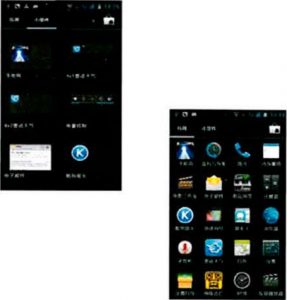
Delete shortcuts and widgets
Press and hold on the icon of the application you want to delete.Drag it to the top of the screen until the icon turns red.The application will be deleted as shown below:
Screen Lock
Press the power button to turn off the display and prevent unintended start-up, improving the performance of your battery.The phone will automatically lock after a while without deleting activity.
Wallpaper
Long press the screen in the main menu and wait for a popup window with option “Select wallpaper”.Click on the Wallpaper/Live image/Live video/Images as shown.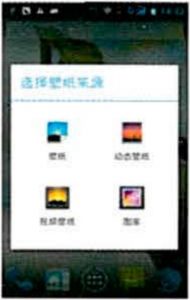
Application management / Recently used applications / Improve battery performance
Application management
- Install Applications: Select the Install Software (.APK) option in the management / Configuration – storage – APK Installation menu (you can choose between “first installation location” or “default memory”.
- Uninstall applications: Select an application fro the settings menu – Application – Downloads – SF cad – Uninstall all or other options.
Recently used applicationsPress and hold the Home button to view recently used applications (music, camera, settings…). Delete them from the history by pressing the deleter button in the toolbar of the application.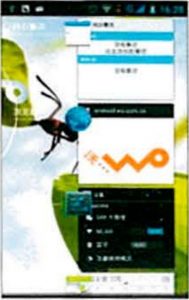
Improve battery performanceSome applications require a large battery consumption and can soon reduce the autonomy of your terminal. To avoid this you have the following option:
- Stop the wireless communication of your terminal so it can not be connected by Wifi, bluetooth or GPS singal.
- Reduce the screen brightness and activate the auto-off screen option in case it is not being used.
- Stop the automatic sync options with email, calendar, contact and other applications.
- Stop applications that are not in use and that may shorten the life of your battery.
Notifications
Unlock and open CameraPress the power button to unlock the menu, Drag the padlock icon to the right of the screen to unlock it (draf it to the left to open the camera). as shown;
NotificationsDrag the status bar down to open notifications and unread messages. Click on the menu icon in the upper right corner to adjust screen brightness and suspend status, change screen rotation, WiFi, bluetooth, GPS, data connection, airplane mode and other modes (standard, Silence, conference, outdoor), as shown in the image “Notifications”.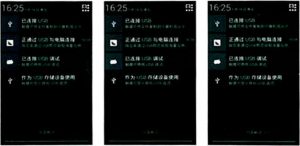
Safety and performance
- Do not use sharp tools to manipulate the screen. Do not immerse the phone in too deep water in the event that it detects faults in the housing.
- Do not expose the battery to high temperatures (high temperature will cause the battery to warm up): this may cause a risk of fire or explosion.
- Keep the phone and charger away from flammable or explosive materials to prevent fire, explosion, and other damage.
- Follow the instructions for using the phone public places and turn it off when necessary.
- Do not expose the phone, battery or charger to electromagnetic fields such as microwave oven. This may cause a malfunction of the devices, fires or explosions.
- Do not attempt to disassemble or repair the phone or any of its accessories.
- Do not use batteries or accessories other than the original ones.
- Do not contact the two battery terminals in the event of a short-circuit.
- If the power supply cable is damaged (peeled or broken) or the plug is damaged, do not continue to use it. There is a risk of short circuiting, fire or electrocution.
- The mobile phone can affect the normal operation of electronic and medical equipment electrical devices. It is recommended to keep the mobile at least 15 cm distances from the pacemaker to avoid such problems.
- Do not use the phone while driving. During an emergency, use the handsfree device for the car (buy separately) or stop to answer or make a call.
- Do not place the mobile in close proximity to the vehicle’s safety systems. If the airbag system is activated, it could cause serious damage to the occupants of the vehicle.
- Do not use chemical agents when cleaning the mobile or charger. To clean the terminal and its accessories only a soft anti-static cloth should be used.
- Do not dispose of the battery by throwing it into the trash. Do it at the points indicated for it.
- Do not use the phone in dusty or humid environments or in extreme temperatures (below 0o C and above 40o C). The power cord should never be a near a heating device.
- Do not make videos, photographs or audio recordings that may violate copyright and other protection laws.
- We are not liable for damages caused by unauthorized photographs or recordings or for problems caused by certain programs and accessories.
- We are not responsible for any problems caused by viruses or misuse of the terminal.
WARNING: the manufacturer is not responsible for the non conformity of the user.NOTE: Additional services must be provided by an authorized company. Contact the manufacturer for more information and instructions on these services.DECLARATION: The manufacturer reserves the right to modify its products without prior notice, as well as changes in specification for an improvement of its products and services. All information regarding features, specifications and designs contained in these instructions may change. Modifications will not be communicated in advance, sorry for the inconvenience.
Quality certificate
Note:
- Use the mobile phone in environments with temperatures between -20oC and 40o in other circumstances the terminal may be damaged. It can always be used at a height of less than 2,000 m.
- The product should only be connected via the USB 2.0 version. Higher version of USB are prohibited.
- Use the headset carefully. Too much volume can lead to hearing problems.
- The adapter should be installed near the computer and should be easily accessible.
- Do not use the flashlight or LED flash directly in the eyes of people or animals.
- The phone must be used at a distance of at least 15 mm from the body.
For the following equipment: ![]() It meets the essential requirements in accordance with the regulations 1995/5/EC.The equipment is fit and the performance test have surpassed all the required European standards.
It meets the essential requirements in accordance with the regulations 1995/5/EC.The equipment is fit and the performance test have surpassed all the required European standards.
TECHNICAL SERVICE
Visit: http://imperiielectronics.com/contactus

imperii Rugged Smartphone Instruction Manual – imperii Rugged Smartphone Instruction Manual – imperii Rugged Smartphone Instruction Manual –
[xyz-ips snippet=”download-snippet”]







