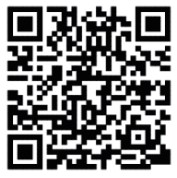imperii Smartband Fitty II Quick Start Guide

Install the APP on your phone
Scan the following QR code or enter the application market to download and install “Day Day Band”
Android
iOSSystem requirements: Andriod 4.3 and above, iOS 7 and above, iphone supports for Bluetooth 4.0.
Display instructions with LED light
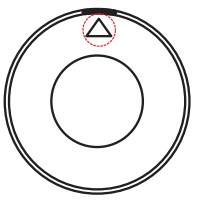
The triangle of the bands back is identified as 12 o’clock direction:The light of 12 o’clock is bigger than others
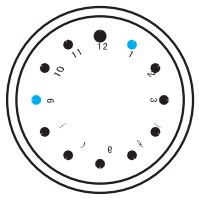
Time display
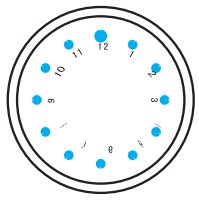
12 lights bight / Flash
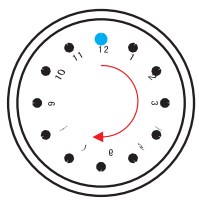
Clockwise direction running
Reminder function:
- Time: Hour hand lighting for 5 seconds. minute hand flashing.
- Goals: One to four hour for the completion oft he 33% and so on. If the goal is completed 100%, the lights will start a marquee from 12 o’clock.
- Power: Show electricity after first running, 1 to 10 o’clock represented, 1 hour stands for 10%.
Warm Tips
If you want to perform process above, 1 lo 3 steps, you mist keep action of lighting, otherwise the process will be interrupted and light wasp.it out.
Reminder
- Phone calls/ SMS reminder: beginning marquee at 12 o’clock for 3 times.
- Connect the phone /disconnect/ search function: 12 lights flashing 2 times.
- Sync data: beginning marquee at 12 o’clock after completing data sync, light off.
- QQ/WeChat I alarm dock to remind: At 12, 3, 6, 9, o’clock, light flashing 2 times.
Startup sing the band
Under normal circumstances, band in working state, if does rot work, please check the battery whether has no power.The first time Use reed to connect the APP to calibrate the band, automatic sync time otherwise Steps and sleep data are not correct.
PhoneAPP connects to bandOpen APP➔ Scan➔ click to connect bandWhen band connects the phone successfully, it will begin to record and analyze data of your exercise and sleep and send graphical analysis to your phone according to the relevant data; when disconnected, band can display time and exercise data on screen, view different interface’s data and save off-lone data of seven days at the same time.
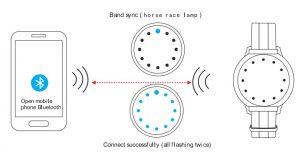
Changing Batteries
When band indicates low power or APP appears low battery alerming, please charge the band.
Changing ways
a. Take rut the band host
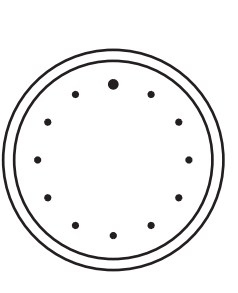 b. Open the tack cover from the host back
b. Open the tack cover from the host back
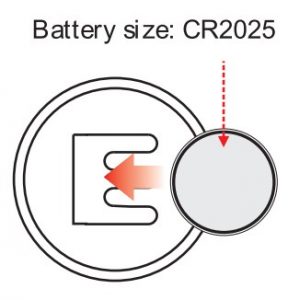 c. Remove empty battery and replace new same mode one according to positive and negative.
c. Remove empty battery and replace new same mode one according to positive and negative.
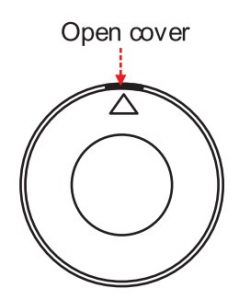
Main Function
- Standard exercise function (step, distance, calories)
- Sleep monitoring (sleep quality, sleep time)
- Call reminder, Message reminder
- QQ, WeChat reminder (Support Android and partial IOS)
- Message push (can be added)
- Sedenteriness remind (105 for fixed an hour)
- Wee hat exercise connecting (Partial version support)
- Lost reminder (phone beyond the range of reminder)
- Smart unlocking (Android users)
- Smart alarm clock, Hand up lighting
- Shake to take a photo
- Exercise goal setting, sports information sharing
- Firmware Upgrade Syncdata Factory reset
Android user reminder:
- Turning on the function of smart unlock, the screen will be locked when the phone are away from the band. When the phone is close to the band, the screen will be unlocked automatically. This function only support some models
- Allow Day Day Band’s floating window display when use long distance alarm.
- Allow Day Day Band running is backstage when use message reminders.
- Advice adding Day Day Band for trust in privilege management.
Basic Parameters
| Band type: | Smart band |
| Battery type: | CR2025 button battery |
| Host weight: | 15g |
| Sync way: | Bluetooth 4.0 |
| Stand by time: | Ten months |
| Working hours: | Six months |
| Working temperature: | -20″C -50″C |
| Waterproof grade: | Ip56 |
| Band length: | 240mm S |
| how mode: | LED lightWrist |
| Wrist clasp material: | Aluminum alloy |
| Strap material : | TPU, NATO o silicone |
Safety Notice
- Don’t wear the bend when shower or Swimming.
- Please connect Band when sync data.
- Don’t exposure the band in higher moisture or extremely high er low temperature.
- When bend crashes, check phone’s memory sufficient and Service dose or not and then restart your phone and try again.
Components Introduction
- Host
- TPU wristband
- Charging line
- Packaging and instructions
TECHNICAL SERVICE
Visit: http://imperiielectronics.com/index.php?controller=contact

imperii Smartband Fitty II Quick Start Guide – imperii Smartband Fitty II Quick Start Guide – imperii Smartband Fitty II Quick Start Guide –
[xyz-ips snippet=”download-snippet”]