imperii SmartWatch Dynamic RIngs IP68 Trane User Manual
Get Started
Welcome to moreFit Vogu, an all-day companion that lasts 4+ days.
What’s in the box
Your Vogu box includes
 smart watch
smart watch charging cable
charging cable screen protector
screen protector
The detachable wristbands on Vogu come in a variety of colors and materials, sold separately.
Set up Vogu
Compatibility with Mobile
![]() IOS 8.2 & above
IOS 8.2 & above![]() Android 4.4 & above
Android 4.4 & above
NOTSUPPORTED: Windows/ Amazon Kindle/ Amazon Fire/ PC/ Tablet/ Ipad/ Samsung J1 / J2 / J3 / J5 / J7
Download the APP
Search “KingFit” App on the App store or Google Play store. Or scan the QR code to download: Google Play KingFit
Google Play KingFit


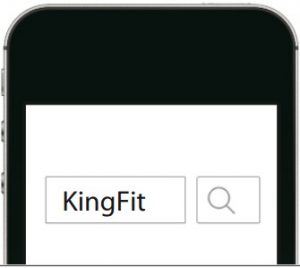
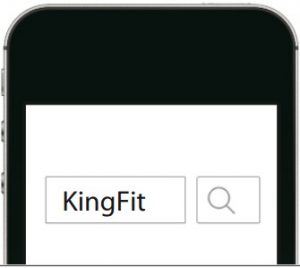
Wear Vogu
Placement for all-day wear vs exercise:
When you’re not exercising, wear Vogu a finger’s width above your wrist bone.

- Try wearing Vogu higher on your wrist during exercise for an improved fit and more accurate heart-rate reading.


- Make sure the watch is in contact with your skin.
- Don’t wear your watch too tight, a tight wristband restricts blood ow, potentially affecting the heart-rate signal. The watch should be slightly tighter (snug but not constricting) during exercise.
With high-intensity interval training or other activities where your wrist is moving vigorously and non-rhythmically, the movement may limit the sensor’s ability to provide a heart-rate reading. If your watch doesn’t show a heart-rate reading, try relaxing your wrist and staying still briefly.
Change the wristband
To remove the wristband:
- Turn over Vogu and find the quick-release lever.
- While pressing the quick-release lever inward, gently pull the wristband away from the watch to release it.
- Repeat on the other side.




To attach a wristband:
- Attach the wristband with the clasp to the top of the watch. Slide the pin (the side opposite the quick-release lever) into the notch on the watch.


- While pressing the quick-release lever inward, slide the other end of the wristband into place.


- When both ends of the pin are inserted, release the quick-release lever.
Charge your watch




Please full charge your new device (1-2 hours) before initial use.
- This charging direction is correct if magnets attract each other.


- This charging direction is wrong if magnets repel each other.


- Charging Cable.


Pair with phone
Steps:
- Make sure your phone bluetooth is on, open GPS setting for android phones.
- Open “KingFit” App, on the bottom toolbar, go to “Dashboard” tab.
- Select “click to connect device”, search the device name NY03 and tap to connect.
- Keep your watch awake while searching, the watch will synchronize time with your phone after paired.


Note: please do not pair the watch from bluetooth list directly.
Disconnect from phone
Steps: Open “KingFit” App > Settings > NY03 > Disconnect
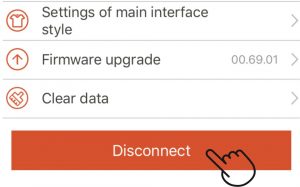
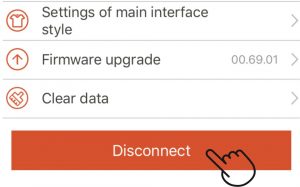
Forget device
Steps: Go to phone’s settings > Bluetooth > Click > Forget This Device > Forget Device.
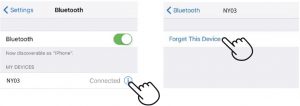
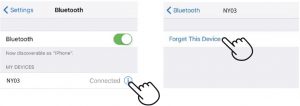
Change watch faces
Steps: Go to “KingFit” App > Settings > NY03 > Setting of main interface style > Choose style
- Default style


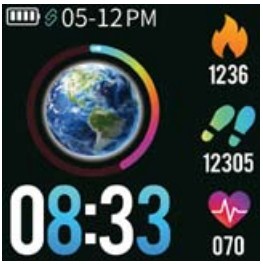
- style 1


- style 2

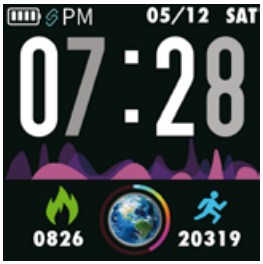
- style 3

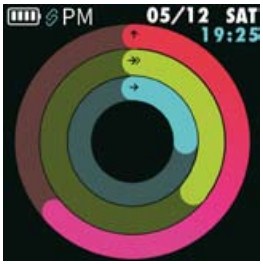
- style 4


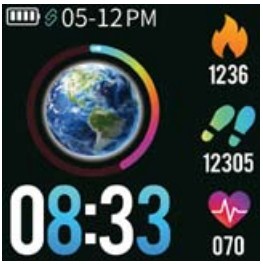
Check connect state
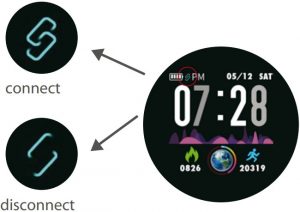
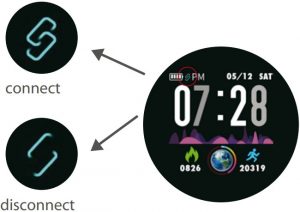
Brightness adjustment
Settings > NY03 ![]()
![]()


Find phone
Open KingFit App > Setting > My device > Switch setting > Find cell phone.
Long press 3s to find phone, the phone will vibrate.


Remote shutter
Please turn on this function in app before taking photos.
Steps: Setting > NY03 > Take Photo




Click or shake off Vogu to take photos.
Sedentary reminder


Please turn on this function in app.
Steps: Settings > NY03 > Sedentary setting > Set start/ Stop time/ Sedentary duration >Save.


Notifications
Vogu can display call, text, calendar, and app notifications from your phone to keep you informed. The phone and watch must be connected with each other to receive notifications.
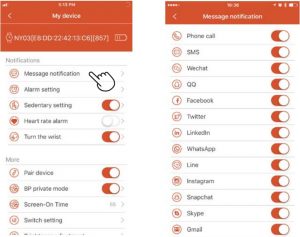
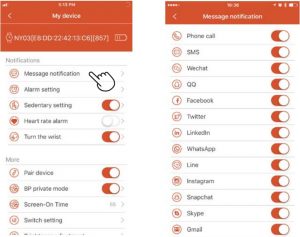
Set up notifications
Check that Bluetooth on your phone is on and that your phone can receive notifications (often under Settings > Notifications).
Then set up notifications:
- With your watch nearby, from the “KingFit” app dashboard, tap the “NY03” icon > Message notification.
- Tap Notifications.
- Follow the on-screen applications to open the message you want to receive.
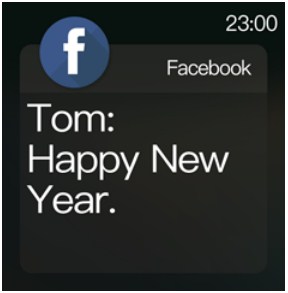
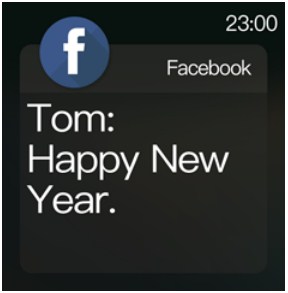


See incoming notifications
When your phone and Vogu are within range, a noticationcauses the watch to vibrate.
Reject phone calls
If paired to an iPhone or Android phone, you can choose mute state or hang up phone calls.
To let a call mute, tap the white button icon on your watch’s screen.
The caller’s name appears if that person is in your contacts list; otherwise you see a phone number.


Timekeeping
Alarms vibrate to awake or alert you at a time you set. Set up to 20 alarms to occur once or on multiple days of the week. You can also time events with the stopwatch or set a countdown timer.
Set an alarm
Set, manage, and delete alarms in the app.Set alarm steps: Go to “KingFit” APP > Settings > My device > Alarm setting > Click “+” > Set time date/ Label > Click“✓”.


Set a stopwatch
Open KingFit App > Setting > My device > Switch setting > ON/OFF Stopwatch function.
- On Vo gu, turn the stopwatch interface.
- If the watch shows the countdown timer, tap the white button.
- Tap the play button to start the stopwatch.
- Tap the pause button to stop the stopwatch.
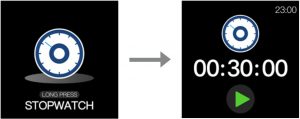
Set a timer
Operation procedure of single countdown on the phone:
Open KingFit App > setting > My device > Countdown > Start countdown > Set the duration of single time > Confirm.
Operation procedure of permanent countdown on the watch:
Open KingFit App > setting > My device > Countdown > Turn on the interface display switch > Set the common duration > Confirm.


- On Vogu, turn to the Countdown interface.
- If the watch shows the hourglass icon, hold the white button 3s.
- Tap the play button to start the stopwatch.
- Tap the pause button to stop the stopwatch.
- Vogu vibrates when the time allotted is done.
- Tap the white button to stop the alert.
Activity and Sleep
Track a daily activity
Vogu tracks your progress toward a daily activity goal of your choice. When you reach your goal, the watch vibrates and shows a celebration.
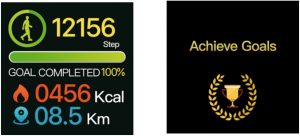
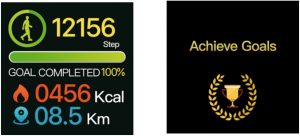
Choose a goal
Set a goal to help you get started on your health and fitness journey. To begin, your goal is 10,000 steps per day, choose to increase or decrease the number of steps.
Track your sleep
Wear Vogu to bed to automatically track your time asleep and sleep stages (time spent in awake, light sleep, and deep sleep). To see your sleep status, sync your watch when you wake up and check the app.


Set a sleep goal
To start, you have a sleep goal of 8 hours of sleep per night. Customize this goal to meet your needs.
TIPS: Vogu only record sleep from 6:00PM – 8:00AM.
Set a bedtime reminder
The KingFit app can set consistent bedtimes and wake times to help you improve the consistency of your sleep cycle. You can choose to be reminded nightly when it’s time to start getting ready for bed.
For more information, see the Set an alarm.
Learn about your sleep habits
Vogu track several sleep metrics including when you go to bed, how long you’re asleep, and your time spent in each stage. Check your sleep with Vogu and check the KingFit app to understand how you sleep patterns compare to your peers.
See your heart rate
Vogu will measure the heart rate of the user in the heart rate measurement interface. After measurement, the result will be displayed.
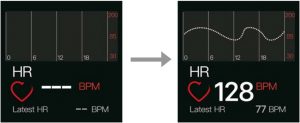
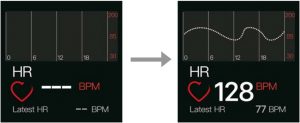
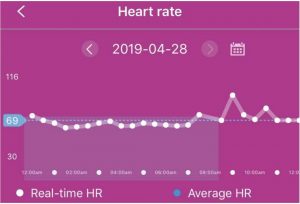
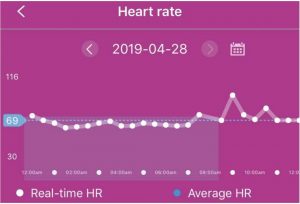
Automatic monitoring of the heart rate
To set automatic monitoring of ON/OFF operation procedure:
Open KingFit App > Setting > My device > Switch setting > HR automatic monitoring.
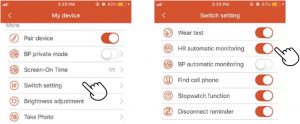
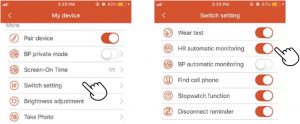
This functions can be turned on and off through APP setting. When this functions is on, watch will conduct automatic monitoring on time(every 10 minutes)and record the data, it will convey the data to the APP terminal.
Heart rate alarm
To set heart rate alarm of ON/OFF operation procedure:Open KingFit App > Setting > My device > Heart rate alram > Set the upper limit of heart rate > Save.
When the heart rate automatic monitoring is initiated, this function can be turned on/off through APP setting. And the heart rate upper limit can be set. When the heart rate of the user reaches the upper limit, watch will be vibrate, alarm and display the heart rate alarm interface.


Fitness and Exercise
Track and analyze exercise with the app
Track specific exercises with the app to see real-time stats, including heart-rate data, calories burned, elapsed time, and a post-workout summary on your wrist. For complete workout stats, and route information if you used GPS, review your exercise history in the KingFit app.
Track and exercise
To track an exercise
- On your watch, swipe to find an exercise, and tap to choose it.
- Holding for 3s to enter into the exercise data display interface.
- When you’re done with your workout or want to pause, touching the white button for one time to switch to the pause status, and hold for 3s to pause.Note: Vogu shows 4 real-time stats of your choice.


Check your workout summary
After you complete a workout, Vogu shows a summary of your stats.
Sync your app to save the workout in your exercise history, where you can find additional stats and see your route and pace if you used connected GPS.
Restart and Erase
Some troubleshooting steps may require you to restart your watch, while erasing it is useful if you want to give Vogu to another person.
Restart Vogu
To restart your watch, on your watch, swipe to find power icon, and hold 3s to turn off it. In the off state, in hold 3s to power on.
Restarting your watch reboots the device but doesn’t delete any data.




Erase Vogu
If you want to give Vogu to another person or wish to return it, first clear your personal data:Open KingFit App > Setting > My device > Clear Data > Confirm.
Troubleshooting
Heart-rate signal missing
Vogu continuously tracks your heart rate while you’re exercising and throughout the day. If the heart-rate sensor on your watch has difficulty detecting a signal, the green light on the back of the watch will continue to flash continuously.
Next, please make sure you’re wearing your watch correctly, either by moving it higher or lower on your wrist or by tightening or loosening the wristband. Vogu should be in contact with your skin.
After holding your arm still and straight for a short time, you should see your heart rate again.
Other issues
If you experience any of the following issues, restart your device:
- Won’t sync;
- Won’t respond to button press;
- Won’t track steps or other data;See “Restart Vogu” on how to restart your watch.
Specifications
|
System requirements |
IOS system 8.2 or above;Android system 4.4 or above;Support bluetooth with 4.0 version |
|
Bluetooth version |
BLE 4.0 |
|
RAM |
512K (Flash 64M) |
|
Screen display |
1.3 IPS 240*240 |
|
Battery capacity |
200mAh |
|
Stand-by time |
15 days |
|
Operating days |
5-7 days |
|
Motor |
Build in, vibrating reminde |
|
Waterproof level |
IP68 |
|
Sensor |
G-sensor |
Safety Notices
- The wristband that comes with watch is made of flexible, durable elastomer material similar to that used in many sports watches.
- The buckle and frame on watch are made of stainless steel. While all stainless steel contains traces of nickel and can cause an allergic reaction in someone with nickel sensitivity, the amount of nickel in watch meets the European Union’s stringent Nickel Directive.
- Make sure the watch is not worn too tightly. The watch should be worn loosely and can be moved up and down the wrist.
- Before putting the watch back on your wrist, make sure your skin is dry.
- This watch is IP68 waterproof. But we do not recommend you wear it for taking shower with warm or hot water. Such behavior may reduce its life. You can wear it for swimming in pool no more than 3 meters.Note: Please remove your watch and consult your doctor before re-wearing if you experience redness, swelling, itchiness, or any other irritation or discomfort on your skin around.
Technical Service
Visit: http://www.imperiielectronics.com/contactus


imperii SmartWatch Dynamic RIngs IP68 Trane User Manual – imperii SmartWatch Dynamic RIngs IP68 Trane User Manual – imperii SmartWatch Dynamic RIngs IP68 Trane User Manual –
[xyz-ips snippet=”download-snippet”]

