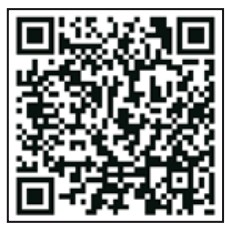imperii SmartWatch Ember Sports User Manual

Compatible OS and requirements
- Android 4.4 and above
- iOS 8.5 and above
- Bluetooth 4.0
Preparation
Please charge the smart band for 2-2.5 hours before turning ON the smart band first time. Battery sign will be shown on the screen while charging. Please charge the smart band once every three months if the smart band is idle.

Connection Instruction
Mobile APP download Method
- Method 1: Scan the QR code above to download or
- Method 2: Search “Wearfit 2.0” in Android store or APP store todownload and install.
Scan the QR code to enter the app download
Functionalities
![]() Time mode:
Time mode:
Displaying remaining battery, date and time, sleep time, steps (Date and time could not be set on the smart band. Date and time will be synchronized after connecting to the device), press and hold to change the interface.
![]() Activities information interface:
Activities information interface:
Record the steps, distance and calories burnt within one day.
![]() Hurt rate measurement:
Hurt rate measurement:
Measure heart rate hourly,or measure heart rate manually. Press and hold to enter Into heart rate measurement Interface.
Pedometer: Automatically records the steps on a daily basis, as well as calorie consumption or distance traveled each day.
Sleep monitor: measure the quality of your sleep every night.
Sleep monitor: measure the quality of your sleep every night.
Heart rate: measured automatically every hour. You can make a measurement manually from the App. Go to this interface to start the measurement. The data will be displayed when the test is finished.
Blood pressure: measured automatically every hour. You can make a measurement manually from the App. Go to this interface to start the measurement. The data will be displayed when the test is finished.
Blood oxygen: it is measured automatically every hour. You can make a measurement manually from the App. Go to this interface to start the measurement. The data will be displayed when the test is finished.
Training mode: press and hold this interface to enter. You will see different sports modes that will record your activity, steps, calories, distances, in sports such as running, climbing, or cycling. Press and hold to start registration, press once to pause, and press and hold to exit.
Others: Find my phone (press and hold to find, press to stop); Music control (press and hold to enter or exit, press the respective buttons to control the audio); Messages (endorse the Notifications in the App and you will receive incoming messages and calls); Version (native information, model, MAC address, firmware version; Off (press and hold to turn off); Return (press and hold to return to the top menu).
More functions: silent mode; hourly measurements; sedentary alert incoming calls; shake to take picture; We Chat sport; Apple health; language sync.
Note: the bracelet can receive messages in 12 different languages: English, Czech, German, Spanish, French, Italian, Japanese, Korean, Portuguese, Russian, Simplified Chinese, Traditional Chinese, and others.
FAQ
Can’t find the bracelet or can’t connect Android systems:
- Please make sure that the Bluetooth is turned on, and that the Bluetooth icon is not visible on the wristband screen (if the symbol is visible, it is connected). Put the bracelet next to the phone, and try searching and connecting again. The connection can be established with Android 4.4 or higher systems.
- If you still cannot connect, enter Settings-Application manager Authorizations – Application authorization. Look for Wearfit2.0, allow access. Enter Settings again and turn on the GPS tracking service. Restart the phone and try again.
iOS systems:
Please make sure that the Bluetooth is turned on, and that the Bluetooth icon is not visible on the wristband screen (if the symbol is visible, it is connected, please forget the device).Go to Settings – Bluetooth – Forget device, and now the App can now detect the bracelet.
After linking the bracelet is not connected, or the battery is 0%? The devices have not been linked correctly, please try again.Swipe down to update the data, these will be synchronized and displayed in the App. Automatic data synchronization will occur the first time the bracelet and device are connected, and then again every hour. In addition, you must activate the hourly measurement. The App reads the data of the bracelet every hour (steps, heart rate, etc.). No data will be displayed if the time measurement is disabled.
Go to app setting-reset factory setting-press-smart band turn off- tum on the smart band and collect to the APP again. The data will be able to load 011 the APP.
Time is not synchronized .
Go to Setting-Application management-turn on APP access-connect the smart band and the APP again-Pull down to refresh the APP.
Specification
| Screen size | 13inches |
| Bluetooth | Bluetooth4.0 |
| Waterproof Level | IP67 |
| Battery Type | Polymer Battery |
| Battery capacity | 170mAh |
| Charging time | 2-2.5 hours |
| Diameter | ȹ42.5mm |
| Wrist band size | 255mm*20mm*23mm |
| Charging method | Clip charging |
| Packing | Smart band+Charging clip+instruction |
Remarks
- If there is any problem with the quality oft he product or the use of the product, please contactthe store directly, we will deal with It quickly.
- The measurement results of this product are for reference only and are not intended for any medical use or basis. please follow the doctor instructions and must not self-diagnose and treat according to the measurement results.
- The product waterproof rating is IP67, can be used for waterproofing, not for diving and for along time in the water. In addition, this product does not prevent hot water, because water vapor will affect the ring.
- The company reserves the right to modify the contents of this manual without prior notice . Some functions are different in the corresponding software version, which is normal.
- This product contains a polymer battery. Do not place this product In a high temperatureenvironment for a long time. Do not place this product In an open flame.
TECHNICAL SERVICE
Visit: http://imperiielectronics.com/index.php?controller=contact

imperii SmartWatch Ember Sports User Manual – imperii SmartWatch Ember Sports User Manual – imperii SmartWatch Ember Sports User Manual –
[xyz-ips snippet=”download-snippet”]