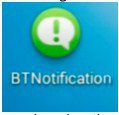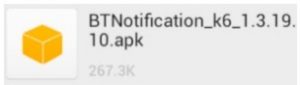imperii SmartWatch Leather User’s Manual

Safety Warnings
- Please read carefully this user’s manual before using your SmartWatch.
- Use the supplied battery, charger and accessories exclusively. The manufacturer shall not be liable for any damages derived from third-party accessories.
- Any non-authorised unmount of the SmartWatch is strictly forbidden . Any non-authorized unmount shall imply a guarantee void.
- Do not expose it to vibrations or shocks. Do not hit the screen with metal objects.
- Do not use solvents like benzene to clean the shell. Avoid contact with corrosive chemical agents. Use a clean, smooth cloth for cleaning.
- Do not expose your SmartWatch to direct sunlight or dusty or smoky environments.
- Keep your SmartWatch dry. Do not use it in humid environments like a bathroom. It is not waterproof, rain and humidity can affect it.
- Please keep your SmartWatch out of children’s reach.
INTRODUCTION
SmartWatch components
- Loudspeaker
- Reset Button
- Next/Ok/Menu Button
- Back/ Power on/off button
- Previous Button
- Mirror-effect screen

WATCH FUNCTIONS
You can use its Bluetooth connectivity for synchronizing music, calls, call historical and agenda from your iPhone or Android smartphone. You can also synchronize your Android smartphone notifications including SMS, e-mail, Skype, Twitter, Whatsapp, etc. It also includes alarm, agenda, MP3 player, pedometer and remote camera among other features.
Power on and main interface:
1.SmartWatch power on and off:
- To power on yourSmartWalch, keep pressed for three seconds its main button, which is located on the right side of the SmartWatch (button 4).
- The SmartWatch powers on with a melody and a welcome image on the screen.
- To power the SmartWatch off, keep pressed its main button for a few seconds. A confirmation message appears, push the ok button (3) to power the terminal off.NOTE: Make sure the SmartWatch is charged. If the terminal does not power on, then most likely its battery is depleted.
2. Main interface:
On the main interface appear time (in digits by default, you can change the main interface on lhe SmartWatch), dale, battery status and Bluetooth (if it’s on).
- To access the menu: Keep pushed button 3 until you access the menu. To navigate it, use buttons 3 and to go to next option or to the previous one. To access each option’s sub menu, keep pushed button 3. To exit the menu or go back,push the main button (4)shortly.
- Quick accesses: Keep pushed button 5 until you access notifications (valid only for Android with the BT_Notifier app.
- Phone agenda: See your phone agenda. To make a phone call to a contact of you rs, keep pressed button 3 until you access that contact and then repeat the action on the phone number. The dial option appears, keep pressed again to accept it and the call begins. You can make it from your SmartWatch.
- Call registry: From this menu you can check incoming calls, outgoing calls and lost calls.
- Remote camera: Use this app to make pictures with your smartphone remotely. This option is available for Android with the BT _Notifier app only.
- Messages: Check your inbox and outbox messages. This option is available for Android smartphones only.
- Bluetooth: Configure the Bluetooth options of your SmartWatch. Powered on/off st.atus, find new device and connect to it, rename device, and activate/deactivate the anti-loss function.
- Pedometer: Count the steps you take while the counting function is on. To activate it, keep pressed button 3. To stop it, keep pressed that button again.
- Sleep monitor: Track the quality of your sleep by activating this function. The SmartWatch includes a motion sensor that tracks involuntary movements during sleep which prevent us from a having a good rest. The “poor” and “good” indicator shows you the quality of your sleep.
- Settings: You can access SmartWatch settings like alarm, emergency call, user profiles, date and time, configure language, restore settings and check for SmartWatch and firmware version.
- Notifications: Access your Smartwatch notifications: This option is available only for Android smartphones by installing the BT _Notifier APK.
- Find terminal: This option lets you play a sound in your smartphone to find it in case you lost it or forgot where you left it.
INSTALLING THE APK (available for Android only)
For the synchronization service to work (and therefore receiving notifications from your smartphone in your watch) first you have to install an APK. This option is available only for Android smartphones. To download this APK you can search in Play Store for this app: BTNOTIFICATION. From the listed results, download the one that hasthis icon:If this app does not appear in Play Store, you can alternatively download it by scanning its QR code from the watch itself. On page 3 of the SmartWatch is the Quick Response icon, tap on ii and you’ll get a two dimensional code that you can scan with your smartphone to download he APKand then install it in your phone. After download, activate the app to start using it.
To synchronize the smartphone push notifications with your watch, tap on the APK icon to open it. First make sure to connect the watch to your phone via Bluetooth.
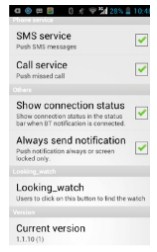
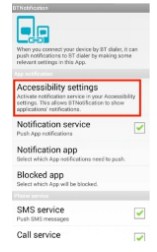
In the app, tap “Accessibility Settings· to activate notification via Bluetooth. When “ON” appears, the notifications are active. Tap on “BT Notifications” to choose which apps are to send notifications to the watch.
SMARTWATCH USAGE WITH iOS
An app for iOS has not been developed which includes remote notification service for independent SmartWatches, therefore iPhone functionality is limited.You can use most of the SmartWatch features by linking it with your iPhone via Bluetoolh. However, you can neither receive notifications nor use the following features, which need to have the app installed:SMS (access to the iPhone SMS trays)
- Remote Notifier
- Remote Capture
TROUBLESHOOTING
Should any problem arise when using your SmartWatch, fol low these instructions. If the problem persists, contact your distributor or an authorized technical support.
The SmartWatch does not power on.
- Push the power on button until the start-up screen appears.
- If it does not power on, your battery may be depleted. Check your battery charge level or let ii charge before trying to power on your SmartWatch again.
- Remember: The battery of this device cannot be removed. After long periods without charging, it is possible that the battery depletes even though it has not been used. For an optimum care of the battery, do not let your device unused for long periods of time and keep the battery charged.
The watch freezes for several minutes
- Push the power off button and restart the device.
- If it does not respond, use a small object {e.g. a clip) to reset the SmartWatch. The reset button is located in the left side of the device.
Battery life is too short
- Make sure you charge your battery for a long enough time (more than three hours).
- If you do not fully charge your battery, the charge indicator might not be accurate. Please wait for up to 20 minutes after disconnecting the battery charger to get an accurate reading of the battery status.
I cannot dial from my SmartWatch
- Make sure the phone number is correct and push the call button.
- Please check your phone network works properly.
- Make sure you have enough balance in your card (in case it is a prepaid card).
- Check with your service provider to make sure your account is OK (credit limit, SIM validity, etc.).
- Make sure you have not established a call limit.
- Check your phone is not configured to use numbers from the agenda exclusively.
I cannot synchronize my SMS
- Make sure you have downloaded and installed the APK app in your
- Android phone (it does not work on iOS).
- Check you have activated the Bluetooth notification feature.
IMPORTANT REMARK:
Smartphone apps are constantly subject to changes and updates to include improvements in options, functionality, usability and stability of the apps. During this change process, errors can arise in the apps. You can leave us suggestions about your user experience to help us improve.
Limited Warranty
✓This product is guaranteed for 2 years from the date of purchase.✓ Warranty is effective since the commercial invoice duly is filled and sealed settlement.✓ If there is any problem with the product, the user should contact us in the adress: [email protected]. Once received, the doubts, incidents and problems will be resolved by email. If this is not possible and the problem persists, the guarantee will be processed in accordance with current law.✓ The warranty is extended for two years, referring only 10 manufacturing defects✓ The expedition to the nearest service center or our central office lo be made prepaid. The item mustarrive well packed and with all its components.✓ Assume no liability for damages arising from misuse of the product✓ The warranty does not apply in the following cases:
- If you have not been followed this manual correctly
- If the product has been tampered
- If it has been damaged by improper use
- If the defects have arisen as a result of power failures
PRODUCT__________________________________MODEL____________________________________SERIES____________________________________
TECHNICAL SERVICE : http://imperiielectronics.com/index.php?controller=contact

imperii SmartWatch Leather User’s Manual – imperii SmartWatch Leather User’s Manual – imperii SmartWatch Leather User’s Manual – OCR PDF
[xyz-ips snippet=”download-snippet”]