imperii SmartWatch Multitouch + IPG8 ORIENT II User Manual
Please ensure enough battery for 1st time use.If low battery can’t power on, pis make charging via USB cable before operation.
Bluetooth pairing & connection
Download FunDoAPP
Search & download “FunDo” ![]() App from Google play&Apple store (Support Android OS 4.4 and above & IOS 7.7 and above.You can check mobile version under Setting/About device) Open “Fundo” App. please click’Allow”when pop-up windows of reading contacts,photos, mes.sages.Follow the steps of all windows to open all related notifications.
App from Google play&Apple store (Support Android OS 4.4 and above & IOS 7.7 and above.You can check mobile version under Setting/About device) Open “Fundo” App. please click’Allow”when pop-up windows of reading contacts,photos, mes.sages.Follow the steps of all windows to open all related notifications.
Connecting Smartwatch with mobile phone
1st: Switch on mobile phone bluetooth2nd: Enter watch “BT” menu to turn on bluetooth function, Search new device to find your mobile phone BT name, Click it to pair and confirm this pairing on your mobile.3rd: Enter mobile Fundo app,click lower right comer menu “more”; click “Add device”then click”Add device (mobile will search nearby watch device) when it pop-up KBBH Plus bluetooth name, pair it with your watch, if paired successfully v.ill see this icon ![]() on your Smartwatch,check below pics for your ref.
on your Smartwatch,check below pics for your ref.
Important: after pairing, pis make a testing from watch to “Find Device”; also from moblle phone Fundo App “Find Device” if both device comes with vibrate and ringtone means correctly paired; otherwise it means your mobile phone has connected another nearby K88H Plus watch. In this case, please go watch/Setting/About to check watch LE address details.so you can go back the 3rd step to connect the right K88H Plus device).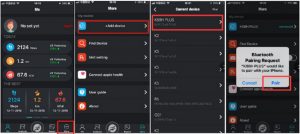
Functions
Calling:When we dial phone number from watch or mobile phone.watch and mobile phone will show the same calling Interface.
Answer or rejact incoming calls
Bluetooth call menu:Watch and Mobile phone call duration are synchronized under bluetooth callings interface. You can adjust the volume +/-, mute or cancel mute, go back to dial number interface under watch calling operation. Slide screen up and down to adjust the volume+/-
Call log:Enter smartwatch call logs check all mobile phone calling records, can callback if select any phone number (Remark: iPhone 1S011 &above, You need go iPhone bluetooth setting to turn on “synchronous call log”; iPhone ISO 11.3 &above,call logs can synchronize ONLY after dial bluetooth calls.
SMS Messages:Watch will synchronize all SMS messages after paired with Andriod mobile phone (iPhone doesn’t support SMS message sync function)
- Turn on “Allow notifications” in the mobile setting. When mobile receive SMS messages, Smartwatch can receive the same one (synchronized with mobile). you can read SMS messages on watch except emoticons.
- Click SMS message to read all,you can make quick SMS reply or call back after choose one contact’s SMS message.
BluetoothClick watch “bluetooth” to search phone you want to pair, then click “pair”, after that pis click “Agree” to complete the pairing ..
NotificationsAfter paired successfully,watch and Mobile phone can search each other.Smartwatch can receive all new mes.sages of QQ,Wechat,Skype,facebook,lncomlng calls, SMS messages etc from mobile phone. Important to follow below setup steps so watch c.an receive notifications:
- Find out Mobile phone app like Wechat: Wechat/about me/setting/new message Inform and display all message details MUST be turned on;
- Mobile phone setting/ find out wechat/ notifications/ you have to turn on all options like allow notifications, badges,show previews etc.
- Please make sure your we chat/QQ/Skype is NOT log in & online on your computer,otherwise the message received on mobile can’t sync on the watch as the computer already received the notification.
Search device:After watch and mobile phone paired, you can search from watch so the phone will vibrate with ringtone, also you can go mobile Fundo app to “Find Device” so the watch will vibrate with ringtone.
Calendar:Enter watch calendar menu,check current date, click “Pink” calendar to check current monthly calendar, slide up/down can change the monthly calendar.
PedometerEnter Watch Pedometer menu, slide up to find “Goal” menu to make personal Info setup (Important to do this personal Info setup so pedometer data become more accurate). then slide right side to go back Pedometer to Click “Start” if you want to do a new pedometer testing, pls follow the setup as below:Watch setting/Reset/Boot up the device
BT camera as Selfie functionAfter watch and mobile are successfully paired, unlock your mobile phone to enter Fundo, turn on “Camera” function and allowed It. Then you can use watch “BT Camera” to take picture; as selfie, picture will be saved In your mobile phone (PS: iPhone you need to open Fundo app on mobile so “BT Camera” works from watch).
Alarm:Can set up time, repeat,alarm tone,alert type details.
Bluetooth music:After watch and mobile are successfully paired, Enter mobile phone music app firstly, then open watch “BT music” can turn up/down the volume, play the last or next music or hold function,
Sleep monitor:Sleep monitor default is off, pis turn on firstly (Important: sleep monitor time is from 22:00pm till 8:00am) After watch and phone are paired, pls go mobile phone Fundo App to find out sleep monitor menu, Click top left corner Sync icon so watch sleep data can sync on mobile phone data.
Sedentary:Enter watch ‘Sedentary”menu,you can set up time period (from 30minutes to 300minutes), the watch will comes with vibrate and ringtone to remind you to stand upto take a rest.
Siri:After watch and iPhone successfully paired. Watch “Siri” can make interaction with your iPhone(search document,check weather report,setup alarm, Siri function only works on iPhone mobiles).
Heart rateEnter heart rate menu, wearing the watch on your hand (Pis fix watch on one finger upper of your wrist bone position), press “start” to make heart rate testing,after the testing you will see the result On right top comer.you can see before testing history,and different heart rate mode testing and helps.. After heart rate testing,you can go mobile Fundo app to find out Heart rate menu, on the left top comer click “sync” data from watch.
Stopwatch:Enter watch stopwath,click left bottom to start, hold, continue time function. Slide up and down can check stopwatch history, click right bottom can empty data.
QR Code:Mobile phone QQ/Wechat/QR scanner can scan the QR code to install Fundo App.
Power saving mode:Power saving default mode is off.pis turn on if you want.Screen brightness darken to save battery.
Voice memory:Enter “Voice Memory” Click red icon to start recording, Click “bottom right corner” to finish record and save it. Click red point again you urn play the recorded file.
wake up gesture:Make sure watch “Motion” all functions are turned on.
- Slope the screen,watch will be standby; put the watch flatwise will wake up the screen; raise up your hand with wearing watch, the screen will be wake up.
- Shake hand can turn the main menu pages
- Shake hand for 2-3 times can pickup incoming calls.
Calculator
ClockChange dock type, Turn off “time sync” can personally change the time to be different from mobile phone time.Turn on”time sync” watch time will be sync with your phone time after watch and mobile are successfully paired.
Theme:Change theme can change the new wallpapers.
Setting
Bluetooth setting:Turn on/off watch bluetooth function (Or you can turn off your mobile phone bluetooth to disconnect watch and mobile phone)
ClockChange clock type.Turn “off’time sync” can personally change the time to be different as your mobile time Turn on “time sync’:watch time will be sync with your phone time after watch and mobile are successfully paired.
Sound:Set up alert type/ringtone/notification tone
Volume:Set up Multimedia/Ring/Notification
Display:Set up brightness/screen time out
Units:Change the units to be metric or Imperial
International:Turn off auto sync can select any language. Turn on auto sync.the watch language will be sync as the mobile phone (But It based watch Inside support the same language as your mobile phone language).
Reset:All watch data will be cleaned If make this reset.
About:Check device name.device IP address. BT address and software version
Sport:Enter sport menu Includes Walking, Running, Hiking, Biking Basketball, Badminton, Pingpong, Football.
- Enter mob lie phone Fundo App to find out “Sport” interface, click “Sports set” can setup your moving target like mileage goals, time goal and calorie goals, after this setup when arrive these targets, your watch end will comes with reminds also.
- Select the sport mode you want,then clock Go to start.
- Walking& Running &Hiking sport mode interface you can see battery capacity.current time, duration, Calorie, distance,speed,steps frequency, when slide up you can see your hear rate data.
- Biking &Basketball &Badminton & Ping pong sport mode Interface you can see battery capacity, current time, duration, Calorie,when slide up you can see your hear rate datas.
- Pause sportDuring exercise, click the screen can see pause and stop button(Orange color Icon Is Stop,Green Icon ls Pause).Click right side Green icon “pause” it will not generate data and stop timekeeping; click pause again it resume sport
- Stop and save sport data:During exercise,click the screen can see the pause and stop button(Orange color Icon Is Stop.Green Icon ls Pause).Click stop(Orange color Icon) can see all data interface;Click the screen again can see delete and save button;Click save, you can go watch sport menu to check the history datas;Click delete, the sport data will not be saved.
- When mobile phone are paired with watch, after various sport data are generated and saved on the watch , enter mobile phone Fundo app to find sport menu, click history icon (like a clock icon) can view all sport histories recorded from multi-sport mode.

Mobile APP synchronization function
Synchronize health data:After watch testing of pedometer,sleep monitor, heart rate (Remember to pause watch pedometer manually), then access Mobile phone Fundo APP: enter different sport mode, then dick upper left synchronization button, watch health data will synchronize to mobile phone.
Report:When watch data synchronize to the mobile Fundo app, click “report” can see all data like actuality, sleep quality, heart rate report Click upper right “share” button can share your sport reports to social software eg: WeChat, QQ, Facebook, What’sapp, Twitter and Strava.
Multi-sport mode:When mobile phone is paired with watch, click multi-sport mode on the watch: walking, running, hiking, biking, basketball, badminton, ping pong etc, pis save the testing data on the watch. Enter mobile Fundo app “Sport” Click history(icon like a Clock) can view all sport history records;Click upper left sport button can choose multi-sport modes to Synchronize the health data
Mine:Click Fundo app left bottom– “Mine”; if “Mine” is not log in, please register firstly then do all personal information & sport target setup, it support two-side user information sync after mobile phone paired with smartwatch.
Analysis:on mobile Fundo APP “Analysis” can check one week sport and sleep monitor data.
Quick Guide
Please ensure enough battery for 1st time use.
If low battery can’t power on, pis make charging via USB cable before operation.
Power on and off
Power on: Long press side keyPower off: Long press side key when screen is standby
Standby Screen
Change wallpaper:Long press screen to preview different wallpapers select the wallpaper you want then click “Ok“to confirm.
Icons function explanation
|
Icon |
Function description |
 |
Remind the rest power capacity |
 |
Turn on Bluetooth |
 |
Power on alarm |
 |
Here are unread message to check |
 |
Power on sleeping mode |
 |
Paired with phone successfully for Bluetooth |
 |
Turn on sedentary remind |
Charging
- Connect USB cable of USB port side with power adapter, other micro-USB port side pis connect with smartwatch, then plug power adopter make charging.
- After charging connected, screen display “Charger is connected” also battery icon on upper right rolls.it means under charging.After full charged.battery icon become full without rolling.
- After full charging, please disconnect the watch from the charger firstly, then disconnect the charger from wall socket.
- When the watch is powered on, can use the USB cable to connect with Computer or Power adapter to charge. after full charging, watch screen will show “Charging is completed”. When the watch is powered off, use USB cable to connect Computer or power adaptor to charge to charge.after full charging battery icon will stop rolling, press POWER key to power on.
- Battery icon Is rolling until get full charged during whole charging procedure.
- After full charged, pis remove the watch USB cable from the power adaptor to avoid magnet charging port adsorb metal materials, It will cause short circuit, destroy the watch USB charging cable.
- Please select correct power adaptor for watch USB charging, power adaptor input & output standard info is as below:Power adaptor Input: 1 00-240V-50H2-05A;Output: 5V-0.5A, MAX:5V-2A.
TECHNICAL SERVICE
Visit: http://imperiielectronics.com/contactus

imperii SmartWatch Multitouch IPG8 ORIENT II User Manual – imperii SmartWatch Multitouch IPG8 ORIENT II User Manual – imperii SmartWatch Multitouch + IPG8 ORIENT II User Manual –
[xyz-ips snippet=”download-snippet”]



