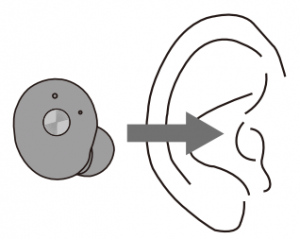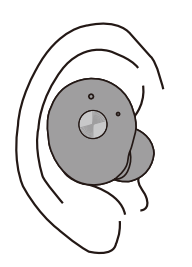imperii True Wireless Earphone IP010

Thank you for purchasing IP010 True Wireless Stereo Earphone. Hope that you will have fun using it!
Attention Notice
- Please properly control the volume and time when using the headset.
- To ensure the safety, please do not use the headset in a potentially dangerous environment.
- Try to avoid listening to music. making or answering a call while driving, because the distraction may lead to danger.
- Please keep the headset away from children, to avoid danger due to improper use by them.
- Avoid water from entering the headset during grooming, to avoid damage of the headset or sound quality.
- Try to avoid turning the volume so high that you cannot hear anything around you. please adjust to an appropriate volume if you have tinnitus or the volume is too high.
- Please immediately stop using the headset when feeling obvious discomfort, irritation or other adverse reactions during using it
- Avoid storing or using the headset in an environment with temperature lower than -1S°C (S° F) or higher than SS”C (131°F); otherwise, this may shorten the life of headset or battery.
Earphone Overview

Package Content
- 1 manual
- 1 charging cable
- 1 pair of ear muffs
- 1 charging case
Headset Use
- Insert the headset into the ear as shown.

- Rotate the headset to apply it to the ear canal.

Charging and Battery
- Please tum off the headset before charging.
- Insert the USB charging cable into the Micro USB charging interface of the charging case, with the other USB end into a USB charger or other charging device. And the charging case will start to be charged, with the red light normally on during the charging. The red light will disappear when the case is fully charged.
- Put the left and right headsets into the charging case, close the upper cover of the charging case, press the switch at the bottom of the charging case, and the headsets in the charging case will show red light. About 2h later, at full charge, the red light will be off and blue light will be normally on.
Warning
These headsets and charging case use the built-in rechargeable battery that is non-removable. Do not attempt to remove the battery from the headset and charging case, otherwise, it may damage them.
How To Pair The Earphone
1. Separately Using the Left and Right Headsets
Turning On:
• Long press the Multifunction key until the blue light is onand the headset makes an audio prompt.
Pairing Mode:
- Long press the Multifunction key until the red light and blue light blink in turn, and the headset will make an audio prompt.
- Please keep the distance between the Bluetooth headset and a mobile phone {or other devices to connect) within 1m, the closer, the better.
- Turn on the headset, and confirm that it has entered the pairing mode with the red light and blue light blinking in tum.
- Enable the Bluetooth search function of the mobile phone or other devices to connect, and the mobile phone will display TWS Earbuds” Found.
- Select KTWS Earbuds” {For some mobile phones, you need entering ·0000· as the pairing password), and the Bluetooth headset will automatically connect with the mobile phone, with the blue light blinking.
Turning Off:
- Long press the Multifunction key until the red light is on and then off, and the headset will make an audio prompt
2. Using the Left and Right Headsets at the Same Time
Bluetooth Pairing Steps:
- Long press the right headset key to turn it on, until the LED red light changes to red and blue light blinking at the same time (now, the right headset will be the main headset as it was first turned on, and the left headset will be the auxiliary headset as it was turned on later than the right headset, and vice versa).
- Press the left headset key to turn it on, until the LED shows red light and now the left headset will automatically connect to the right headset, and the red light of the left headset will change to blue light after successful connection.
- Turn on the mobile phone Bluetooth, search Bluetooth headset named“TWS Earbuds” , and touch the name to establish connection. The ·connected” word will show behind the Bluetooth headset name and the mobile phone screen will show the headset battery status if the connection is established.Now, the LED light on both headsets will blink: blue light at the same time, meaning both headsets are successfully connected to the mobile phone.
- You can listen to music in the mobile phone music library after the successful connection. The headset volume needs to be adjusted via the mobile phone {the headset blue LED light will blink once every Ss).
Attention: The maximum pairing time of the Bluetooth headset is 120s. If the light is off, it means that the Bluetooth pairing status has stopped, and if you still fail to pair them, please repeat the above steps to pair them again, or delete the previous connection name on your phone (if have), try the other side to be the main headset
Operation Instructions
To disconnect the headset and mobile phone Bluetooth, please use any one of the following methods:
Turn off the mobile phone Bluetooth.
Long press the headset Multifunction key until the red light is off, and the headset will automatically power off.Move the headset to a place 20m (about 60 feet) or farther away from the mobile phone.
Reconnect the paired headset and mobile phone:
- Please keep the distance between the Bluetooth headset and the mobile phone (or other devices to connect) within lm, the closer; the better.
- Turn on the headset and it will enter the reconnection mode with the blue light blinking.
- Enable the Bluetooth search function of the mobile phone or other devices to connect, and the Bluetooth headset will automatically reconnect to the mobile phone connected last time.
Answering a Call:
- Press the Multifunction key to answer it when there is a call and you hear thesound prompt made by the headset, or answer it with your mobile phone.
Rejecting a Call:
- Continuously press the Multifunction key for twice to reject it when there is a call and you hear the sound prompt made by the headset or reject it with your mobile phone.
Hanging Up:
- Press the headset Multifunction key to hang up during a conversation, or hang up with the mobile phone hang-up button.
Music / Music playback
- Press the Multifunction key to play or pause the music.
- Continuously press the Multifunction key twice to switch to next track.
Prompting Language
- Default: English
FAQ
- IP0l0 Headset cannot be paired with a mobile phone.A: Please check if the headset is in the pairing or reconnection mode and if the mobile phone Bluetooth search function is enabled; check the Bluetooth list on the device and delete/cancel the headset and reconnect the headset according to the manual.
- IP0l0 Headset cannot be turned on.A: Please check the battery status of the headset.
- Can the battery of IP0l0 Headset be replaced?A: No. The headset uses the lithium polymer battery that is non-removable.
- Can IP0l0 Headset be used while driving?A: The communication earbuds can be used while driving, but it is not recommended to use the headsets while driving.
- IP0l0 headset disconnects with the mobile phone within 10m.A: Please check if there is any metal or other object within the connection range that affects the connection, as Bluetooth is a wireless technology that is sensitive to the objects between the headset and the connected device.
- No sound is heard after the headset is connected to a computer or mobile phone.A: Please check if the computer output channel has been set to Bluetooth audio device and if the computer Bluetooth supports A2DP; also check the volume of the computer/mobile phone.
- Can the headset be used to control APPs on the mobile phone after the headset and mobile phone are connected?A: The device APP settings may be varied, which makes functions of some APPs uncontrollable by the headset.
Special Tips
If the headset Bluetooth fails to successfully connect to the mobile phone Bluetooth, the reasons may be:
- The product was not successfully paired in the factory: if one headset shows red and blue light and the other shows red light after they are normally turned on, both headsets will not be successfully connected to the mobile phone Bluetooth.
- In the case that the product was paired successfully in the factory: pairing of the two headsets may be disconnected due to operation mistake of the user. Both headsets will also not be successfully connected to the mobile phone if they both show red light.If the above problems happen to the product delete the paired Bluetooth device on the mobile phone, turn off the left and right headsets, and then turn on both headsets at the same time by long pressing them for above 8s:both headsets will search and pair with each other {with red light and blue light blinking in turn), and LED lights of both headsets will change to blue after having searched each other, meaning successfully pairing with each other; then you can pair the Bluetooth according to the above steps.
Technical Specifications
- Real wireless stereo, left and right channels separated, HIFI quality
- Both the left and right headsets possess complete Bluetooth headset functions, and can be used alone or in pair.
- Compliant with Bluetooth V4,2 +BR+EDR+BLE specification
- Bluetooth frequency range: 2.4GHZ
- Bluetooth transmission range can reach above 10m when there is no barrier or interference {the range may be slightly varied for different mobile phones)
- Receiving sensitivity: -85dBm
- Battery capacity: 50mAh for both left and right headsets
- Charging: the special charging case is equipped, which has 300mAh batterycapacity.
- After the headsets are fully charged, the time for listening to music or making calls with single headset is Sh and with both headsets is 2.5h (the use time may be slightly varied depending on the volume and device).
- Standby time: when using single headset: 120h, when using both headsets: 60h
- The headsets will show red light when being charged in the charging case, and will show blue light at full charge. The headsets are neither being charged nor discharging at full charge.
- Charging time: About 1-2h for both headsets to be fully charged
- It takes about 2h for the charging case to be fully charged, with red light as charging indicator
- The mobile phone will display the headset battery status and the headset will show the blue discharging indicator light, after the headset is successfully connected to the mobile phone
- Using CVC6.0 noise cancelling technology
- Caller ID reporting and voice prompt supported
- Support a2dp\avctp\avdtp\avrcp\hfp\spp\smp\att\gap\gatt\rfcomm\sdp\12cap profile
Safety Notice: In order to use this headset properly and safely, please read this manual carefully before the use, and keep it properly.
TECHNICAL SERVICE: http:/lwww.imperiielectronics.com/contactenos

imperii True Wireless Earphone IP010 User Guide – imperii True Wireless Earphone IP010 User Guide – imperii True Wireless Earphone IP010 User Guide –
[xyz-ips snippet=”download-snippet”]