imperii Video Porter Ringer WiFi Ricus

Packing List
After opening the package, please make sure the doorbell (hereinafter referred to as the ~Equipment”} is in good condition verify parts below is complete.
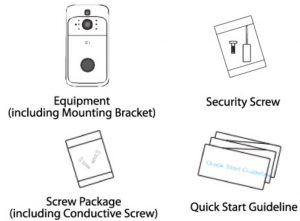
Appearance Introduction
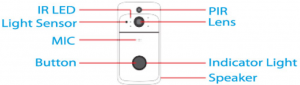
IR LED: The ambient light is not enough, to enable the infrared light increase, the environmental brightness.Light Sensor: Used to collect environmental value when the intensity illumination is less than 2 Lux, enable the IR LEDMIC: Audio captureButton: The doorbell buttonPIR: When human body movement in front of the equipment, the equipment could be made the notification to your mobile phone.Lens: Video image captureIndicator Light:Blinking blue: Configurations statusLong red light: Failed to connect Wi-FiBlue light is on: the device is connected successfully RedRed and blue light together. the device is connected to WIFISpeaker: Make a sound of the equipment t. and voice intercom.
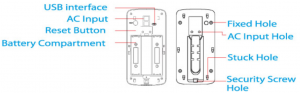
AC. Input: Power is supplied to the equipment by installing AC input supply hole on the mounting bracketReset Button: Equipment working status, long press 5 seconds to restore factory settings.Battery Compartment: Mounting 19650 specifications battery.Fix Hole: Fit the support on the wall with the mounting screw for the mounting kit.Stuck Hole: Mounting the bracket.Security Screw Hole: Mounting the security screw on the fittings to prevent the equipment from being removed
Installation Guide
As shown in the figure, take back
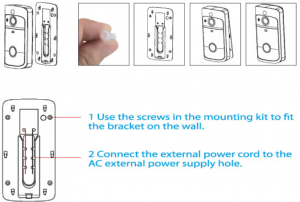

Setup Device
Thank you for choosing our products! Pleases follow the belowinstruction to up and using your doorbell device.
- Downloading and installing the AppOpen the App Store (for iOS) or the Google Ploy Store (for Android)on your mobile devices .. Search for “XSH cam” or scan the following QR Code to download and install to your device.

- Setting up the AppBefore you begin…> Make sure the XSH cam app is installed to your device.> Make sure that your device is connected to a 2.4 GHz WI-FI network, NOT a 5GHz network.Add the camera1) Launch the XSH cam app on your device and tap add a Camera
 Setup the Camera2) Select setup cameraNote: If you have multiple cameras only setup one at a time.
Setup the Camera2) Select setup cameraNote: If you have multiple cameras only setup one at a time. 3) Before setup make sure the device is in configuration — with as voice prompt, The camera is now ready to begin paring.
3) Before setup make sure the device is in configuration — with as voice prompt, The camera is now ready to begin paring. 4) If you didn’t hear the voice prompt, press and hold the reset button for 5 seconds. Release after the LED indicator turned off, and the device will restart to configurate automatically.
4) If you didn’t hear the voice prompt, press and hold the reset button for 5 seconds. Release after the LED indicator turned off, and the device will restart to configurate automatically. 5) The name of the WIFI network will automatically be filled, enter the WIFI password. And adjust the volume of your device to a reasonable level then tap “Next”. The APP will fill the corresponding password automatically if connected with same WIFI and you don’t need to fill the passwords again.
5) The name of the WIFI network will automatically be filled, enter the WIFI password. And adjust the volume of your device to a reasonable level then tap “Next”. The APP will fill the corresponding password automatically if connected with same WIFI and you don’t need to fill the passwords again. 6) The mobile device will emit sound waves, keep quiet and make sure about 30 cm distance, and waiting for the device, and waiting for the device to configure the network .If your camera fail to connect, reset the camera and repeat all the steps( please see the previous section. Resetting the camera)
6) The mobile device will emit sound waves, keep quiet and make sure about 30 cm distance, and waiting for the device, and waiting for the device to configure the network .If your camera fail to connect, reset the camera and repeat all the steps( please see the previous section. Resetting the camera) 7) After a successful connection you will be promoted to create a name and password for your camera. The password must be at least 8 characters and include an uppercase letter, a lower case, and number.
7) After a successful connection you will be promoted to create a name and password for your camera. The password must be at least 8 characters and include an uppercase letter, a lower case, and number. 8) Setup completed! The APP will be entered the device list interface automatically is ready for use.
8) Setup completed! The APP will be entered the device list interface automatically is ready for use.
- The WIFI Doorbell FeaturesIn the device list section, please click setting icon which at the top right corner to enter the device settings.

- PIR Detection InstructionThe device can support the PIR detection. Tap ” PIR detection” to open the submenus.

- Cloud StorageIn the XSHcam APP setting menu, choose storage management and open Storage.
 At the bottom of the preview page the “Switch” button in the panorama mode becomes the “Cloud Storage ” Button.
At the bottom of the preview page the “Switch” button in the panorama mode becomes the “Cloud Storage ” Button. Cloud Storage Description: When the device is in sleep state when PIR triggered or the doorbell button was pressed the device can record 20 events per day, and provide a week of loop recording space and Traffic for usersTap the calendar icon in the upper right corner and select the date to see all the cloud videos for the selected date.
Cloud Storage Description: When the device is in sleep state when PIR triggered or the doorbell button was pressed the device can record 20 events per day, and provide a week of loop recording space and Traffic for usersTap the calendar icon in the upper right corner and select the date to see all the cloud videos for the selected date. Click on the event video to see the cloud video.
Click on the event video to see the cloud video. Note: In crowded environment it is recommended to close or set the device to low sensitivity to reduce device arousal and call times to extend battery life.
Note: In crowded environment it is recommended to close or set the device to low sensitivity to reduce device arousal and call times to extend battery life. - Not for using1) The device is powered by rechargeable lithium batteries. With fully charged the battery life approx. be six month. The mobile device APP will be prompted while the battery voltage is low. please charge device after received the reminder.2) Keep the camera in rage of your router.Make sure to pick a place within range of your network, thck or insulated doors can greatly reduce the strength video before you mount your camera.3) The device is low power consumption intelligent products can support remote wake up from the AAP PIR human detection press doorbell up. The device will be works for 30 seconds after wake up then be in the resting state automatically and until to next waking up.
Technical Specification
| Resolution | 1280 X 720 |
| Field of Angle View | 166° |
| LEDIR | 6×850 mm |
| Wi-Fi | IEEE 802 11 b/ g/ n |
| Audio | Two-way talk with noise cancellation |
| Recording | Device SD Card recording (20 seconds) |
| Storage | 8G/16G/32G |
| Notifications | Push Notifications within 1 second |
| Device Wakeup | |
| Power Consumption |
![]() Two 19650 specification batteries ( total 6800 mAh ), work regularly for 8- 12 months
Two 19650 specification batteries ( total 6800 mAh ), work regularly for 8- 12 months
Ding-dong Pairing
(Need to be purchased separately)
Code Pairing:1. Short press button of Ding-dong responder indicator light is always on.2. Press the button of doorbell to make the code successful
Reset:1. Press the button of Ding-dong for 5 seconds.
Number of connections:1 Ding-dong can connect with 12 doorbells.1 Doorbell can connect with unlimited amount of Ding-dong.
Function Introduction
 Two 18650 specification batteries work regularly for 8-12 months.
Two 18650 specification batteries work regularly for 8-12 months.
 Million HD Pixels collected with wide angle-lens.
Million HD Pixels collected with wide angle-lens.
 Support mobile phone remote fast wakeup device within 1 second
Support mobile phone remote fast wakeup device within 1 second
 2.4G WIFI connection
2.4G WIFI connection
 High quality two-way talk with noise cancellation.
High quality two-way talk with noise cancellation.
 Support PIR motion detection, when someone hovers at the door, immediately alerts push notifications to the mobile phone.
Support PIR motion detection, when someone hovers at the door, immediately alerts push notifications to the mobile phone.
 Day and night mode automatic switching, whether day or night, the image is clearly visible, for you safety and family security.
Day and night mode automatic switching, whether day or night, the image is clearly visible, for you safety and family security.
TECHNICAL SERVICE : http://imperiielectronics.com/index.php?controller=contact

imperii Video Porter Ringer WiFi Ricus User Manual – imperii Video Porter Ringer WiFi Ricus User Manual – imperii Video Porter Ringer WiFi Ricus User Manual –
[xyz-ips snippet=”download-snippet”]


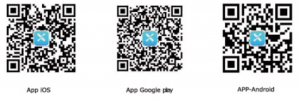
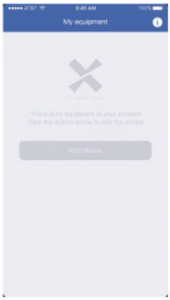 Setup the Camera2) Select setup cameraNote: If you have multiple cameras only setup one at a time.
Setup the Camera2) Select setup cameraNote: If you have multiple cameras only setup one at a time.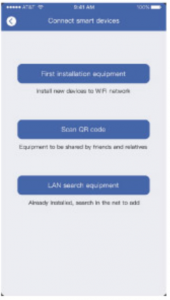 3) Before setup make sure the device is in configuration — with as voice prompt, The camera is now ready to begin paring.
3) Before setup make sure the device is in configuration — with as voice prompt, The camera is now ready to begin paring.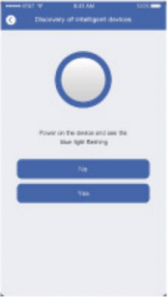 4) If you didn’t hear the voice prompt, press and hold the reset button for 5 seconds. Release after the LED indicator turned off, and the device will restart to configurate automatically.
4) If you didn’t hear the voice prompt, press and hold the reset button for 5 seconds. Release after the LED indicator turned off, and the device will restart to configurate automatically.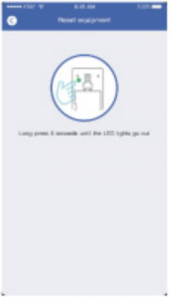 5) The name of the WIFI network will automatically be filled, enter the WIFI password. And adjust the volume of your device to a reasonable level then tap “Next”. The APP will fill the corresponding password automatically if connected with same WIFI and you don’t need to fill the passwords again.
5) The name of the WIFI network will automatically be filled, enter the WIFI password. And adjust the volume of your device to a reasonable level then tap “Next”. The APP will fill the corresponding password automatically if connected with same WIFI and you don’t need to fill the passwords again.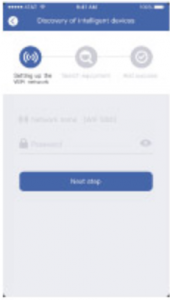 6) The mobile device will emit sound waves, keep quiet and make sure about 30 cm distance, and waiting for the device, and waiting for the device to configure the network .If your camera fail to connect, reset the camera and repeat all the steps( please see the previous section. Resetting the camera)
6) The mobile device will emit sound waves, keep quiet and make sure about 30 cm distance, and waiting for the device, and waiting for the device to configure the network .If your camera fail to connect, reset the camera and repeat all the steps( please see the previous section. Resetting the camera)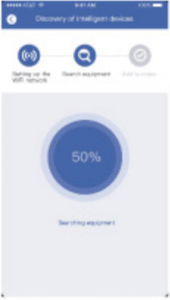 7) After a successful connection you will be promoted to create a name and password for your camera. The password must be at least 8 characters and include an uppercase letter, a lower case, and number.
7) After a successful connection you will be promoted to create a name and password for your camera. The password must be at least 8 characters and include an uppercase letter, a lower case, and number.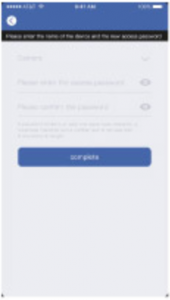 8) Setup completed! The APP will be entered the device list interface automatically is ready for use.
8) Setup completed! The APP will be entered the device list interface automatically is ready for use.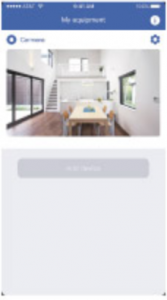
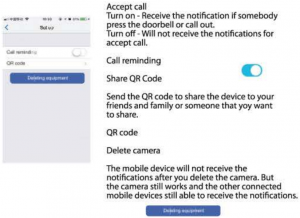
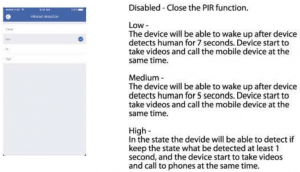
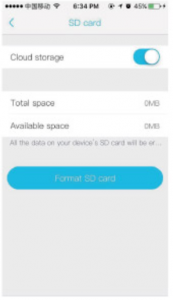 At the bottom of the preview page the “Switch” button in the panorama mode becomes the “Cloud Storage ” Button.
At the bottom of the preview page the “Switch” button in the panorama mode becomes the “Cloud Storage ” Button.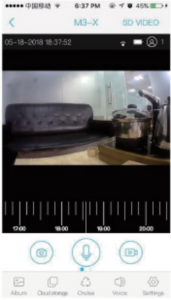 Cloud Storage Description: When the device is in sleep state when PIR triggered or the doorbell button was pressed the device can record 20 events per day, and provide a week of loop recording space and Traffic for usersTap the calendar icon in the upper right corner and select the date to see all the cloud videos for the selected date.
Cloud Storage Description: When the device is in sleep state when PIR triggered or the doorbell button was pressed the device can record 20 events per day, and provide a week of loop recording space and Traffic for usersTap the calendar icon in the upper right corner and select the date to see all the cloud videos for the selected date.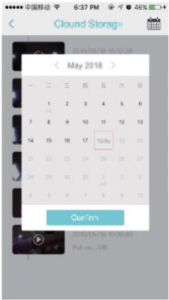 Click on the event video to see the cloud video.
Click on the event video to see the cloud video.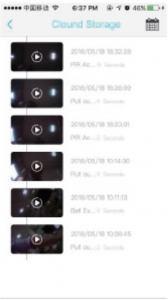 Note: In crowded environment it is recommended to close or set the device to low sensitivity to reduce device arousal and call times to extend battery life.
Note: In crowded environment it is recommended to close or set the device to low sensitivity to reduce device arousal and call times to extend battery life.