imperii WiFi Smart Socket Product

Product Overview
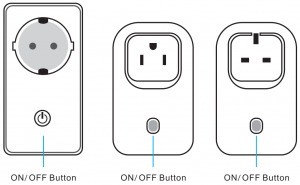
Product parameters
VOLTAGE: AC100- 240V Max load current: 10ATotal load must not exceed : 2200WNet work: WIFI 2.4GHz b/g/nSecurity: WEPIWPA-PSK/WPA2-PSK
Download method

Step 1: Download the free broad link app from the Apple App store or google play by searching for “e-Control”Step 2: Scan the QR Code from the packing box of the Z10 Download and install Z10APP
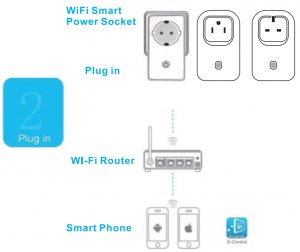
- Plug Z10 power supply Into a power outlet.
- Before starting to setup the device. Make sure your iOS/Android smartphone is connected to your home WI-FI network
App Configuration
Sign up ID
Open the E-Control, enter t he registered mail, registered password, nickname. Click to register.
A key configuration
- Wi-Fi Phone location name
- Click Import WIFI password
Configuration success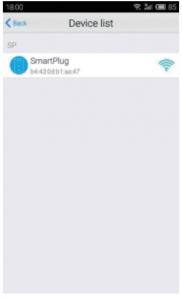
Function master interface device
Set up Scheduled Timer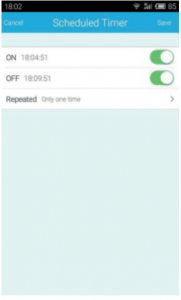
Set up Countdown Timer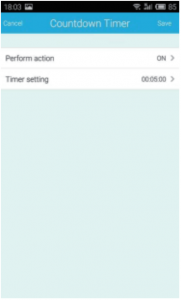
Set up cycled timer
Set up Charging Protection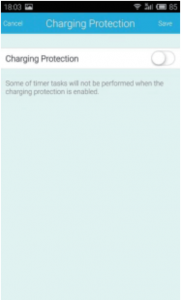
Common Problems and Solutions
What does the device’s Wi-Fi light indicate in different conditions?
- The Wi-Fi light flashes quickly, it indicates the original state(factory default), press the “Configuration” button in “Add device” to configure the dev ice;
- If the Wi- Fi light flashes once a second after the configuration procedure is done. it indicates the configuration is failed, please configure it again after resetting.
How to know if the configuration is successful?
- If the Wi-Fi light turns to go out from quick-flashing after the configuration, it indicates the configuration is successful.
How to reset the device?
- Long press the o n-off key till it flashes quickly. Long press
Warm Prompt
- This device supports w ire less network 2.4G only, 5G is not available.
- Please check the online direction to get more operation instructions.
TECHNICAL SERVICE : http://imperiielectronics.com/index.php?controller=contact

imperii WiFi Smart Socket Product Manual – imperii WiFi Smart Socket Product Manual – imperii WiFi Smart Socket Product Manual –
[xyz-ips snippet=”download-snippet”]

