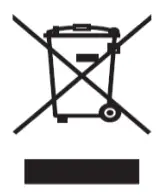Model:AXIUM DX8000
Model:AXIUM DX8000

User GuideWWW.ingenico.com
Introduction
We hope that you will be fully satisfied with your new AXIUM DX8000 terminal.Read this guide to understand and make the best use of your terminal. It presents you with the necessary information about the use, installation, maintenance, safety, and security recommendations.![]() WARRANTYUse only the power supply included with the product to ensure the best performance and safety. Maintenance should only be provided by Ingenico authorized technicians.Failure to comply with these instructions will void the manufacturer’s responsibility.
WARRANTYUse only the power supply included with the product to ensure the best performance and safety. Maintenance should only be provided by Ingenico authorized technicians.Failure to comply with these instructions will void the manufacturer’s responsibility.![]()
![]()
![]()
![]()
![]()
![]()
![]()
![]()
![]()
![]()
![]()
![]()
![]()
![]()
![]()
![]()
![]()
![]()
![]()
![]()
Presentation
2.1 Content of the box
- AXIUM DX8000 terminal unit equipped with a paper roll
- Power adapter
- A battery pack
- This user guide
![]()
![]()
![]()
![]()
![]()
![]()
![]()
![]()
![]()
![]()
![]()
![]()
![]()
![]()
![]()
![]()
![]()
![]()
![]()
![]()
|
AT |
BE | CY | CZ | DK | EE | Fl |
|
FR |
DE | EL | HU | IE | IT | LV |
| LT | LU | MT | NL | PL | PT |
SK |
| SI | ES | SE | UK | BG | RO |
HR |
2.2 Overview of AXIUM DX8000
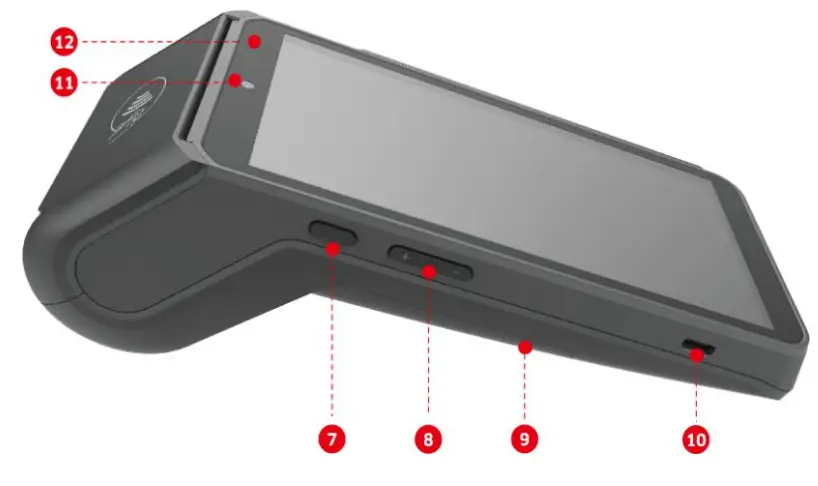 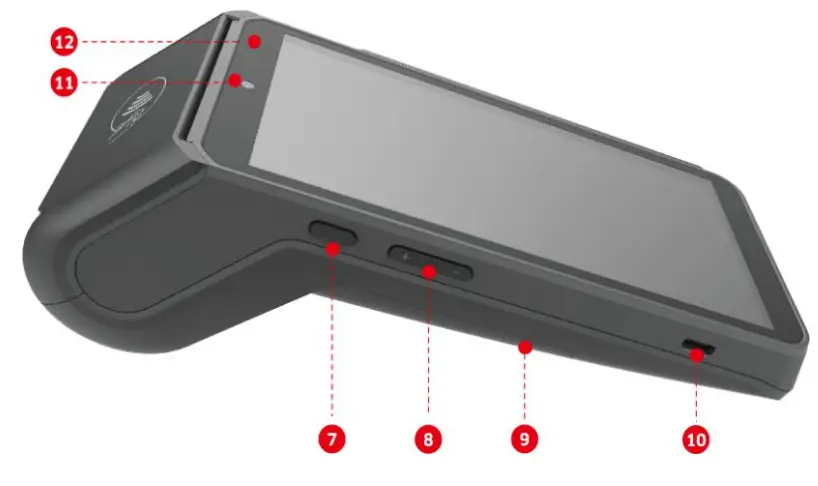 |
|
| 1. Contactless landing zone2. LCD and touch screen3. Smart card reader4. Buzzer5. Magnetic card reader6. Easy Loading Printer | 7. Power Key8. Volume Keys9. Battery cover10. USB Type-C connector11. Front scanner12. LEDs for Contactless Card |
2.3 Keypad FunctionsThe terminal has three physical keys on the left side of the terminal, a power button, and two-volume keys.If the terminal has a 5.99-inch screen, there are three virtual keys at the bottom of the screen, Menu, Home, and Back keys.If the terminal has a 5.5-inch screen, there are three capacitive keys at the bottom of the screen, Menu, Home, and Back keys.


2.4 Touch PanelThe AXIUM DX8000 is equipped with a touch panel that allows you to capture functions and menus with your finger or use a stylus.
Use of the terminal
![]()
![]()
![]()
![]()
![]()
![]()
![]()
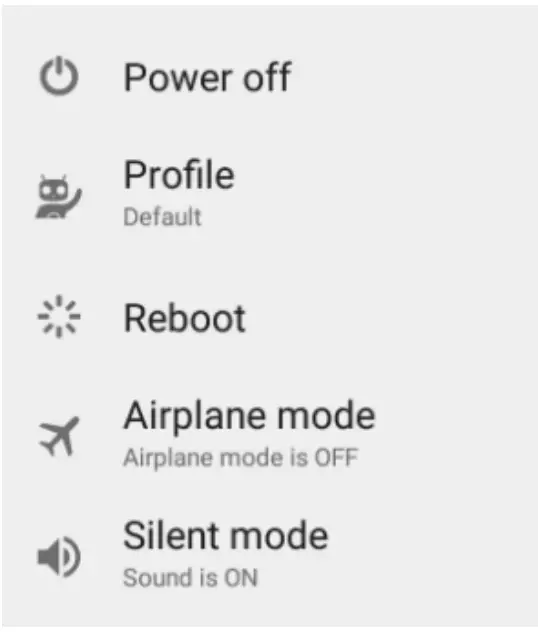
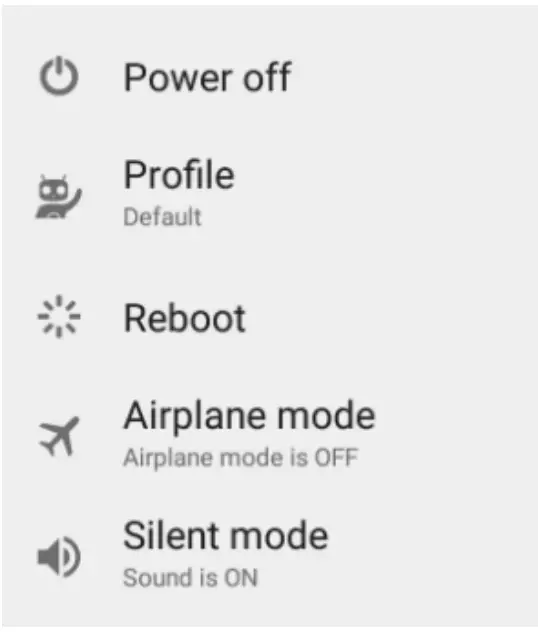
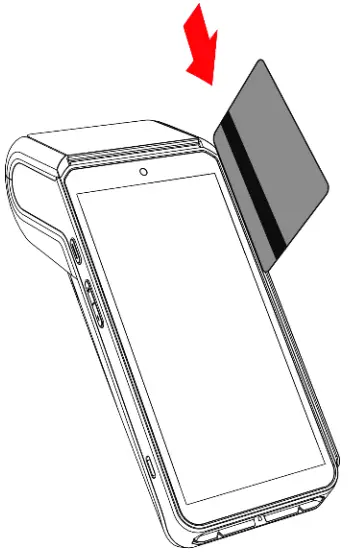
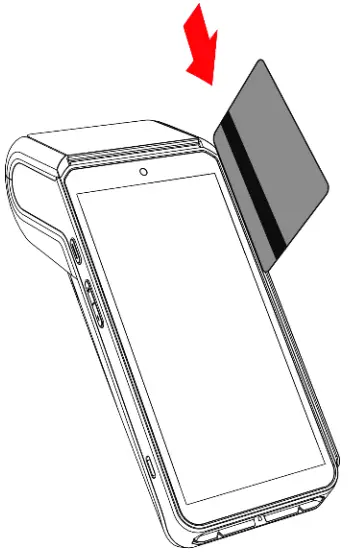
Contactless cardBring the card firmly up to the active zone. Keep the card close to the reader during the transaction.On the front, LEDs are displayed to indicate transaction processing.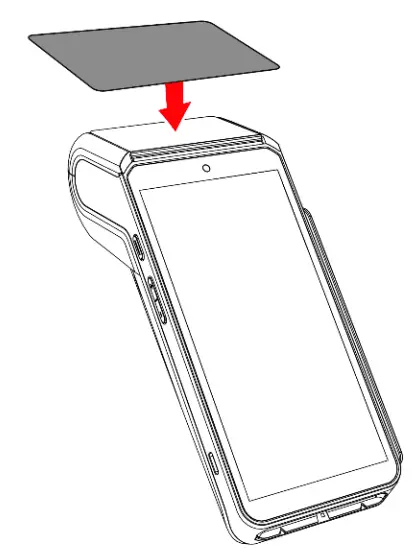
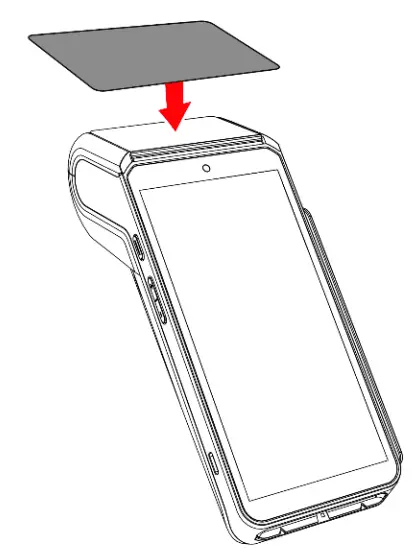
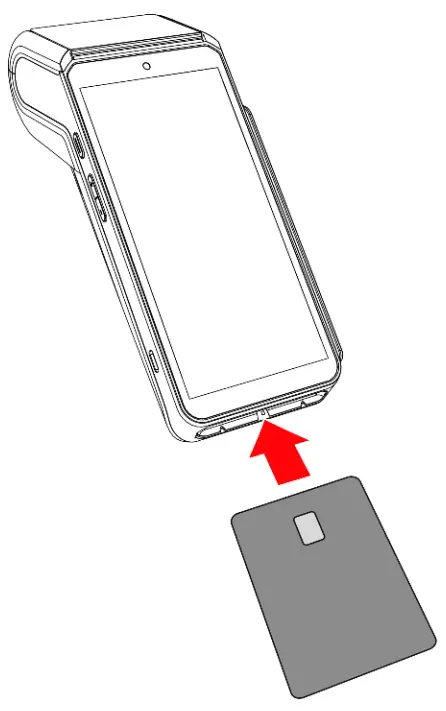
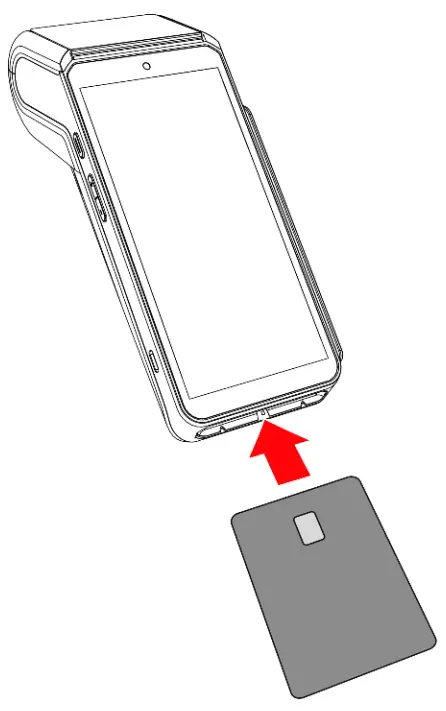
3.3 Usage of Front Camera
- The brightness of the mobile phone must be set to the brightest or not less than 2/3 of the maximum brightness.
- The screen of the mobile phone must face the front scanning head above the terminal screen and keep it stationary.
- The screen of the mobile phone must be parallel to the front scanning head.
- The vertical distance between the screen of the mobile phone and the front scanning head should be between 10~ 30 cm; 20 cm would be the best.
- The terminal will beep with a successful scanning.
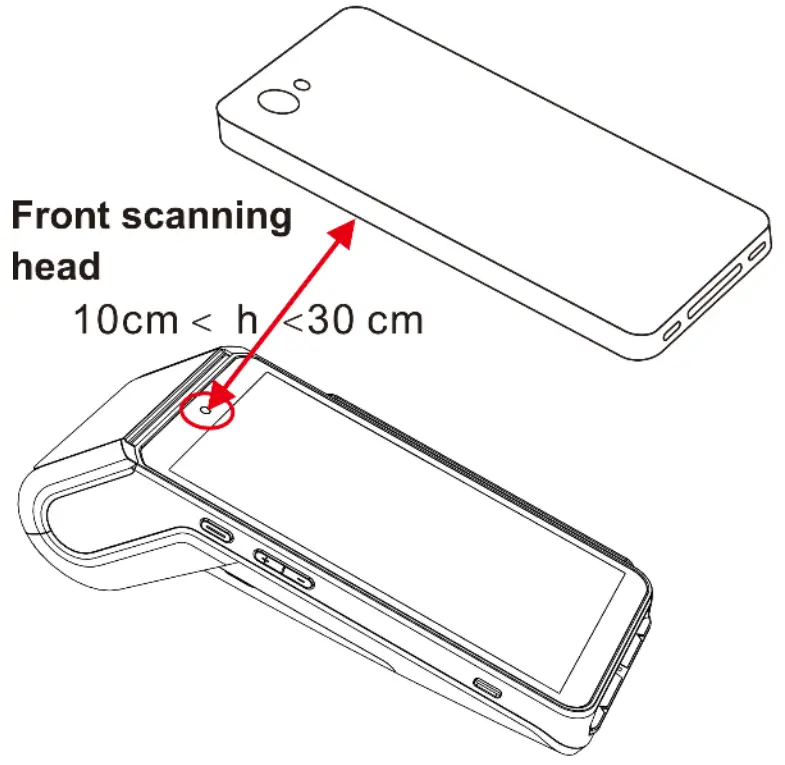
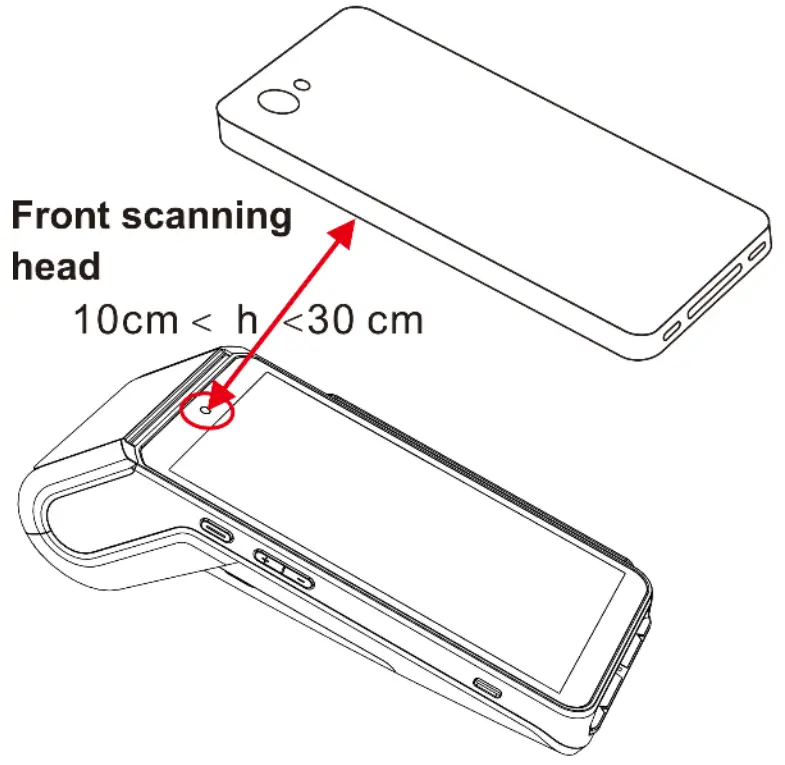
3.4 USB type-CThere is a USB Type-C connector on the left side of the terminal.The connector manages Host and Slave connections.The connector integrates the Audio Jack solution.
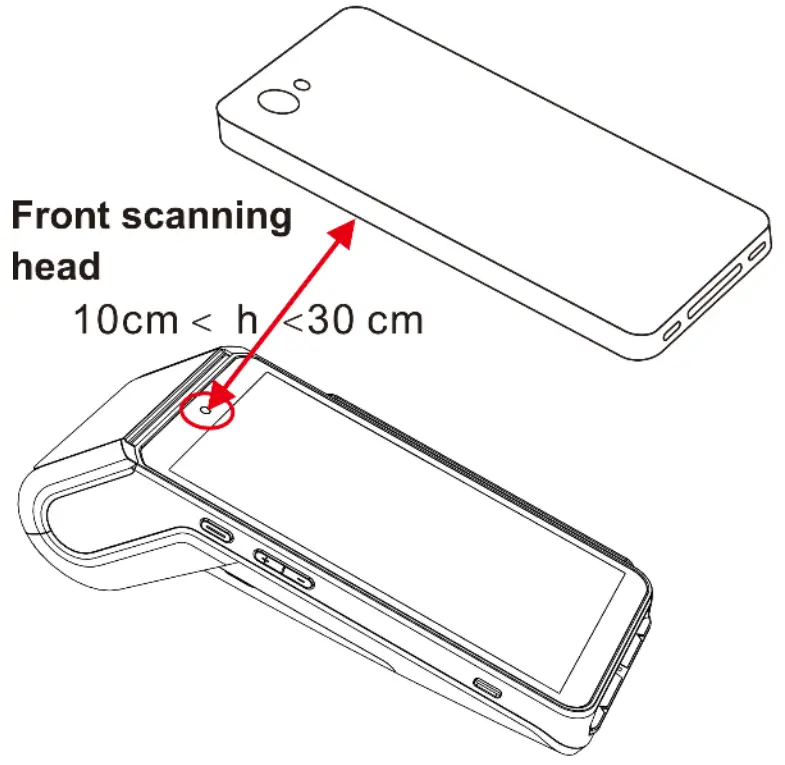
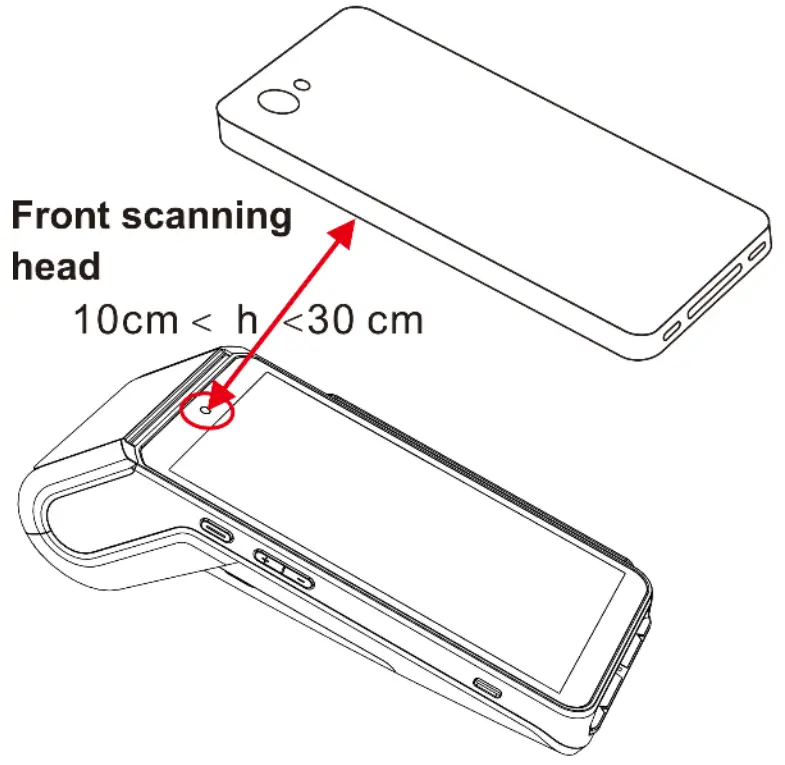
![]()
![]()
![]()
![]()
![]()
![]()
![]()
![]()
![]()
![]()
![]()
![]()
![]()
Installation
4.1 RecommendationsOperating conditions
| Ambient temperature* | From -lot to +50°C |
| Max relative humidity | From io%to 9o%, Non-condensing |
(*)Excluding battery chargingBattery charging conditions
| Ambient temperature | From 0°C to +40°C |
Storage conditions
| Ambient temperature | From -20 t to +70 t |
| Max relative humidity | From 5% to 9o%, Non-condensing |
4.2 Installing modules4.2.1 SAM1/SAM2![]()
![]()
![]()
![]()
![]()
![]()
![]()
![]()
![]()
![]()
![]()
- Turn the terminal and remove the trapdoor.

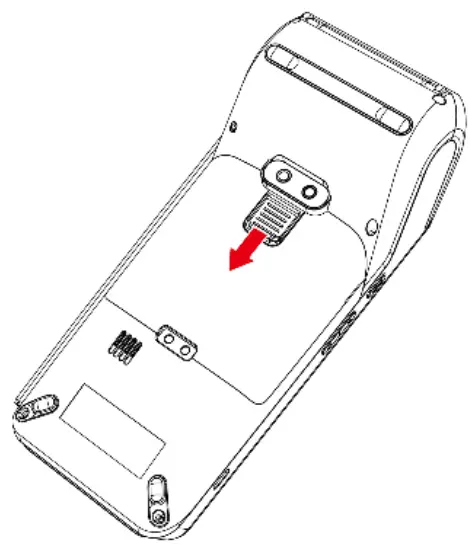
- SAM1, SAM2 is identified by the engraved marks on the lower housing.
- When introducing a SAM in its slot, be sure to put the cut corner as indicated in the picture.
- Close the trapdoor.
![]()
![]()
![]()
![]()
![]()
![]()
![]()
![]()
![]()
![]()
![]()
![]()
![]()
![]()
![]()
![]()
![]()
![]()
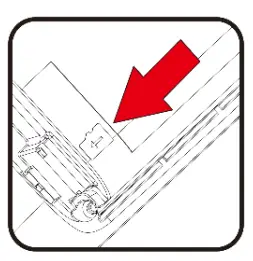 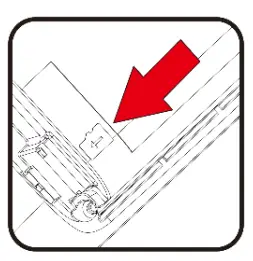 |
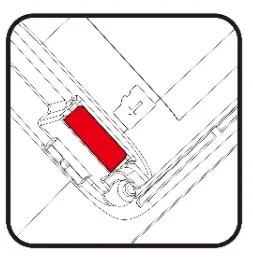 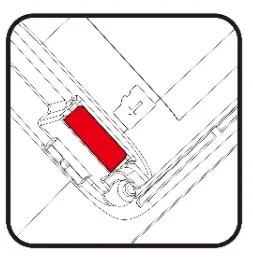 |
- Turn the terminal and remove the trapdoor.
- MicroSD is identified by the engraved marks on the lower housing.
- Insert MicroSD card and push it to the end.
- Close the trapdoor.
The terminal supports MicroSD up to 32GB.4.3 Paper roll4.3.1 Main characteristics of INGENICO paper roll
|
R4o paper roll characteristics |
Precisions |
| Color | White |
| Width | 58mm |
| Diameter | 40mm |
| Length | About 18 meters |
The thermal paper can be deteriorated by poor storage conditions, so we recommend you to avoid:
- Storage in hot wet places (near air-conditioner, humidity higher than 85%).
- Exposure to sunlight or ultraviolet for long periods.
- Contact with organic solvents (solvent type adhesive).
- Direct contact with materials containing plasticizers (PVC transparent folders or envelopes).
- Direct contact with <<diazo>>papers.
- Direct contact with water.
- Rubbing or pressing the paper too strongly.
![]()
![]()
![]()
![]()
![]()
![]()
![]()
![]()
![]()
![]()
![]()
- Open the paper cover by lifting the catch located at the top of AXIUM DX8000 and pull the cover to the rear of the terminal.
- Insert the paper roll in the compartment following the directions shown in the below picture.
- Pull the paper up to the top of the terminal, maintain the paper and close the cover
- Press simultaneously on both upper corners of the paper flap until it clips into position.
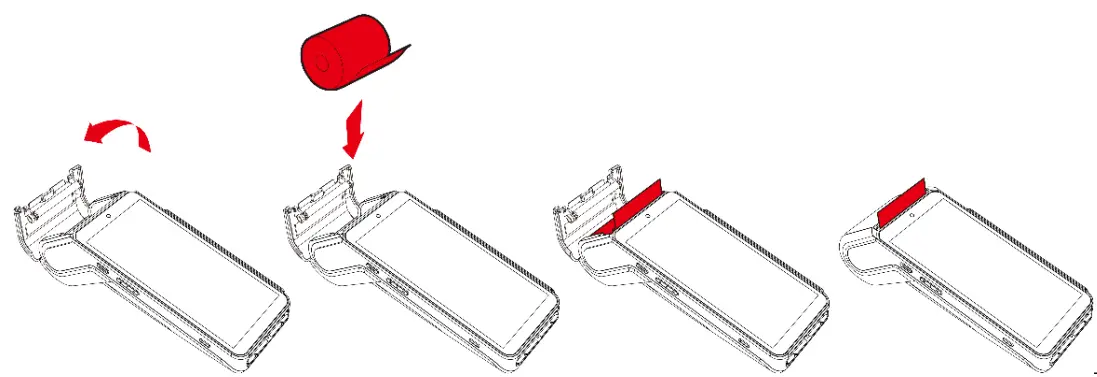
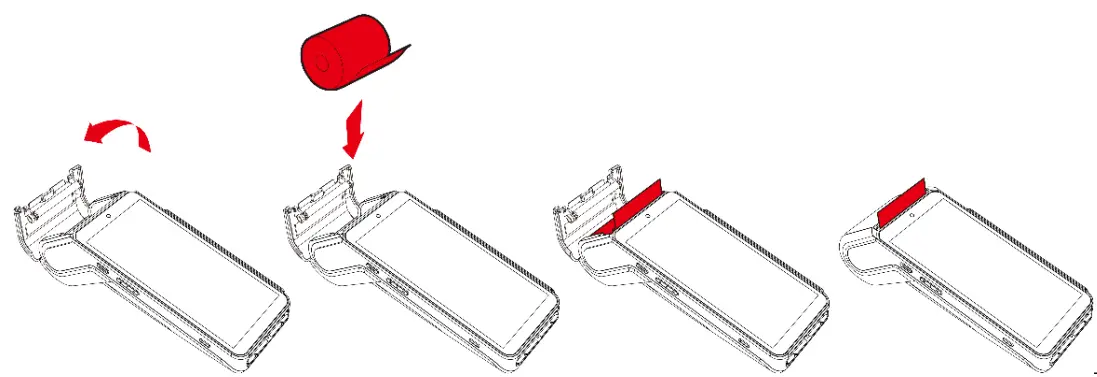
![]()
![]()
![]()
![]()
![]()
![]()
![]()
![]()
![]()
![]()
![]()
![]()
![]()
![]()
![]()
![]()
![]()
![]()
- When does the battery need to be charged?• When used daily, the terminal charges its battery each time the power adapter is connected. Charging starts automatically.
- How can the battery be charged?Using the power adapter• Connect the power adapter to the terminal USB type-C connector located on the left side of the terminal.• Connect the power adapter to the power supply mains network.• Check the charging status on the top of the screen (it means battery charging).
4.4.2 Installing the battery![]()
![]()
![]()
![]()
![]()
![]()
![]()
![]()
![]()
![]()
![]()
- Turn your terminal and unclip the battery trapdoor by pushing the clips as shown with the arrow on the picture.
- Disengage the trapdoor.
- Take the battery pack included in the box
- Locate the battery pack connector beside the battery compartment
- Plug the battery pack connector according to the connector locating system.
- Place the battery pack in its compartment
- Close the battery trapdoor.
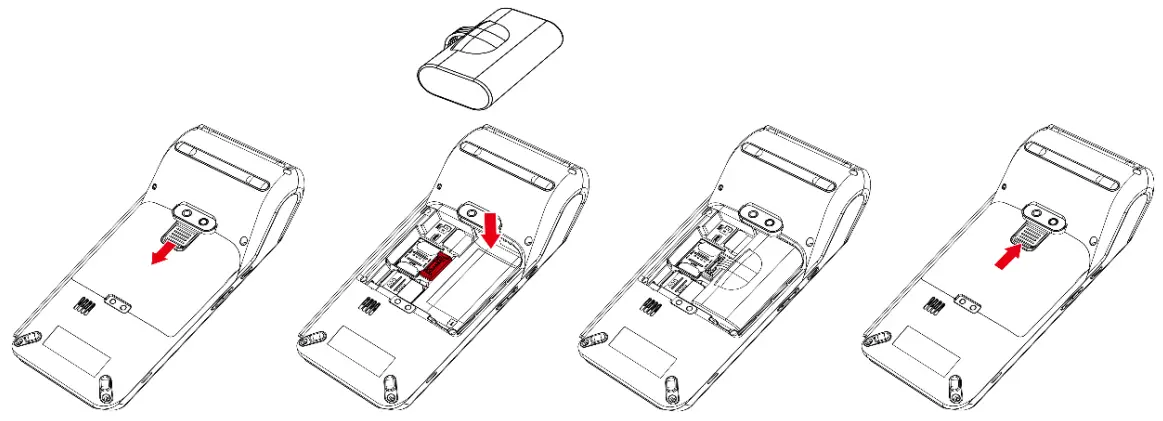
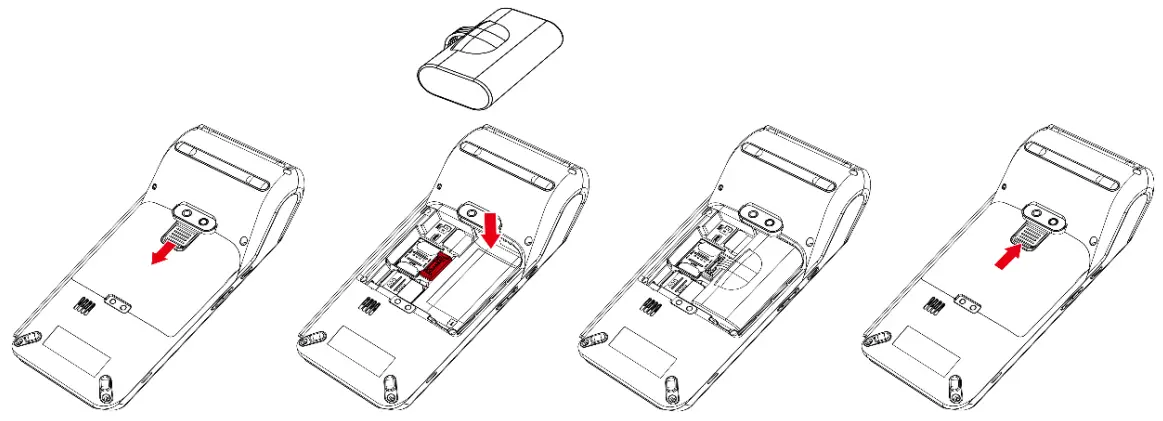
4.5 Visual Impaired Accessory
- Install the VI accessory on the screen.
- Take out the VI accessory.

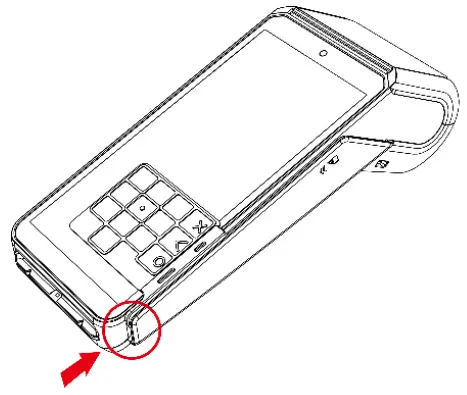

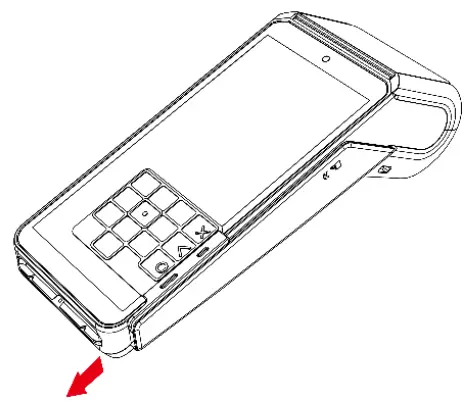
- Store the VI accessory. Put the VI accessory flat on the battery.


Recommendations
5.1 SafetyPowering down the AXIUM DX8000Disconnect the AXIUM DX8000 power supply block adapter from the electrical mains network.Lithium cellThe AXIUM DX8000 is fitted with an internal lithium cell which should only be accessed by a qualified technician.Battery
- AXIUM DX8000 is fitted with a battery specially designed for this terminal.
- Only use the appropriate chargers and batteries listed in Ingenico’s catalog.
- Do not short-circuit the battery.
- Do not attempt to open the battery container.
- Used batteries must be disposed of at the appropriate sites.The lifespan of the battery depends on:
- Features used.
- A number of charges and discharge cycles.
- Use temperature.
![]()
![]()
![]()
![]()
![]()
![]()
![]()
![]()
![]()
![]()
![]()
- Must be installed near the equipment and easily accessible
- Do not short-circuit the battery.
- Do not attempt to open the battery container.
The power supply label contains seventeen symbols:
| CCC (China Compulsory Certificate) Mark | BSMI(Taiwan) | ||
| The Regulatory Compliance Mark (RCM) | PSE Mark(Japan) | ||
| International Efficiency Marking Protocol (Energy Star Level 6) | Recycle in accordance with the waste electronic & electrical equipment directive | ||
| Indoor use only | Underwriters Laboratories Inc (US Compliance) | ||
| “Conformite Europe enne” or CE Mark | Made from recyclable material | ||
| Double insulation symbol | Low-density version of Polyethylene (LDPE) | ||
| 5 Years China RoHS symbol | Chlorinated Polyethylene (CPE) | ||
| 10 Years China RoHS symbol | Risk of explosion if the battery is incorrectly replaced or is placed in a |
![]()
![]()
- The device must be angled at 45 or more so that oversight of the PIN entry from the rear of the device is not possible.
- The device must either be fitted in a swivel stand – so that the customer can position the device in the best angle to prevent oversight – or the device must be fixed in thebest possible position to prevent oversight if such a generic position exists in the specific environment to which the device is installed.
- The device environment must be accompanied by conspicuous notices and educational material which informs the customer to shield their PIN during PIN entry.
- The device must be deployed so that oversight from other customers, either indifferent payment lanes or in other areas of the shopping environment, is prevented.This may be achieved through the placement of the lanes and device so that the customer is automatically positioned between the device keypad and other customers. Alternatively, it may be achieved by the environment in which the device is installed, so that the checkout itself shields the PIN entry process.
- The terminal is exclusively made for indoor use.
![]()
![]()
![]()
![]()
![]()
![]()
![]()
- Use a soft cloth that is very slightly soaked with soapy water to clean the outside of the terminal.
- Do not clean the electrical connections.
- Do not use in any case, solvents, detergents, or abrasive products: Those materials might damage the plastic or electrical contacts.
- Avoid exposing the terminal to the direct rays of the sun.
- Do not put anything into the slot of the smart card reader.
5.5 Transport and storageAdopt general transportation mode, and prevent the goods from sunlight, snow, shower, and mechanical impact. Transport the devices with care, do not throw them forcibly. Prevent the packaging from extrusion during transportation, to avoid breakage.The product should be stored in the original packing box. The warehouse is not allowed to have all sorts of harmful gases, inflammable, explosive, corrosive chemical goods,strong mechanical vibration, and strong magnetic fields. The packing box should be at least 15cm above the ground, and be away from heat, cold, window, or air inlet source at least 50cm.
Standard
FCC WarningThis device complies with part 15 of the FCC Rules. Operation is subject to the following two conditions: (1) This device may not cause harmful interference, and (2) this devicemust accept any interference received, including interference that may cause undesired operation.Any changes or modifications not expressly approved by the party responsible for compliance could void the user’s authority to operate the equipment.Note: This equipment has been tested and found to comply with the limits for a Class B digital device, pursuant to part 15 of the FCC Rules. These limits are designed to provide reasonable protection against harmful interference in a residential installation. This equipment generates, uses, and can radiate radio frequency energy and, if notinstalled and used in accordance with the instructions, may cause harmful interference to radio communications. However, there is no guarantee that interference will notoccur in a particular installation. If this equipment does cause harmful interference to radio or television reception, which can be determined by turning the equipment off andon, the user is encouraged to try to correct the interference by one or more of the following measures:
- Reorient or relocate the receiving antenna.
- Increase the separation between the equipment and receiver.
- Connect the equipment into an outlet on a circuit different from that to which the receiver is connected.
- Consult the dealer or an experienced radio/TV technician for help.
ISEDC WARNINGThis device complies with the ISEDC license-exempt RSS standard (s). Operation is subject to the following two conditions:(1) this device may not cause interference, and(2) this device must accept any interference, including interference that may cause undesired operation of the device.Under Innovation, Science, and Economic Development Canada regulations, this radio transmitter may only operate using an antenna of a type and maximum (or lesser) gainapproved for the transmitter by Innovation, Science, and Economic Development Canada.To reduce potential radio interference to other users, the antenna type and its gain should be so chosen that, the equivalent isotropically radiated power (e.i.r.p.) is not more thanthat necessary for successful communication.Environment (WEEE, Batteries, and packaging)This product is labeled in accordance with European Directives 2012/19/EU concerning Waste Electrical and Electronic Equipment (WEEE) and 2013/56/EU concerning Batteries and Accumulators. Those provisions are requiring producers and manufacturers to become liable for take-back, treatment and recycling upon end of life of equipment and batteries.BATTERIESIf your product contains batteries, they must be disposed of at appropriate collection points.THE PRODUCT![]()
![]()
Troubleshooting
Q: The terminal cannot be started.A: The device might be under low energy status or the program may be damaged.Please make sure the power is enough and then restart your device. If it still fails, please contact our customer service department for help.Q: The printer can not work.A: This may be caused by an abnormal power supply or incorrect paper installation.Check the battery status or the terminal power connection. If the remaining battery power is insufficient for a complete printing operation, the printer will notprint the paper.Check the printer roller and if the paper dust cover is correctly installed.If the problem still exists, please contact our customer service center.Q: Transaction Processing FailureA: Following reasons are likely to cause transaction failure: damaged magnetic card or smart card SAM card, damaged card reader, improper operation of card swiping, damaged or unconnected, unconnected phone line, etc.
- Try to use more than one magnetic card to test the transaction, to confirm the failure is not caused by a magnetic card.
- Make sure card swiping is operated correctly.
- Manually process the transaction instead of the card reader. If a manual transaction works, the failure may be caused by the magnetic card reader.
- Use more than one smart card to test the transaction, to confirm the failure is not caused by the smart card. Make sure the SAM card is correctly inserted into the card slot.
If there is still a problem, please contact our customer service center.This Document is Copyright © 2020 by ingenico Group. ingenico retains full copyright ownership, rights and protection in all material contained in this document. The recipient can receive this document on the condition that he will keep the document confidential and will not use its contents in any form or by any means, except as agreed beforehand, without the prior written permission of ingenico. Moreover, nobody is authorized to place this document at the disposal of any third party without the prior writtenpermission of ingenico. If such permission is granted, it will be subject to the condition that the recipient ensures that any other recipient of this document, or informationcontained therein, is held responsible to ingenico for the confidentiality of that information.Care has been taken to ensure that the content of this document is as accurate as possible. ingenico however declines any responsibility for inaccurate, incomplete or outdated information. The contents of this document may change from time to time without prior notice, and do not create, specify, modify or replace any new or prior contractual obligations agreed upon in writing between Ingenico and the user.ingenico is not responsible for any use of this device, which would be non-consistent with the present document.All trademarks used in this document remain the property of their rightful owners.WWW.ingenico.com28-32,Boulevard de Grenelle, 75015 PARIS – FRANCE/ (T)+33(0)1 58 01 80 00 / (F)+33 (0)1 58 01 91 35Ingenico-SA au capital de 47 656 332 / 317 218 758 RCS Nanterre.


References
[xyz-ips snippet=”download-snippet”]