 ISC-007BWSmoker Controller
ISC-007BWSmoker Controller
Introduction
Description
Press the knob to enter the menu or confirm the selection. Turn the knob to change between selections. Hold the knob to exit the menu page and back to the home screen. Hold the knob to pause the fan before opening the lid.
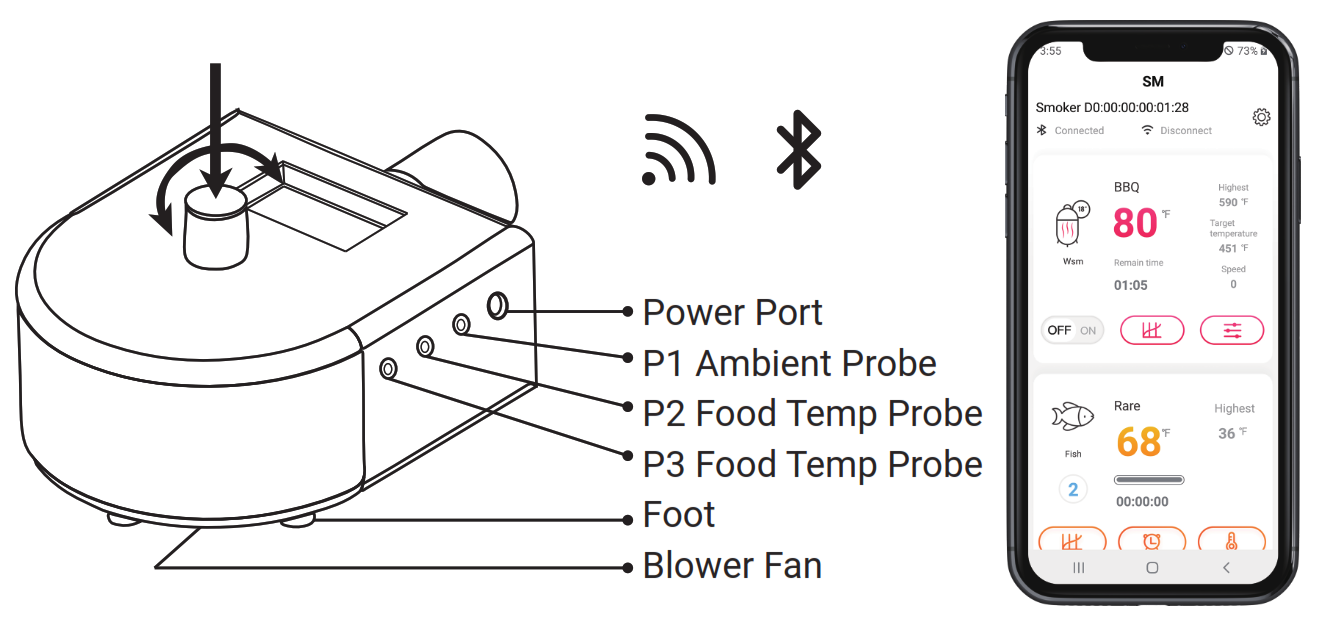
Item List
Smoker Controller*1Power Plug*1Probe*3Blast Pipe*1Damper*1
Basic Operation
Main Page
| P1: 210 | T: 225 |
| P2: 130 | F: 10 |
| P3: 95 |
Home ScreenP1:Current Grill TempP2: Food TempP3: FoodT: Target TempF: Fan Power%![]()
![]()
![]()
Click the Knob to enter Main Menu.![]()
![]()
Select “Reset” from the main menu to reset the current running mode.
![]()
![]()
BBQ
- Select “BBQ” from the Main Menu, and click to enter.
- Rotate the knob to set a target temperature, then click the knob to confirm the target value, the controller will back to main interface and display BBQ status.
SET TEMP200 - The maximum fan power is limited to 70% on smaller grills.
Please set the fan, the temperature alarm, the temperature unit, the furnace size manually according to the above operations.
Specification
● Model: ISC-007BW● Size: 11.42in*8.66in*5.51in● Weight of the Controller: 6.84oz/194g● Input Voltage: DC 12V/2A● Short Time Measurement Range: from 0℃ to 300℃(32℉~572℉)● Continuous Monitoring Range: from 0℃ to 250℃(32℉~482℉)● Temperature Accuracy: ±1℃/±1.8℉● Calibration: ±12℉/±12℃● Connection Methods: support Wi-Fi connection and Bluetooth connection● Type of Wi-Fi Network: 2.4GHz Wi-Fi (Support IEEE 802.11b/g/n)● Maximum Bluetooth Connection Distance: 164ft(the distance will be shorter if there are interferences).● Waterproof: Not waterproof● Warranty: 1 yearNote: If you choose a Wi-Fi connection, the chart data will be saved in the server if you choose Bluetooth connection, the chart data will be saved into the local storage of the device (the local storage can store up to 3 days of data)
Wireless Connection
Get the Inkbird Pro app for your phone
Get the Inkbird Pro app from Google Play or App Store to download it for free, or you can scan the QR code to download it directly.
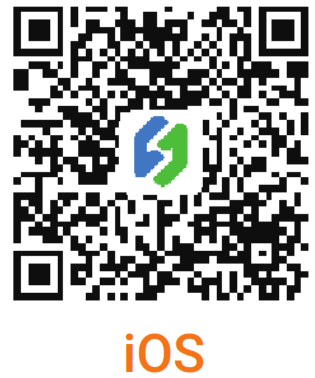
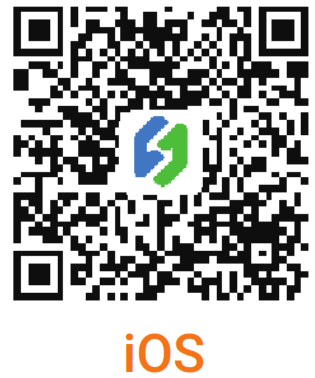
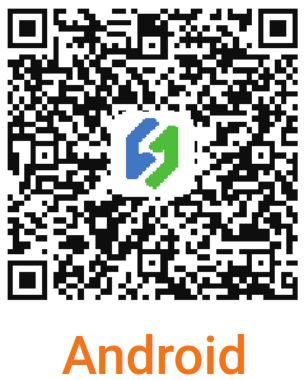
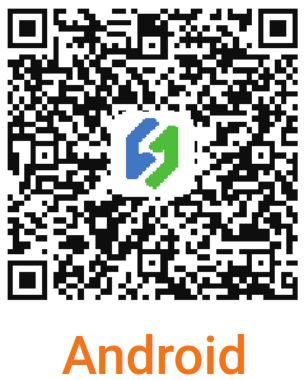
Account Registration
Register before using the Inkbird Pro app. Select your Country/Region, enter your e-mail, a verification code will be sent to your mailbox, enter it to confirm your identity, and the registration is done.Note: If you have registered an account before, just log indirectly. The device only supports a 2.4GHz Wi-Fi router.
Wi-Fi Connection
Connect the smoker controller to your phone in Fast Flash Mode
- Plugin the smoker controller, the controller will be turned on automatically.
- Open the app and click “+” to start the connection, choose ISC-007BW from the device list.
- Choose Fast Flash mode and make sure that the smoker controller is in Fast Flash mode.
- Choose a preferred Wi-Fi network and enter the password to connect.
- Wait for a few seconds and put the smoker as much as close to your phone while pairing
- Pairing Success!
Connect the smoker controller to your phone in AP mode
We recommend using Fast Flash mode to connect the smoker to the phone. If you cannot use this method to succeed, please try AP Mode(Slow Flashing mode). Press and hold the button for seconds to switch to AP mode, the Wi-Fi icon flashes slowly in AP mode.
- Plugin the smoker controller, the smoker controller will be turned on automatically.
- Open the app and click “+” to start the connection, choose ISC-007BW from the device list.
- Confirm the Wi-Fi icon of the smoker controller is blinking slowly and choose Slow Flash mode, click “Next step” to start the connection.
- Choose a preferred Wi-Fi network and enter the password, then click “Confirm” to go to the next step.
- Enter into your phone’s WLAN interface and connect to the “SmartLife XXXX” Wi-Fi network without typing in the password. Return to the app and confirm that the network has been successfully connected.
- Wait for a few seconds and put the smoker as much as close to your phone while pairing.
- Pairing Success!
Note:
- Please let the app access Location Services when connecting the smoker with your phone for the first time. You can choose Allow While Using App if you are worried about privacy.
- The Android System phones need GPS to work properly, please turn on the GPS on your phone.
Wi-Fi Reset
Press and hold the “Wi-Fi” button for 5 seconds to reset the Wi-Fi, then follow the guide to pairing the device with your phone.
Bluetooth Connection
- Plugin the smoker controller and the controller will be turned on automatically.
- Turn on your Bluetooth, click “Next step” to start the connection.
- Wait for a few seconds and put the smoker as much as close to your phone while pairing.
- Pairing Success.
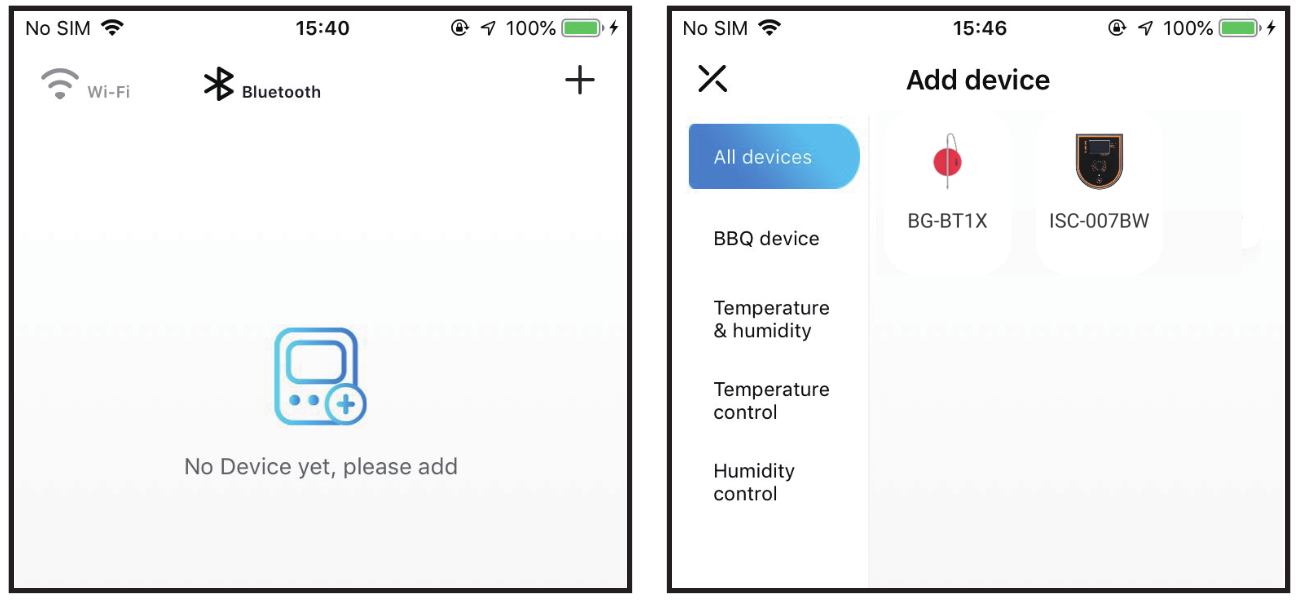
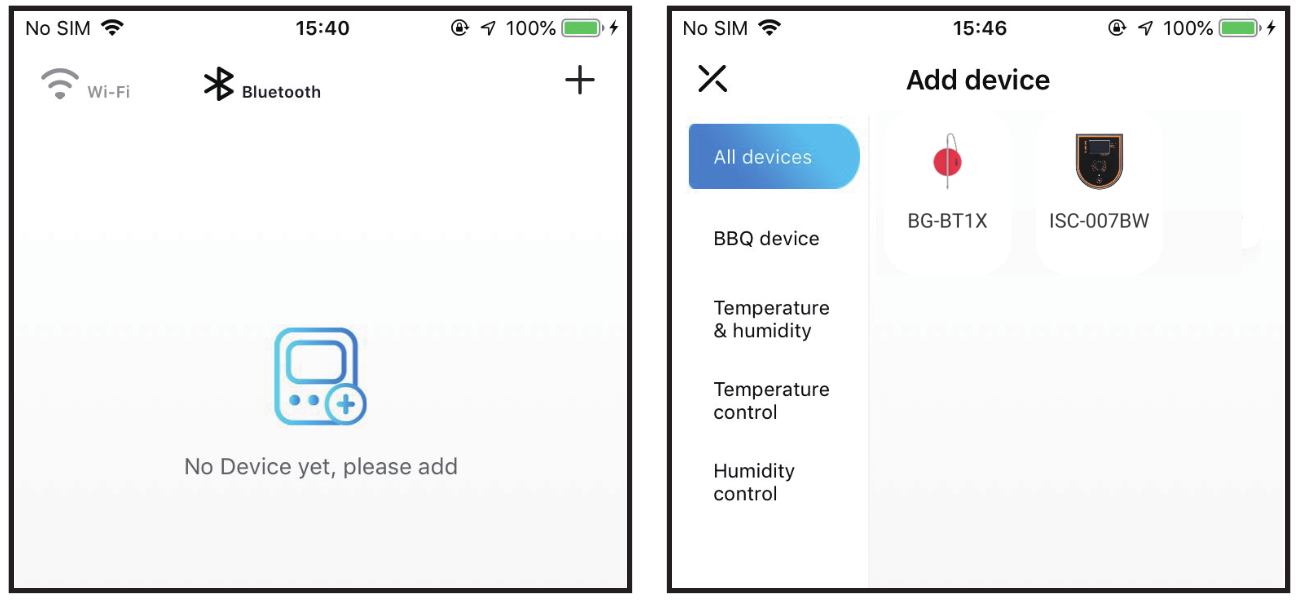
Note: Please turn on GPS on your Android phone as Google Play requires it to work fully. Once the device is successfully paired with your phone, you don’t need to pair itagain unless you change your phone.
Main Interface of the Smoker Controller on Inkbird Pro
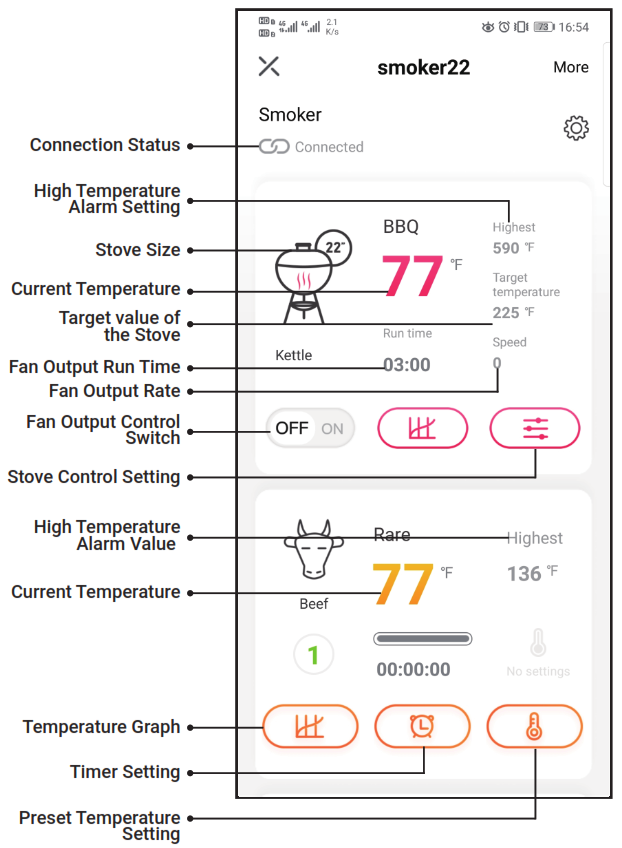
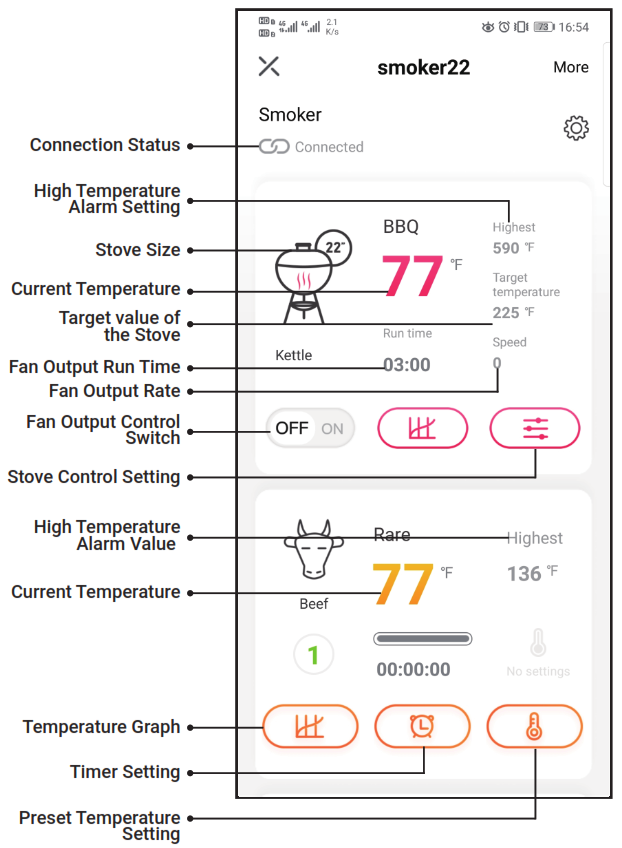
Precautions
The maximum temperature for short time measurement is 300℃/572℉ and the maximum temperature for long time measurement is 250℃/482℉, the probe and the metal wire will be burned out if the temperature goes beyond the maximum number.Do not put probes or metal wire into fire or contact the heating tube directly. Do not put probes or the metal wire into the water, it may lead to inaccurate measurements.Do not press probes or the metal wire too hard, it may damage the plastic film of the wire and lead to a short circuit. Please take off the silicon case before using the probe.
![]()
![]()


![]()
![]()
References
[xyz-ips snippet=”download-snippet”]

