Inovonics TapWatch gateway User Guide
Introduction
The Inovonics EN7580 TapWatch gateway and EN7581 TapWatch gateway lite are compatible with the NETGEAR® LB2120 4G LTE modem with dual Ethernet ports, using SIM cards and data plans from AT&T® Mobility, T-Mobile® or any of the respective mobile virtual network operators.The NETGEAR LB2120 can also provide cellular connectivity to the EN7580 and EN7581 TapWatch gateways on the Verizon® and Sprint® networks, assuming SIM cards with preloaded data plans are available from the carrier.Inovonics selected the NETGEAR LB2120 for the following reasons:
- The NETGEAR LB2120 automatically defaults to cellular if Ethernet is not available. This same setting can also be used when cellular is the primary means of connectivity. This approach eliminates the need for users to log into the application and select cellular connectivity for a specific site.
- Customers gain the flexibility of being able to add cellular only where needed or to move the cellular modem between sites.
- Customers gain the flexibility of using the cellular carrier and data plan of their choice, including prepaid or pay-as-you-go plans.
- Pending customer demand, Inovonics has the opportunity to sell a cellular modem with a preloaded one year data plan for any customer that prefers to source a modem directly from Inovonics. If this is your preferred option, please contact your Inovonics account manager.
- The NETGEAR LB2120 is also compatible with the RDL8500 remote data logger.Other cellular modems may yield similar results but have not been certified by Inovonics. Customers interested in using other cellular modems should test the hardware to ensure suitability for their applications.
Note: The NETGEAR LB1120, a less expensive cellular modem that does not allow for Ethernet connectivity, is also compatible with the TapWatch gateway and RDL.
Materials Needed
- NETGEAR® LB2120 4G LTE modem with dual Ethernet ports.
- Sim card and data plan from your cellular carrier of choice.
- EN7580 TapWatch gateway or EN7581 TapWatch gateway lite.
- Computer (PC or laptop).
To Connect a TapWatch Gateway to the TapWatch Application using Cellular
Following the steps below, the NETGEAR LB2120 supports the use of cellular as primary connectivity; cellular as back-up connectivity with Ethernet as primary; and cellular to confirm site set for properties where Ethernet is not available or when preconfigured hardware has been shipped to a property.
- Source the NETGEAR LB2120 wireless modem from your preferred supplier, referring to netgear.com for a supplier list.
- Source a SIM card and data plan from you cellular carrier of choice. Based on load testing, TapWatch gateways can operate at speeds of 2GB and higher. For reference, a site with 500 transmitters will consume 25MB of data per day. Please consult with you cellular carrier to identify the data plan that best suits your needs.Note: Based on Inovonics internal testing, we recommend using AT&T®, Sprint® or T-Mobile® and their respective MVNOs.
- Insert the SIM card into the LB2120 per the manufacturer’s instructions.
- Connect the LB2120 to your computer Ethernet directly on the LAN (Yellow) port.
- Open a browser and connect to http://192.168.5.1. This is the modem IP address.
- When prompted, enter the password from the sticker on the bottom of the modem.Note: If the application is not responsive after 30 seconds reload the page/ and re-enter the password. You may have to do this several times. If the problem persists, contact Netgear® support.
- Download a copy of the Netgear LB210 installation guide and user manual from netgear.com.Refer to the NETGEAR LB2120 installation guide and user manual to:
- Contact your cellular provider for their access point name (APN).
- Set the APN for your cellular carrier.Note: If using AT&T or T-Mobile, you may not need to set the APN.
- Ensure the modem is set to Failover/Auto which will enable the modem to default to cellular if Ethernet is not available.
- Make sure the signal strength lights illuminate on the modem.
- Connect the LAN (yellow) port on the modem to the TapWatch gateway.
 Figure 1 Connect the modem to the TapWatch gateway.Note: If the amber LED does not light solidly or continues to blink, indicating no connection, power cycle your gateway and cell modem. If it is unable to establish a connection, your SIM card and cellular carrier may not be compatible with the Netgear modem.
Figure 1 Connect the modem to the TapWatch gateway.Note: If the amber LED does not light solidly or continues to blink, indicating no connection, power cycle your gateway and cell modem. If it is unable to establish a connection, your SIM card and cellular carrier may not be compatible with the Netgear modem. - Connect the WAN (blue) port on the modem to a wired network.Refer to the TapWatch Application User Manual to complete site set up.
Contact Information
If you have any questions about this procedure, contact Inovonics technical support:
- E-mail: [email protected]
- Phone: (800) 782-2709 (option 2)
Tech Note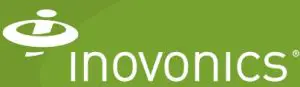 Using Cellular Connectivity with TapWatch Gateways© Inovonics, 2020 – www.inovonics.com
Using Cellular Connectivity with TapWatch Gateways© Inovonics, 2020 – www.inovonics.com
References
[xyz-ips snippet=”download-snippet”]


 Figure 1 Connect the modem to the TapWatch gateway.Note: If the amber LED does not light solidly or continues to blink, indicating no connection, power cycle your gateway and cell modem. If it is unable to establish a connection, your SIM card and cellular carrier may not be compatible with the Netgear modem.
Figure 1 Connect the modem to the TapWatch gateway.Note: If the amber LED does not light solidly or continues to blink, indicating no connection, power cycle your gateway and cell modem. If it is unable to establish a connection, your SIM card and cellular carrier may not be compatible with the Netgear modem.