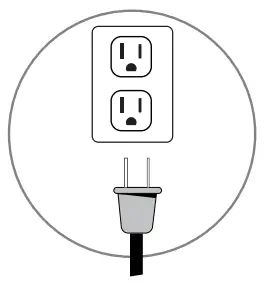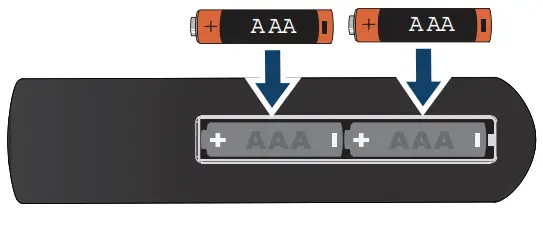QUICK SETUP GUIDE50″/55″LED TV4K ULTRA HDNS-50F301NA22NS-55F301NA22
INCLUDED ACCESSORIESVoice Remote with Alexa and two AAA batteries

Power cord
![]()
STOPBefore using your new product, please read these instructions to prevent any damage.Do not plug your power cord in until all other devices have been connected.
INSTALLING THE STANDS OR A WALL MOUNT
Place your TV face-down on a cushioned, clean surface.
STANDS1 Align the TV stand screw holes with the holes on your TV’s bottom.2 Use a Phillips screwdriver and two provided screws to secure each stand to your TV.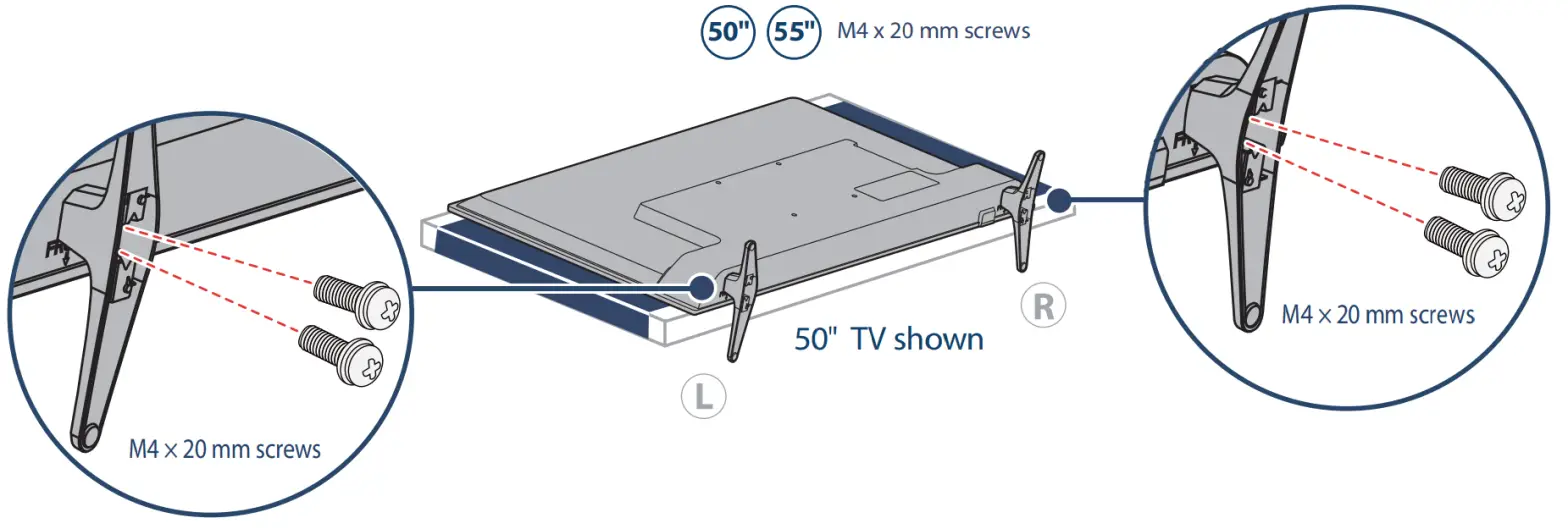
WALL MOUNTBefore you mount your TV, make sure that:
- You remove the stands.
- The wall-mount bracket supports the weight of your TV.
See the instructions that came with your wall mount for more information about how to correctly mount your TV.WARNING: Your TV has four VESA mounting holes on the back.You must secure a wall-mount bracket to all four holes.If you do not use all four holes, your TV may fall and cause property damage or personal injury.Note: Wall-mount screws are not included.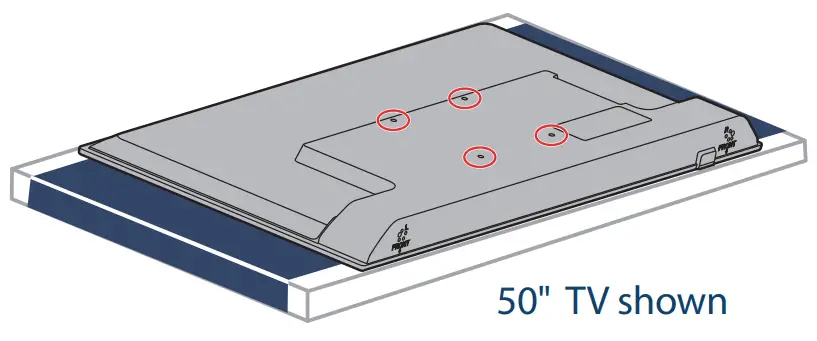 50″ VESA Mounting Pattern200 x 200 mm Screws: type M6, 12 mm to 15 mm length depending on the wall mount55″ VESA Mounting Pattern200 x 200 mm Screws: type M6, 12 mm to 14 mm length depending on the wall mount
50″ VESA Mounting Pattern200 x 200 mm Screws: type M6, 12 mm to 15 mm length depending on the wall mount55″ VESA Mounting Pattern200 x 200 mm Screws: type M6, 12 mm to 14 mm length depending on the wall mount
FEATURES
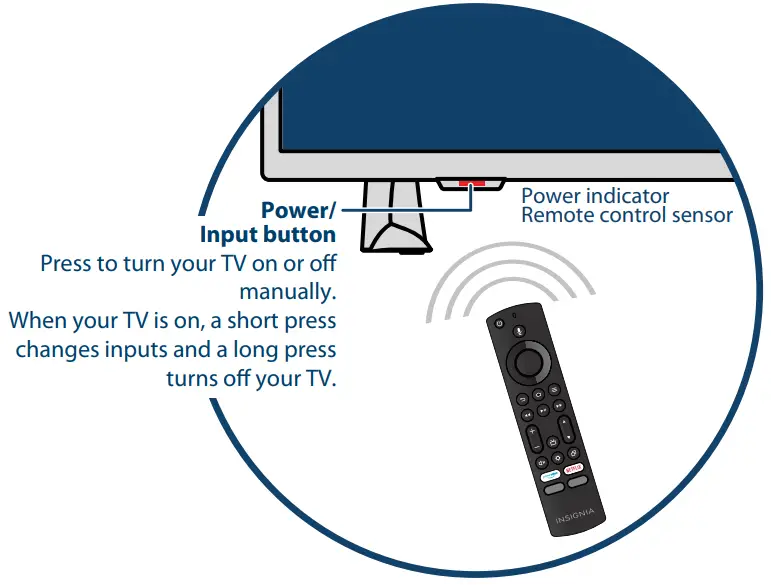
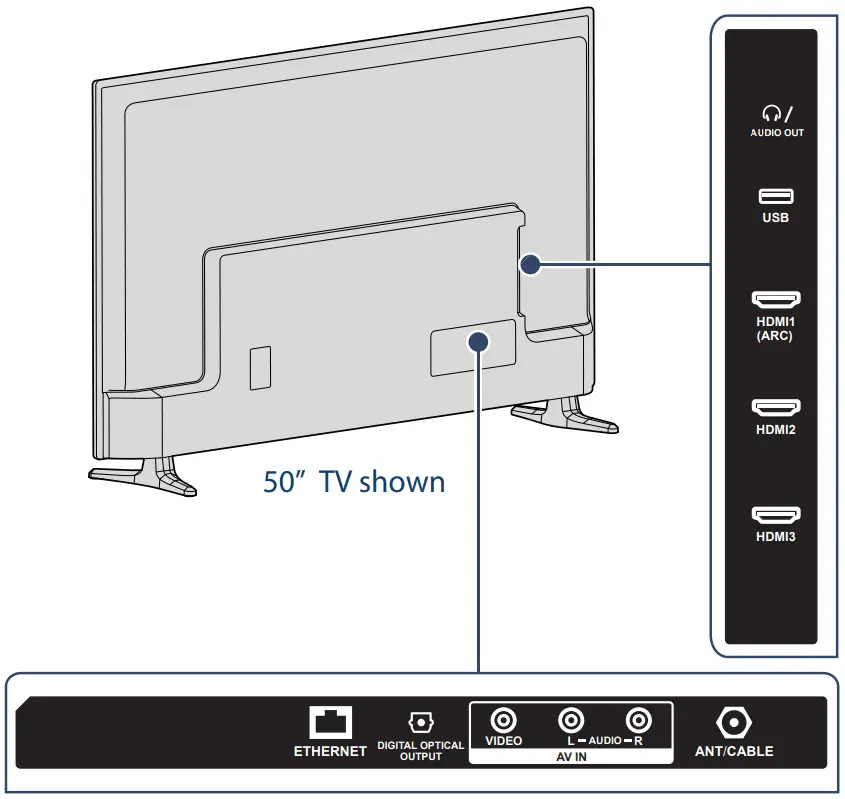 Note: Images do not necessarily represent the exact design of your television.
Note: Images do not necessarily represent the exact design of your television.
MAKING CONNECTIONS
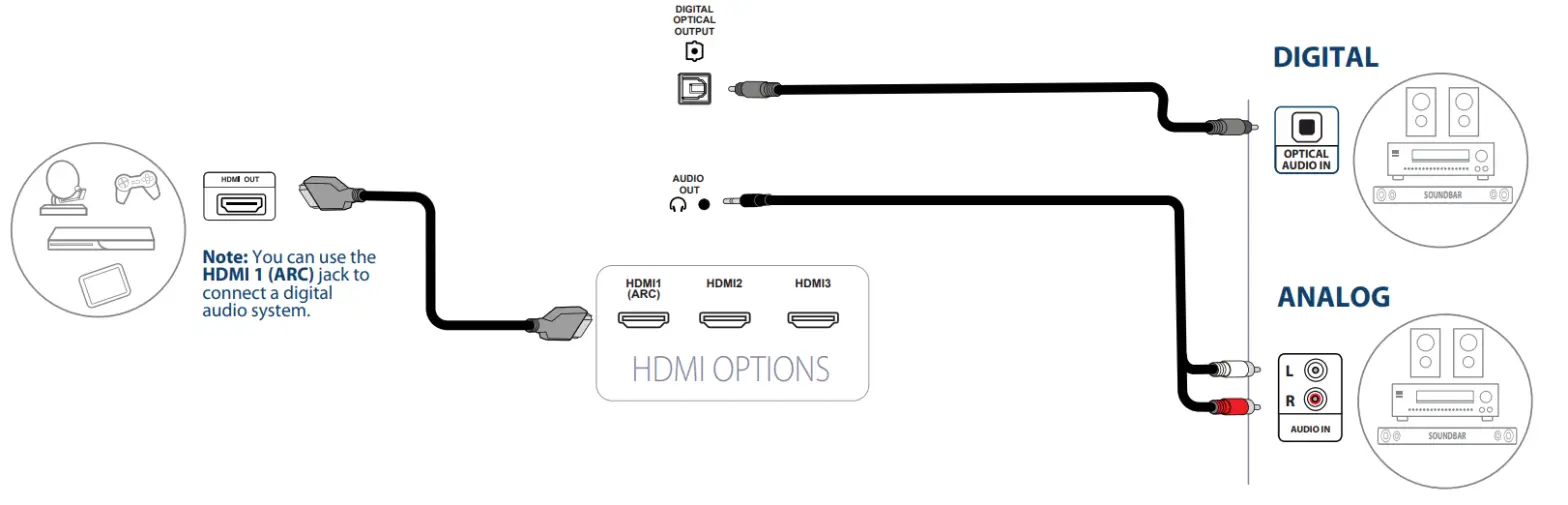
AUDIO OPTIONSYou can use the DIGITAL OPTICAL OUTPUT jack or the HDMI 1 (ARC) jack.Note: If you need to change the digital audio format, go to the Home menu, select Settings, then select Display & Sounds. Select Audio Output, then select Digital Audio Format and change the setting to PCM or Dolby Digital.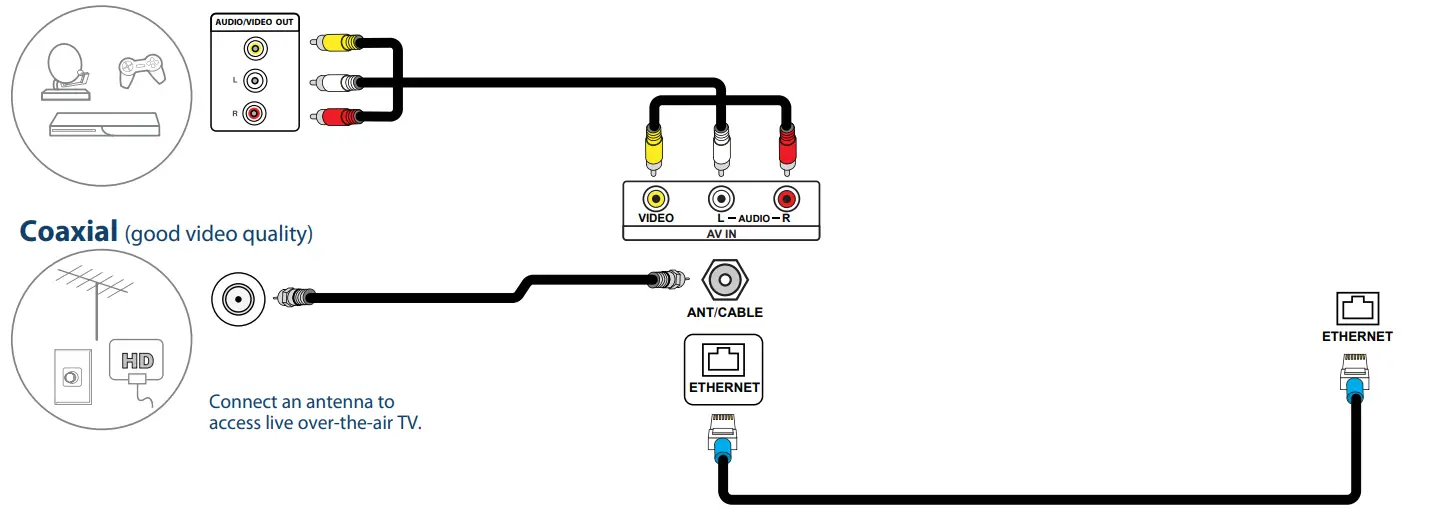 ETHERNET (optional)
ETHERNET (optional)
Note: You can use a wired Ethernet connection to access the internet instead of a WiFi connection. Plug an Ethernet cable into the ETHERNET jack on your TV and your Ethernet connection.
TURNING ON YOUR TV
- Plug the power cord into the back of your TV and a power outlet.

- Remove the remote control cover and install the batteries.

- Press
 on your Voice Remote with Alexa.
on your Voice Remote with Alexa. - Follow the on-screen instructions.
COMPLETE THE ON-SCREEN SETUP
Your TV should automatically pair to your new Voice Remote with Alexa.
- If your remote is not paired, press
 . If you continue to have issues, re-insert or replace the batteries and try again.
. If you continue to have issues, re-insert or replace the batteries and try again. - Select your Wi-Fi network from the displayed network list.Note: If your Wi-Fi network is password-protected, enter your network password using the on-screen keyboard.If your network is hidden, select the Join another Network tile.
- Select your experience: Full (recommended) or Basic.• Select Full to access live TV, over tens of thousands of streaming movies and TV episodes, thousands of apps, and Alexa skills.To get started, sign in to or sign up for a free Amazon account.• Select Basic to access live TV and the six preset streaming apps. Alexa and the full Appstore are not included.
- If you connected your TV to an antenna or cable wall jack:A Go to Settings > Live TV > Channel Scan.B Follow the on-screen instructions to scan for channels.Note: To browse and watch live TV, use the On Now row or press
 on your remote.
on your remote.
USING YOUR VOICE REMOTE WITH ALEXA
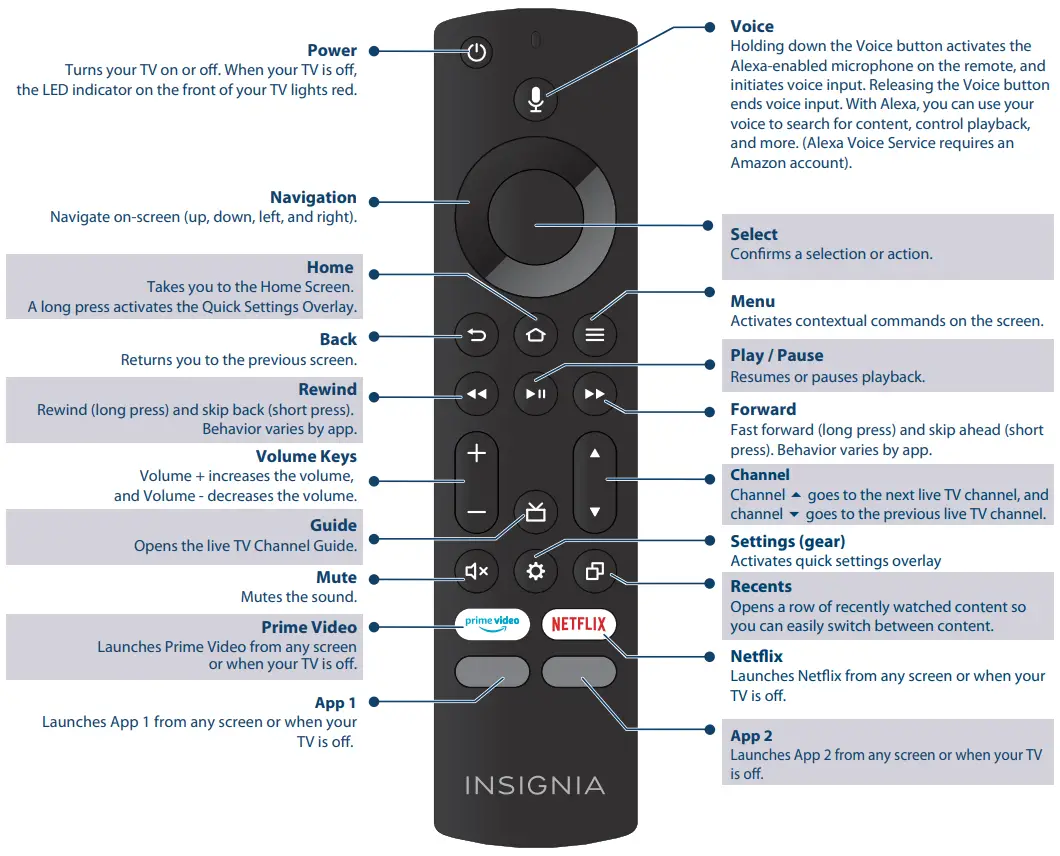
FIND YOUR USER GUIDE ONLINE
- Go to www.insigniaproducts.com.
- Use the search bar to find NS-50F301NA22 or NS-55F301NA22
- Select Support & Downloads.
- Next to the User Guide, select the language you want.
A Smarter TV Is Here4K Picture Quality, Fire TV Experience Built-in,Voice Remote with Alexa
| Access Your Favorite Content – All Through One Home ScreenFire TV Edition seamlessly integrates live over-the-air TV and streaming channels on a unified home screen | |
| Endless Entertainment – Netflix, Prime Video, YouTube, Hulu, HBO, and moreWatch over 500,000 streaming movies and TV episodes with access to tens of thousands of channels, apps, and Alexa skills | |
| Control It All With Your Voice – Voice Remote with AlexaUse your voice to watch live TV, launch apps, search for titles, play music, switch inputs, control smart home devices, and more |
Full Experience is required to access all features described.
ONE-YEAR LIMITED WARRANTYVisit www.insigniaproducts.com for details.NEED ADDITIONAL HELP?Check out our Support Community athttp://community.insigniaproducts.com/ for helpful informationfrom other Insignia TV owners.WE’RE HERE FOR YOUwww.insigniaproducts.comFor customer service, call: 1-877-467-4289 (U.S./Canada)CONTACT AMAZON FIRE TV CUSTOMER SERVICE www.amazon.com/deviceservices/support

For DTS patents,see http://patents.dts.com. Manufactured under license from DTS, Inc. DTS, DTS Studio Sound, and the DTS logo are registered trademarks or trademarks of DTS, Inc. in theThe United States and other countries.© 2020 DTS, Inc. ALL RIGHTS RESERVED.
AMAZON TERMS & POLICIESBefore using Fire TV Edition, please read the terms located at www.amazon.com/deviceservices/support. Please also read all terms and policies for services related to Fire TV Edition, including but not limited to Amazon’s Privacy Notice located at www.amazon.com/privacy, Amazon’s Conditions of Use located at www.amazon.com/conditionsofuse, and any other terms or usage provisions available at www.amazon.com/deviceservices/support.All terms, rules, notices, policies, and provisions are, collectively, the “Agreements.” By using Fire TV Edition, you agree to be bound by the terms of the Agreements.
Amazon, Fire, and all related marks are trademarks of Amazon.com, Inc. or its affiliates.Certain services are subject to change at any time, may not be available in all areas, or in 4K UHD, and may require separate subscriptions.
U.S. and Canada:INSIGNIA is a trademark of Best Buy and its affiliated companies.Registered in some countries.Distributed by Best Buy Purchasing, LLC7601 Penn Ave South, Richfield, MN 55423 U.S.A.
©2021 Best Buy. All rights reserved.V1 ENGLISH 20-0680
References
[xyz-ips snippet=”download-snippet”]