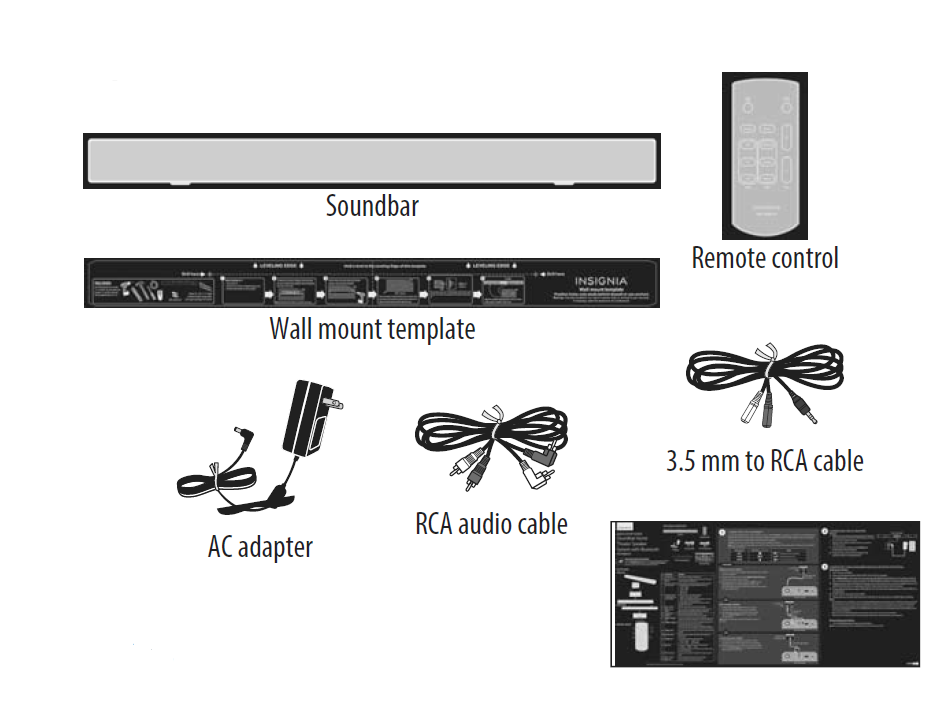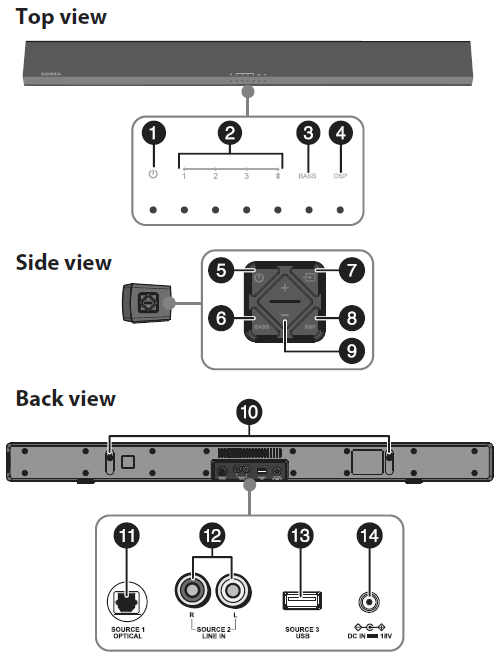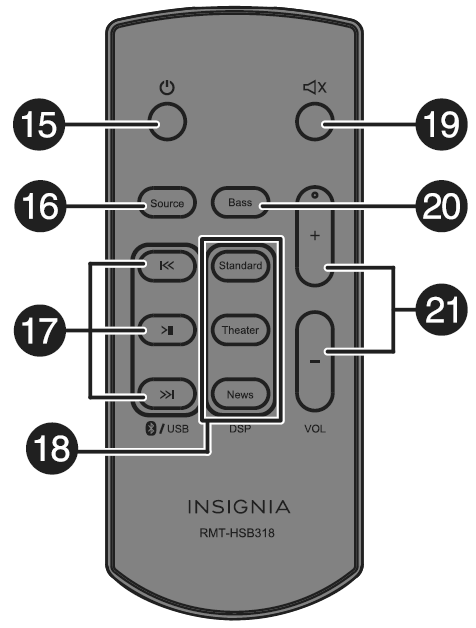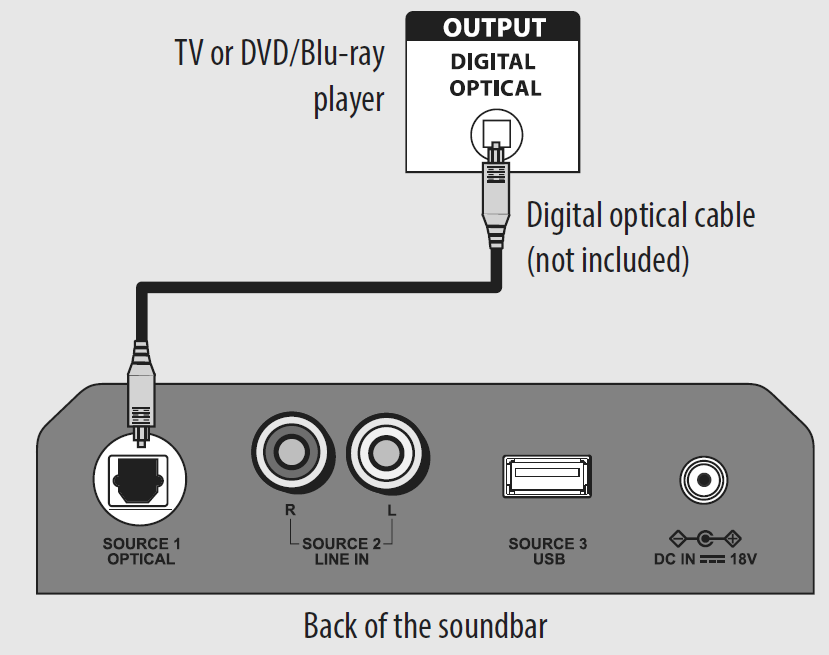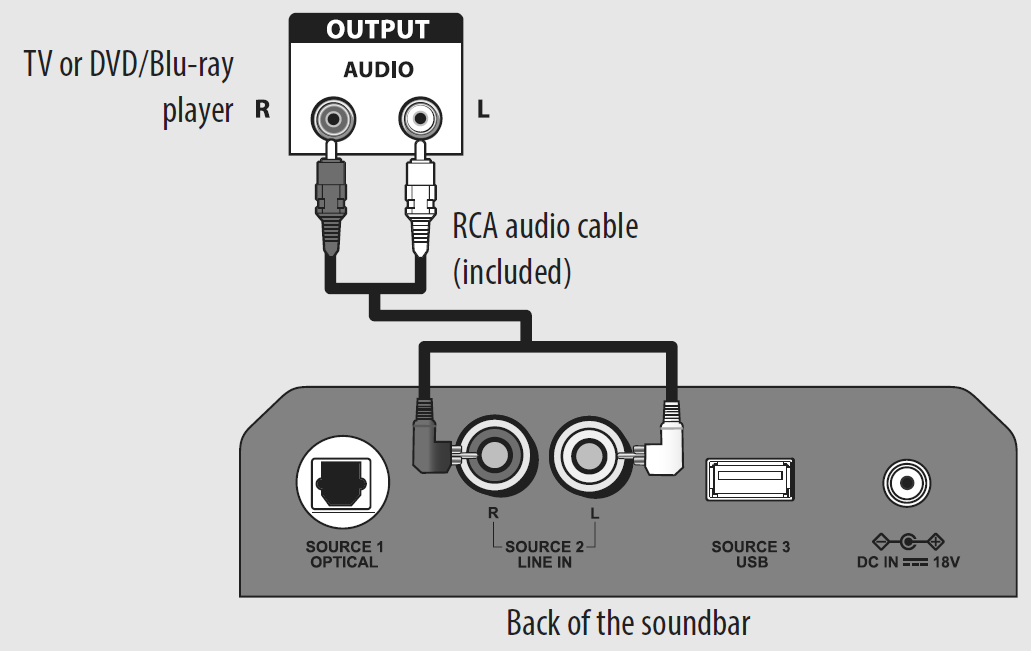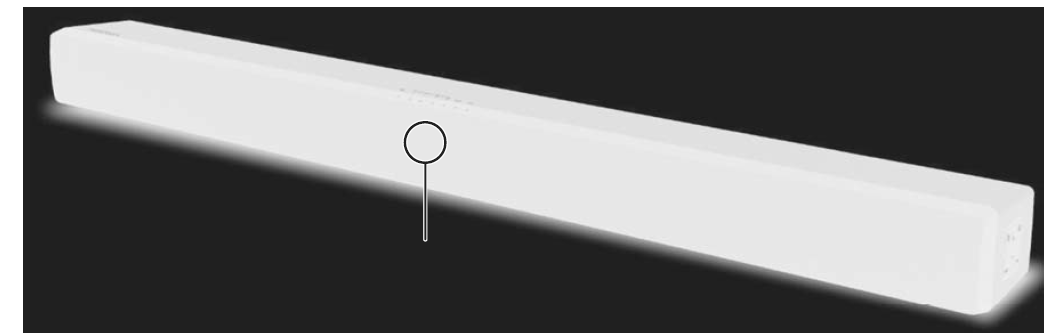INSIGNIA Soundbar Home Theater Speaker System with Bluetooth

PACKAGE CONTENTS
FEATURES
Remote control
| # | DESCRIPTION | FUNCTION |
| 1 | (Power) indicator | Lights when the soundbar is in standby mode, turns off when the soundbar is power on. |
| 2 | Input source indicator | Lights to indicate which sound source is selected. 1 Optical
2 LINE IN 3 USB 4 Bluetooth |
| 3 | BASS indicator | Indicates when the bass is on. |
| 4 | DSP indicator | Lights to indicate that the DSP sound mode is on. Standard – Green indicator light
Theater – Blue indicator light News – Pink indicator light |
| 5 | POWER button | Press to turn on the soundbar. |
| 6 | BASS button | Press to turn on the bass frequency enhancement. |
| 7 | Input source selector | Press repeatedly to cycle through the available sound sources. |
| 8 | DSP (Digital Signal Processor) button | Press repeatedly to cycle throughout the available DSP sound modes. |
| 9 | VOL +/– buttons | Press to increase or decrease the volume of the soundbar. |
| 10 | Hanging holes | Use holes a and b to hang the soundbar on a wall. |
| 11 | SOURCE 1 – OPTICAL
jack |
If your TV (or other audio source device) has an Optical OUT jack, connect a digital optical cable (not included) to your source device and this jack. |
| 12 | SOURCE 2 – LINE IN jack | If your TV (or other audio source device) has RCA OUT jacks, connect the RCA cables to your source device and these jacks.
If your TV (or other audio source device) has an AUX OUT or headphone jack, connect the 3.5 mm to RCA cable to your source device and this jack. |
| 13 | SOURCE 3 – USB | You can play wave signal via USB, and it is with 5V 0.5A output current for charging. |
| 14 | DC IN jack | Connect the AC adapter to this jack to power the soundbar. |
| 15 | (Power) button | Press to turn on the soundbar. Press again to put the soundbar into standby mode. |
| 16 | SOURCE button | Press repeatedly to cycle through the available sound sources. |
| 17 | /USB button | When a USB or Bluetooth source is selected, you can control playback with the following buttons:
• Previous ( ) • Play/Pause ( ) • Next ( ) |
| 18 | DSP buttons | Press to select the Digital Signal Processor (DSP) sound mode:
• Standard • Theater • News The corresponding indicator on the soundbar top panel lights to indicate the sound mode selected. |
| 19 | (Mute) button | Press to mute the sound from the soundbar. Press again to restore the sound. |
| 20 | BASS button | Press to activate the bass frequency enhancement. |
| 21 | VOL +/– buttons | Press to increase or decrease the volume of the soundbar. |
CONNECTING THE SOUNDBAR
Look at the back of your source device, such as a TV, DVD/Blu-ray player, or cable box, to identify your audio OUT ports. Choose one connection option below that fits your audio source. You can connect several devices and switch the sound source as needed.Caution: Turn off or unplug all devices while you are making connections.Note: If you mounted your soundbar on a wall, you must use the included right-angle cable connectors for the AUX IN or RCA cable connections.
PICK ONE
Digital connections (BEST)
- Connect one end of the digital optical cable (not included) to your soundbar.
- Connect the other end into the Digital Optical Output port on your audio source device.
- Change the device’s audio output to ‘PCM’ format (typically found in Audio Settings). Refer to the documentation that came with your audio source device for more information.

OR
RCA connection (GOOD)
- Connect the right-angled connectors of the included RCA audio cable to your soundbar.
- Connect the other end of the RCA audio cable into the Audio Output ports on your audio source device.Note: Make sure that the cable ends match the color of the ports.

OR
3.5 mm connection (GOOD)
- Connect the red and white connectors of the included 3.5 mm to RCA cable to your soundbar.
- Connect the other end of the 3.5 mm to RCA cable into the Audio Output port or headphone jack on your audio source device.

CONNECTING THE AC ADAPTER
Cautions:
- Make sure that the electrical outlet matches the AC adapter’s input requirements of 100-240 V, 50/60 Hz before connecting.
- Use only the AC adapter provided.
- Plug in the AC adapter only after all other connections have been made.
- Connect the AC adapter to the DC IN jack on the back of the soundbar.
- Plug the other end of the AC adapter into a power outlet or surge protector.

CONNECTING YOUR SOUNDBAR USING BLUETOOTH (OPTIONAL)
Pairing your devices
- Turn on your soundbar.
- Place your Bluetooth device within 30 ft. (10 m) of your soundbar.
- Select Bluetooth as the input source by pressing the (source) button on the remote control or the soundbar. The blue Bluetooth indicator on the soundbar blinks slowly.
- Navigate to your device’s Bluetooth settings, turn on Bluetooth, then search for available devices. For additional information on pairing your device, refer to your device’s documentation.
- On your Bluetooth device, select “NS-HSB318” from the device list. Repeat steps 3-4 if “NS-HSB318” is not displayed.
- If a PIN code is requested, enter “0000.”
- When pairing is completed the Bluetooth indicator on the top of your soundbar lights solid blue.
Notes:
- Some devices, such as an iPhone, connect immediately after pairing, other devices, such as notebook computers, may ask you if you wish to connect. In this instance, the Bluetooth indicator continues to blink until a connection is established.
- When you turn on your soundbar, it automatically connects to the last connected device if that device is in range. To connect to a different paired device, turn off Bluetooth or unpair from the currently paired device and manually connect to the other paired device.
- When a call is received while playing music through a phone, the music stops automatically.
- When the call ends, depending on the setting of your phone, the current track may resume playback.
Disconnecting your devices Turn off the Bluetooth function on your device.Note: For more information about using Bluetooth, see the online User Guide.
POSITIONING YOUR SOUNDBAR
Set the soundbar on a flat surface, then go to Step 5. Mount it on the wall (refer to the User Guide for instructions), then go to Step 5.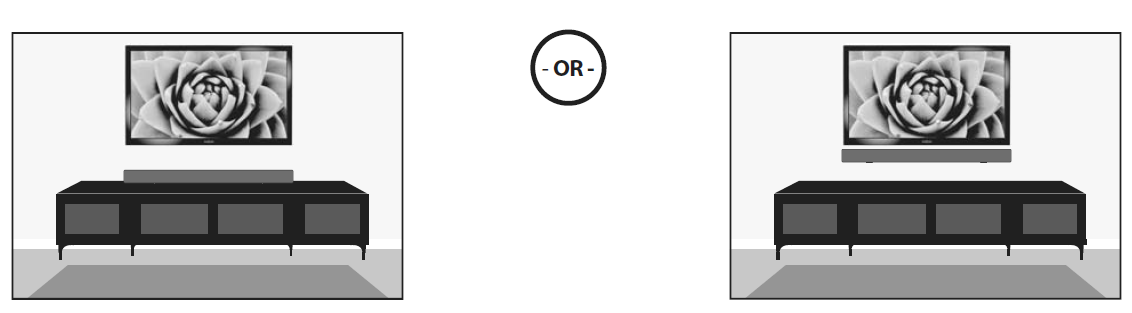
USING YOUR SOUNDBARUsing the remote control
- Remove the plastic tab from the battery compartment before using the remote control for the first time.
- Point the remote control directly at the IR sensor on the front of the soundbar. You must be within approximately 23 ft. (7 m) of the soundbar.Note: An Insignia TV remote can control your soundbar’s volume. If you do not have an Insignia TV and want to program a universal remote, see your online User Guide for more information.

Listening to your soundbar
- Press the (Power) button to turn on your soundbar or remote control. The standby indicator turns off.
- Turn on the audio source device connected to your soundbar and begin playback.
- Press the button on the soundbar repeatedly to cycle through the sound sources or press the source button on the remote control until you hear sound from your soundbar.Note: If you use the OPTICAL IN connection, change the source device’s audio source to ‘PCM’ format. Refer to the documentation you received with the audio source device, such as your TV, for additional information.
- Adjust the volume on your soundbar or the audio source device to a comfortable level.Warning: Continuous use of high volume sound may permanently damage your hearing.
- Press the (Power) button again to turn off your soundbar. The standby indicator lights red.
TROUBLESHOOTING
| PROBLEM | POSSIBLE SOLUTIONS |
| The power does not come on. | • Make sure that the AC adapter is securely plugged into the power outlet and the soundbar. |
| The remote control does not work. | • Remove any obstacles between the remote control and the IR sensor on the soundbar.
• The remote control battery may be exhausted, replace it. • Move closer to the soundbar. The remote control is effective to approximately 23 ft. (7 m). |
| No sound or very low-level sound is heard from the soundbar. | • Make sure that you are connected to an audio OUT jack on your sound source. The port will not send audio out if it is an INPUT.
• Make sure that the volume level of the soundbar is set to an adequate level. • If you are using Bluetooth, turn up the volume on your Bluetooth device. • Make sure that the volume level is not muted. Press the (mute) button on the remote control to restore the sound output. • Make sure that the correct audio source is selected. Press the button repeatedly to switch to the correct audio source. • Make sure that that the power is on and all connections are secure. • If you are using an AUX 3.5 mm cable connection, make sure that the volume is turned up on your sound source. • If you are using the OPTICAL connection, make sure that the source device’s audio source is set to “PCM” format. Refer to the documentation you received with the audio source device (such as a TV or DVD/Blu-ray player) for additional information. • Make sure that the audio cable you are using is not damaged or broken. Try using another one. |
| Your soundbar is not working properly. | • Unplug the AC adapter from the wall outlet and then try plugging it in again after 30 seconds.
• If you are using the OPTICAL connection, make sure that the source device’s audio source is set to “PCM” format. Refer to the documentation you received with the audio source device (such as a TV or DVD/Blu-ray player) for additional information. • Make sure that the audio cable you are using is not damaged or broken. Try using another one. |
| The sound is breaking up or buzzing. | • Make sure that you are connected to an audio OUT jack on your sound source. The port will not send audio out if it is an INPUT.
• Make sure that all connections are secure and cables are not broken or damaged. • If you are using the OPTICAL connection, make sure that the source device’s audio source is set to “PCM” format. Refer to the documentation you received with the audio source device (such as a TV or DVD/Blu-ray player, etc.) for additional information. • Connect to a different source device (such as a TV or DVD/Blu-ray player) to see if the buzzing still occurs. If it does not, this may indicate an issue with the original source device. • Use a different connection method (for example, try Optical instead of AUX) between the soundbar and the source device to make sure that the jacks on both devices are still working. • Make sure that the audio cable you are using is not damaged or broken. Try using another one. |
| I can hear sound from my TV and my soundbar. | • Turn off or mute the internal speakers of your TV. Refer to the TV’s manual for instructions. |
| My TV remote does not control the volume of my soundbar. | • In most cases, your TV remote will not control your soundbar. |
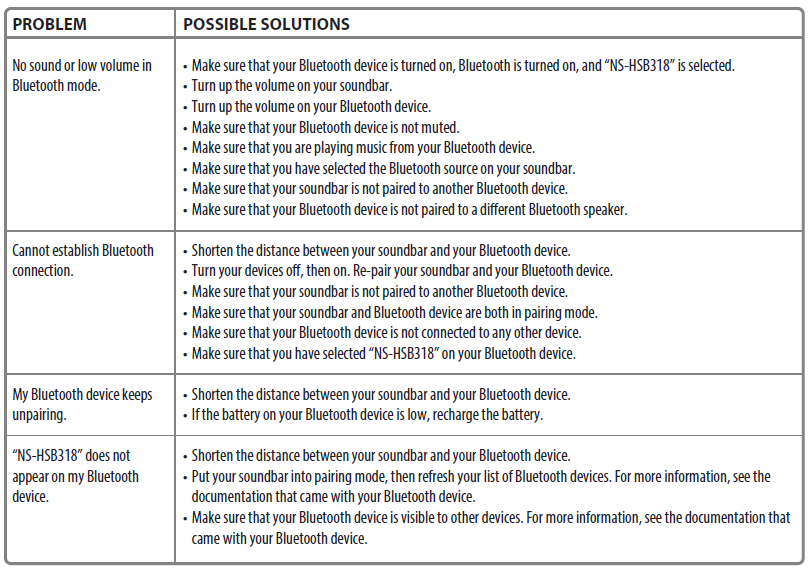
ONE-YEAR LIMITED WARRANTYVisit www.insigniaproducts.com for details.
CONTACT INSIGNIA:For customer service, call 877-467-4289 (U.S. and Canada) or 01-800-926-3000 (Mexico)www.insigniaproducts.comINSIGNIA is a trademark of Best Buy and its affiliated companiesDistributed by Best Buy Purchasing, LLC7601 Penn Ave South, Richfield, MN 55423 U.S.A.©2017 Best Buy. All rights reserved.
[xyz-ips snippet=”download-snippet”]