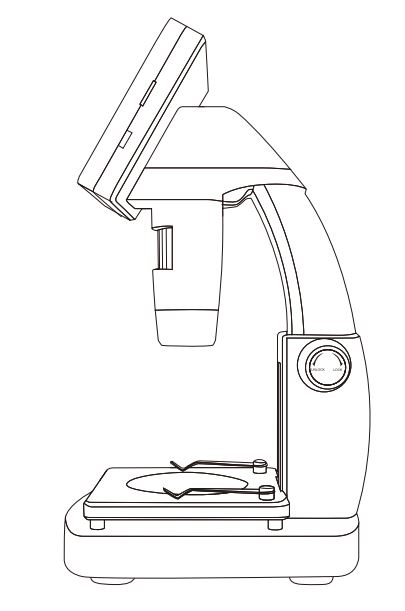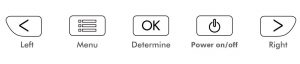User Manual

inskam LCD Digital Microscope
Important Note
Thank you for purchasing a LCD Digital Microscope. Please take a moment to read through this manual. Its contents will help you to get the best use of the smart microscope.
Before using the LCD Digital Microscope, please ensure that you read and understand the safety precautions described below. Always ensure that the LCD Digital Microscope is operated correctly.
- Keep LCD Digital Microscope away from water and other liquids. Do not use LCD Digital Microscope with wet hands. Never use LCD Digital Microscope in the rain or snow. Moisture creates the danger of fire and electric shock.
- If you notice smoke or a strange odor coming from LCD Digital Microscope, turn the power off immediately.
- LCD Digital Microscope may become slightly warm during use. This does not indicate malfunction.
- If the exterior of LCD Digital Microscope needs cleaning, wipe it with a soft, dry cloth.
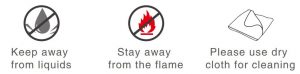
1. Preparation
Standard Accessories
- LCD Digital Microscope
- USB cable
- Biological slice
- Cleaning fabric
- Operation guide
Parts Names & Functions
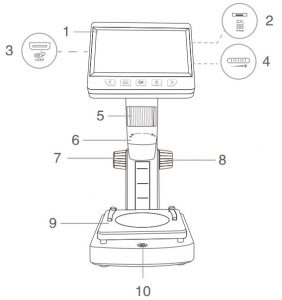
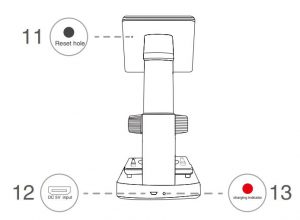
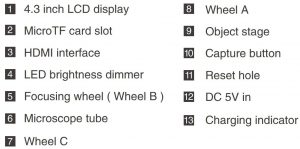
Function Introduction
- MicroTF card slot:Support MicroTF card (not equipped with this unit) up to 32GB, Including FAT, FAT32 two file formats.
- Micro usb:DC 5V power supply and data transmission.
- HDMI high-definition interface:HDMI video transmission.
- Power on/off:Short press the power button to enter the file playback mode, long press the switch machine.
- Photograph:Short press to take a photo, long press the video, then press once to stop recording.
- Menu Setup:Short press to enter the menu page,Here you can set the Language / LCD Bright / Date and Time /Screen Saver /Power frequency/ Format / Derault Setting / FW Version.
- Zoom in/Right:Photo mode, short press to zoom in, other modes, move up or left.
- Zoom out/Left:Photo mode, short press to zoom out, other modes, move down or right.
- Confirm:Short press to confirm, long press to rotate.

- LED brightness adjustment: Enhance light upwards, weaken light downwards.
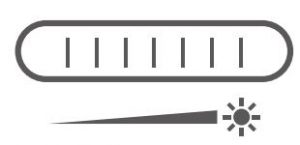
2. Steps For Usage
Standard Mode
- Insert the MicroTF card (not equipped with this unit) into the MicroTF card slot; press gently until the card is locked( Note: MicroTF cards must be inserted to record and store pictures and videos).
- Long press on/off button, turn on the device.
- Put object to be observed onto the object stage, Rotate Wheel A to bring the object near to the microscope tube.
- Rotate the wheel B left and right to obtain fine focus.
- When a clear focus got, rotate Wheel C clockwise to lock the object stage.

U Disk Storage Mode
Connect the microscope to your computer via a USB cable, turn on the device, select the “mass storage” mode, and view the stored photos and videos on your computer.
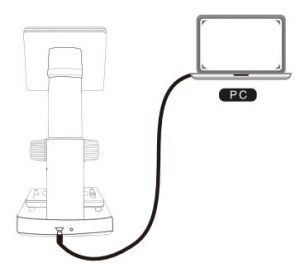
PC Mode
Note: When using a computer
- The device does not display images and the device buttons cannot be used
- The maximum resolution is 720P
- The device display is in a black screen state, which is a normal phenomenon
Windows system :
- Download and install the pieces from the link below. www.inskam.com/download/camera.zip
- Turn on the device and connect the device and computer terminal through the data cable, select PC Camera mode.
- Open “Smart Camera”, click on the device in the settings, as shown below.
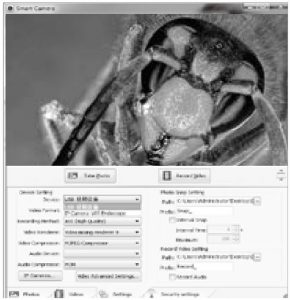
(Specific parameter settings can refer to the picture content)
Mac system :
- In the “Applications” directory of the Finder window, find an application called Photo Booth
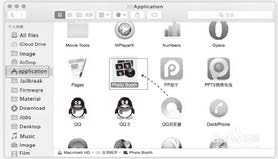
2. Plug the USB cable into the computer’s USB 2.0 port, connect and turn on the device, and select PC Camera mode on the interface.
3. Click Photo Booth and select “USB 视频设备”, ready to use

HDMI ModePlease unplug the VGA cable of the computer monitor before use and connect to the HDMI HD cable (this unit is not equipped, please purchase the mini HDMI HD cable)
Turn on the microscope and you can observe the image you see in real time on the HD display.
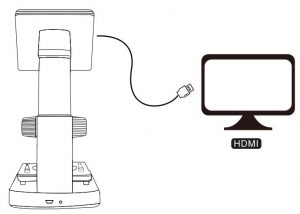
3. Charge Battery
- Please use the 5V 1A power adapter to charge the device. When the battery is charging, the charging indicator on the bottom of the device will be red.
- After the battery is fully charged, the charging indicator will go out and the power plug will be unplugged. The entire charging process takes about 4 hours.
- After fully charging, you can use the microscope continuously for up to 4 hours.

- When the battery is low, there will be a low battery indicator in the lower left corner of the panel (as shown below), the LED will become weaker and the image quality will deteriorate. Then, you must connect the power adapter and plug it into the battery to charge (Note: The charging time must be at least 1 hour or more for normal use).
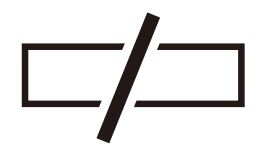
Specifications

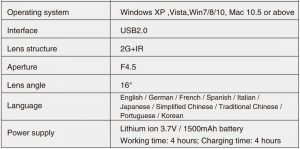
Troubleshooting
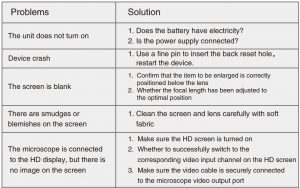

Operation guide
Steps for usage
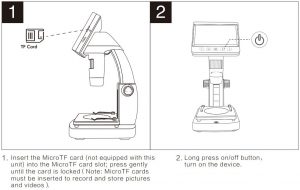
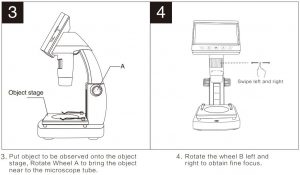

References
[xyz-ips snippet=”download-snippet”]