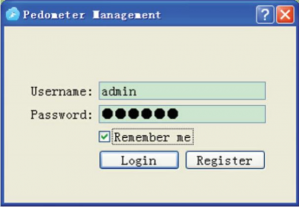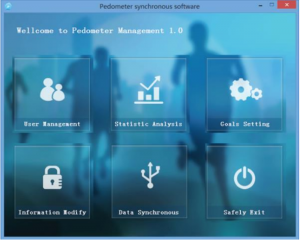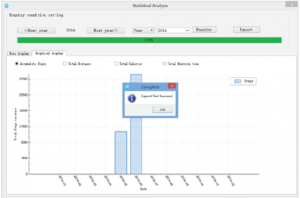Digital Pedometer inSPORTline Strippy II

INTRODUCTION
This digital pedometer displays: taken steps, traveled distance, burned calories, total exercise time, 30-day memory storage and other useful features. Also, the most important, it could download your exercise data to the PC.
Read this manual carefully before using this pedometer, Retain it for future reference.
To keep your health and to reduce chronic disease risk, we recommend taking 10,000 steps a day.For an effective weight loss, the total steps should be between 12,000 and 15,000. If you want to achieve a higher fitness level, you are suggested to take at least 30,000 steps per day.
NOTE:
- In any mode (except for SET MODE) press and hold MODE button for more than 2 seconds to turn on/off the pedometer function. When the pedometer function is on, the sign
 is flashing.
is flashing.
BATTERY REPLACEMENT
- Take the pedometer out of silicone set, then remove the battery cover.
- Remove the exhausted battery from the unit and insert new one.
- Make sure the battery positive (+) side point to the battery compartment cover.
- Put back cover of the battery compartment.
CARE AND MAINTENANCE (CLEANING)
- Don’t disassemble the pedometer. If a repair is necessary, refer to the warranty section of this manual.
- Don’t subject the device to extreme shocks (don’t drop in on the floor).
- Don’t expose it to strong chemicals such as: gasoline, clean solvents, acetone, alcohol, insect repellents. These agents could damage the seal, case and finish.
- Store the pedometer in a dry place, while not using it.
- Leaky battery can damage the device. Before long-time storing, remove the battery.
- To avoid accidental strangulation, keep the pedometer away from children.
- The operation environment for this device must be free of shocks, magnetic fields, electrical noise and strong vibrations.
- Don’t immerse it in water as this will result in product damage.
- It could be cleaned with a lightly moistened cloth. Apply mild soap to the area if there are stubborn stains or mark.
- Mode
- Light
- USB Port
- Set
- Reset

MODE BUTTON
- Scroll through modes.
- Value decreasing in time and user information in setting mode.
SET BUTTON
- Press and hold to access SETTING mode while in STEP mode and ALARM mode.
- Use it to shift between display in DISTANCE/CALORIES mode.
- Scroll data in TOTAL DATA mode.
RESET BUTTON
- Press and hold to clear data in STEP, DISTANCE, CALORIES, TIMER mode and TOTAL DATA mode.
- Increase the value in SETUP mode and ALARM setting.
- Scroll through data in the past 30 days.
PEDOMETER SETTING
SETUP MODE
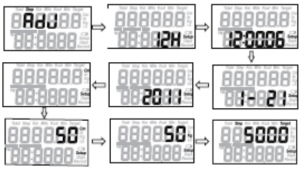
- Press MODE to enter the STEP mode.
- Press and hold the SET button for 2 seconds to enter SETUP mode as follows: 12-24 hour format, Seconds, Hours, Minutes, Month, Day, Year, Measurement units, Stride, Weight, Target steps.
- Press RESET button to increase the setting. Press MODE button to decrease it. Pressing and holding the button will change the number rapidly.
- When the value is correct, press SET to move to the next. Continue to press SET and change values as required until the pedometer returns to the STEP mode.
- There are 10 icons which show the percentage of your step to the target steps on the left side of the LCD screen. When your reach the target steps value (100%), the icon will be full of 10 icons and will flash. The default goal is 5,000 steps. You can change the target value to reflect your fitness goals.
NOTE: The pedometer will automatically back to STEP mode, if there is no input for 10 seconds in the SETUP mode.
STRIDE LENGTH CALCULATION
To calculate accurate traveled DISTANCE, you need to measure and set in your stride length.
Stride-length calculation:To calculate the stride length properly, measure predetermined distance in feet. Correct stride distance is defined as a tip of your foot to another one. To measure the correct average stride distance, divide the total distance of ten steps you walked/ run by the number of step (10). Calculate the stride distance in the following way: You walk 6.2 m. 6.2 m (total distance) / 10 (number of steps) = 0.62 m (62 cm).NOTE: Unlike the conventional pedometer, this pedometer using a 3D motion sensor that can detect fine body step movement without mechanical sensor. So, not rattle sound will be given.
OPERATING MODES
This device features 7 operational modes and they are in following sequence. Press MODE key to scroll through modes:
STEP MODE: displays number of taken stepsDISTANCE MODE: traveled distanceALORIES MODE: number of burned caloriesEXERCISE TIME MODE: total exercise time displayingMEMORY MODE: It displays the number of taken steps, burned calories, traveled distance and exercise time for past 30 days.TOTAL DATA MODE: It displays the number of total taken steps, total burned calories. Total traveled distance and total exercise time for the past few days.ALARM MODE: Optional function for 1 alarm to go off at the users expected time.
OPERATING THE PEDOMETER
To avoid inaccurate counting, the pedometer only will show the number of taken steps after continuous steps for five seconds. It means, the pedometer will not display the number of steps taken during first five seconds of your walk. All these taken steps will be counted and displayed 5 seconds afterward.
STEP MODE
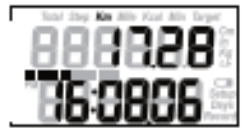
- The default mode for the device is STEP MODE.
- In the STEP mode, the first line displays the total number of taken steps in this day.
- The time in 12-hour or 24-hour format is displayed at the bottom of the LCD screen.
- Press and hold SET button for 2 seconds to enter TIME/ WEIGHT/STRIDES/ TARGET setup mode.
- Press and hold RESET button for 2 seconds to clear the data.
- Taken steps, traveled distance, burned calories, total exercise time will be saved in MEMORY mode up to 30 days and cleared to zero at midnight automatically.
DISTANCE MODE
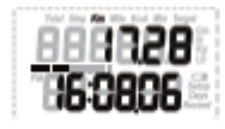
- Press MODE to enter the DISTANCE MODE.
- Press and hold RESET key for 2 seconds to clear the data.
CALORIES MODE
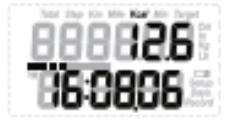
- Press the MODE to enter CALORIES MODE.
- Pres and holt RESET button for 2 seconds to clear the data
EXERCISE TIME MODE
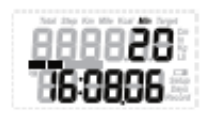
- Press MODE to enter the EXERCISE TIME MODE.
- Press and hold RESET button for 2 seconds to clear the data.
MEMORY MODE
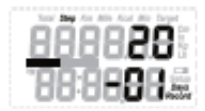
- Press MODE to enter MEMORY MODE.
- Press SET key to recall the data as follows: Step/ Distance/ Calories/ Exercise time.
- Press RESET key to scroll through the days.
TOTAL DATA MODE
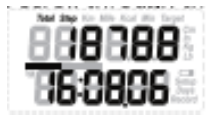
- Press MODE to enter TOTAL DATA MODE.
- In this mode, the top number displays the total accumulated data in the past few days.
- Press SET to recall total accumulated date as follows: Step/ Distance/ Calories/ Exercise time.
- Press and hold RESET key for 2 seconds to clear the data.
ALARM MODE

- Press MODE to enter the ALARM MODE.
- Press and hold SET button for 2 seconds to set the alarm.
- Press RESET key to increase the value, while pressing MODE key to decrease the value.
RESETTING THE PEDOMETER
- There are two different ways to reset the pedometer. Daily reset and full reset.
- To perform DAILY RESET, press and hold RES for two seconds while in STEP, DISTANCE, CALORIES or EXERCISE TIME mode. Data of the current day will be erased.
- To perform a FULL RESET, press and hold RESET for two seconds while in TOTAL MEMORY mode to erase all accumulated data and reset the pedometer to factory fresh condition.
NOTE: Reset any of the step, distance, burned calories, exercise time data will cause all date mentioned above for current day being erased.
USB CONNECTION
If you want to upload the data to your PC, first you need to install the driver from our website to your computer.
After pedometer driver installation, plug the supplied USB cable into the USB port and connect it to your computer.
- Run the software
- For the first time to use, you will be required to register your pedometer in the software
- Log into the system with your user name and password
SOFTWARE INSTALLATION
Installation requirements:Operating system: Windows XP, Win 7, Win 8 and Vista
Installation:For installation, double click to start the installation. Then click on NEXT to finish it
LOGIN
- To log in as administrator insert user name “admin“ and password “123456“.
- Click on “Login”.

USER MANAGEMENT WITH ADMIN ACCOUNT
Data deletionAdmin can delete other user’s data.

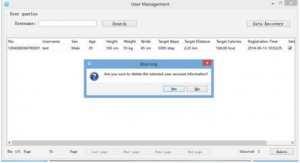
Data recoveryAdmin can choose user’s data and recover the data


REGISTER OF NEW USER
- You need to register to the device.
- Click on “Register” to create your own profile.
- Insert your personal information such as: name, password, age, gender, unit, height (cm), weight (kg), stride (cm).
- Click on “Register “.
- Click on Close“, and then insert your username and password to login.

- User Management: Managing different user accounts who are registered in the system.
- Statistic Analysis: Display your workout data in various modes.
- Goal Setting: Setting up your goals.
- Information Modify: Change your password or permission.
- Data Synchronous: Export data from pedometer to PC.
- Safely Exit: Exit the system.

USER MANAGEMENT WITH REGISTER ACCOUNT
Back-up dataRegistered user can check and back up data.
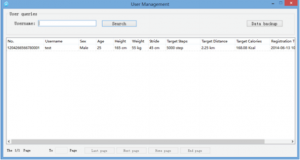

STATISTIC ANALYSIS
Data displayYou can check your exercise data per day, week, month and year.You can display the data by Data display or Graphical display.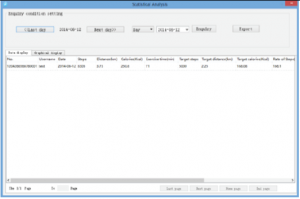
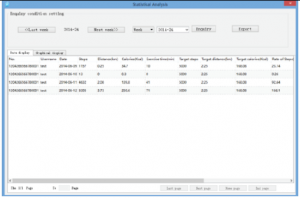
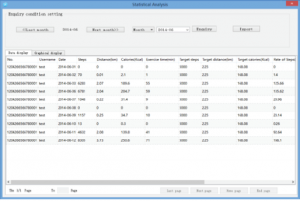
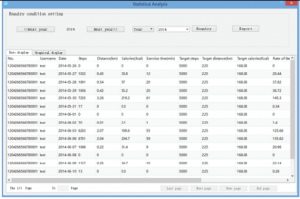
Graphical display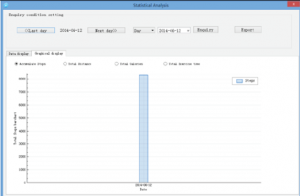
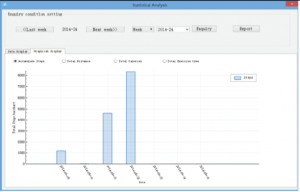
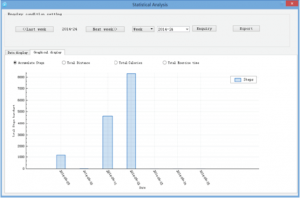
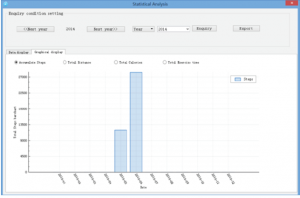
Export data
- Click on “Export “
- Choose format and destination
- Click on “Save “


GOAL SETTING
User can setup goals such as steps, calories and distance.
Information modificationUser can change the information inserted during the registration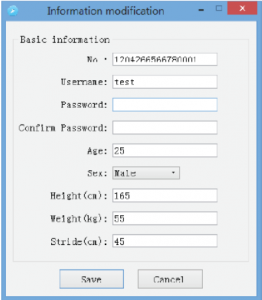
DATA SYNCHRONIZATION
Data uploadClick on “Data upload“ and then on „synchronous“.The pedometer data will synchronize with the software.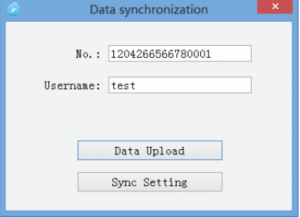
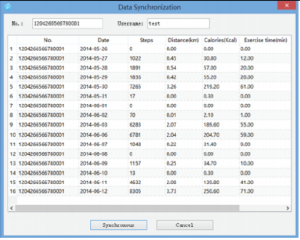
Click on ”Sync setting“, and choose data in PC to sync to device or vice versa.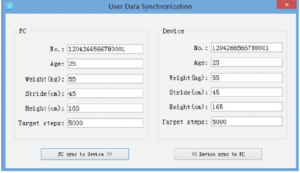
After finishing the setup click on „Safely exit“ and then on „Yes“, after that you will leave the menu.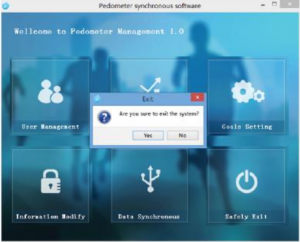
TERMS AND CONDITIONS OF WARRANTY, WARRANTY CLAIMS
General Conditions of Warranty and Definition of TermsAll Warranty Conditions stated here under determine Warranty Coverage and Warranty Claim Procedure. Conditions of Warranty and Warranty Claims are governed by Act No. 89/2012 Coll. Civil Code, and Act No. 634/1992 Coll., Consumer Protection, as amended, also in cases that are not specified by these Warranty rules.
The seller is SEVEN SPORT s.r.o. with its registered office in Strakonická street 1151/2c, Prague 15000, Company Registration Number: 26847264, registered in the Trade Register at Regional Court in Prague, Section C, Insert No. 116888.
According to valid legal regulations it depends whether the Buyer is the End Customer or not.
“The Buyer who is the End Customer” or simply the “End Customer” is the legal entity that does not conclude and execute the Contract in order to run or promote his own trade or business activities.“The Buyer who is not the End Customer” is a Businessman that buys Goods or uses services for the purpose of using the Goods or services for his own business activities. The Buyer conforms to the General Purchase Agreement and business conditions.
These Conditions of Warranty and Warranty Claims are an integral part of every Purchase Agreement made between the Seller and the Buyer. All Warranty Conditions are valid and binding, unless otherwise specified in the Purchase Agreement, in the Amendment to this Contract or in another written agreement.
Warranty ConditionsWarranty Period
The Seller provides the Buyer a 24 months Warranty for Goods Quality, unless otherwise specified in the Certificate of Warranty, Invoice, Bill of Delivery or other documents related to the Goods. The legal warranty period provided to the Consumer is not affected.
By the Warranty for Goods Quality, the Seller guarantees that the delivered Goods shall be, for a certain period of time, suitable for regular or contracted use, and that the Goods shall maintain its regular or contracted features.
The Warranty does not cover defects resulting from (if applicable):
- User’s fault, i.e. product damage caused by unqualified repair work, improper assembly, insufficient insertion of seat post into frame, insufficient tightening of pedals and cranks
- Improper maintenance
- Mechanical damages
- Regular use (e.g. wearing out of rubber and plastic parts, moving mechanisms, joints, wear of brake pads/blocks, chain, tires, cassette/multi wheel etc.)
- Unavoidable event, natural disaster
- Adjustments made by unqualified person
- Improper maintenance, improper placement, damages caused by low or high temperature, water, inappropriate pressure, shocks, intentional changes in design or construction etc.
Warranty Claim Procedure
The Buyer is obliged to check the Goods delivered by the Seller immediately after taking the responsibility for the Goods and its damages, i.e. immediately after its delivery. The Buyer must check the Goods so that he discovers all the defects that can be discovered by such check.
When making a Warranty Claim the Buyer is obliged, on request of the Seller, to prove the purchase and validity of the claim by the Invoice or Bill of Delivery that includes the product’s serial number, or eventually by the documents without the serial number. If the Buyer does not prove the validity of the Warranty Claim by these documents, the Seller has the right to reject the Warranty Claim.
If the Buyer gives notice of a defect that is not covered by the Warranty (e.g. in the case that the Warranty Conditions were not fulfilled or in the case of reporting the defect by mistake etc.), the Seller is eligible to require a compensation for all the costs arising from the repair. The cost shall be calculated according to the valid price list of services and transport costs.
If the Seller finds out (by testing) that the product is not damaged, the Warranty Claim is not accepted.The Seller reserves the right to claim a compensation for costs arising from the false Warranty Claim.
In case the Buyer makes a claim about the Goods that is legally covered by the Warranty provided by the Seller, the Seller shall fix the reported defects by means of repair or by the exchange of the damaged part or product for a new one. Based on the agreement of the Buyer, the Seller has the right to exchange the defected Goods for a fully compatible Goods of the same or better technical characteristics. The Seller is entitled to choose the form of the Warranty Claim Procedures described in this paragraph.
The Seller shall settle the Warranty Claim within 30 days after the delivery of the defective Goods, unless a longer period has been agreed upon. The day when the repaired or exchanged Goods is handed over to the Buyer is considered to be the day of the Warranty Claim settlement. When the Seller is not able to settle the Warranty Claim within the agreed period due to the specific nature of the Goods defect, he and the Buyer shall make an agreement about an alternative solution. In case such agreement is not made, the Seller is obliged to provide the Buyer with a financial compensation in the form of a refund.
CZSEVEN SPORT s.r.o.Registered Office: Strakonická 1151/2c, Praha 5, 150 00, ČRHeadquaters: Dělnická 957, Vítkov, 749 01Warranty & Service: Čermenská 486, Vítkov 749 01CRN: 26847264VAT ID: CZ26847264Phone: +420 556 300 970E-mail: [email protected][email protected][email protected]Web: www.inSPORTline.cz
SKinSPORTline s.r.o.Headquaters, warranty & service center: Električná 6471, Trenčín 911 01, SKCRN: 36311723VAT ID: SK2020177082Phone: +421(0)326 526 701E-mail: [email protected][email protected]Web: www.inSPORTline.sk

References
[xyz-ips snippet=”download-snippet”]