ION 27542910 Party Boom Portable Rechargeable Bluetooth Speaker


Box Contents
- Party Boom
- Microphone with Cable
- 1/8” (3.5 mm) Stereo Aux Cable Power/Charging Cable Quickstart Guide
- Safety & Warranty Manual
Support
For the latest information about this product (documentation, technical specifications, system requirements, compatibility information, etc.) and product registration, visit ionaudio.com.For additional product support, visit ionaudio.com/support.
Rechargeable Batteries
Rechargeable lead-acid batteries are the same type used in automobiles. As with your car battery, how you use this battery has a significant impact on its lifespan. With proper use and treatment, a lead-acid battery can last for years. Here are some recommendations for getting the longest life from the internal battery.
- General Usage
- Fully charge the battery before using it.
- Charge the battery completely after each use.
- Storage
- For best product longevity, do not store at exceedingly hot (greater than 90°F/32°C) or exceedingly cold (less than 32°F/0°C) temperatures.
- It is acceptable to leave your sound system plugged in. This will not overcharge the battery.
- If you leave the battery level low and do not charge it for 6 months, it may permanently lose capacity.
- Repair
- If the battery fails to charge, check your fuse near the power cable input. If your fuse is intact and it still will not charge, contact ION Audio at ionaudio.com.
- Disposal
- Bring the unit to a recycling center or dispose of in accordance with local ordinances.
Quick Setup
- Make sure all items listed in the Box Contents are included in the box.
- Read the Safety & Warranty Manual before using the product.
- Make sure the battery is completely charged prior to first use for maximum battery life.
- Study the Connection Diagram.
- Ensure the Master Volume on Party Boom is at zero.
- Connect your devices.
- Raise the volume to a comfortable level.
- Return the Master Volume to zero when you are finished using Party Boom.
Setup
Items not listed under Introduction > Box Contents are sold separately.
Front Panel
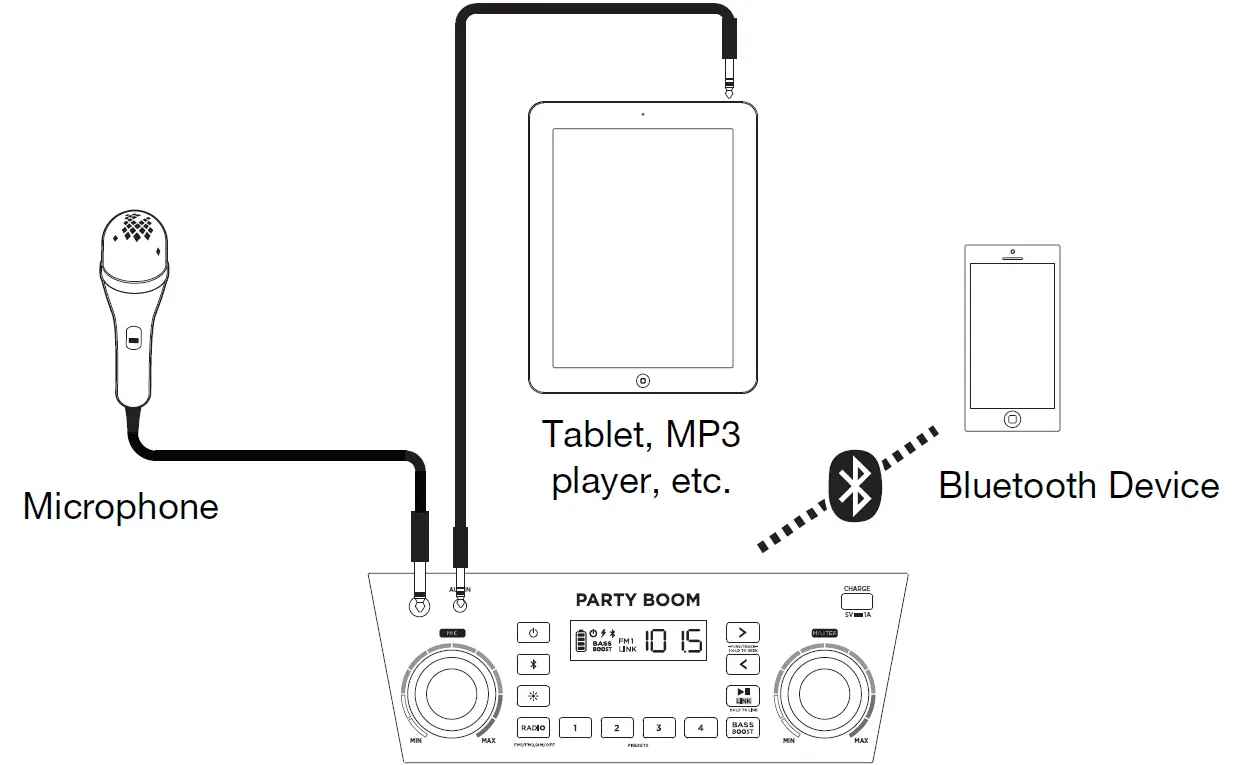
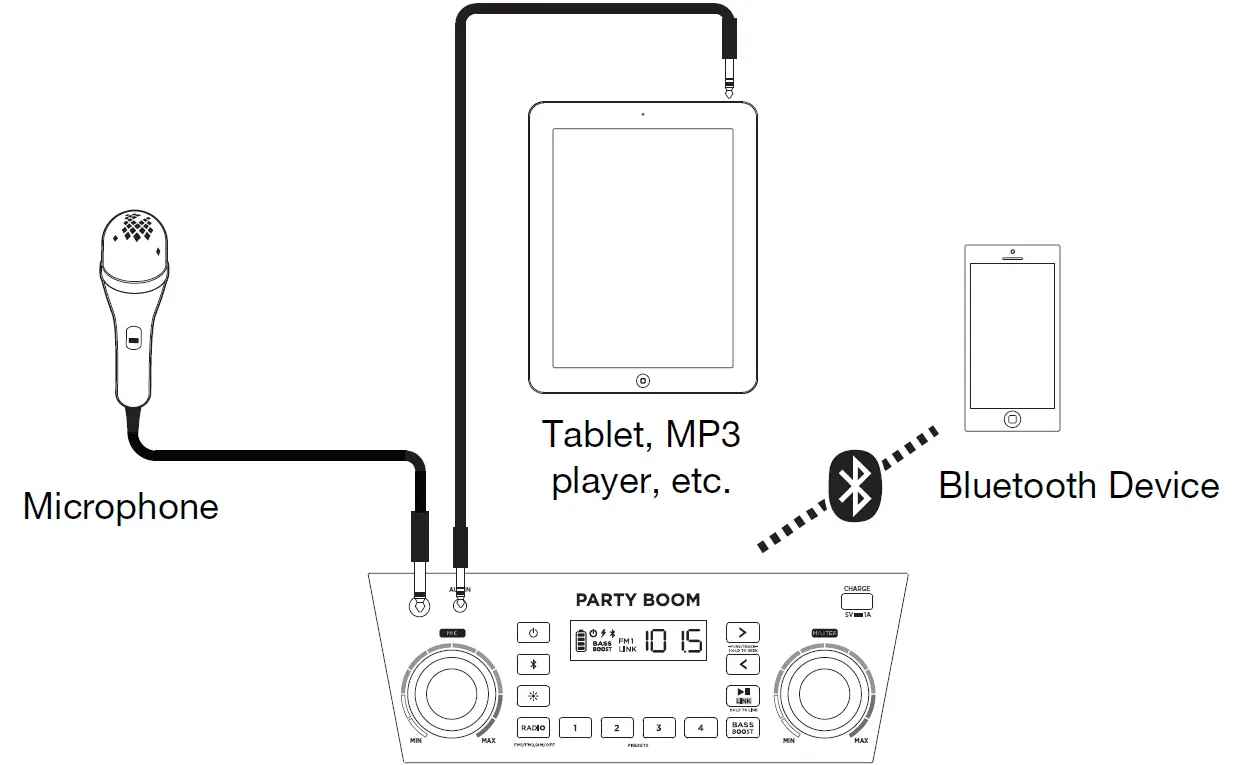
Rear Panel
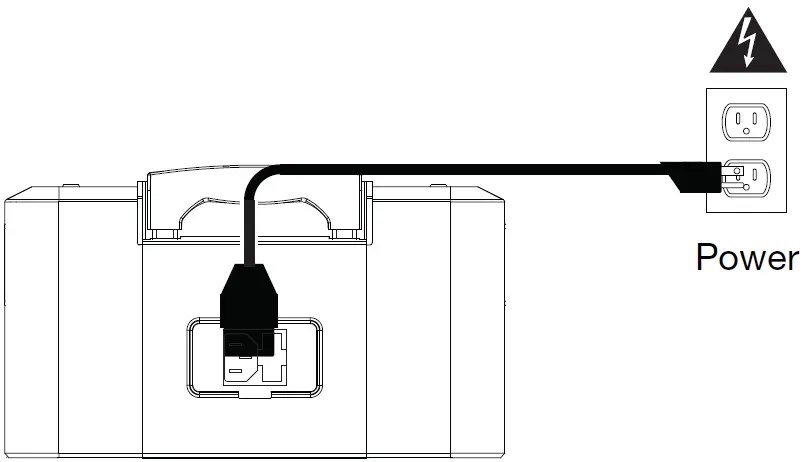
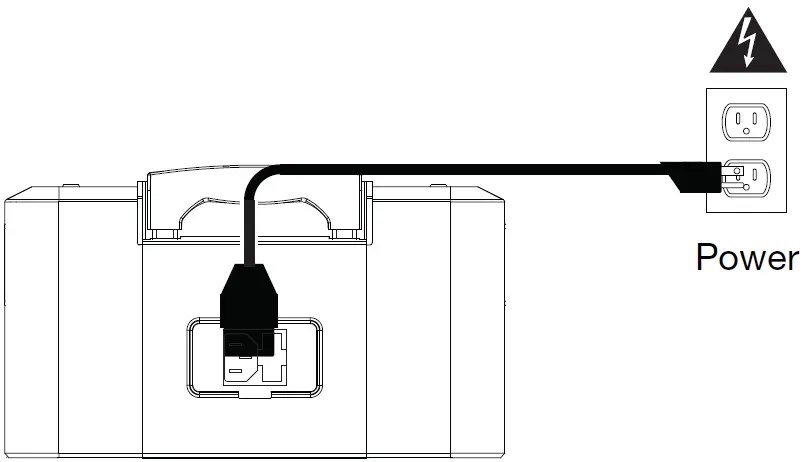
Features
Front Panel
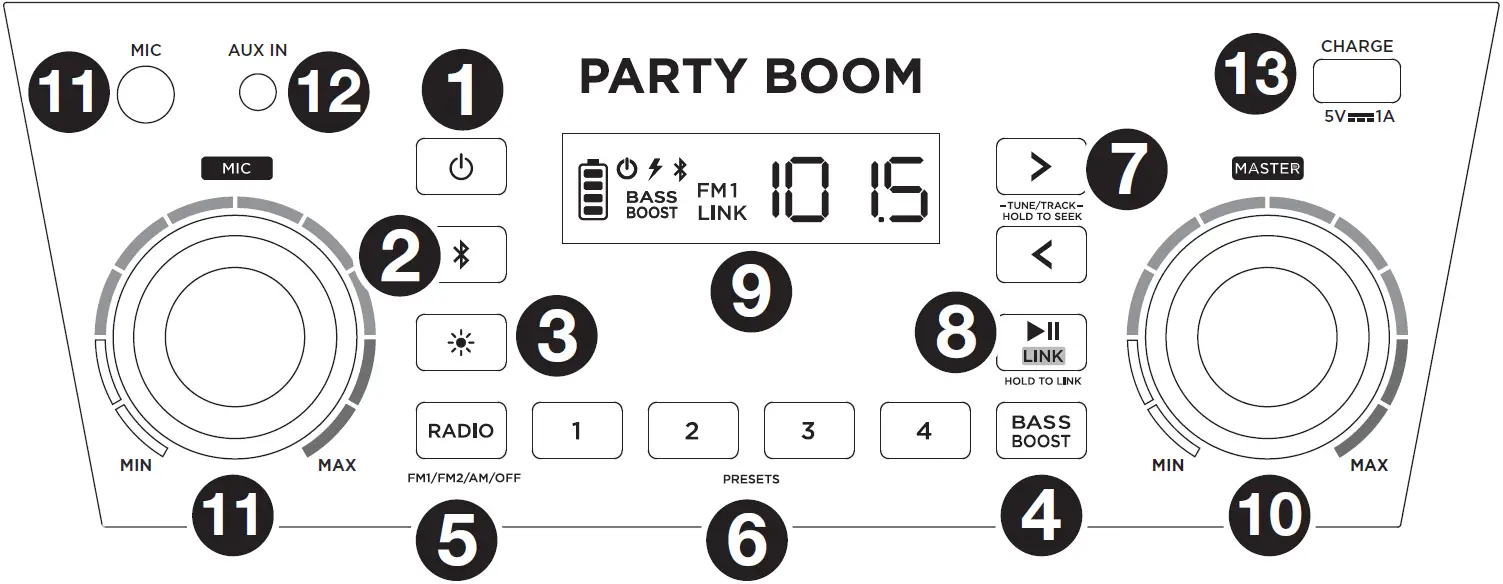
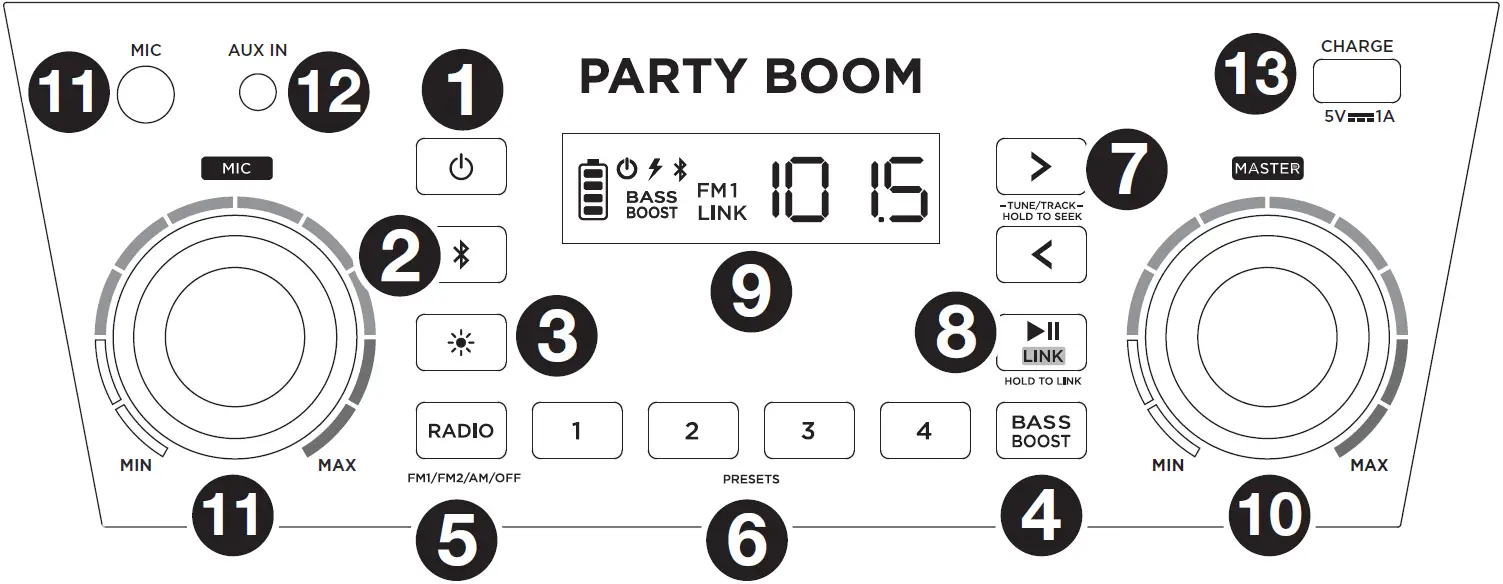
- Power Button: Turns Party Boom on or off. Please note that while Party Boom is connected to a power source, it does not need to be powered on to charge the battery. When the power is on, the display will show the power indicator.
- Bluetooth Button: Press and release this button to start pairing. Press the Bluetooth button to disconnect a paired Bluetooth device.
- Lights: Press this button to select how the lights function:
- Color Cycle: The lights slowly glow and cycle through colors. Press and hold the light mode button to freeze the lights on one color.
- Beat Sync: The lights react to the beat of the music. If there is no music playing, the lights will cycle through colors.
- Off: The lights turn off.
- Bass Boost: Press this button to enhance the overall bass frequency response.
- Radio Selector: This button sets the Radio to FM1, FM2, AM or turns the radio off.
- AM/FM Presets: Store a favorite radio station and quickly tune to a preset radio station. There are 4 numeric positions to store AM band presets and 2 banks of 4 numeric positions each to store FM1 and FM2 band presets.To add a preset:
- Select FM1, FM2, or the AM band and then use the Tune/Track buttons to select the desired radio station.
- Press and hold a numeric preset button to assign the current station to that preset number. The display will show “SAV” to show the station has been saved. To use an added preset, press a preset number once lightly to go to the stored radio station.
- Tune/Track Buttons: Tap these buttons to tune in a radio station or go to the previous/next track on a Bluetooth connected device. To “seek” (jump to the next available station), hold either button down for a few seconds until it starts to seek a station. The unit will remember the last station it was on and start at that station when powered off and on again.
- Play/Pause/Link: Press to play or pause a track from a connected Bluetooth device. Press and hold this button to start stereo linking to another Party Boom speaker. Press and hold this button to disconnect the link to another Party Boom speaker.
- Display: Displays the current radio station, battery status, and Bluetooth status.
- Charging Indicator:
- When the power cable is connected, movement of the battery segments shows the battery is charging. When fully charged, all battery segments will be lit without blinking.
- When the power cable is disconnected, the battery segment shows the level of the battery.
- When the battery level is low, the bottom battery segment will blink.
- If a front panel button is not pressed within 60 seconds, the battery level indicator will turn off (to save energy). The battery level indicator will reappear when any button is pressed. Also, when the battery gets to the lowest battery icon segment, the battery level indicator will turn back on.
- Lightning Bolt Icon: The lightning bolt icon will illuminate when the power cable is connected to wall power.
- Bluetooth Icon: The Bluetooth icon will be lit solid when a device is paired to Party Boom.
- Power Icon: The power icon will be lit when Party Boom is powered on. The power icon will not be lit when Party Boom is powered off.
- Bass Boost Icon: The Bass Boost icon will be on when the Bass Boost function is activated. The icon will be off when the function is deactivated.
- Link Icon: The Link icon will be on when stereo linked to another speaker. The Link icon will be off when a single speaker is used.
- Charging Indicator:
- Master Volume Control: This adjusts the speaker’s main mix volume, which includes the Microphone Input, Auxiliary Input, Radio, and the audio of a paired Bluetooth device.
- Microphone Input with Volume Control (1/4″): This mono input accepts a 1/4″ (6.35 mm) input such as a microphone, guitar, or other musical instrument.
- Auxiliary Input: This stereo 1/8″ (3.5 mm) input can be used to connect a CD player, MP3 player, or other audio source.
- USB Charging Port: Connect your device’s charge cable here to charge it. USB charging only functions when the unit’s power is turned on.
Top Panel
- NFC: Tap your NFC (near-field communication) supported and enabled device here to pair your phone by gently bumping on the ‘N’ logo.
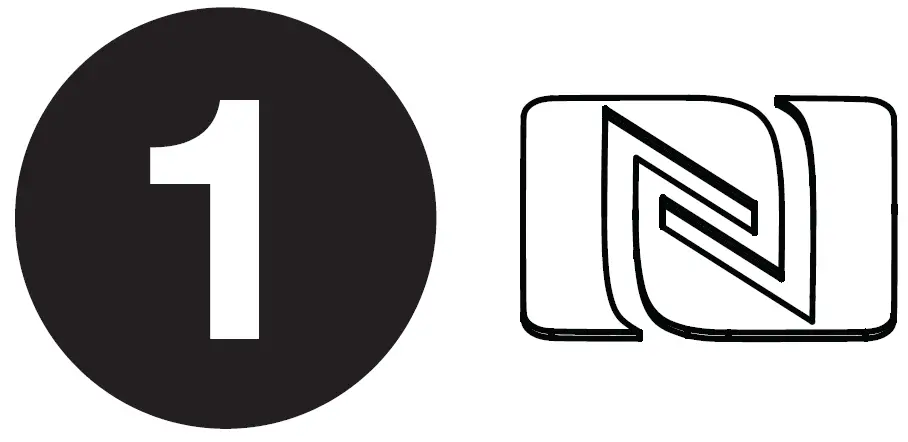
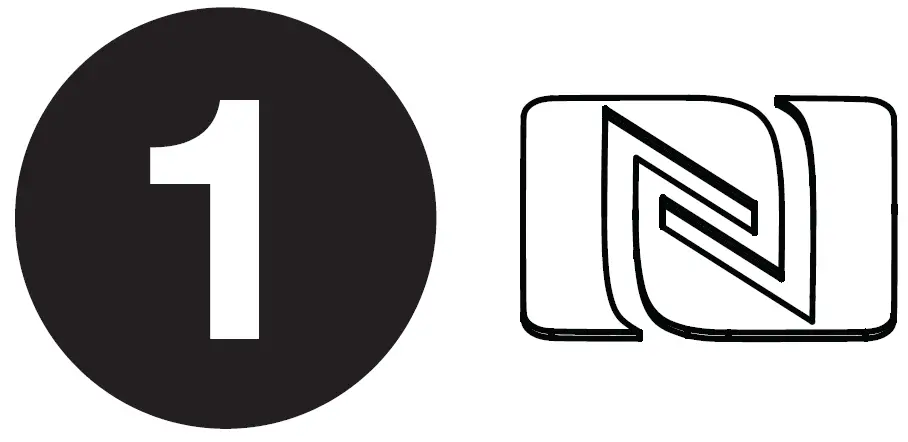
Rear Panel
- Power Cable Input: Insert the included power cable here to charge the unit. Note that the Party Boom can be used with the power cable while it simultaneously charges the battery.
- Fuse Cover: If the unit’s fuse is broken, use a screwdriver or other tool to lift this tab to replace the fuse. Replace it with a fuse of the same rating. Using a fuse with an incorrect rating can damage the unit and/or fuse.
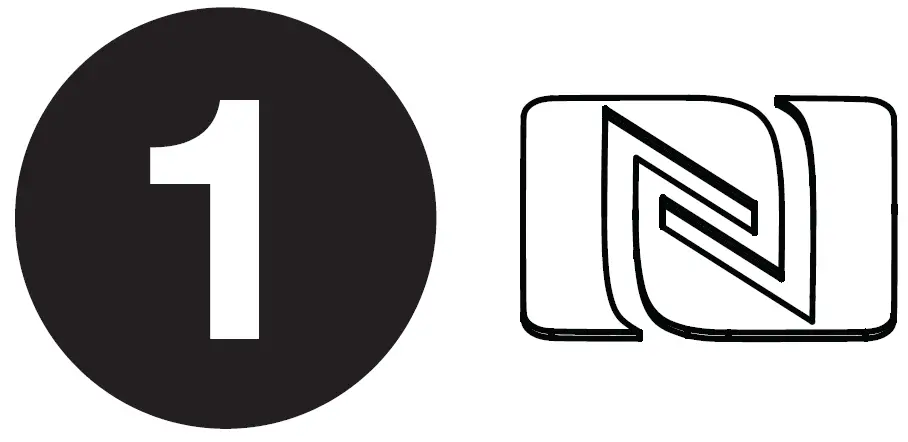
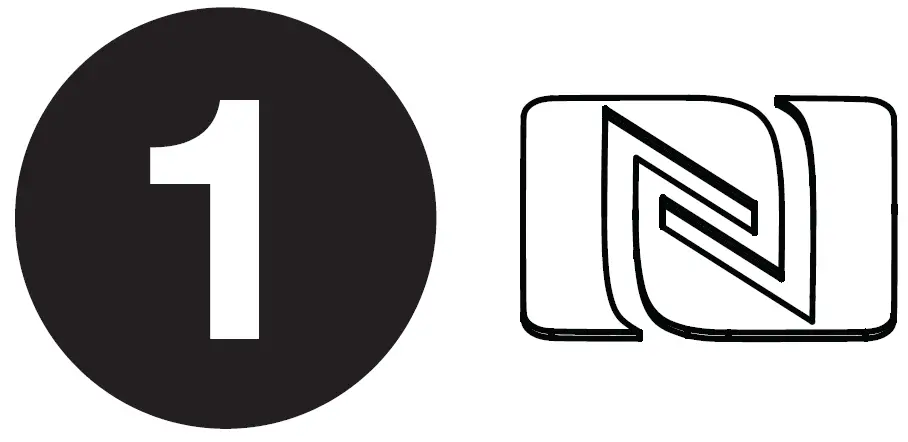
Operation
Using the Radio
Selecting a Radio Station:
- Press the Radio button to select FM1, FM2, or AM.
- Press either of the Tune/Track buttons to select a radio station. To “seek” (jump to the next available station), hold either button down for a few seconds until it starts to seek a station.
Saving a Radio Station as a Preset:
- Press the Radio button to select FM1, FM2, or AM.
- Press either of the Tune/Track buttons to select a radio station.
- Press and hold a numeric preset button to assign the current station to that preset number. The display will show “SAV” to show the station has been saved.
Recalling a Saved Radio Station Preset:
- Press the Radio button to select FM1, FM2, or AM.
- To use an added preset, press a preset number once lightly to go to the stored radio station.
Pairing a Bluetooth Device
- Turn on your Bluetooth device.
- Power on Party Boom. Press and release the Bluetooth button to start pairing. The Bluetooth icon on the display will start to blink when attempting to pair. If you have previously connected to another Bluetooth device, Party Boom will reconnect. To disconnect pairing if the Bluetooth icon is lit solid, press and release the Bluetooth button.
- Navigate to your Bluetooth device’s setup screen, find “Party Boom” and connect. The Bluetooth icon on the display will be lit solid when paired.Note: If your Bluetooth device prompts for a pairing code, enter “0000”.
- To disconnect pairing while the Bluetooth icon is lit solid, press and release the Bluetooth button.
- To connect to another Bluetooth device, repeat step 3.
Pairing a Bluetooth Device Using NFC
NFC (near-field communication) allows data exchange from devices, such as pairing, by gently bumping them together. Check in your device’s manual to see if this feature is supported.
To use NFC to pair with Party Boom:
- In order to use NFC, your device must be turned on and unlocked.
- Enter your device’s Settings menu and check that NFC is turned On (one-time step).
- Power on Party Boom.
- Press and release the Bluetooth button on Party Boom and the Bluetooth icon will flash (only needed for the first time when NFC pairing with the device).
- Touch and briefly hold your device to the NFC logo.
- Follow the pairing instructions that appear on your phone. If a passcode is required, enter “0000”.
To unpair, gently bump your device against the NFC logo located on Party Boom’s top panel.
Stereo Linking Two Party Boom Speakers*
To link two Party Boom’s together for stereo sound:
- Press and hold the Play/Pause/Link button on both speakers to enter Stereo Link mode. A tone will be heard and the word LINK will blink when in the process of linking to the second speaker. Once a link has been established, the word LINK will be lit solid.Note: The linking process can take up to a minute to complete. The closer the two speakers are to each other, the quicker the linking process occurs.
- Press and release the Bluetooth button on either speaker to start the pairing process. The Bluetooth icon will flash on the randomly assigned master speaker when in pairing mode. The speaker assigned as master (with the Bluetooth icon illuminated) will play the Left channel audio.
- Navigate to your Bluetooth device’s setup screen, find “Party Boom” and connect. See Operation > Pairing a Bluetooth Device for Bluetooth setup details.
- To disconnect/cancel linking between the two speakers, press and hold the Play/Pause/Link button.
*This speaker may be able to link to different speakers in the ION Audio product line. For more information, please visit ionaudio.com.
Troubleshooting
- If the sound is distorted: Try lowering the volume control of your sound source, musical instrument, or microphone. Also, try to reduce the overall volume of Party Boom using the Master Volume knob.
- If there is too much bass: Try adjusting the tone or EQ control on your sound source to lower the bass level. This will allow you to play the music louder before clipping (distortion) occurs.
- If there is a high-pitched whistling noise when using microphones: This is probably feedback. Point the microphone away from the speaker.
- If there is poor AM reception: To adjust AM reception, move entire unit.
- If you can’t hear the microphone over the music volume: Turn down the music volume from your source.
- If you can’t play music from a flash drive: The USB port is only for charging USB devices.



References
[xyz-ips snippet=”download-snippet”]


