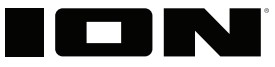
Pathfinder™ 280˚

User Guide
Introduction
Box Contents
Pathfinder™ 280˚Power/Charging CableQuickstart Guide
Support
For the latest information about this product (documentation, technical specifications, system requirements, compatibility information, etc.) and product registration, visit ionaudio.com.For additional product support, visit ionaudio.com/support.
Use and Care
Though Pathfinder™ 280˚ is water-resistant and able to tolerate splashing water, please review the tips below to get the best performance from Pathfinder™ 280˚:
- Bring Pathfinder™ 280˚ indoors during extreme weather.
- Please do not place Pathfinder™ 280˚ in standing water.
- Please do not connect the power cable to Pathfinder™ 280˚ in a wet environment. Make sure the power input, power cable, and power outlet are all completely dry before making any connections.
- WARNING: Keep any non-water-resistant devices (phones, music players, etc.) in a dry place where they will not be affected by water and cause a risk of electric shock.
Setup
Items not listed under Introduction > Box Contents are sold separately.
FrontPanel
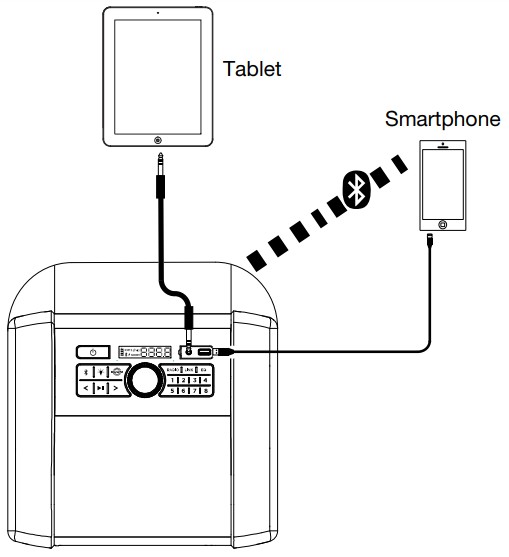
RearPanel
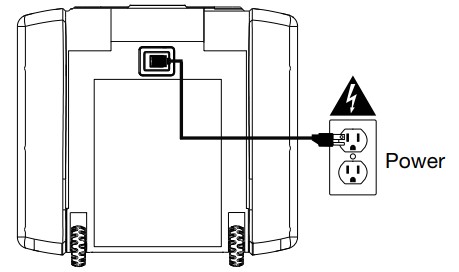
Features
Front Panel

- Power On/Off Button: Press and hold this button to turn Pathfinder™ 280˚ on/off. While Pathfinder™ 280˚ is connected to a power source, it does not need to be powered on to charge the battery.
- Bluetooth® Button: Press and release this button to enter Bluetooth pairing mode or to disconnect a paired Bluetooth device.
- Light Mode Button: Press this button to select how the lights on the front panel function:• Color Cycle: The lights slowly glow and cycle through colors. Press and hold the light mode button to freeze the lights on one color. This is the default mode when Pathfinder™ 280˚ is first powered on.• Beat Sync: The lights react to the beat of the music.• Off: The lights turn off.
- Boom button: Press this button to simultaneously enhance the bass EQ and volume and activate a light show that pulses to the beat of the music. Press this button again to deactivate this feature.
- Previous Track Button: Press this button to tune in to a radio station or go to the previoustrack on a Bluetooth-connected device. Press and hold in radio mode to seek.
- Next Track Button: Press this button to tune in to a radio station or go to the next track on a Bluetooth-connected device. Press and hold in radio mode to seek.Note: With some apps, pressing the Previous Track button or Next Track button maygo to another playlist or music genre.
- Play/Pause Button: Press to play or pause a track from a connected Bluetooth device.
- Radio Button: Press this button to set the radio to FM1, FM2, or turn the radio off.
- Radio Preset Buttons: Store a favorite radio station and quickly tune to a preset radio station. There are 2 banks of 8 numeric positions each to store FM1 and FM2 band presets. In Radio Mode, save the current station as a preset by pressing and holding a numbered button. Press a numbered button to select a previously saved preset station.
- Link Button: Press and hold this button to start stereo linking to another compatible speaker. Press this button twice to disconnect the link to the other speaker. See Linking Two Speakers for more details.
- EQ Button: Press the EQ button until the display shows “HI” (high frequency) or “LO” (low frequency). Turn the control knob left or right to decrease or increase the selected frequency, and then press EQ to confirm. Sea Bass and Treble Control for more details.
- Display: Displays the current radio station, battery status, and Bluetooth status.• Battery Status Icon:o When the power cable is connected, movement of the battery segments shows the battery is charging. When fully charged, all battery segments will be lit without blinking.o When the power cable is disconnected, the battery segment shows the level of the battery.o When the battery level is low, the bottom battery segment will blink.o If a front panel button is not pressed within 60 seconds, the battery level indicator will turn off (to save energy). The battery level indicator will reappear when any button is pressed. Also, when the battery gets to the lowest battery icon segment, the battery level indicator will turn back on.• Lightning Bolt Icon:o The charging indicator will illuminate when the power cable is connected to wall power.o When the unit is off and the power cable is connected, the charging indicator will be lit for 5 seconds and then turn off to save energy. To check the charging status, quickly press and release the Power button; the charging indicator will illuminate for 5 seconds and then turn off.o If the unit is powered off while the power cable is connected, the charging indicator will illuminate for 5 seconds and then turn off to save energy.• Bluetooth Icon: The Bluetooth icon will be lit solid when a device is paired to Pathfinder™ 280˚.• Power Icon: The power icon will be lit when Pathfinder™ 280˚ is powered on. The power icon will not be lit when Pathfinder™280˚ is powered off.• Link Icon: The Link icon will be lit when stereo-linked to another speaker. The Link icon will be off when a single speaker is used.• Volume Icon: The Volume icon will be lit when the Main Volume is adjusted and turns off after 3 seconds of not being adjusted.• Boom Icon: The Boom icon will be lit when the Boom function is activated.
- Auxiliary Input: Open the rubber compartment cover to access the aux input and USB port. This stereo 3.5 mm (1/8”) input can be used to connect a CD player, MP3 player, or another audio source.Note: When the rubber compartment cover is open, the unit will not be water-resistant. Make sure Pathfinder™280˚ and connections are dry before charging. Never charge when the unit is wet.
- USB Charging Port (5V, 1A): Connect your device’s charge cable here to charge it. USB charging-only functions when the unit’s power is turned on.
- Control Knob: This adjusts the speaker’s main mix volume, which includes the Auxiliary Input, Radio, and the audio of a paired Bluetooth device. Turn this knob in EQ mode to adjust the treble and bass frequencies.
Top Panel
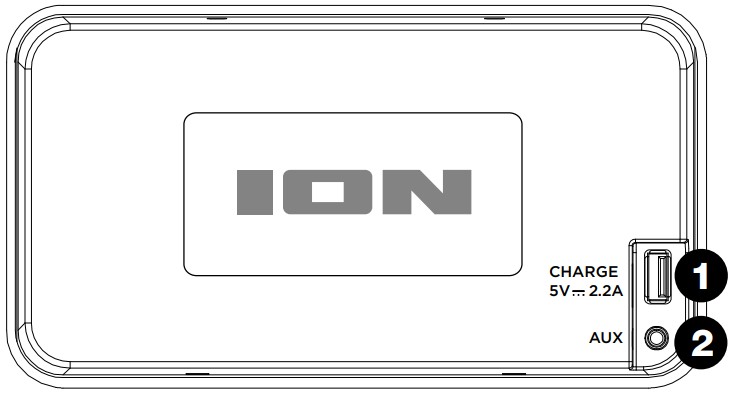
- Fast Charging USB Port: Open the top compartment to access the USB port. Connect your device’s charge cable here for a faster charge rate (5V, 2.2A). USB charging-only functions when the unit’s power is turned on.
- 2nd Aux Input: Open the top compartment to access this Aux input. This stereo 3.5 mm (1/8”) input can be used to connect a CD player, MP3 player, or another audio source.
Rear Panel
Power: Insert the included power cable here to charge the unit.
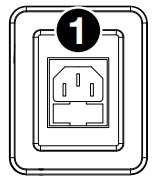
Operation
Light Mode
When Pathfinder™ 280˚ is first turned on, the lights will be in Color Cycle mode and start to slowly fade from one color to the next. To pause on a certain color, press and hold the Light button for 1 second. To enter Beat Sync mode and have the lights react to the beat of the music, press and release the Light button. Press the Light button again to turn off the lights.
Bass and Treble Control
To adjust the EQ:
- Press the EQ button. “HI” (high frequency) will appear on the display.
- Turn the Control Knob to the left to decrease the high frequency.
- Turn the Control Knob to the right to increase the high frequency.
- Press the EQ button to confirm and adjust the low frequency.
- “LO” (low frequency) will appear on the display.
- Turn the Control Knob to the left to decrease the low frequency.
- Turn the Control Knob to the right to increase the low frequency.
- Press the EQ button to confirm.
Pairing a Bluetooth Device
- Make sure the speaker is within range of your Bluetooth device (no more than 100 ft. / 30.5 m away).
- Press the Bluetooth button on the speaker.
- Navigate to your Bluetooth device’s setup screen. Then find and select Pathfinder 280˚. Do not connect to Pathfinder 280_BLE; this is reserved exclusively for connecting to the ION Sound XP™ app. If your Bluetooth device prompts for a pairing code, enter 0000.Note: If you have previously connected to your Bluetooth device, Pathfinder™ 280˚ willreconnect automatically.Tip: Double-press the Bluetooth button to enable or disable the Bluetooth pairing voiceprompts.To disconnect a paired Bluetooth device, press the Bluetooth button.
Linking Two Speakers
Note: Visit ionaudio.com for a list of compatible ION speakers to link to Pathfinder™ 280˚.
- Power on Pathfinder™ 280˚ and the other compatible ION speaker.
- Press and hold the Link button to enter Stereo Link mode. Once a link has been established, the word LINK will appear in the display.Note: It may take up to 1 minute to make the connection.
- Then, repeat this process on the other compatible ION speaker.
- To disconnect, double press the Link button on one of the two speakers.
Using the Radio
- Press the Radio button.• First press selects FM1• Second press selects FM2• Third press turns off the radio
- Select a radio station using the </> buttons.
Note: Pause playback from or disable Bluetooth entirely before using the radio to prevent bothaudio signals from being active at the same time.To save a preset station, press and hold one of the preset buttons 1-8.To recall a preset station, press and release one of the preset buttons 1-8.
App Control
IMPORTANT: To ensure the best possible experience with the app, use the most current Android OS or iOS on your device.
Follow these steps to download the free app on your device:
- Open the Apple App Store or Google Play on your device. Then, search for the ION Sound XP app.
- Follow the on-screen instructions to download and install the app. Once downloaded,the ION Sound XP app will appear on your device’s home screen.
- Connect your device to Pathfinder™ 280 via Bluetooth. See the Pairing with a Bluetooth Device to learn how to do this.
- Open the ION Sound XP™ app. If prompted, allow the app to access your device’s Bluetooth and Location Services.
- Tap to select Add A Product on the screen. The app will scan and find Pathfinder™ 280.If you are having issues connecting, tap Help with setting up? for additional tips.6. Select the Pathfinder™ 280 icon to go to the next screen, where you can use the app to control various functions of the speaker such as:
- Radio: Play the radio, change stations, and edit presets.
- EQ: Adjust the speaker’s equalization, and enable or disable Bass Boost.
- Volume: Adjust the speaker volume.
- Voice Prompts: Enable or disable the voice prompts.
- Support: Visit ionaudio.com, contact Technical Support, and view Warranty information and Frequently Asked Questions.
Troubleshooting
If the unit is not charging: Make sure the power cable is properly connected to the power input and the power outlet.If the sound is distorted: Try lowering the volume control of your sound source.If there is too much bass: Try adjusting the tone or EQ control on your sound source to lower the bass level. This will allow you to play the music louder before clipping (distortion) occurs.
If you cannot connect your audio device to Pathfinder 280˚ via Bluetooth:
- Have your audio device (e.g., smartphone or tablet) and Pathfinder™ 280˚ as close together as possible while trying to connect. Make sure both the audio device and Pathfinder™ 280˚ are unobstructed by walls, furniture, etc.
- Reset the Bluetooth connection on Pathfinder™ 280˚ to disconnect Pathfinder™ 280˚ from any other audio device and restart the search process. If this does not work right away, power off Pathfinder™ 280˚ and then power it back on. See Pairing a Bluetooth Device for more information.
- Reset the Bluetooth connection on your audio device by turning Bluetooth off and back on. You can find this under the Bluetooth menu in the Settings for your phone or another audio device.If this does not work, and you have connected to Pathfinder™ 280˚ before, find Pathfinder™ 280˚ in the list of available or previously connected devices in your audio device’s Bluetooth menu, tap the “gear” or “i” icon located next to it, and then select Unpair or Forget. Turn Pathfinder™ 280˚ off and back on and try pairing again once it reappears in the list of your available devices.Note: If Pathfinder™ 280˚ has been paired to another audio device recently that is still within range, you may need to repeat this process with that audio device to fully disconnect.
If you experience audio dropouts while playing music from a Bluetooth device, this may be happening because your unit is trying to link to another speaker. This can occur if you power off a speaker that was linked to your unit or if you have just turned on your unit and it is in Stereo-Link mode. To stop the audio dropouts, exit Stereo-Link mode by double-pressing the Link button. Alternatively, you can wait for your unit to link to another speaker if there is one within range.
If you would like to stop your speaker from automatically linking when you power it on, make sure you double-press the Link button to exit Stereo-Link mode before you power it off.
Appendix
Technical Specifications
| Output Power | 120 W (peak) |
| Frequency Response | 65 Hz – 16 kHz (-3 dB) |
| Speaker | Tweeter: (3) 3″ / 76.2 mm Woofer 8″ / 203.2 mm |
| Bluetooth Specifications | Profile: A2DP, AVRCPModule: Bluetooth 5.0Range: Up to 100 feet / 30.5 meters |
| Water Resistance Class | IPX5 |
| Power | Connection: IEC320 C13Input Voltage: 100-240 V AC, 50/60 Hz |
| Battery | Type: 12V, 7Ah sealed lead acid batteryBattery life: Up to 100 hoursRecharge time: Up to 10 hours |
| Aux Input | 3.5 mm (1/8″) line-level |
| Charge Port | (1) Under rubber cover: 5V, 1A
(1) In waterproof compartment: 5V, 2.2A |
| Dimensions(width x depth x height) | 14.8″ x 10.6″ x 17.6″ / 376 x 270 x 446.5 mm |
| Weight | 25.1 lbs. / 11.4 kg |
Specifications are subject to change without notice. Bluetooth and wireless reception and range are affected by walls, obstructions, and movement. For optimal performance, place the product in the center of the room so it is unobstructed by walls, furniture, etc. Battery life may vary based on temperature, age, and volume usage of the product.
Trademarks & Licenses
ION Audio is a trademark of inMusic Brands, Inc., registered in the U.S. and other countries. App Store is a trademark of Apple Inc., registered in the U.S. and other countries. Android and Google Play are registered trademarks of Google Inc. The Bluetooth word mark and logos are owned by the Bluetooth SIG, Inc. and any use of such marks by ION Audio is under license. All other product names, company names, trademarks, or trade names are those of their respective owners.
Manual Version 1.0
References
[xyz-ips snippet=”download-snippet”]

