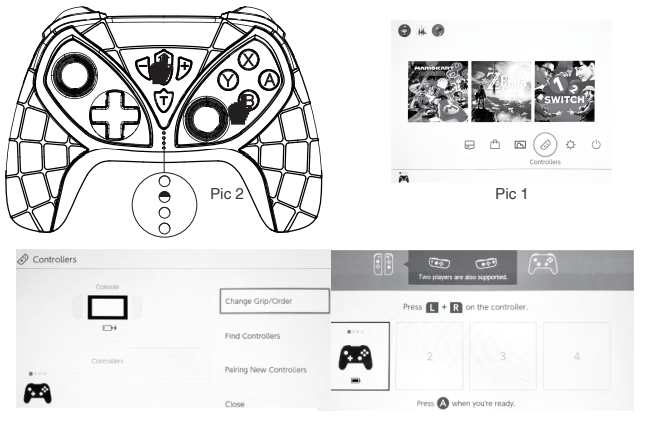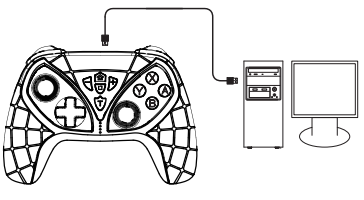N·S Batman Wireless GamepadUser Manual(PG-SW018)
N·S Batman Wireless GamepadUser Manual(PG-SW018)
Product Application:
- This product is suitable for operating games on N-S / P3 / Android and computer (win7 or above systems);
- All function buttons correspond to N·S_pro gamepad button function, and support for TURBO;
- This product support for the six-axis function brings a better game experience for the player.
- Ergonomic structure feels comfortable;Due to the official game platform software upgrades or source code changes and other not resist factors caused some of the game can not be played or connected with our Gamepad, iPega company has no responsibility.iPega reserve the right of final interpretation for this.

Electrical Parameters:
- Working voltage: DC3.7V;
- Working current:<30mA;
- Static current: <20uA;
- Continuous gameplay time: >15H;
- Charging current: DC5V;
- Charging time: About 3H;
- BT3.0,Transmission distance:≤8M;
- Battery capacity:400mAh;
- Standby time:up to 30days once fully charged;
Product User Manual:
N·S Mode:
- First connection to console: Turn on N·S console and open the Homepage, click the page as follows: Controllers →Change grip/order, enter to console pairing mode via pressing L + R on the controller.
- When the gamepad turns off, press the B+HOME button for 2 seconds to enter the pairing mode, LED2 a light start to flash rapidly When single or several LEDs are always on(Console will assign automatically), gamepad and console paired successfully, then press A button to start operation.
- After first connected: Press HOME button for 2 seconds to turn on the gamepad, gamepad and the console will connect automatically, then press the A button to start operation.

Android Device Connection
(Android standard HID mode Remark: Android mode vibration function, no six-axis function)When the gamepad turns off, press the Y+HOME button for 2 seconds to enter Android standard pairing mode, LED1 light flashes quickly.Search device name“PG- W018”on ndroid phone/ Android tablet/Android smart TV and choose connection, after connected successfully,LED1 light is always on; already connected success before, press HOME button directly, LED flash slowly to display automatic reconnection.
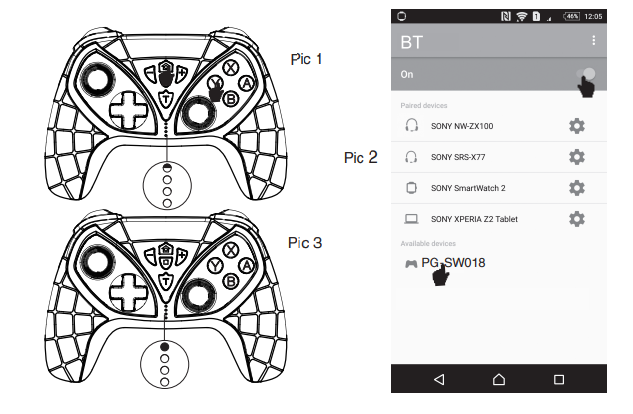
PC device wired connection:
- When the gamepad turns off, press the L1+HOME button for 2 seconds to turn on, LED light flashes quickly, connect the gamepad to the PC device via USB cable. It defaults as P3 wired mode, gamepad LED2 light is always on.
- Hold the HOME button for 3 seconds to switch to PC Xbox360 mode, LED3 light is always on;
- Remark: wired connect mode support vibration function, no six-axis function.

P3 console connection:
- When the gamepad turns off, Hold the combination button A+HOME for 2 seconds to start up, LED indicator will be flashing;
- Connect gamepad to P3 console via USB cable then press the HOME button for pairing.
- After pairing successfully, corresponding The LED light will be always on and enter the P3 operation mode.
- Remove USB cable to switch to a wireless connection.

Operation use mode
| Android system | N • S console | |
| Android wired mode | N • S wireless mode | |
| Pairing mode(press for 3 seconds) | Y+Home | B+HOME |
| Indicator light | LED 1 | Console automatic assigned |
| Remark | No support vibration six-axis | support vibration six-axis |
| P3 console | PC computer | ||
| P3 wireless mode | P3 wired mode | PC wired mode | |
| Pairing mode(press for 3 seconds) | A+Home | A+Home | Ll +Home |
| Indicator light | Console automatic assigned | PC P3 mode: LED2 PC 360 mode: LED3 | |
| Remark | To enter searching status under the wireless mode, insertUSB cable, after connected successfully, remove USBcable, the gamepad will enter wireless connection | Support vibration, no support six-axis function |
TURBO function turns on/turn off:
- Action buttons include(A/B/X/Y/L/ZL/R/ZR), all can set TURBO function manually.
- Setting mode: Hold any action button and then press the TURBO button at the same time to start up the TURBO function; repeat the operation, TURBO function is cleared.
- When connection is cut off, the TURBO function is cleared automatically, if need to turn on TURBO function must reset.
Gamepad charging/sleep/wake up/turn off the function:
Gamepad charging/sleep/wake up function
- Charging when a gamepad is off, LED1-LED4 indicator flash quickly at the same time, the light will be off after fully charged.
- Charging when the device is connecting, LED indicator light flash, LED is always on after fully charged.
- Sleep/wake up function: if no operation within 5 minutes, the gamepad will enter sleep mode, if it reoperates, need to press the HOME button to wake up and reconnect.
- The corresponding light will flash quickly to indicate a lower battery.
Programming function:
- Four programming buttons are on the back of the gamepad button, support for action button or function mapping or programming be setting as per each customs.
- Programming function can realize any of action button or combination button(A single programming button can reach up to the setting of 12 button combinations)
- Setting programming button: first press the programming button(for example M1), at the same time press +,indicator light 1#、4# and 2#、3# Flash alternate then release the button, enter setting mode.
- At this time press one or more buttons to copy (A/B/X/Y/L1/L2/R1/R2/L3/R3/Up/down/left/right).
- Press the programming button again, then finish setting, LED light returns to the status before setting.
- Clear programming function: press programming button(M1) and + at the same time, indicator light 1#、4# and 2#、3# Flash alternate then release the button, press the appointed programming button again can clear programming function.
- Programming functions include save function when turned off, support to save programming function when sleep mode or turn off mode
- Four programming buttons original setting is: A/B/X/Y
Notes:
- Do not store product in humid or high-temperature places;
- Do not knock, beat, puncture, or try to disassemble to avoid unnecessary damage to the product;
- Do not throw away with garbage because the product has a built-in battery;
- Non-professionals disassemble this product by mistake otherwise it will not be cover by the after-sales warranty service;
- Our company is not responsible for the failure of some games to connect with this product due to irresistible factors such as software upgrades or source code changes of the official game platform. Our company reserves the right of final explanation.
Accessories List
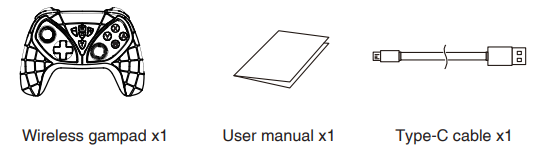
iPega trademarks belong to IPEGA LIMITED.Patent NO.: ZL201930704896.5
References
[xyz-ips snippet=”download-snippet”]