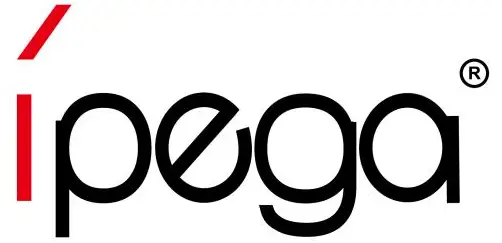
N-Switch Wireless GamepadUser Manual(PG-SW020)
Product Application:
- This controller is used for playing games on N-Switch console /PS3/ Android and PC (Win 7 /8/10).
- The function button of this gamepad is one-one corresponding with the N-Switchfiro gamepad, and with TURBO continuous function.
- This controller support vibration and six-axis gyroscope function, providing a better game experience for game player.
- Ergonomic design feels comfortable.
* Due to the official game platform software upgrades or source code changes and other not resist factors caused some of the game can not be played or connected with our Gamepad, iPega company has no responsibility.iPega reserve the right of final interpretation for this.
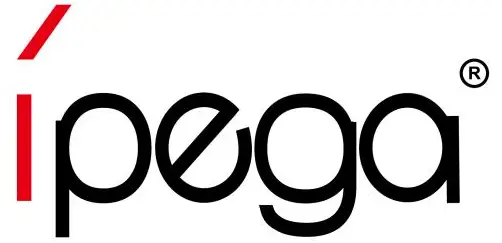
Electrical Parameters:
- Working voltage: DC3.7V
- Working current:<30mA
- static current:<20uA
- Continuous gameplay lime>15H
- Input voltage/current:DC5V/500mA
- Charging time: about 3 hours
- Bluetooth 3.0,Transmission distance:C..8M
- Battery capacity:380mAh
- Standby time: up to 30days once fully charged
N-Switch Mode:
- Connect the N-Switch console for the first time: turn on Switch console, touch and click the: controller —■ Change Grip/sequence on the host page of N-switch console, to enter paired mode.
- While the controller is turned off, press the B + HOME key for 2 seconds to turn on the controller and enter into the paired mode, LED2 will be cycling flash quickly, when the one or several LED lights Malways on (console automatically assigned), paired successfully, and then press A button to operate
- Once the gamepad is paired successfully before: By long-press, the HOME key for 2 seconds to turn on the gamepad, the gamepad will automatically pair the console, then press the A button to operate.
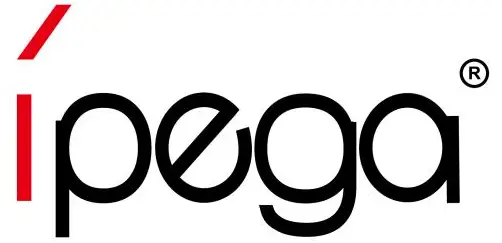 |
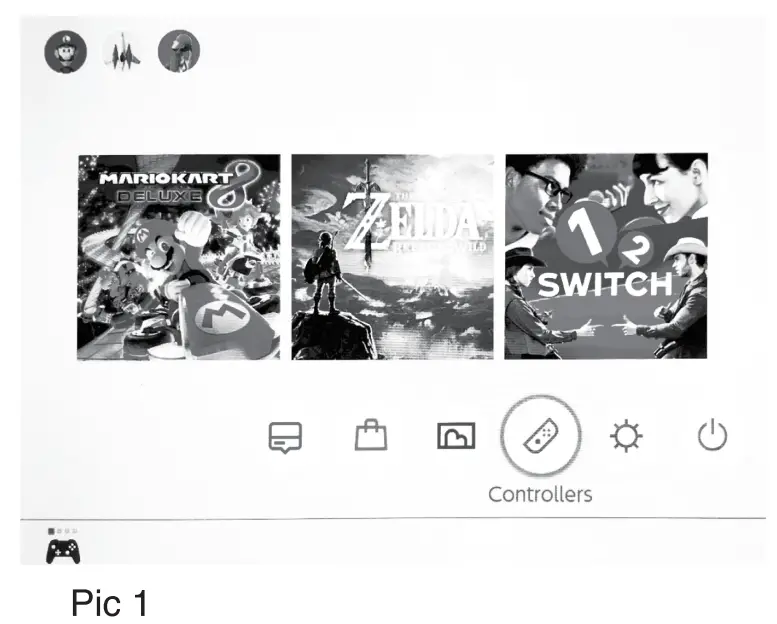 |
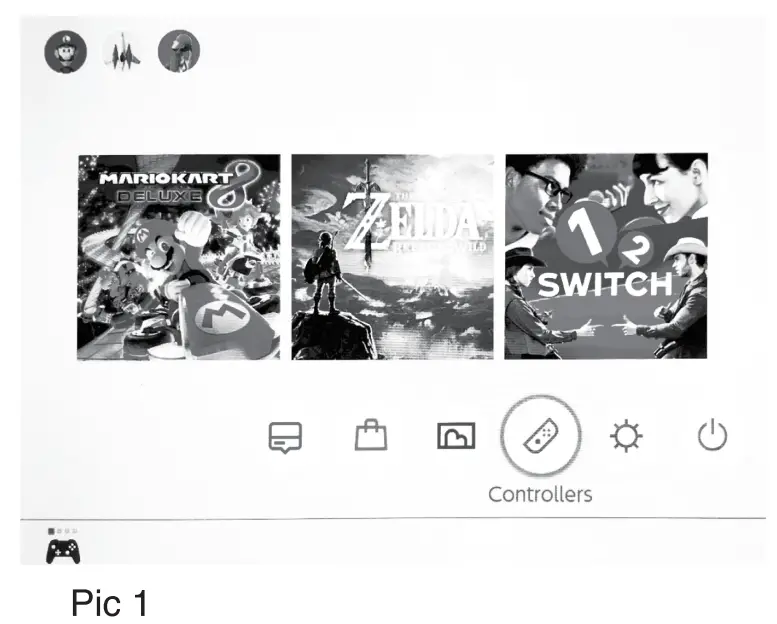 |
Android Mode :
(for Android standard HID mode, Note: under Android mode, no vibration & six-axis gyroscope function):
While the controller is off, press the Y + HOME key at the same time for 2 seconds to enter Android standard paired mode. The LED1 light flashes quickly, when the Android phone/Android tablet/ Android smart TV searches the “PG-SW020” Bluetooth name, select paired! After pairing successfully, LED1 will be always on. once successfully paired, press the HOME button, LED1 flashes slowly, reconnect automatically.
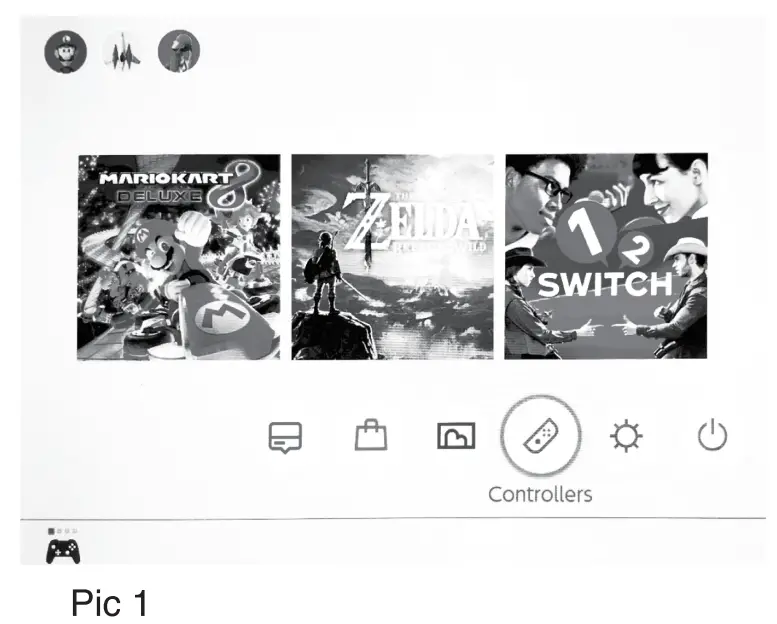 |
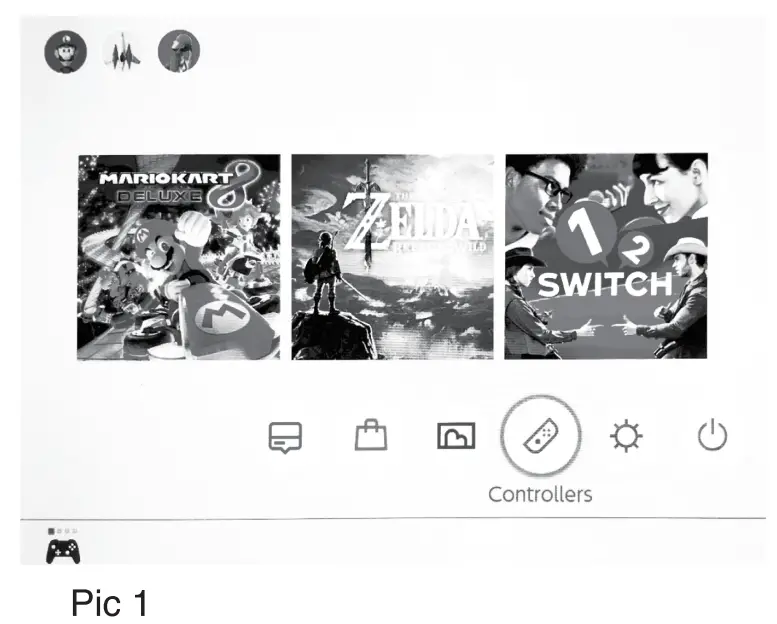 |
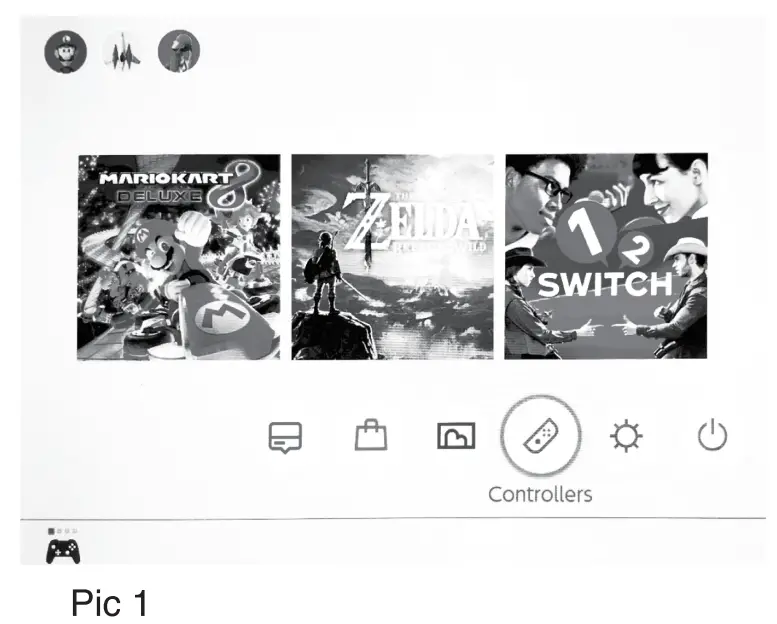 |
PC wired connect mode:
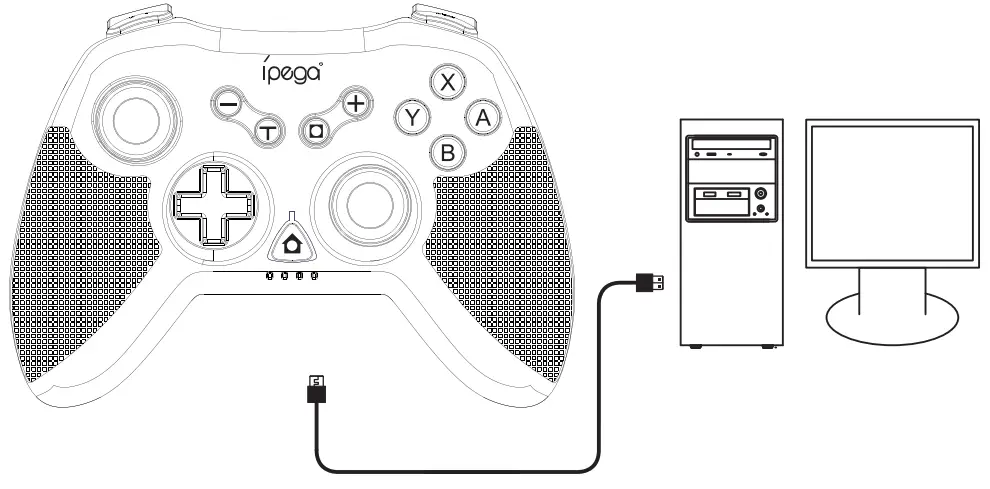
- While the controller is turned off, long-press the L1+HOME combination key for 2 seconds to turn on the gamepad, LED4 flash quickly, connect the gamepad to PC via the USB cable, now is PC and PS3 mode, and LED2 will be always on.
- By long pressing the HOME key for 3 seconds can switch to PC Xbox360 mode, and the LED3 will be always on. 3.Note: Wired connection mode, just support vibration function, no six-axis gyroscope function.
PS3 Mode:
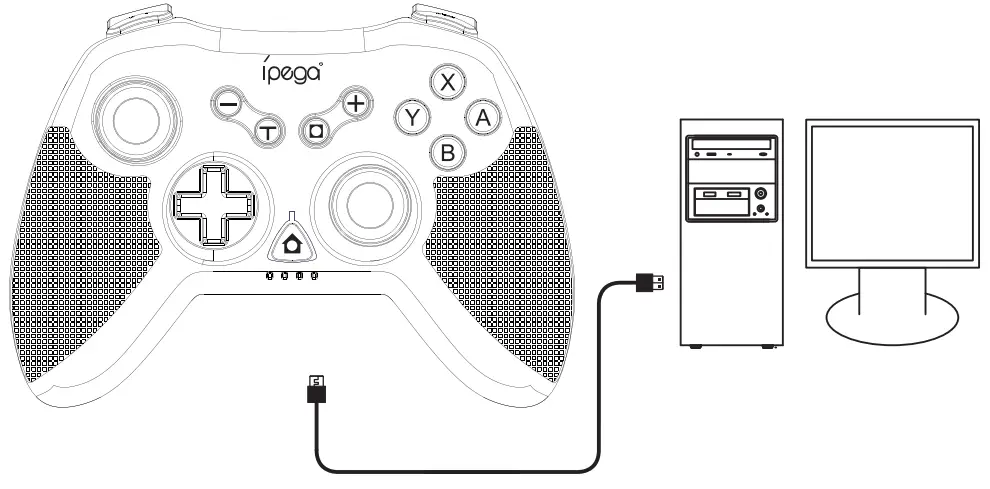
- While the controller is turned off, long press A + HOME combination key for 2 seconds to turn on the gamepad, the 4 LED indicators will flash simultaneously.
- Connect the controller with the PS3 console via a USB cable, press the HOME key to pair.
- Once paired successfully, the corresponding channel LED will be always on, it shows the gamepad entering into PS3 operation mode.
- Unplug the USB cable, controller enter into wireless connection mode.
Android device/PS3 console wired connection mode:
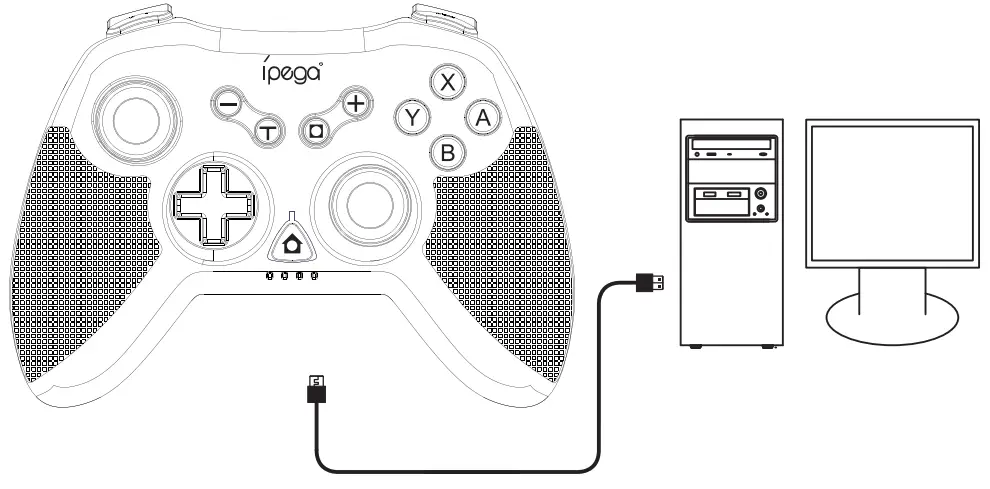
- While the controller is turned off, long press L1+HOME combination key for 2 seconds to turn on the gamepad, LED4 ‘lash quickly, connected gamepad to Android devices/PS3 console via the USB cable, the LED will be always on(console automatically assigned), paired successfully.
- Note: for Android devices no vibration and six-axis gyroscope functions.
Operation mode:
| Android System | Switch console | ||
| Android wireless mode | Android wired mode | Switch wireless mode | |
| Paired mode(long press 3 seconds I | Y+Home | L1+Home | B+HOME |
| Indicator | LED 1 | LED 1 | automatically |
| Remark | Not support vibration and six-axis function | vibration and Support six-axis function |
| PS3 Console | PC | ||
| PS3 wireless mode | PS3 wired mode | PC wired mode | |
| Paired mode(long press 3 seconds! | A+Home | L1+Home | L1+Home |
| Indicator | Console assign automatically | PC PS3 mode: LED2 PC 360 mode: LED3 | |
| Remark | For wireless mode, should insert the USB cable to enter searching status, once paired successfully, unplug the USB cable, then the gamepad enter the wireless connection mode. | Support vibration but not six-axis function |
Turn on/off for TURBO Ruction:
- Action keys include (A/B/X/Y/UZUR/ZR) 8 keys, any action keys can set TURBO function by manual operation.
- Setting method: long-press action key, and then press the TURBO key to enable TURBO function. Long press the action key, and then press the TURBO key to disable the TURBO function
- When the gamepad is turned off, power off, slept or restarted, the TURBO function will be closed automatically. I want to enable the TURBO function again, need to reset it to start the TURBO function.
Controller charging/Sleep/wake up/turn off function:
Controller charging/Sleep/wake up function
- Charging the controller when shootdown: LED 1-LED 4 indicators flash simultaneously, LED 1-LED 4 indicators will be off after fully charged.
- Charging under the connecting mode, the LED indicator light will flash and will be always on after fully charged.
- Sleep/wake up function: the controller will enter into sleeping mode automatically, if there is no operation within 5 minutes, press the HOME key to wake up and reconnect when need to restart.
- When the power is low, the corresponding LED flashes quickly;
Notes:
- Please do not store this product in wet or high-temperature areas.
- Don’t knap, beat, drub, pierce, or try to decompose this product, to avoid unnecessary damage to the product.
- Nonprofessional personnel should not disassemble the product, otherwise, it will not be covered in the after-sales warranty service.
- Due to the official game platform software upgrade or source code changes and other not resist factors caused of some games can not be played or connected with our gamepad. Our company has no responsibility, we reserve the right of final interpretation for this.
Accessories List

[xyz-ips snippet=”download-snippet”]
