iqonic WiFi Smart Plug User Manual
User Manual – WiFi Smart Plug
Read these instructions carefully before use
Technical Specifications
Item |
Description |
|
Model Number |
SP21 |
|
Voltage |
100-240Vac |
|
Ampere |
16 A (Max) |
|
AC frequency |
50/60Hz |
|
Working temp |
-20-60ºC |
|
WiFi frequency |
2.4Ghz only |
|
Maximum power output |
3680W |
AboutThank you for choosing our Iqonic product. Please read this user manual carefully before you use this product. Always follow the instructions for safe usage. If you have any questions or complaints about your product you can contact us at
 Warning! Safety Instructions
Warning! Safety Instructions
- Keep the packaging material away from children. They can choke on the packaging material.
- Use and store the smart plug out of the reach of children.
- Misuse of the smart plug can result in personal injury and damage to the device.
- Only use the smart plug for the purposes indicated in this user manual. If the smart plug is not functioning properly, has been dropped or damaged, do not use the smart plug and contact our customer service.
- Never insert objects into the open parts of this device. This can cause an electric shock.
- The smart plug is designed and intended for private use only. Do not use the smart plug for commercial and industrial purposes.
- Misuse of the smart plug can result in personal injury and damage to the device.
- This appliance is not suitable for children or for people with physical or mental disabilities, or people who have no experience or knowledge of the appliance.
- Do not use the appliance near kitchen worktops or humidifiers where it can be exposed to steam or oil.
- Do not immerse any part of the smart plug in water or other liquids.
- Do not place this device near water or other liquids (near a bathtub, washbowl, kitchen sink or laundry tub, in a wet basement or near a swimming pool, etc.).
- If this unit accidentally gets wet, disconnect electricity from your main switch and contact our customer service immediately. Do not touch the appliance with wet or damp hands.
- If this appliance does not operate normally – especially if it produces unusual noises or smells – unplug the power cord immediately and contact our customer service.
- Regularly check the product for damage or wear. If so, do not use the smart plug and have the device repaired by authorized service personnel.
- Only use the smart plug with the specified wattage / voltage / ampere.
- Do not place objects on top of the smart plug.
- Do not disassemble the smart plug. Do not repair or restore the device. This can damage the device. The device should only be repaired by authorized service personnel. Contact us for repairs to avoid damage and personal injury.
- To avoid electric shock, never touch the inside of this appliance. Only a qualified technician should open this device. Do not overload wall outlets, extension cords or adapters beyond their capacity, as this can cause fire or electric shock.
- Accumulated dust can cause electric shock, leakage, or fire.
- Do not drop or hit the product. If the product is damaged, unplug the product and contact our customer service.
Installation
Download the Smart Life App
- Navigate to the Google Play or App Store and download the Smart Life App. Or scan the below QR code to install it:

- Create an account in the Smart Life App
Configure the Smart PlugNote: This smart plug does not work with a router that only has one WiFi network and continuously switches between 2.4Ghz and 5Ghz via its own intelligence. To install the plug, the 5Ghz network on this router must be permanently disabled. This leaves only the 2.4Ghz network. Refer to the router manual for instructions. A router with a 2.4Ghz and 5Ghz WiFi network does not have this problem. In this case, connecting to the 2.4Ghz WiFi network is sufficient.
- Connect your smartphone to the 2.4Ghz WiFi network
- Open the Smart Life App
- Click on the blue plus sign in the Smart Life app to add a device
- Select Smart Plug (Wi-Fi)
- Follow the steps on the screen. Please note that in one of the screens you have to select a radio button “Confirm flashing light” to enable the “next” button.
- Wait until the Smart Plug is connected
- You can now use all the available functions in the Smart Life app. You can also use Google Home and Amazon Alexa for voice commands
Troubleshooting
Always make sure that your phone is connected to your 2.4Ghz WiFi network.
The Smart Plug cannot find my WiFi network
Check whether a 2.4Ghz WiFi network is active. This Smart Plug only works with the 2.4Ghz network and not with the 5Ghz network. If no 2.4Ghz network is active, you can activate it via your router settings. Check that the device is placed within range of the WiFi connection.
It is not possible to connect to the WiFi network
Go to your router settings:
- Configure the encryption method (security) as WPA2-PSK and authorization type as AES. Or set both to automatic.
- Make sure the wireless MAC filtering function is active. If necessary, remove the device from the filtered devices to make sure the router is not blocking devices from connecting
- Check if the WiFi network password is correct.
The Smart Plug cannot find my WiFi network
Check whether a 2.4Ghz WiFi network is active. This Smart Plug only works with the 2.4Ghz network and notwith the 5Ghz network. If no 2.4Ghz network is active, you can activate it via your router settings. It is not possible to add the smart plug to Google Home or Alexa Check whether the Smart Plug has been properly added to the Smart Life App. The Smart Plug can now be added to Google Home or Amazon Alexa.
Read More About This Manual & Download PDF:
[xyz-ips snippet=”download-snippet”]


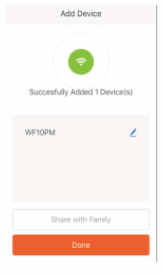
 Warning! Safety Instructions
Warning! Safety Instructions