iStorage Diskashur M2 USB 3.2 Portable SSD User Guide
iStorage provides the following helpful resources:
- website: www.istorage-uk.com
- email: [email protected]
- Telephone: +44 (0) 20 8991 6260
iStorage Technical Support Specialists are available from 9:00 a.m to 5:30 p.m GMT, Mon – Fri.
Quick Start Guide
Thank you for purchasing the new iStorage diskAshur M2 , an ultra-secure and easy to use, hardware encrypted, PIN authenticated portable Solid State Drive (SSD)
Your diskAshur M2 is supplied in the ‘Initial Shipment State’ with no preset Admin PIN. A 7-15 digit Admin PIN must be configured as describe under ‘First Time Use’ before the drive can be used.
diskAshur M2 Layout

First Time Use
PIN Requirement:
- PINs must be a minimum length of 7 and maximum 15 digits.
- Cannot contain all sequential numbers (2345678 or 9876543).
- Cannot contain all repeating numbers (1111111).
- The SHIFT key can be used for additional combinations (e.g. SHIFT+1 is a separate value to just 1).
To configure a 7-15 digit Admin PIN and unlock the diskAshur M2 for the first time, please follow the simple steps in the table below
| Instructions – First Time Use | LED | LED State |
| 1. Connect the diskAshur M2 to a powered USB port on your computer | 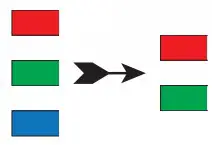 |
RED, GREEN and BLUE LEDs blink once in sequence then the GREEN LED blinks twice and finally switches to solid RED and GREEN LEDs indicating the drive is in the Initial Shipment State |
| 2. Press and hold down both
KEY ( ) + 1 buttons |
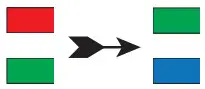 |
LEDs turn to blinking GREEN and solid BLUE |
| 3. Enter a New Admin PIN (7-15 digits) and press the KEY ( ) button once | 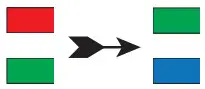 |
Blinking GREEN and solid BLUE LEDs switch to a GREEN blink then back to Blinking GREEN and solid BLUE LEDs |
| 4. Re-enter your New Admin PIN and press the KEY ( ) button again |  |
BLUE LED rapidly blinks then switches to a solid BLUE LED and finally to a solid GREEN LED indicating the Admin PIN has been successfully configured and drive unlocked |
Locking the diskAshur M2
To lock the drive, safely eject the diskAshur M2 from your host operating system and then unplug from the USB port. If data is being written to the drive, unplugging the diskAshur M2 will result in incomplete data transfer and possible data corruption.
Unlocking diskAshur M2 with the Admin PIN
To unlock the diskAshur M2 with the Admin PIN, please follow the simple steps in the table below
| How to unlock with the Admin PIN | LED | LED State |
| 1. Connect the diskAshur M2 to a powered USB port on your computer | 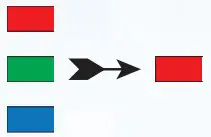 |
RED, GREEN and BLUE LEDs blink once in sequence then the GREEN LED blinks twice and finally switches to a solid RED LED indicating the drive is in Standby State |
| 2. In Standby State (solid RED LED) press the KEY ( ) button once | 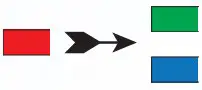 |
GREEN and BLUE LEDs blink together |
| 3. With the GREEN and BLUE LEDs blinking together, enter your Admin PIN and press the KEY ( ) button again | 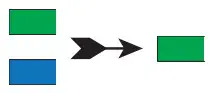 |
GREEN and BLUE LEDs will alternately blink several times and then to a solid BLUE LED and chang- ing to a solid GREEN LED indicating the drive has been successfully unlocked as Admin |
Your diskAshur M2 can be easily configured with a host of security features. For detailed instructions please refer to the user manual. The user manual can be found pre-loaded on your diskAshur M2 and published on our website https://istorage-uk.com/product-documentation .
References
UK.COM
Product documentation – iStorage (UK)
iStorage Home – iStorage (UK)
iStorage Home – iStorage (UK)
Product documentation – iStorage (UK)
Product documentation – iStorage (UK)
iStorage Home – iStorage (UK)
UK.COM
[xyz-ips snippet=”download-snippet”]


