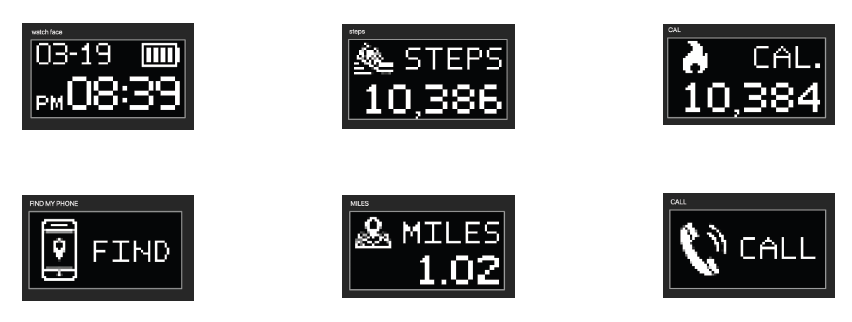iTech Duo Manual Smartwatch
This manual is only for the US variant of the iTECH Duo. If you purchased this outside of the US, please refer to the international manual.
iTECH Duo USER GUIDE:
Everything you need to know about the iTECH Duo Smartwatch
What’s in the box?
\
Your iTECH Duo box includes:
- iTECH Duo Smartwatch
- Clip-in Charging Cable (Color and material vary)
The iTECH Duo comes in a variety of colors and materials, which are sold separately
Setting up your iTECH Duo Smartwatch
For the best experience, use the iTECH Duo app for iPhones and Android phones. A smartphone is required for call, text, and smartphone app notifications.
Charge Your Smartwatch ![]()
A fully charged iTECH Duo has a battery life of up to 10 days (standby time).Battery life and charge cycles vary based on usage.
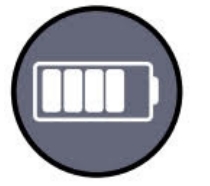
- Plug the charging cable into the USB port on your computer or a UL-certified USB wall charger.
- Place the watch into the charging cable dock. A battery icon appears on the screen to indicate your smartwatch is charging.
Note: Your iTECH Duo takes about 2 hours to fully charge.
Set Up with Your Smartphone
The free iTECH Duo app is compatible with most iPhones and Android Phones.
To get started:
- Find the iTECH Duo app in one of the locations below, depending on your smart device.• Apple App Store for iPhones• Google Play Store for Android Phones
- Download and install the iTECH Duo App
YOUR iTECH Duo Smartwatch WILL ONLY WORK WITH THE iTECH Duo APP SHOWN ABOVE
This watch only functions with this app and there will be connectivity issues if the incorrect app is used. For more information and links to the app, go to: www.itechwearables.com/setup.
3. When the app is installed, open it to be guided through a series of questions that help you create a profile. Continue to follow the on-screen instructions to connect your iTECH Duo Smartwatch to your smartphone. (We highly encourage the user to allow all notifications & pairing access to their smartphones.)4. To connect & sync your smartwatch to your device, tap on “Add a Device” to search for your iTECH Duo Smartwatch. Search and select iTECH Duo to pair.
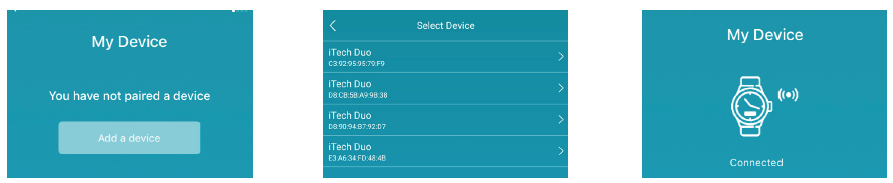
Please read through the guide to learn more about your new smartwatch and then explore the iTECH Duo App.
See your data in the iTECH Duo App
Sync iTECH Duo Smartwatch to transfer your data to the app, where you can view your exercise (Steps, Miles, Calories burned, and length of time), sleep (restful, light, and awake) data, and more. We recommend syncing your smartwatch to the app at least once a day.
BASICS
Learn how to best navigate your iTECH Duo Smartwatch.
iTECH Duo has an analog clock face with a digital screen.
- Tap anywhere between 3-4 o’clock on the watch to navigate through the watch’s features.
- Tap and hold anywhere between 3-4 o’clock on the watch to manage basic settings including find my phone and powering off your smartwatch.


Apps and Features
Notifications & Messaging
iTECH Duo can display call, text, social media, and app notifications from your smartphone to keep you informed. The smartwatch and phone device must be within Bluetooth range of each other to receive such notifications.
Set up notifications: Check that the Bluetooth on your phone is on and that your phone can receive notifications (under Device > Notifications). Your watch must be paired with the app to set up notifications:
- From the iTECH Duo app dashboard, tap the Device icon from the navigation bar below. Tap Notifications.
- From Notifications, you may select the notifications you wish to receive from your smartwatch.

Viewing incoming notifications: When your iTECH Duo and smartphone are within range, notifications cause the smartwatch to vibrate.Turn Off NotificationsTurn off all or certain notifications with the iTECH Duo app.
Timekeeping
Alarms vibrate to awake or alert you at a time you have set. Set up to 3 alarms to occur once or on multiple days of the week via the iTECH Duo app.
Activity Tracking
iTECH Duo continuously tracks a variety of stats whenever you wear it. The information is then transferred to the iTECH Duo app every time you sync your smartwatch.
See your stats: Core stats: Steps taken today, calories burned, and distance covered. Find your complete history and other information automatically detected by your smartwatch, such as sleep data in the iTECH Duo app.
Track a daily activity goal: iTECH Duo tracks your progress towards a daily activity goal of your choice. Set goals for steps, weight, and water intake.
Setting a goal: Set a goal to help you get started on your health & fitness journey. Set the goal number via the iTECH Duo app under the profile tab. Tap each category in purple to begin setting.
Sedentary Reminder
Turn on reminders to move in the app to set a sedentary reminder alert. You can set the start and end time for the sedentary reminder to be active by going to Device > Sedentary Reminder.
Track Your Sleep
Your iTECH Duo will automatically track your time asleep and sleep stages (light sleep, deep sleep and awake time). To see your sleep stats, sync your smartwatch when you wake up and check the app.Learn about your sleep habits: View your sleep history data for the day, week, month and year on the iTECH Duo app. To view previous data within each graph, tap on the date listed above the graph to select another date.
Connected GPS
To use Connected GPS: From the Home page of the app, hit the Running Mode tab. Then, tap Start Run. A countdown will appear and once complete, connected GPS mode will be enabled until you pause or completely stop it. This screen will showcase your distance, duration, and calories burned. You will have an option to toggle between this screen and an actual live map of your route.
Camera Remote
Shake For Selfie: To access the camera remote on your iTECH Duo, first open the Camera Remote in the Device settings of the iTECH Duo app. Rotate your wrist or tap the watch between 3-4 o’clock to snap a photo.
Find Device
Tap Find Watch under additional features to vibrate your iTECH Duo.
WEAR AND CARE
All iTECH Duo products are meant to be worn all day and night, so it’s important to follow a few simple guidelines as you wear and care for your device.To keep your band clean and your skin happy, we recommend the following tips:
- Clean your band and wrist regularly – especially after intense workouts or sweating.
- Rinse the band with water or wipe it with a small amount of rubbing alcohol. Do NOT use hand soap, dish soap, hand sanitizer, cleaning wipes or household cleaners, which could get trapped beneath the band and irritate your skin.
- Always pat dry the band before putting it back on
Note: Although the iTECH Duo is IP67 water resistant, it is not IP68 waterproof which means you should not submerge your watch in water. However, your iTECH Duo can withstand a splash or drizzle of water. If your watch gets wet, we advise you to remove it until dry. It is not good for your skin to wear a wet band for long periods of time.
Make sure to wear your band loosely enough that it can move back and forth on your wrist.Prolonged rubbing and pressure may irritate the skin, so give your wrists a break by removing the band for an hour or two after extended wear.
IMPORTANT TIPS:
If you have allergies, asthma, or eczema, you may be more likely to experience a skin irritation or allergy from a wearable device. If you start to experience skin irritation or redness on your wrist, remove your device. Contact a dermatologist if symptoms persist longer than 2-3 days of not using your wearable device.
UPDATE, RESTART, AND ERASE
If you can’t sync your iTECH Duo, or if you have trouble with connected GPS or tracking your stats, you can reset your watch from your app. Tap, Reset Watch in Device settings.
REGULATORY & SAFETY NOTICES
This equipment has been tested and found to comply with the limits for a Class B digital device, pursuant to part 15 of the FCC Rules. These limits are designed to provide reasonable protection against harmful interference in a residential installation. This equipment generates uses and can radiate radio frequency energy and, if not installed and used in accordance with the instructions, may cause harmful interference to radio communications.However, there is no guarantee that interference will not occur in a particular installation.If this equipment does cause harmful interference to radio or television reception, which can be determined by turning the equipment off and on, the user is encouraged to try to correct the interference by one or more of the following measures:
- Increase the separation between the equipment and receiver.
- Connect the equipment into an outlet on a circuit different from that to which the receiver is connected.
- Consult the dealer or an experienced radio/TV technician for help. Caution: Any changes or modifications to this device not explicitly approved by the manufacturer could void your authority to operate this equipment. This device complies with part 15 of the FCC Rules. Operation is subject to the following two conditions: (1) This device may not cause harmful interference, and (2) this device must accept any interference received, including interference that may cause undesired operation. This equip- ment complies with FCC RF radiation exposure limits set forth for an uncontrolled environment. This device and its antenna must not be located or operated in conjunction with any other antenna or trans- mitter.
This equipment complies with FCC RF radiation exposure limits set forth for an uncontrolled environment. This device and its antenna must not be located or operated in conjunction with any other antenna or transmitter.
FCC ID: 2AS3PITECHDUO
Downloads
iTech Duo Manual –
iTech Duo Manual –
iTech Duo Quick Start Guide –
iTech Duo Analog Smartwatch (US Version) – iTech Duo Analog Smartwatch (US Version) –