iTech JR 2019 Smartwatch

USER MANUAL(Vers ion 1 AGES 4+)
iTECH Jr Kids Smartwatch comes with features such as a camera, video, voice recorder, fun learning & active games, photo effects, sound animations, stopwatch, alarm, timer, calendar and so much more! Connect it to your computer to download pictures and videos. The iTECH Jr does not connect to a cellular device and is kid safe!

Included in this package
- One iTECH Jr Smartwatch
- One micro-USB cable
- Quick Start Guide
Product Specifications
Display: 1.44inch TFT Capacitive Touch ScreenSupported Languages: EnglishPhoto Resolution: 0.3 Mega-pixelVideo Resolution: <144pVideo Length Limit Per File: ~3 minute limit per file, but I would advise either two 1 minute videos or 1 two minute videoStorage Capacity: 2 1 minute videos or 50 pictures (confirming if this changed at all)File Format: AVI; JPG; WAVConnectivity: N/A – No WiFi, BlueTooth, or Smartphone needed.Battery: 400 mAh Lithium-Polymer (Ion) Battery
Wearing your iTECH Jr
Kids with very sensitive skin may notice some irritation after wearing the iTECH Jr Smartwatch for long periods of time. The skin may become irritated when sweat, moisture, soap, or other irritants get trapped under the watch band and are left in contact with the skin. To prevent skin irritation, we suggest keeping your child’s wrists and the band clean and dry. In addition, wearing the watch too tightly may also be the cause of irritation. Make sure the fit is good tight enough so the watch stays in place but not so tight that it’s uncomfortable for your child.If you notice any redness, swelling, or other irritation, you may want to consult a doctor before wearing the watch again.
Getting Started:
When using your iTECH Jr for the first time, you will need to first fully charge the watch. A full charge will take about 2 hours.
Battery Recharging:Note Adult supervision/operation required.To charge your iTECH Jr, the watch needs to be connected to a computer with the included Micro-USB Cable. To do so correctly, please follow these steps:
- Pull the rubber cover off of the Micro-USB Port on the left side of the watch.
- Insert the Micro-USB Cable (small end) into the Micro-USB Port on the watch.
- Insert the large end of the Micro-USB into a USB port on your computer. A USB port is usually marked with this symbol: . Once the connection is successful, you will see a battery recharging symbol appear on the watch screen.
Splash Pro o f for Everyday Play and Usage
Do not put under running waterDo not submerge in water, not suitable for showering, bathing or swimming.
To Begin Using iTECH Jr
When switching on the iTECH Jr for the first time, the date and time setting screen will be displayed first. Swipe up and down over the day, month, year, hours and minutes to change the current date and time. Tap the OK button when you’re done.NOTE: Refer to settings to adjust time manually
- When the clock is displayed on screen, press the Home Button to go to the main menu.
- Press the Shutter Button to take photos and videos.
Automatic Screen Off
To preserve battery life, the screen will automatically shut off after a short period of time when in clock mode.
Clock Display- Analog /Digital
When the clock screen is on, tap the watch face to switch between analog and digital format.To pick a different watch face, swipe either left or right to see more.
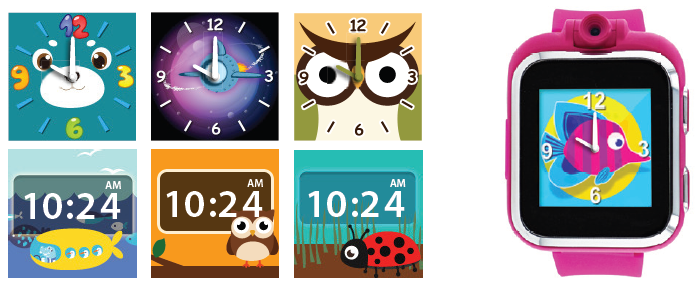
(Menu screens shown right labeled by number.
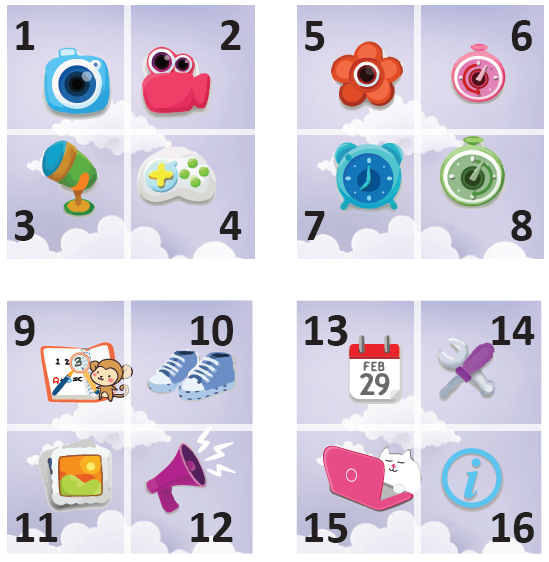
| 1. Camera | 9. Learning Games |
| 2. Video | 10. Active Games |
| 3. Voice Recorder | 11. Photo Effects |
| 4. Exciting Games | 12. Sound Animations |
| 5. Wallpaper | 13. Calendar |
| 6. Stopwatch | 14. Settings |
| 7. Alarm | 15. Computer Connect |
| 8. Timer | 16. About |
Exciting Games
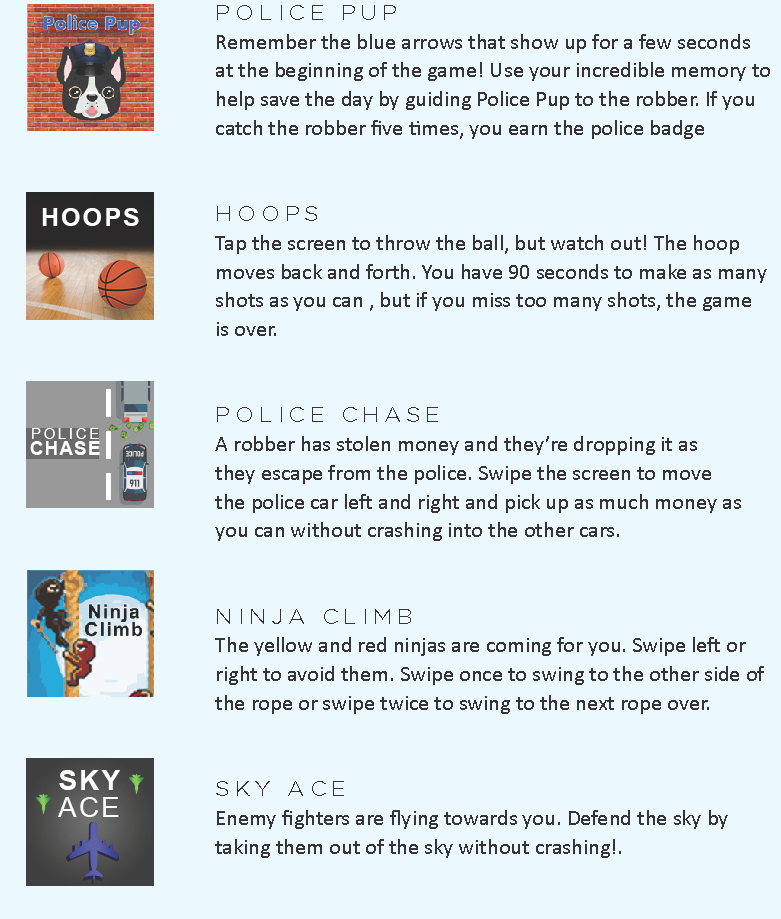
Learning Games

Features
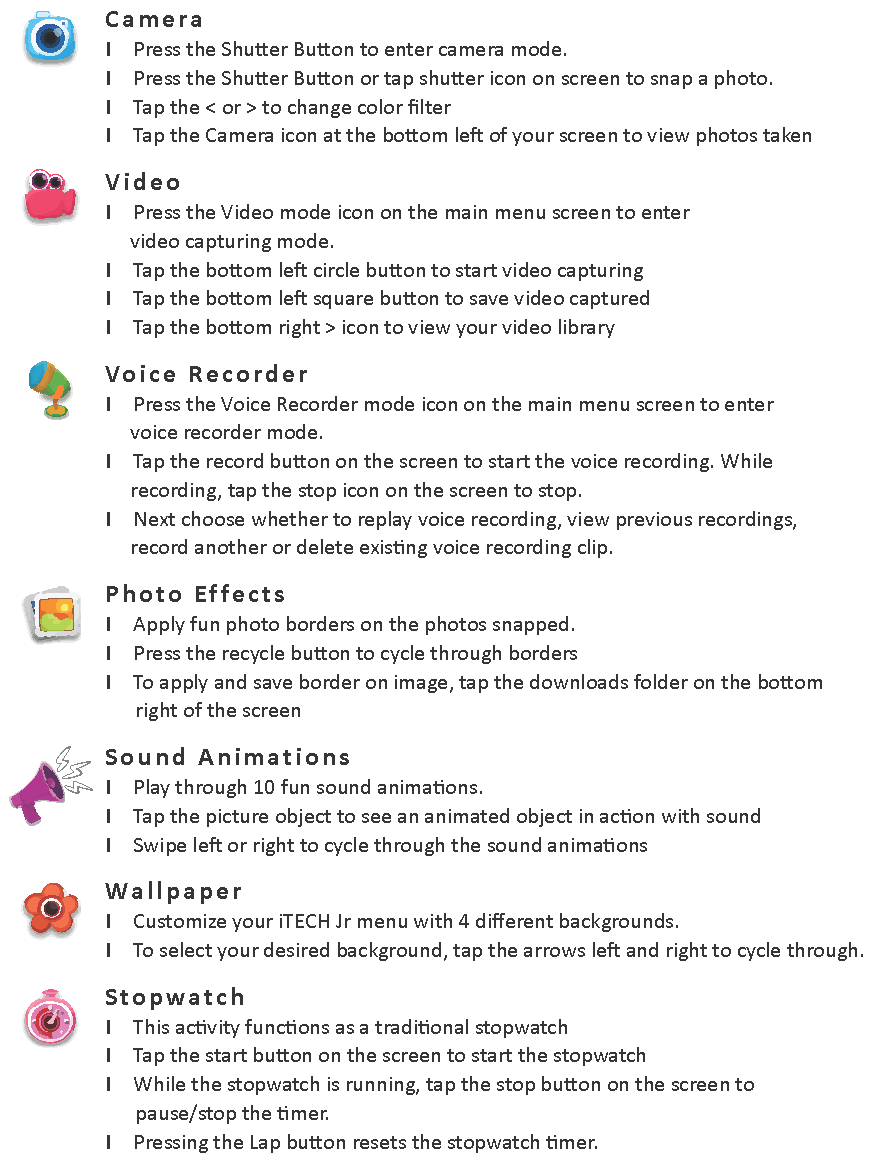

About
Please visit us at iTechWearables.com for product collections and technical support.
Care and Maintenance
Keep the rubber cover of the micro USB port closed tightly while it is not in use in order to prevent dust or water from getting into the micro USB port.Keep the watch clean by wiping it with a slightly damp cloth.Do not drop the watch on hard surfaces and do not expose it to moisture or immerse it in water.Keep the lens clean. If the pictures taken are blurry, it could be because there is dust or dirt on or around the lens. You can clean the lens by:Blowing on the lensGently wiping the lens with a dry cloth
Technical Support
If you have a problem that cannot be solved by using this manual, we encourage you to visit us online at iTECHWearables.com.
This equipment has been tested and found to comply with the limits for a Class B digital device,pursuant to part 15 of the FCC Rules. These limits are designed to provide reasonable protectionagainst harmful interference in a residential installation. This equipment generates, uses and canradiate radio frequency energy and, if not installed and used in accordance with the instructions,may cause harmful interference to radio communications. However, there is no guarantee thatinterference will not occur in a particular installation. If this equipment does cause harmfulinterference to radio or television reception, which can be determined by turning the equipmentoff and on, the user is encouraged to try to correct the interference by one or more of the followingmeasures:
- Increase the separation between the equipment and receiver.
- Connect the equipment into an outlet on a circuit different from that to which the receiver is connected.
- Consult the dealer or an experienced radio/TV technician for help.
Caution: Any changes or modifications to this device not explicitly approved by the manufacturer could void your authority to operate this equipment.
This device complies with part 15 of the FCC rules. Operation is subject to the following two conditions: (1) This device may not cause harmful interference, and (2) this device must accept any interference received, including interference that may cause undesired operation. This equipment complies with FCC RF radiation exposure limits set forth for an uncontrolled environment. This device and its antenna must not be located or operated in conjunction with any other antenna or transmitter.
Safety & Skin Care
We want to make sure that your child is comfortable in your new iTECH Jr Smartwatch Here are a few tips that should help:
- Regularly clean your smartwatch with a moist paper towel (please pat dry your watch once complete)
- Keep your child’s wrist free of any dirt and oils
- Keep your child’s watch loose enough so that three of your fingers can fit underneath your watch while it’s being worn (wearing a watch too tight can cause skin irritation due to sweat or other types of moisture)After playing and sweating, it’s advised to remove your child’s watch to allow his/her wrist to take a breather
- Kids with eczema or a skin condition should consult a physician before wearing the watch Please wear with care!
-The iTech Wearables Family
Dear Parents,Here a t iTech W earables, w e unde rstand tha t y our child’s educ ation and de velopmentare v ery import ant. Tha t ’s wh y w e’ve adde d f eatures t ailored t o he lp de velop theskills that are needed at this stage in their lives and motivate them to be the bestthey c an be. W e thank y ou f or trus ting us with this import ant t ask – helping y ourchild to have fun and learn at the same time!Sincerely,The iTech Wearables Family.
Downloads
iTech JR 2019 Manual –
iTech JR 2019 Manual –
[xyz-ips snippet=”download-snippet”]


