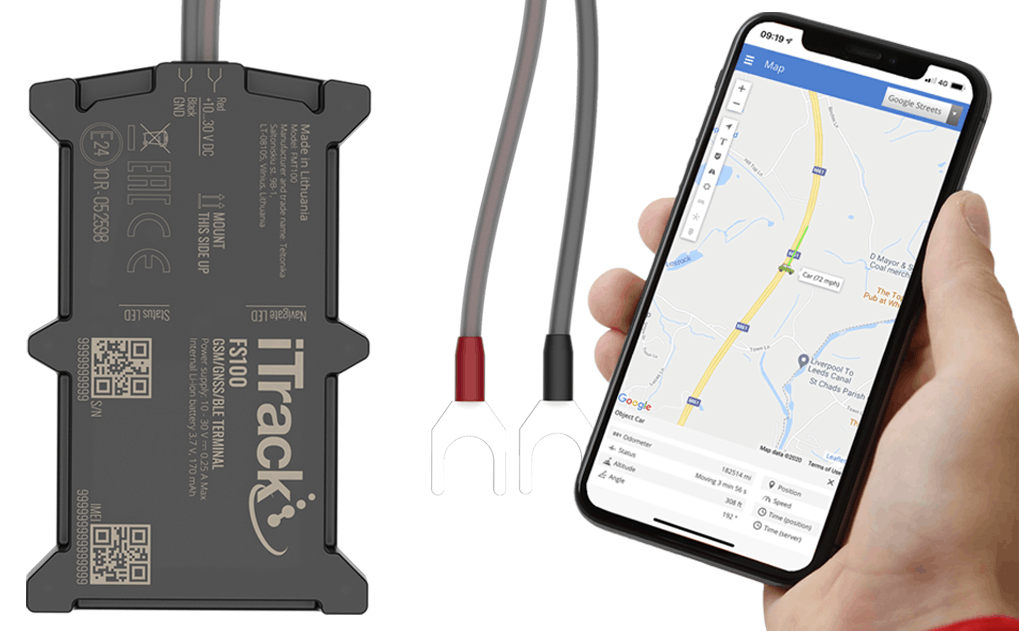iTrack FS100 Fleet Series Tracker
![]()
![]()
Locate IMEI Number
Firstly you will need to locate the 75 digit IMEl number of your r::S700 device.This can be found on the box label shown above.The IMEl number is also printed on the actual tracking device.If you have an existing iTrack Live account you can skip to step 3.


Create User Account
Go to our live GPS tracking platform – www.itracklivetracking.com and click ‘create account’.Enter a valid email address and then you will receive an email containing your login details including a new password.Please check your spam/junk if you can’t see the email.
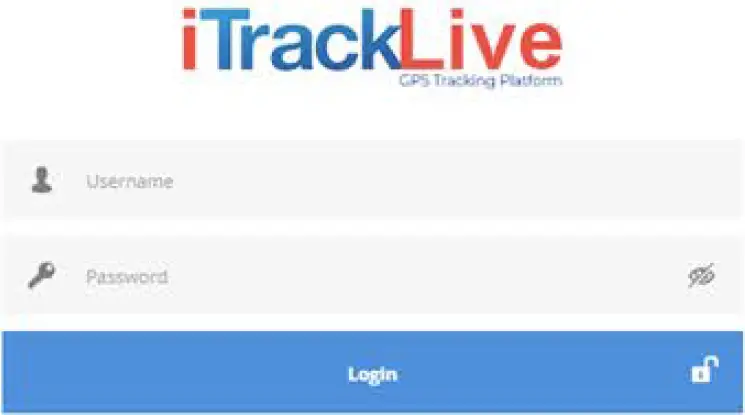
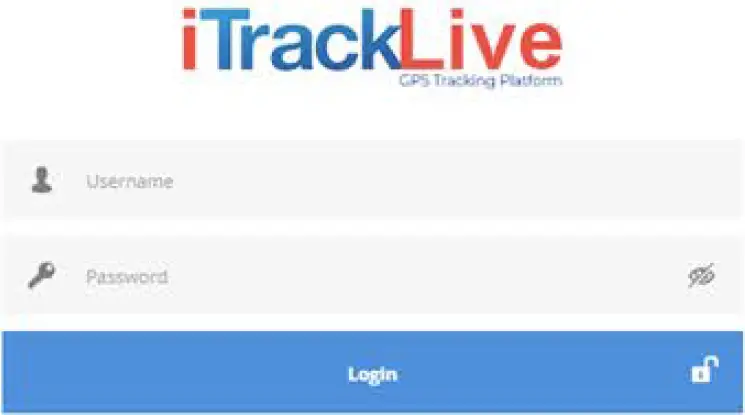
Add Your Tracker
Once you’ve logged in to if rack Live you need to add your tracker. From the control panel on the left hand side click the icon shown above to ‘add object’. You will need the IMEI from step 7 and also name the object. You can add multiple trackers to a single user account. The added device will then show in the object panel.
![]()
![]()
Connect Your Device
Once the device is connected to a power source and a connection is established, you will notice the signal symbol turn green – the vehicle engine may need to be turned on. Please refer to the instructions overleaf to see how to connect the tracking device to your vehicle.You can now click the 3 small dots to manage and control the tracker.
![]()
![]()
Purchase Subscription
You will automatically receive a free 74 day trial of the software after you have added the device to your iTrack Live account.After the trial period expires you will need to purchase a subscription from www.itrackgpstrackers.com Make sure you purchase a Connect+ subscription – the device will only work with a Connect+ subscription.
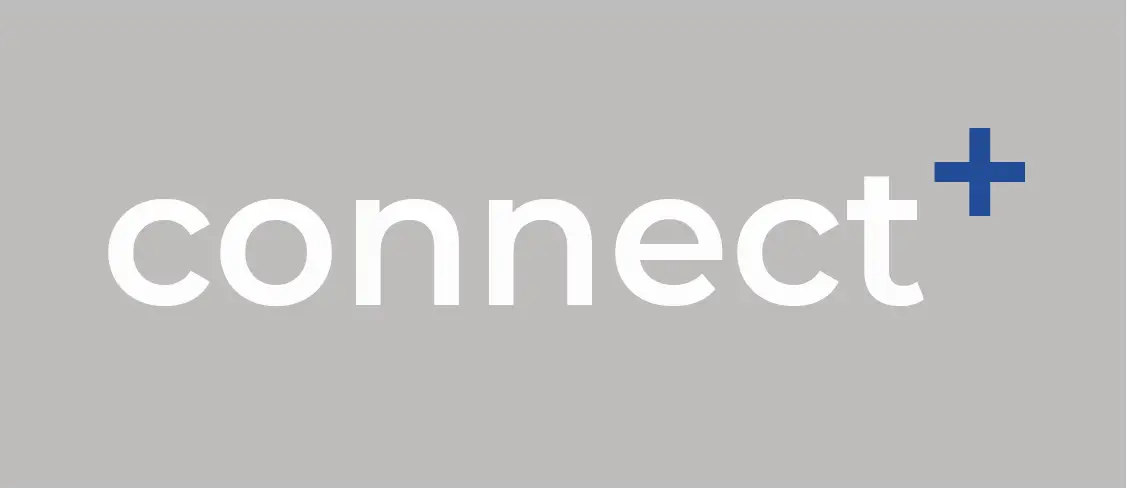
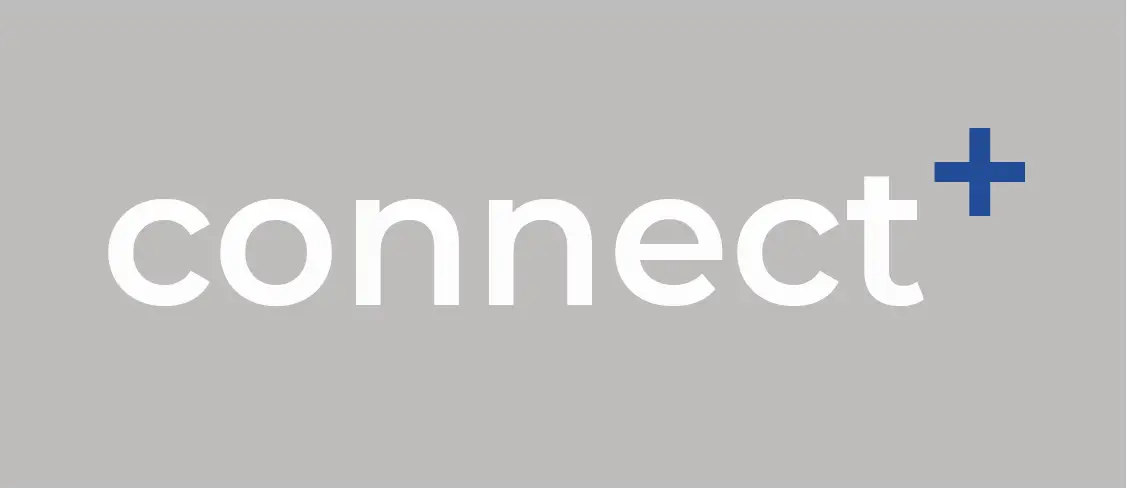
iOS/Android App
You can download our FREE App from the App store/Google Play. Simply search for ‘if rack Live GPS’ and download the app.You can then use the same login details created in step 2 to login. Apple users can scan the QR code above with their iPhone camera to quickly download the iOS app.


Ready To Track
You can now control and view your FS100 device on if rack Live using your PC, smart phone or tablet.For complete instructions and details of the iTrack Live features you can click the information icon in the top left corner of the desktop version of the tracking platform to view a detailed instruction manual.
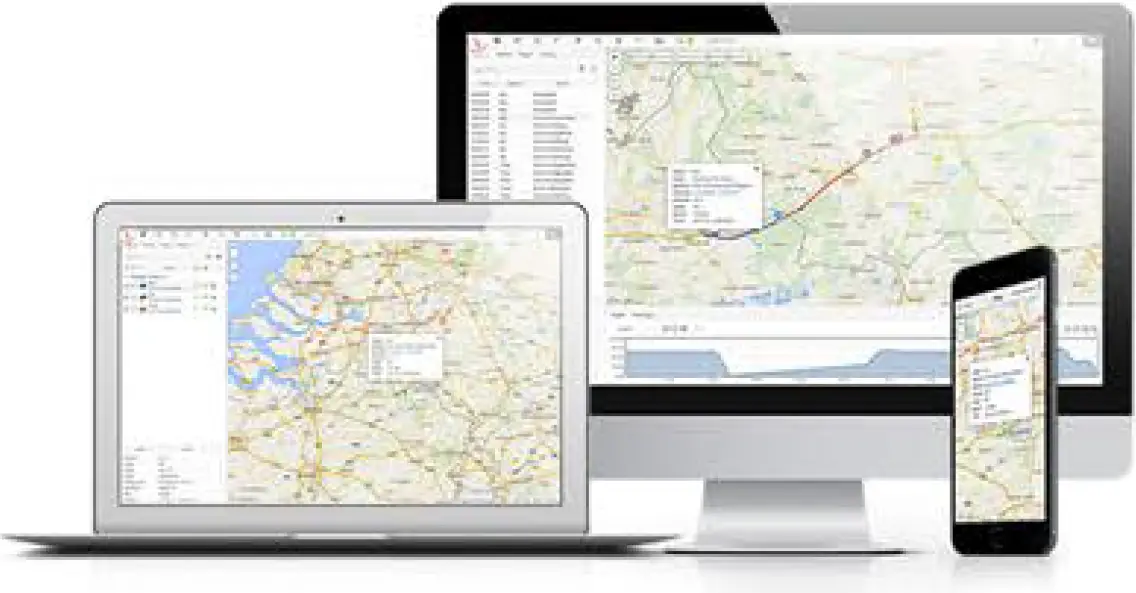
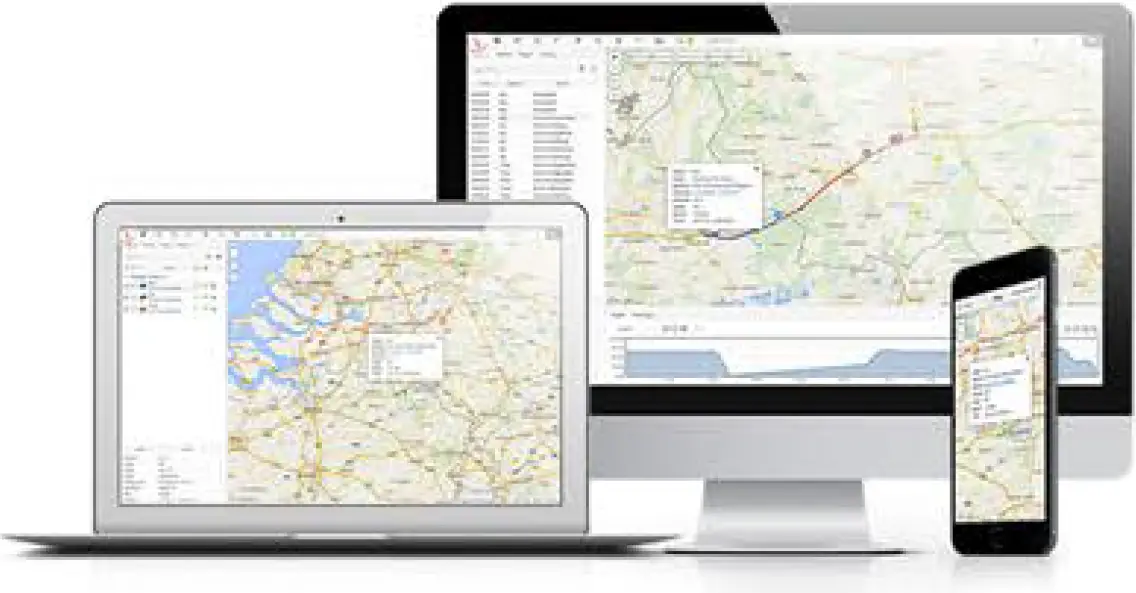
SMS Tracking
For on-demand tracking via SMS, you can simply send the tracker a text message command from your mobile phone and the FS700 device will instantly reply with a location report and a link to Google Maps to your mobile phone.SMS Command: space + space + ggpsExample: ‘ggps’SMS subscription is required for this feature to work – please add this option when purchasing your Connect+ subscription from step 5.
Connecting Your FSl00 GPS Tracker
Installing your iTrack FSl00 GPS Tracker is very easy and you should have no problems if you follow the instructions below carefully. If you are unsure and do not feel comfortable or confident installing the device then you should ask a professional auto electrician to install it for you. The device should be connected to the vehicle battery or a permanent live power supply.
Installation Video
Scan this QR code with your smart phone camera to open a You Tube video showing how to connect your FSl00 tracker to your vehicle. Alternatively go to https://youtu.be/6oZksODqVws
Step OneLocate the vehicle battery. This is normally under the bonnet but sometimes it is in other locations such as the boot or under a passenger seat.Motorcycle batteries are usually located underneath the seat. Please refer to your vehicle handbook if you are unsure.


Step TwoOnce you’ve located the vehicle battery clean the surface to remove any grease, dust or dirt. The device must be positioned with the logo facing up as this is where the directional GPS receiver is located. The device must also be positioned horizontally as shown in the picture.


Step ThreeNow the tracker is fixed to the battery you need to connect the two red and black wires to the positive (+ve) and negative/ground (-ve) terminals on your vehicle battery. Loosen the nuts on the battery terminal brackets enough so you can slide the tracker fork terminals underneath and tighten. The device is now connected and you should notice the green GPS and status LED’s illuminated.
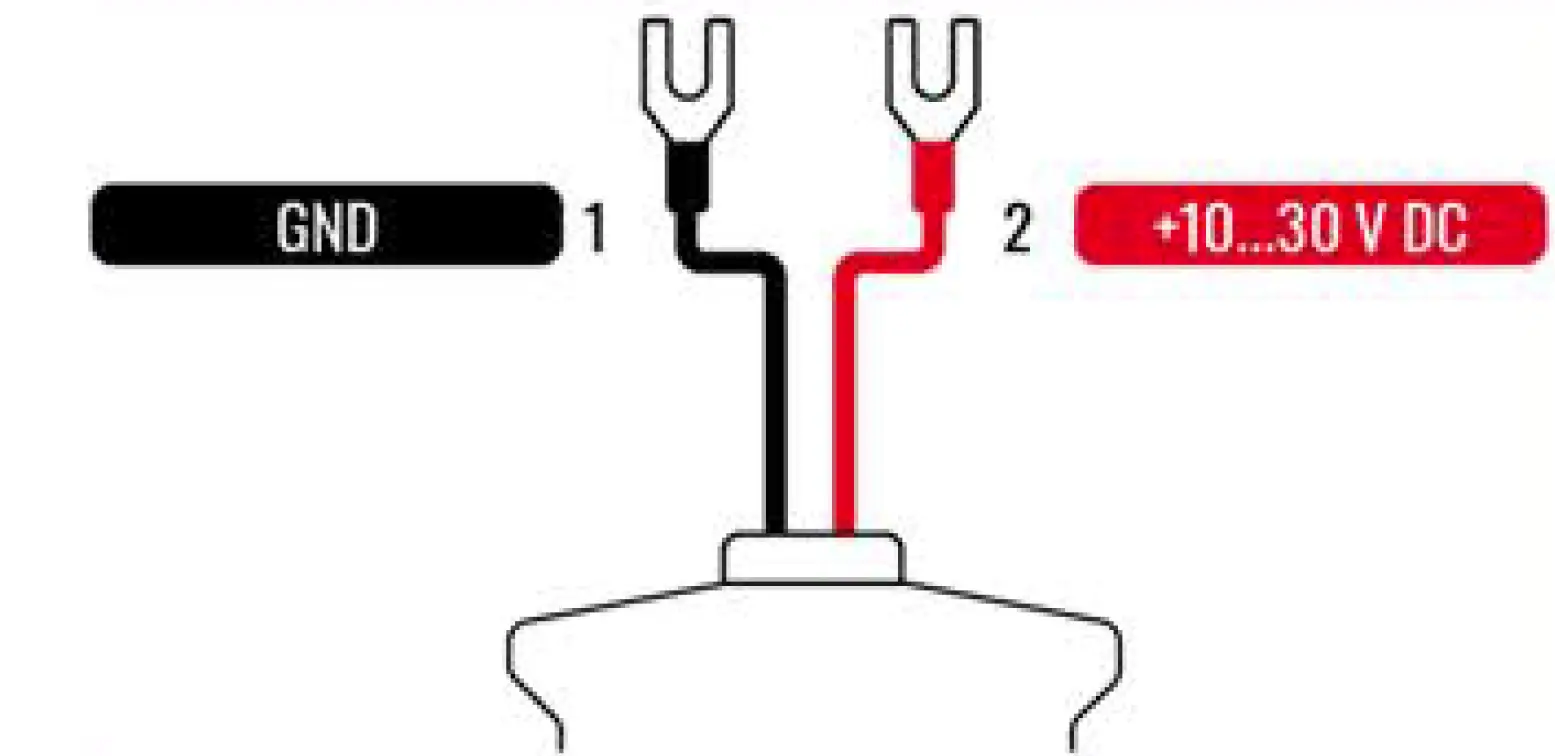
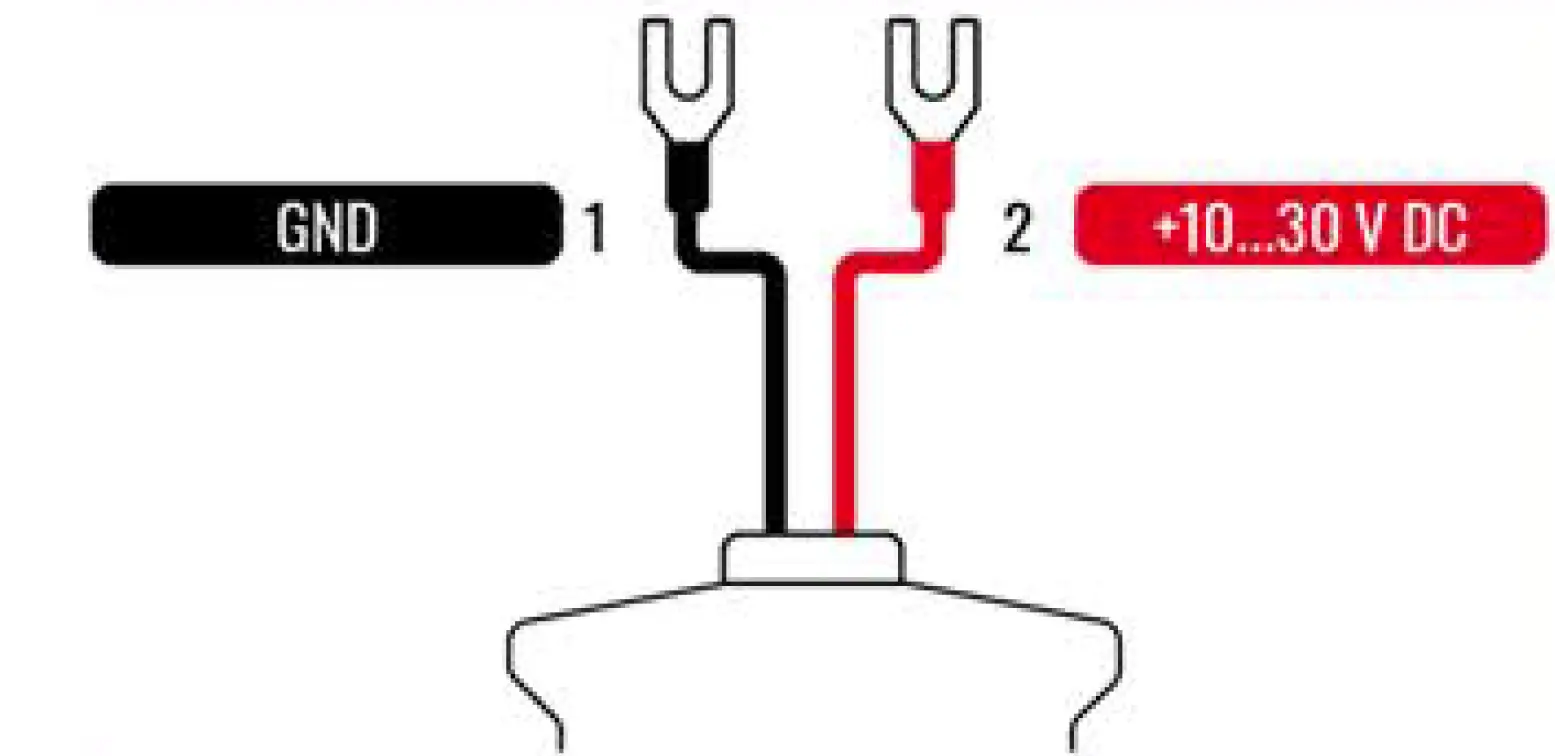
Frequently Asked Questions
Q: why is the device not showing online on iTrack Live.A: After installing the device for the first time, it can sometimes take a while to establish a GPS fix. If the signal symbol in your object panel is not green then try turning on the engine and move the vehicle. Also, check that the green LED status lights are illuminated on the FSl00 tracking device. The device must be installed with the logo facing upwards to allow the GPS receiver to work.
Q: The navigation or status LED lights are not illuminated.A: If the navigation LED is not flashing then try to reposition the device to a less obtrusive position so a G PS signal can be established.If the status LED is not flashing then please check the connections and for any damage to the wiring. The device must be connected to a permanent live power supply.
Q: How do I get SMS location reports?A: In order to receive SMS location reports you must have purchased the SMS package when subscribing to iTrack Live Connect+.Once subscribed you will be provided with the phone number of your FSl00 device and you can then send the SMS command ‘ ggps’ from your mobile phone to the device.(Please note you must enter2 x spaces before ggps)
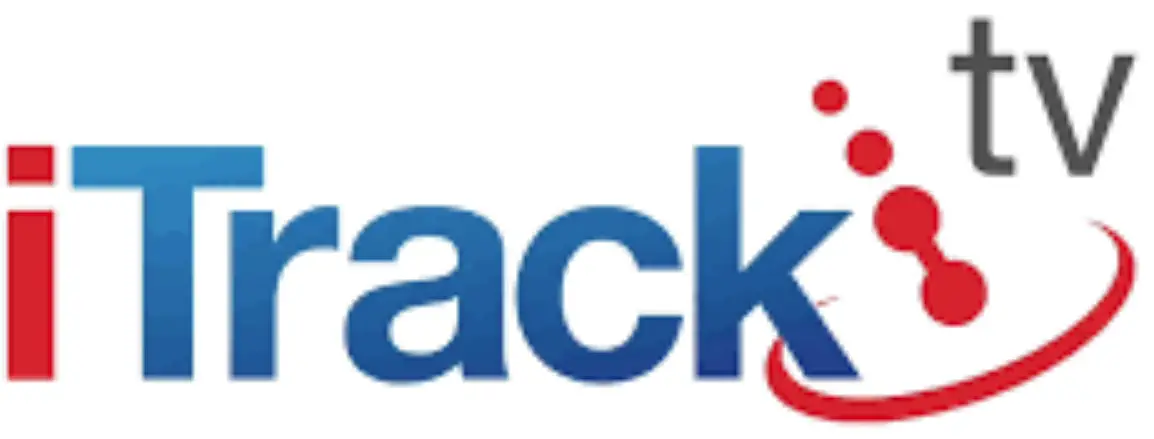
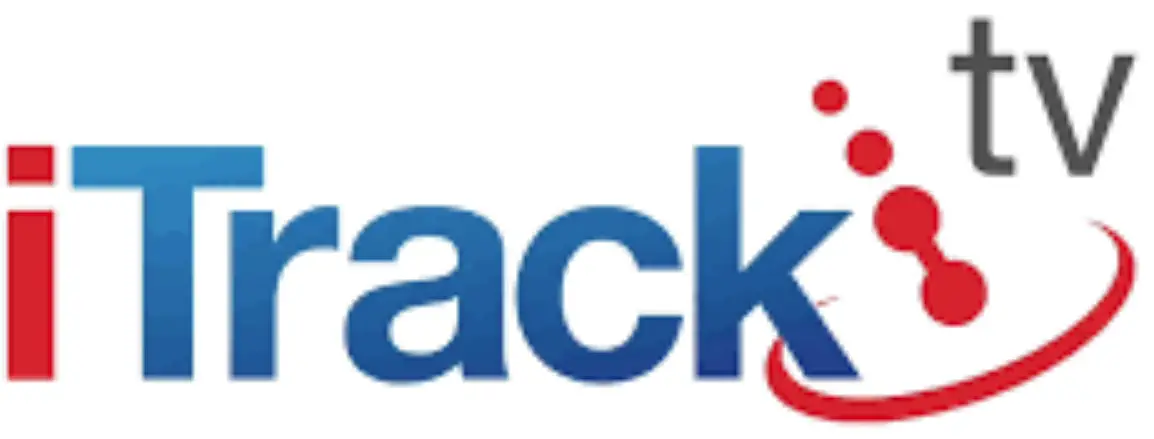
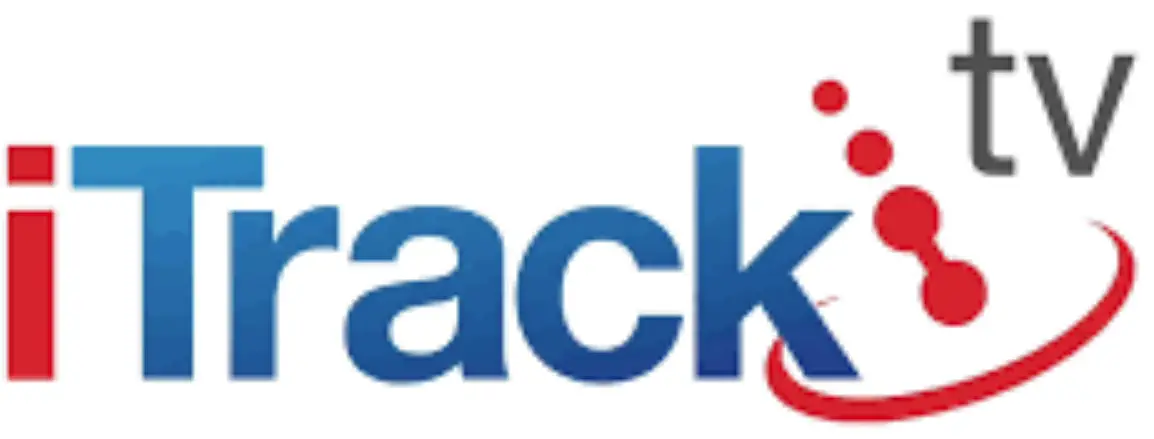
References
[xyz-ips snippet=”download-snippet”]