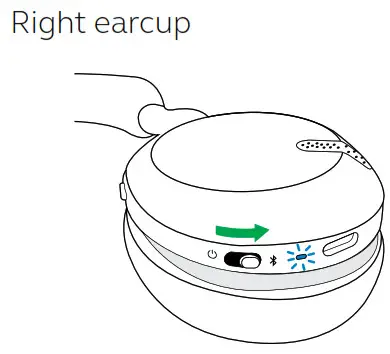User manualGN Making Life Sound Better
© 2020 GN Audio A/S. All rights reserved. Jabra® is a trademark of GN Audio A/S. The Bluetooth® word mark and logos are registered trademarks owned by the Bluetooth SIG, Inc. and any use of such marks by GN Audio A/S is under license.![]() Made in ChinaMODEL: HSC110W
Made in ChinaMODEL: HSC110W
Declaration of Conformity can be found on www.jabra.com/doc
Welcome
Thank you for using the Jabra Elite 45h. We hope you will enjoy it!
Jabra Elite 45h features
- Biggest speakers, for superior music
- Longest battery, up to 40 hours
- Fastest charge, 8 hours battery in 15 minutes
Jabra Elite 45h overview

Included accessories

How to wear

Adjust the headband so that the headphones fit your head comfortably.
How to charge
To charge the headphones, connect the USB charging cable to the USB-C charging port on the right earcup. It is recommended to charge the headphones using the supplied Jabra charging cable, however it is possible to use a compatible charger. It takes approx. 1 hour and 30 minutes to fully charge. When fully charged, the battery life is 40 hours. If the headphones are out of battery, you can charge it for 15 minutes to get 8 hours of battery life.
It takes approx. 1 hour and 30 minutes to fully charge. When fully charged, the battery life is 40 hours. If the headphones are out of battery, you can charge it for 15 minutes to get 8 hours of battery life.
Sleep mode
When the headphones are powered on, but not playing music or in a call, they will automatically enter sleep mode after 30 minutes to conserve battery. To exit sleep mode, simply press any button. The length of time before the headphones enter sleep mode can be adjusted using the Jabra Sound+ app. After 24 hours of sleep mode, the headphones will power down completely. To power the headphones on, slide the On/Off switch to Off and then On.
The length of time before the headphones enter sleep mode can be adjusted using the Jabra Sound+ app. After 24 hours of sleep mode, the headphones will power down completely. To power the headphones on, slide the On/Off switch to Off and then On.
What the LED means

How to connect
Pair with a smartphone
- Slide the On/Off switch to the Bluetooth position and hold it there until the LED flashes blue and you hear an announcement in the headphones.

- Go to the Bluetooth menu on your smartphone and select the Jabra Elite 45h from the list of available devices.
How to use
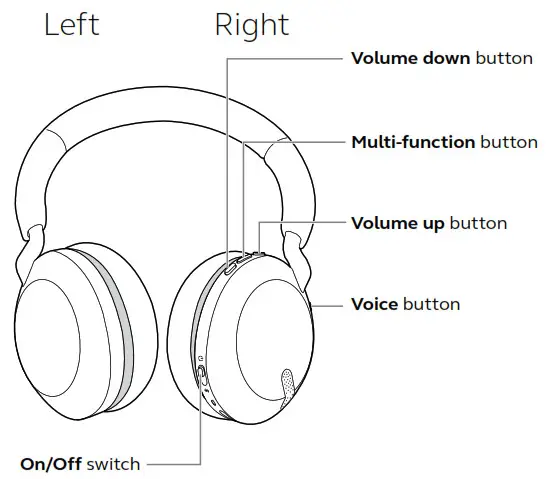
Power on/off
Slide the On/Off switch to the On or Off position to power the headphones on or off.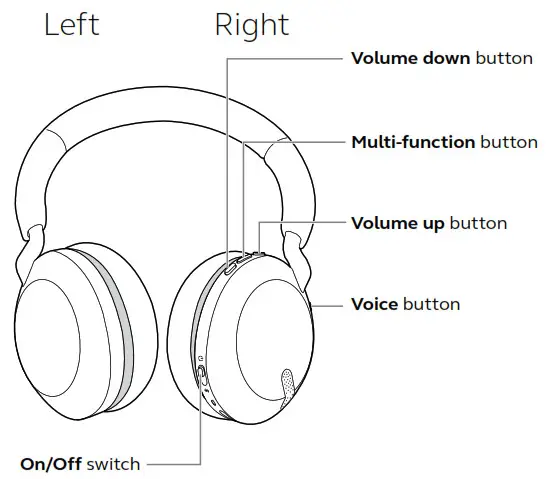
Calls & music
| Right | Calls & music | |
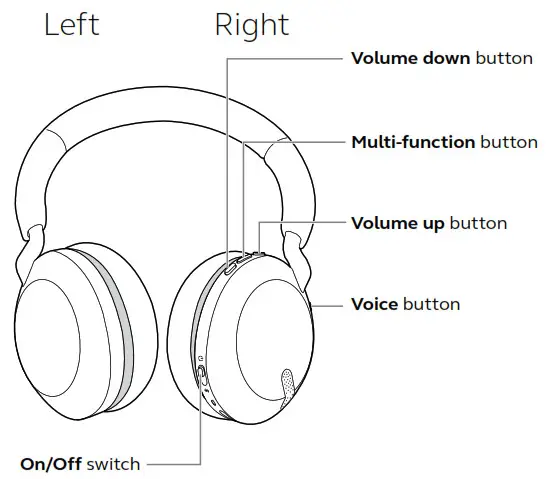 |
Play/pause music | Press the Multifunction button |
| Answer call | Press the Multifunction button | |
| End call | Press the Multifunction button | |
| Reject call | Double-press the Multi-function button | |
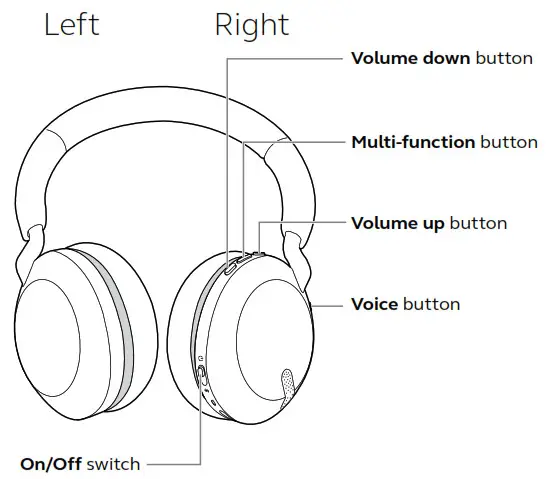 |
Adjust volume | Press the Volume up or Volume down button, when listening to music or on a call |
| Next track | Press and hold (1 sec) the Volume up button | |
| Restart track or previous track | Press and hold (1 sec) the Volume down button to restart the current track Press and hold twice to play the previous track | |
| Hear battery and connection status | Press the Volume up or Volume down button, when not listening to music or on a call | |
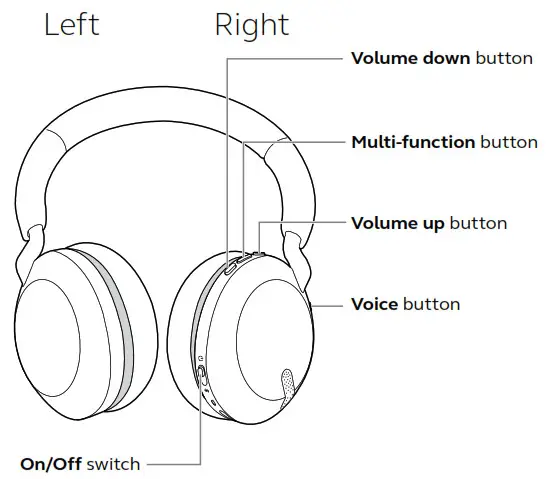 |
Activate Voice Assistant (Siri, Google Assistant or Amazon Alexa) | Press the Voice button, when not on a call |
| Mute/un-mute microphone | Press the Voice button, when on a call. |
Voice guidance
Voice guidance are announcements that will guide you through set up, or will give you headphone status updates (e.g. connection and battery status).
| Right | Voice guidance | |
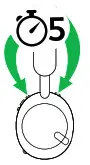 |
Turn Voice guidance on/off | Press and hold (5 sec) the Voice button and the Volume up button until you hear an announcement |
Alternatively, use the Jabra Sound+ app on your smartphone to turn Voice guidance on or off.For the latest list of supported languages, refer to the Jabra Sound+ app.
Multiuse
The headphones can be paired to two smartphones at once, and can accept multiple incoming calls from either smartphone.To pair to two smartphones, use the normal pairing process separately for each smartphone (refer to section 6).Note: Voice assistant will be activated on the last paired smartphone.
Multiple call handling
The headphones can accept and handle multiple calls at the same time.
| Right | Multiple call handling | |
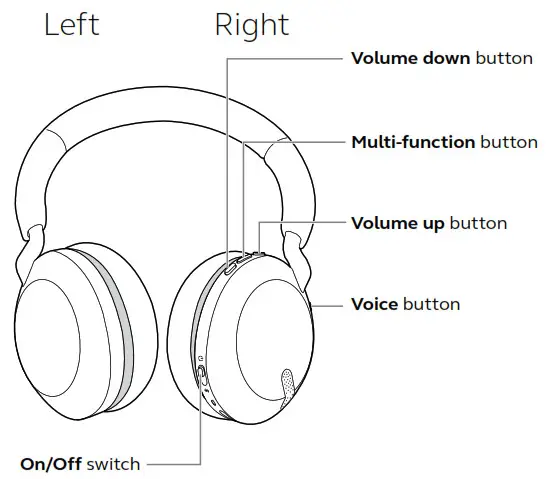 |
End current call and answer incoming call | Press the Multifunction button |
| Put current call on hold and answer incoming call | Press the Multi-function button | |
| Put current call on hold and answer incoming call | Hold (2 secs) the Multi-function button | |
| Reject incoming call, when on a call | Double-press the Multi-function button |
Voice Assistant
The Jabra Elite 45h enables you to speak to Siri, Google Assistant or Amazon Alexa on your smartphone using the Voice button.
| Right | Voice Assistant | |
 |
Activate Voice Assistant (Siri, Google Assistant or Amazon Alexa) | Press the Voice button, when not on a call |
Sidetone
Sidetone enables you to better hear your own voice when you are on a call.Sidetone settings can be configured using the Jabra Sound+ app.
Update firmware
Firmware updates improve performance, or add new functionality to Jabra devices.Download the Jabra Sound+ app for firmware updates.
How to reset
Resetting the headphones clears the list of paired devices and resets all settings.
| Right | Reset headphones | |
 |
Reset pairing list and settings |
Ensure the headphones are powered on and you are not on a call. Then press and hold (3 sec) the Multi-function button and the Volume up button simultaneously until the LED lights up purple and your hear an announcement in the headphonesYou will need to repair the headphones to your smartphone |
Jabra Sound+ app

![]() Jabra Sound+ app
Jabra Sound+ app![]() Personalize your music and calls
Personalize your music and calls![]() Fine tune your music with MySound
Fine tune your music with MySound![]() Register for a 2-year warranty
Register for a 2-year warranty
![]()
Support
FAQ
View the FAQs on Jabra.com/help/elite45h
How to care for your headphones
- Always store the headphones in the supplied pouch.
- To prevent the depletion of the battery lifetime or capacity, avoid storing the headphones in hot or cold environments, such as a closed car in summer, or in winter conditions.
- When exposed to rain, allow the headphones sufficient time to dry. It may take up to one hour for the headphones to dry thoroughly and power on.
- It is recommended to store the headphones between -20°C and 55°C (-4°F and 131°F).
- Do not store the headphones for extended periods of time without recharging them (max. three months).
REV. Ajabra.com/elite45h
References
Declarations of Conformity
Jabra Elite 45h | Jabra Support
Best-in-class on-ear wireless headphones | Jabra Elite 45h
[FAQTitle] | Jabra Elite 45h – Navy | FAQ | Jabra Support
How do I manually reset my Jabra Elite 45h headphones to the default settings? | Jabra Elite 45h – Navy | FAQ | Jabra Support
[xyz-ips snippet=”download-snippet”]