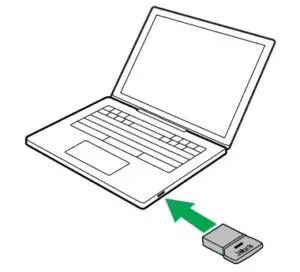JabraEvolve 75e

1. Welcome
Thank you for using the Jabra Evolve 75e. We hope you will enjoy it!
Jabra Evolve 75e features
- UC certified microphone technology
- Active Noise Cancellation (ANC) to eliminate disturbances
- Integrated Busylight to prevent interruptions
- Power battery to fuel all-day use (up to 12 hours on a 2 hour charge)
- Dual-connectivity to two Bluetooth devices, enabling you to take calls and listen to music from the same earbuds
- Up to 30 meters / 100 feet of wireless range for true mobility
- Vibrating call alert to ensure you never miss a call
- Listen-in feature: Hear the conversations around you, at the touch of a button
2. Jabra Evolve 75e overview

2.1 Included accessories
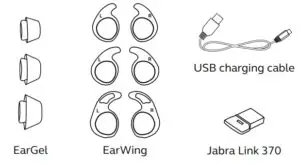
3. How to wear
Jabra Evolve 75e is designed to be worn around the neck.For the optimal call experience, position the microphone as close to your mouth as possible.
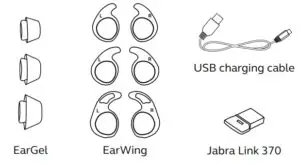
3.1 Getting the correct fit
The earbuds are supplied with three EarGel and EarWing sizes: large, medium and small.
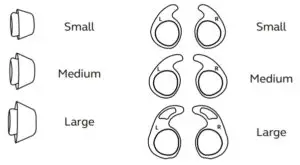
It is highly recommended to mix and match the different EarGel and EarWing sizes to find the best combination for your ear. The correct fit will feel tight and will seal out background noises.
3.2Attaching the EarWings
To properly attach the EarWing, align the indent on the EarWing (as illustrated) with the ridge on the earbud, and stretch the EarWing over the earbud. It will fit perfectly in the groove when properly attached.
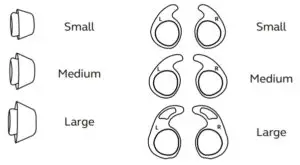
3.3Using the magnetic earbuds
The earbuds are magnetic, and connect together for convenient cable and power management. When the earbuds are connected, your music will be paused or your call will be ended. Go to section 6.1. for more information.
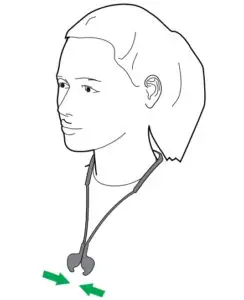
4. How to charge
To charge the earbuds, connect a USB charging cable to the USB charging port on the neckband. It is recommended to charge the earbuds using the supplied Jabra charging cable, however it is possible to charge the earbuds using your smartphone charger. It takes approx. 2 hours to fully charge the earbuds.
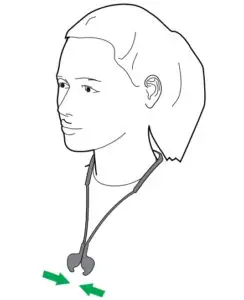
Note: Always clean and dry the USB charging port before charging the earbuds. It is recommended to recharge the earbuds at least once a month.
4.1 What the LEDs mean

5. How to connect
5.1 Power on/off
On: Hold the Multi-function button for 1 second. The LED will flash green, and the neckband will vibrate.Off: Hold the Multi-function button for 3 seconds. The LED will flash red, and the neckband will vibrate.

5.2 Connecting to a computer (Bluetooth adapter)
- Insert the Bluetooth adapter (Jabra Link 370) into your computer.

- Hold (1 sec) the Multi-function button on the earbuds to power them on. The earbuds and the Bluetooth adapter are pre-paired and will automatically connect.

5.3Connecting to a computer (USB cable)
- Ensure the earbuds are powered on.
- Plug the earbuds into a USB port on your computer using the supplied USB cable.
5.4 Pairing with a smartphone
- Ensure the earbuds are powered off, and then hold (3 secs) the Multi-function button until the LED flashes blue and you hear an announcement in the earbuds.

- Wear the earbuds and follow the voice-guided pairing instructions.
6. How to use
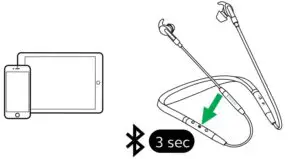
6.1 Calls & music
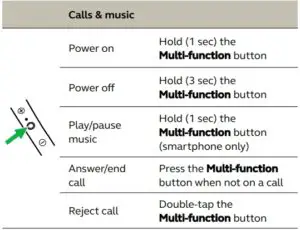
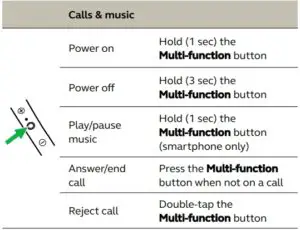

6.2Active Noise Cancellation (ANC)
The earbuds use Active Noise Cancellation (ANC) to eliminate outside disturbance, allowing you to fully focus.Press the Audio mode button to cycle through the available options.
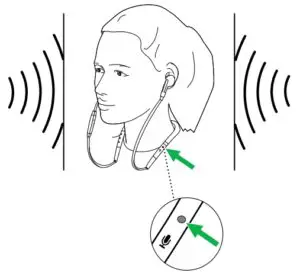
6.3HearThrough
HearThrough enables you to hear your surroundings without needing to remove the earbuds. Your music will not be muted.Press the Audio mode button to cycle through the available options.
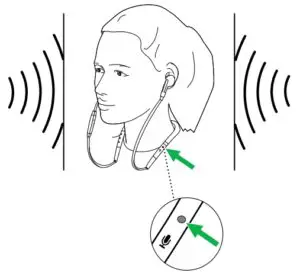
6.4 Listen-in
Listen-in enables you to engage in conversations without needing to remove the earbuds. Your music will be muted.Hold (2 secs) the Audio mode button to activate Listen-in.
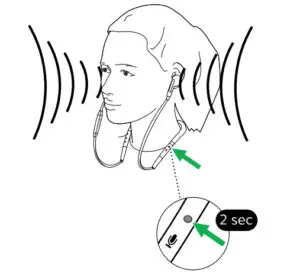
6.5Voice guidance
Voice guidance are announcements intended to guide you or give earbud status updates (e.g. connection and battery status).How to turn voice guidance On/OffVoice guidance is enabled by default.
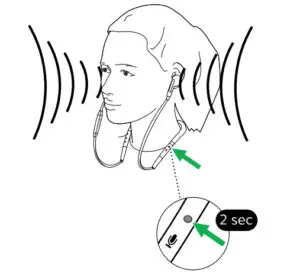
Voice Guidance On:Ensure the earbuds are powered on, and then hold the Mute/Voice button for 5 seconds.
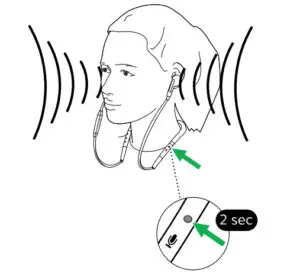
Voice Guidance Off:Ensure the earbuds are powered on, and then hold the Mute/Voice button for 5 seconds.
6.6 Siri or Google Now
Phone voice commands enable you to speak to Siri or Google Now on your smartphone using your earbuds. For more information on using Siri or Google Now, please refer to your smartphone’s user manual.
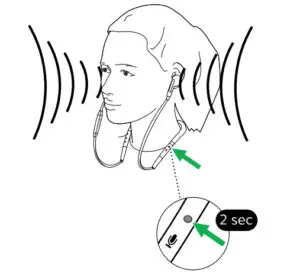
6.7 Multiple call handling
The earbuds can answer or reject calls when you are already on a call.
Multiple call handling

6.8 Busy light
The Busy light lets others know when you are busy or on a call.

Busylight

To disable (or re-enable) the Busylight function, hold both the Volume up and Volume down buttons simultaneously for 3 seconds.
6.9Vibrate alert
The earbuds will vibrate whenever they are powered on/off, connected to your smartphone or computer, or whenever there is an incoming call.

6.10 How to reset
Resetting the earbuds clears the list of paired devices and all earbud settings.After resetting, it is necessary to re-pair the earbuds to your smartphone or to your Bluetooth adapter (Jabra Link 370). Please note that Jabra Direct is required to re-pair the earbuds to the Bluetooth adapter.
Reset
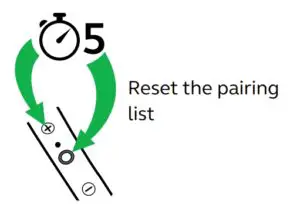
Ensure the earbuds are powered on and you are not on a call. Then simultaneously hold the Volume up button and the Multi-function button for 5 seconds. You will then need to re-pair the earbuds.
6.11 Firmware update
Firmware updates improve performance, or add new functionality to Jabra devices.
- Connect the Jabra Evolve 75e to a computer using the USB cable or Jabra Link 370.
- Install Jabra Direct on your computer, or Suite for Mac on your Mac.
- Use Jabra Direct or Suite for Mac to check for the latest firmware updates.
7. Support
7.1 FAQ
View the FAQs on Jabra.com/Evolve75e
7.2 How to care for your earbuds
- Always store the earbuds with the power off and safely protected.
- Avoid storage at extreme temperatures (above 50°C/122°F or below -10°C/14°F). This can shorten battery life and may affect the earbuds.
- Regularly clean the metal mesh on each earbud to avoid them becoming blocked.
Jabra Evolve 75e Active Noise Cancellation Headphones [HSC070W, END040W] User Manual – Jabra Evolve 75e Active Noise Cancellation Headphones [HSC070W, END040W] User Manual –
[xyz-ips snippet=”download-snippet”]