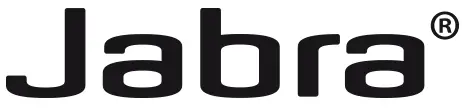 EVOLVE2 30User manual
EVOLVE2 30User manual

© 2021 GN Audio A/S. All rights reserved. Jabra®is a trademark of GN Audio A/S.Declaration of Conformity can be found on www.jabra.com/doc
Welcome
Thank you for using the Jabra Evolve2 30. We hope you will enjoy it!
Jabra Evolve2 30 features
- 2-microphone call technology
- Designed for all-day comfort
- Built-in Busylight
- 28mm speaker for exceptional sound
Jabra Evolve2 30 overview

Included accessories
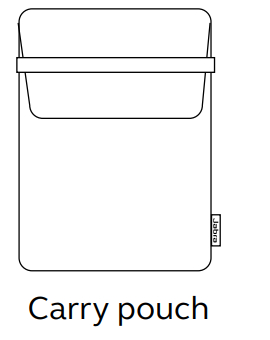
How to connect
Connect to computerPlug the Jabra Evolve2 30 into either a USB-A or USB-C port on your computer, depending on the USB variant of the headset.

Connect to mobile devices
Plug the Jabra Evolve2 30 into a USB-C port on your mobile device. Not all USB-C devices or apps support an audio connection to the Jabra Evolve2 30.

How to wear
Wearing styles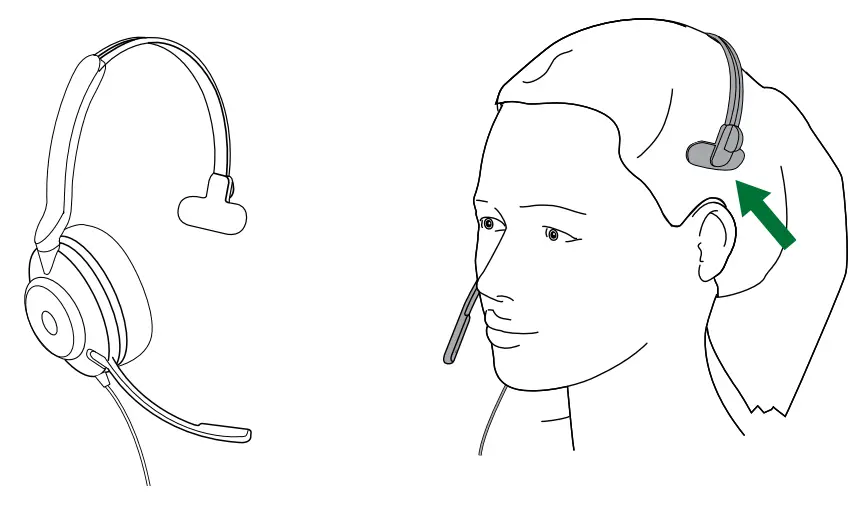 Stereo variant
Stereo variant Adjusting the headset
Adjusting the headset
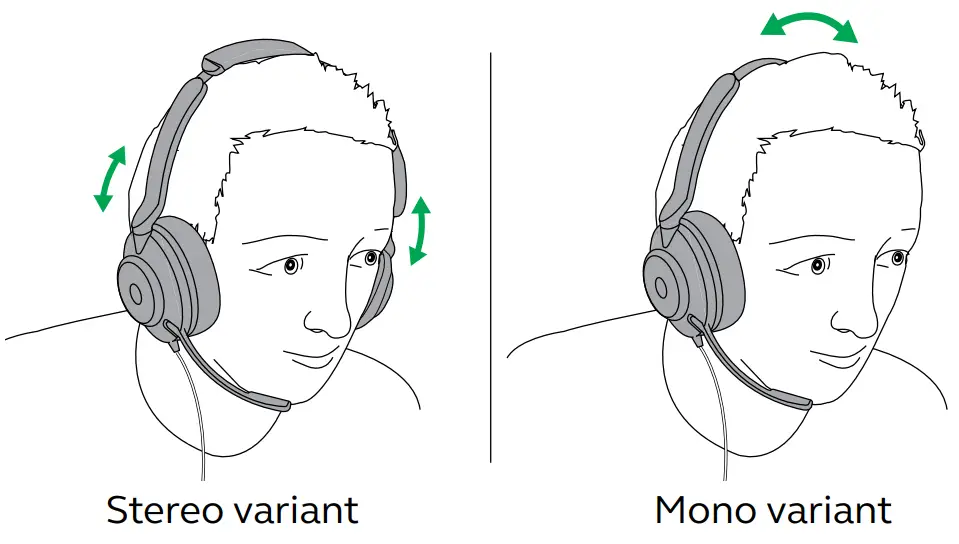
While wearing the headset, adjust the headband so that it fits your head comfortablyWhen using the microphone, it should be positioned close to your mouth.

What the LEDs mean
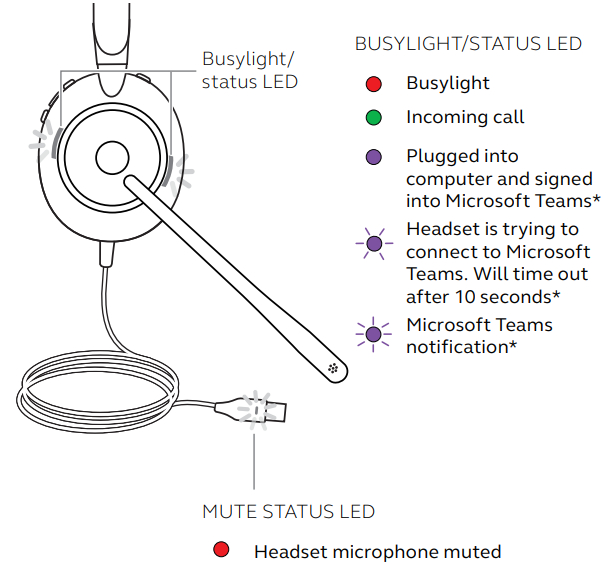
When the headset is being worn, the LEDs will turn off to avoid distracting other people. The Busylight and mute status LEDs will not turn off.
How to use
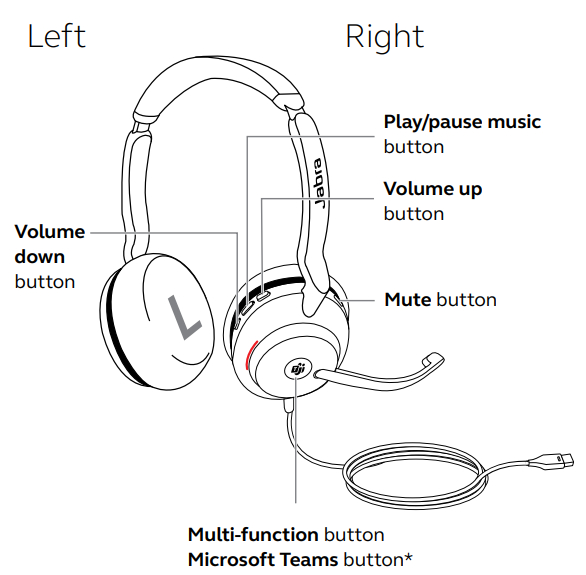
Calls & music
|
Right |
Calls and music |
|
| Press the Multifunction button | ||
| Answer call | Alternatively, move the microphone boom-arm down to answer an incoming call | |
| End call | Press the Multifunction button | |
| Reject call | Double-press the Multi-function button | |
| Bring Microsoft Teams to foreground on computer | Press the Microsoft Teams button* (when signed into Microsoft Teams)
|
|
| Join active Microsoft Teams meeting | Press the Microsoft Teams button* (when signed
into Microsoft Teams) |
|
| View Microsoft Teams missed calls and voicemails | Press the Microsoft Teams button* (when signed
into Microsoft Teams) |
|
| Play/pause music | ENGLISH Press the Play/pause music button | |
| Raise volume | Press the Volume up button | |
| Next track | Press and hold (1 sec) the Volume up button | |
| Lower volume | Press the Volume down button | |
| Restart track | Press and hold (1 sec) the Volume down button to restart the current track. Press and hold twice to play the previous track. | |
| Busylight on/off | Press the Volume up and Volume down buttons at the same time | |
| Mute/unmute microphone | Press the Mute button, when on a call. Alternatively, move the microphone boom-arm up to mute, or down to unmute. |
Sidetone
Sidetone enables you to better hear your own voice when you are on a call.Sidetone settings can be configured using Jabra Direct.
Voice guidance
|
Right |
Voice guidance |
|
| Turn Voice guidance on/off | Press and hold (5 sec) the Mute button and the Volume up button until you hear an announcement |
Alternatively, use Jabra Direct to turn Voice guidance on or off.
|
Right |
Multiple call handling |
|
| End current call and answer incoming cal
|
Press the Multifunction button | |
| Put current call on hold and answer incoming call | Hold (2 secs) the Multi-function button | |
| Switch between held call and active call | Hold (2 secs) the Multi-function button | |
| Activate Cortana | Hold (2 secs) the Microsoft Teams button* | |
| Reject incoming call, when on a call | Double-press the Multi-function button |
Software and firmware
Jabra DirectJabra Direct is computer software designed to support, manage and enable optimal functionality for Jabra devices.Download the latest free version from jabra.com/direct
- Connect the Jabra Evolve2 30 to a computer.
- Use Jabra Direct to check for the latest firmware updates.
Support
- Always store the headset in the supplied pouch.
- Avoid storage at extreme temperatures (above 55°C/131°F or below -5°C/23°F).
- Do not expose the headset to rain or other liquids.
References
[xyz-ips snippet=”download-snippet”]

