Jabra Stereo Wired HeadphoneUser Manual

jabra.com/evolve40

© 2014 GN Netcom A/S / GN Netcom US, Inc. All rights reserved. Jabra® is a registered trademark of GN Netcom A/S. All other trademarks included herein are the property of their respective owners.
Made in ChinaMODEL : HSC017; ENC010FCC ID: BCE-HSC017IC: 2386C-HSC017MSIP
Declaration of Conformity can be found onwww.jabra.com/CP/US/declarations-of-conformity
1. WELCOME
Thank you for using the Jabra Evolve 40. We hope you will enjoy it!
JABRA EVOLVE 40 FEATURES
- Busylight on headset and the Jabra Evolve Link controller
- Discreet microphone boom-arm that integrates into the headband when not on calls
- Connects to multiple devices (smartphone or tablet) with 3.5 mm jack (plug & play)
- Superior music and voice capabilities
- Hi-Fi Sound
2. JABRA EVOLVE 40 OVERVIEW
2.1 STEREO VARIANT

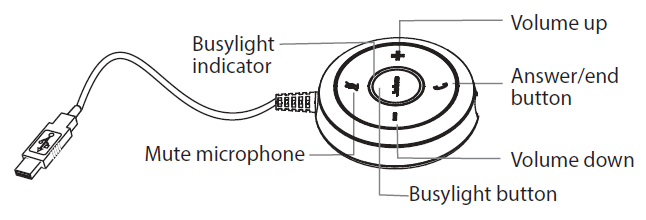
2.2 MONO VARIANT
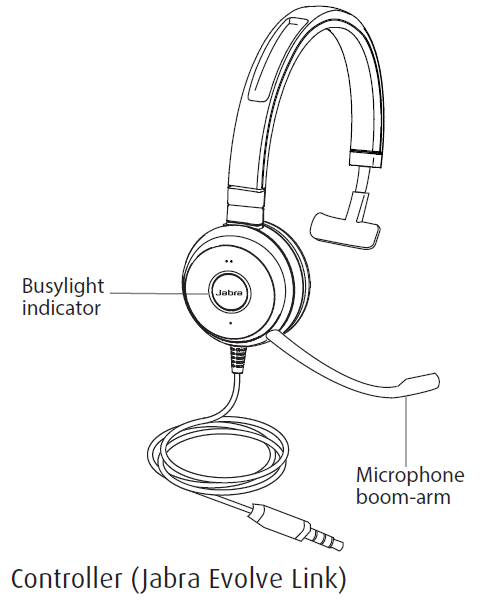
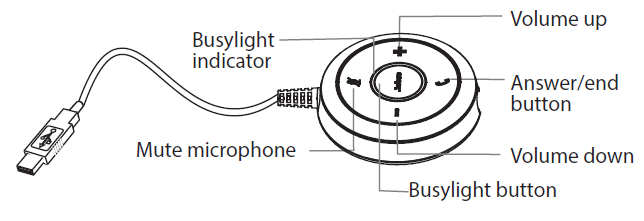
3. HOW TO WEAR

3.1 LEFT OR RIGHT WEARING STYLE
The Jabra Evolve 40 can be worn on the left or right by flipping the microphone to the other side (270° limit).
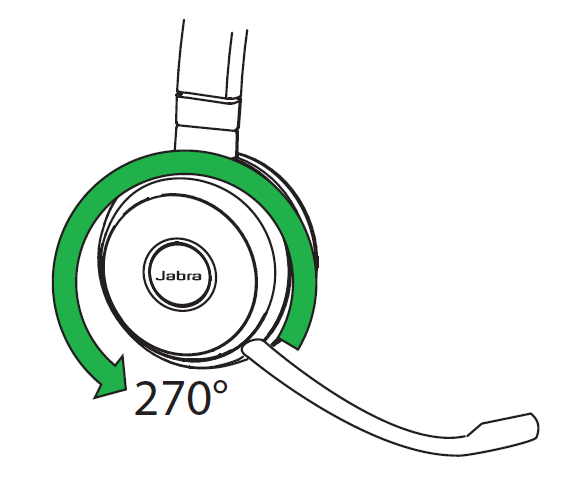
3.2 ADJUST THE HEADBAND
Adjust the headband to find the most comfortable fit.
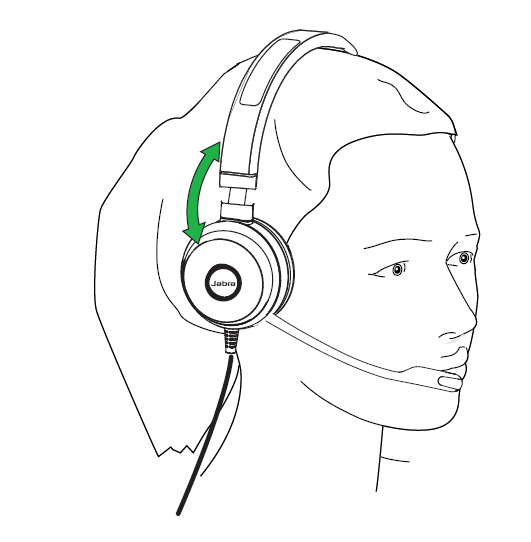
3.3 POSITION THE MICROPHONE
It is recommended to position the microphone close to your mouth (0.5 inches).

The microphone is bendable for personal preference.
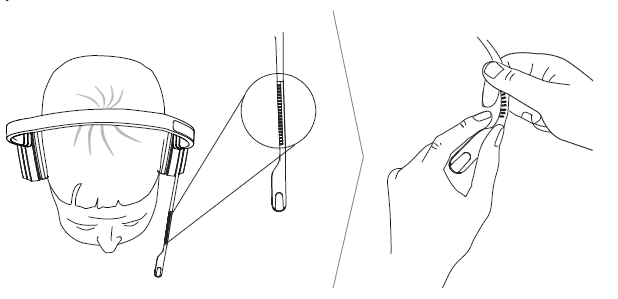
3.4 STORING THE MICROPHONE
When listening to music or outdoors, the microphone can be stored in the headband groove.
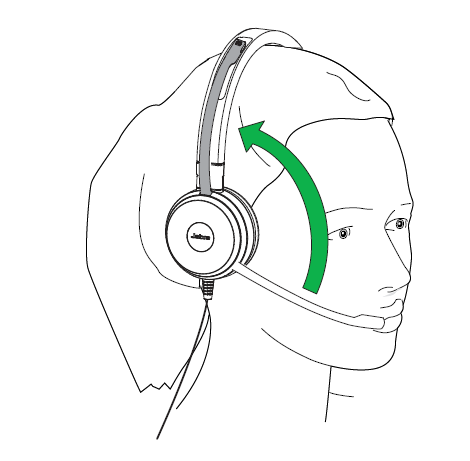
4. HOW TO CONNECT
4.1 CONNECT TO PC (WITH CONTROLLER)
Fully plug the headset into the controller, and connect the controller to a USB port on the PC.
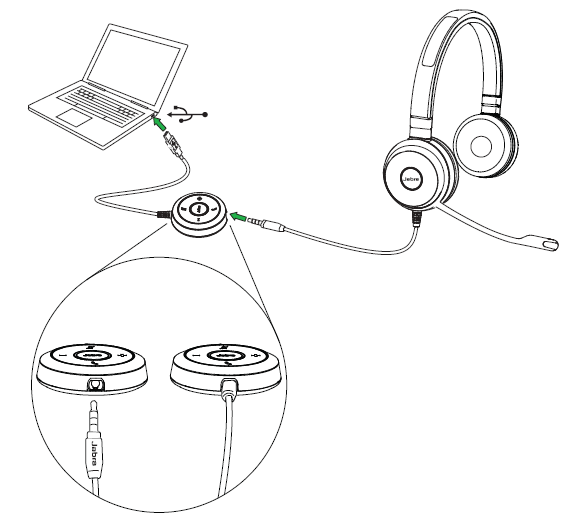
The headset jack MUST be fully inserted into the controller for the headset to work.
NOTE: When the headset is disconnected from the controller, any active call will be put on hold. To resume the call, reconnect the headset to the controller and manually resume the call on the PC (softphone).
4.2 CONNECT TO MOBILE DEVICE (WITHOUT CONTROLLER)
Plug the headset directly into your mobile device.

NOTE: When plugged directly into a mobile device, the overall call quality (for you and the listener) will be lower than when connected to a PC/tablet using the controller (Jabra Evolve Link).
5. HOW TO USE
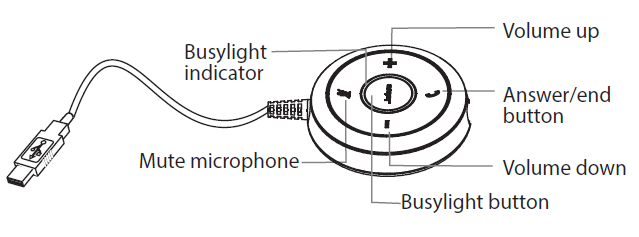
5.1 CALLS
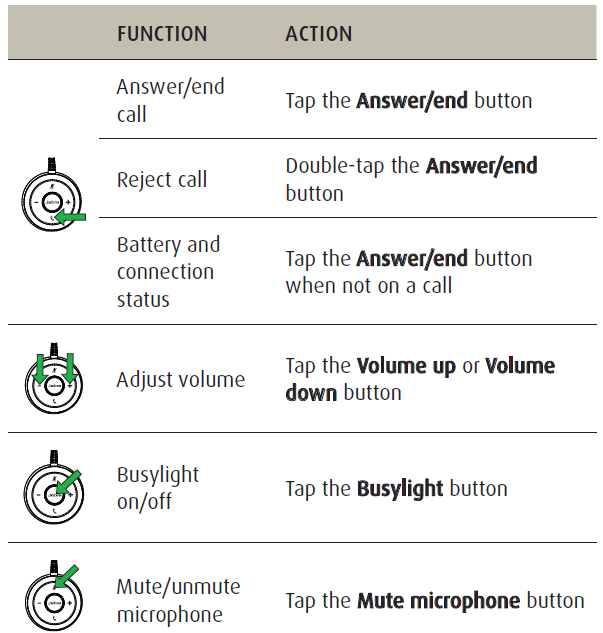
5.2 MULTIPLE CALL HANDLING
The headset can accept and handle multiple calls at the same time.
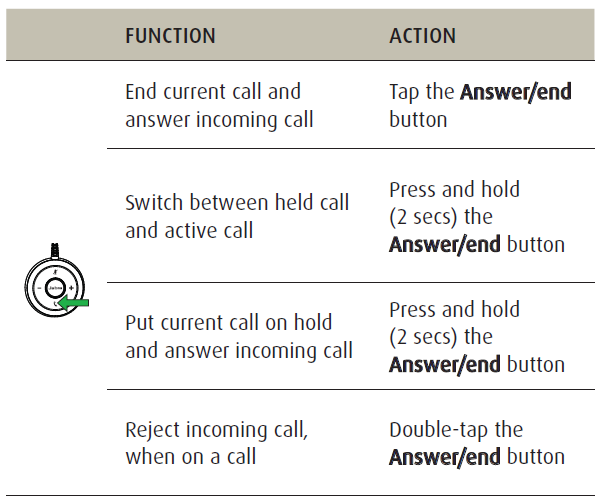
5.3 BUSYLIGHT
The busylight indicator on the headset and the controller indicates to others when you are busy.
MANUALLY TURN BUSYLIGHT ON/OFFTo manually activate the busylight on/off, tap the Busylight button on the controller. The busylight can be activated even when you are not on a call.
ENABLE/DISABLE BUSYLIGHT FUNCTION To enable/disable the busylight function, press and hold (3 secs) Busylight button on the controller.

6. SUPPORT
6.1 FAQ
View the FAQs on Jabra.com/evolve40
6.2 HOW TO CARE FOR YOUR HEADSET
- Always store the headset with the power off and safely protected.
- Avoid storage at extreme temperatures (above 25°C/77°F or below -20°C/-4°F). This may adversely affect the headset.
7. TECHNICAL SPECIFICATIONS
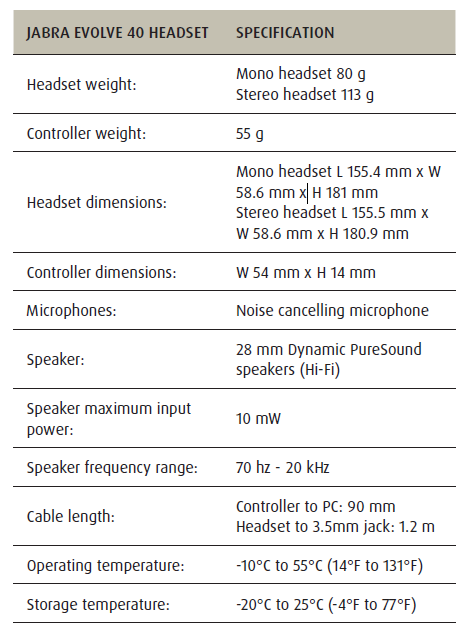
jabra.com/evolve40
References
[xyz-ips snippet=”download-snippet”]

