JBLCompact USB MicrophoneUser Guide
Model: CSUM10

Congratulations on your purchase of the JBL Commercial CSUM1 D Compact USB Microphone. This guide will provide you with the basics needed to set up and operate your microphone right out of the box. CSUM 1 Dis a stylish dual capsule condenser microphone with an omnidirectional and cardioid polar pattern. It delivers pristine studio-quality sound for various applications like podcasts, voice-over, VoIP/conferences, vocals, instruments, etc. There are no drivers to be installed for CSUM10. Simply plug the microphone into your PC or Mac, and start recording using your favorite recording software.
BOX INCLUDES
- CSUM1 D Compact USB Microphone with stand
- USB cable
- Microphone stand adapter
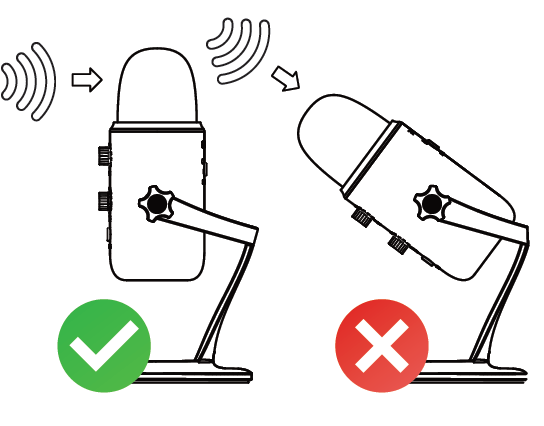
After unpacking the CSUM1 D, rotate the microphone by 180 degrees so that the Microphone Gain Control & Headphone Volume Control are facing you. Tighten the screws on both sides once the microphone is adjusted to your desired angle. Connect CSUM1 D to your computer with the supplied USB cable – and the LED on the Mute Button will glow white, indicating the mic is ON. This microphone captures sound from the front and the side, and not from the top. Always use it as shown in the figure below.

SPECIFICATION
MICROPHONE
- Transfer protocol: USB 2.0
- Transducer: 2 x 14mm condenser capsules
- Polar patterns: Omnidirectional, Cardioid
- Frequency response: 50Hz – 18KHz
- Bit depth: 16/24 bit
- Sample rate: 44.1 KHz – 96KHz
- Maximum SPL: 120 dB SPL 10.5% THD)
- Power requirement: 5V USB/ 150 mA
- Dimensions (with stand): Height: 184mm, Dia. including base: 99mm Net weight: 620 g
HEADPHONE OUTPUT
- Impedance: 16 Ohms
- Power output (HMS): 100mW THD: < 0.01%
- Frequency response: 20Hz – 20KHz
- S/N ratio: 100dB
FEATURE
- Dual 14mm condenser capsules for clear and natural sound quality.
- Two polar patterns available (Cardioid & Omnidirectional).
- USB powered low noise low consumption microphone.
- Convenient mute switch.
- Built-in headphone amplifier with volume control for monitoring without delay.
- USB Plug-and-play.
- The robust metal body is durable & fashionable.
SOFTWARE SETUP
Using CSUM10 with PC (Windows 7, 8.1,10 or higher)
- Connect to your PC using the supplied USB cable.
- Go to the start menu and select the control panel.
- Click on the sound icon from the control panel.
- In the recording tab, select JBL Commercial CSUM10.
- In the playback tab, select JBL Commercial CSUM10.
Using CSUM10 with Mac (Mac OS 10.10 or higher)
- Connect to your Mac using the supplied USB cable.
- Open system preferences and select the sound icon.
- In the input tab, select JBL Commercial CSUM10.
- In the output tab, select JBL Commercial CSUM10.
- Set the output volume to a comfortable level.
MICROPHONE CONTROLS
- Microphone gain control: Turn it clockwise to increase the gain (Sensitivity] and anticlockwise to decrease the gain.
- Headphone volume control: Adjust the headphone output by turning the volume knob.
- Mute button with LED indicator: Press to MUTE/UNMUTE the microphone.
- White LED: The microphone picks up the sound normally.
- Red LED: The microphone is in a mute state.
- Pattern selection switch: Press to select between Omnidirectional & Cardioid polar pattern.
- LED will turn ON for the selected pattern.
OMNIDIRECTIONAL
Sound will be picked up evenly from all sides. This capture mode works particularly well for recording multi-person interviews/podcasts, vloggers, multiple musicians positioned around the microphone, and for game sound effects recording.
CARDIOID
The microphone captures audio sources from the front of the mic while significantly reducing audio from the back and sides. This is the most commonly used capture mode for recording. It works well for voiceovers, podcasters, vloggers, gamers, vocalists, acoustic instruments, and web conferencing.
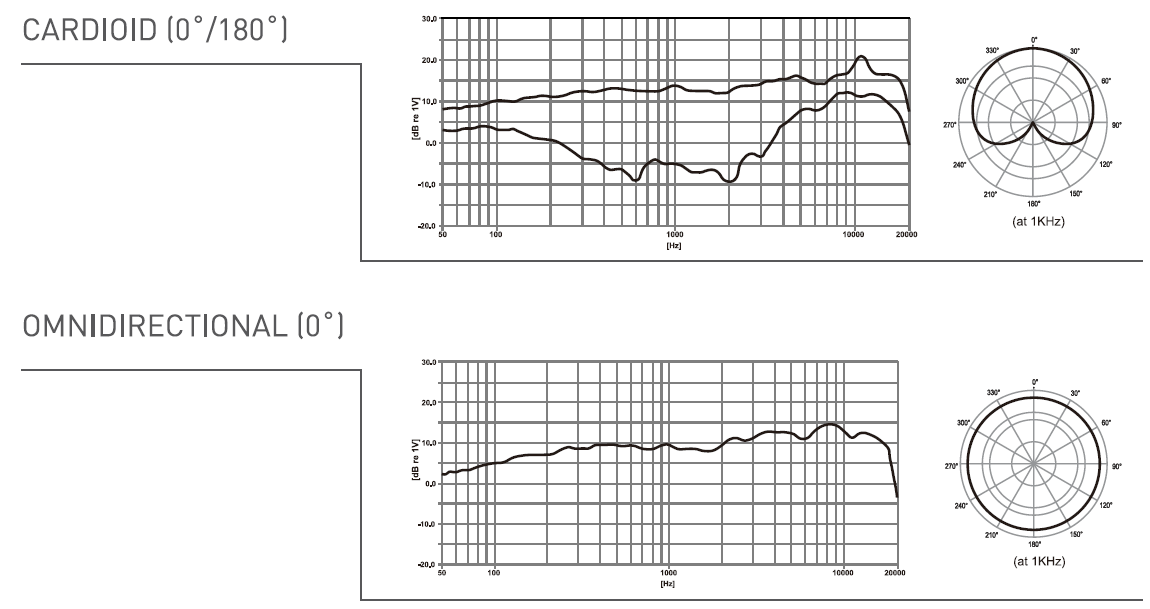
CONNECTING THE MICROPHONE
- USB C port: Connect the microphone with the computer using the given USB cable.
- 3.5 mm stereo headphone jack: Connect a stereo headphone to monitor the microphone & computer playback in real-time.
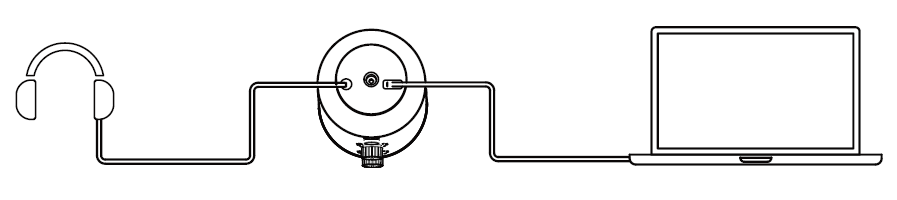
For more information or support,Call 1800 208 8880 or write to
All product images shown are for illustration purpose only and may not be an exact representation of the product. Actual product may vary in colour, size and finishing.
© 2021 HARMAN International Industries Inc. All rights reserved.
[xyz-ips snippet=”download-snippet”]

