JBL OnBeat™ VENUE LT
Quick Setup Guide


Welcome
Thank you for purchasing the JBL OnBeat™ Venue LT speaker dock. This quick setupguide will show you how to connect and set up your dock.
CONNECTIONS
- If you are going to use your OnBeat Venue LT with another audio source, plug one end of a 3.5mm (1/8″) stereo cable (not supplied) into the OnBeat Venue LT’s Aux In connector, and plug the other end into the audio source’s audio out or headphone out connector.
- Plug the OnBeat Venue LT’s power supply into the Power connector on the unit and into a working AC power outlet. The OnBeat Venue LT will automatically turn on and go into the Bluetooth pairing mode (the Bluetooth LED will be flashing blue).
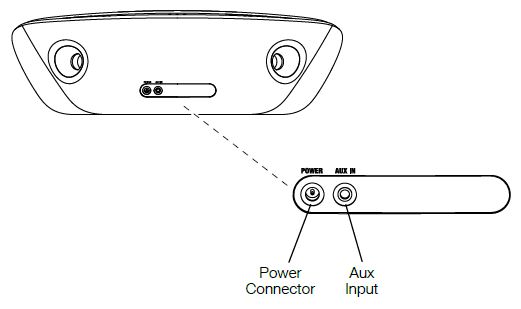
PLACEMENT
Place OnBeat Venue LT on a shelf or table with the rear of its enclosure is at least 3″(76mm) away from a wall or other surface to allow the bass ports to operate properly.
CONTROLS AND INDICATORS
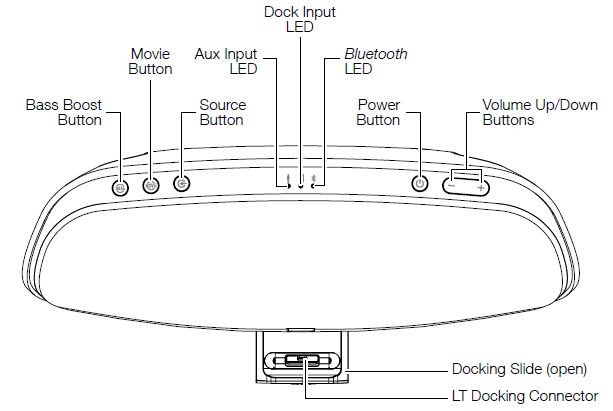
Bass Boost button: Press this button to enhance the bass performance. The button’sLED will illuminate when Bass Boost is on.
Movie button: Press this button to activate the Movie EQ mode, which creates anextra-wide sound field to compliment films and other video media. The button’s LED will illuminate when the Movie mode is on.
Source button: Press this button to cycle through the audio sources: Bluetooth, dockeddevice and Aux Input. The input LED for the active source will illuminate.
- If you begin to stream audio from a paired Bluetooth device or play audio from a device connected to the dock while another source is playing, the OnBeat Venue LT will automatically switch to the new source.
Aux Input LED: This LED illuminates when the Aux Input is the active source.
Dock Input LED: This LED illuminates when the docked device is the active source.
Bluetooth LED: This LED flashes blue when the OnBeat Venue LT is in the Bluetoothpairing mode, and turns solid blue when it has successfully paired with a Bluetooth device.
Power button: When the OnBeat Venue LT is on, press the Power button to put it into the standby mode. The button’s LED will illuminate solid amber when the unit is in standby. When the OnBeat Venue LT is in standby, press the Power button to turn it on. The button’s LED will illuminate solid white when the unit is on.
When the OnBeat Venue LT is in the standby mode it will automatically turn on when itdetects audio playing from a Bluetooth-connected device or from a docked device.
When the OnBeat Venue LT is on, it will automatically enter the standby mode after 10minutes of inactivity (no audio input and no user-control operation).
Note: When the OnBeat Venue LT enters the standby mode it will also bring a dockeddevice into standby mode.
Volume Up/Down buttons: Press these buttons to raise and lower the OnBeat Venue LT’s volume. To mute the sound, press both buttons at the same time. (The Power button LED will flash white when the sound is muted.) To restore the sound press either Volume button or both buttons together.
Docking slide: Press in on the JBL logo to open the docking slide and pull the slide allthe way open.
Docking connector: Place your device onto the docking slide so that it is firmly seatedon the docking connector.
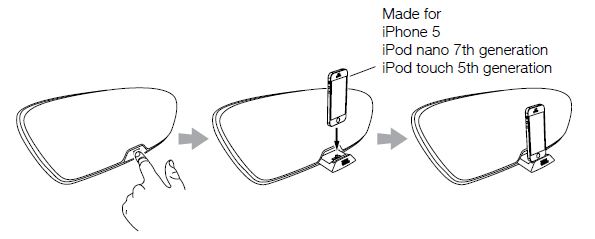
Note: We recommend that you disable the”Shake to Shuffle” feature on your iPod nano,iPod touch and iPhone before docking the device on the OnBeat Venue LT.
BLUETOOTH WIRELESS STREAMING
To wirelessly stream audio to the OnBeat Venue LT from a Bluetooth-enabled device:
- If the OnBeat Venue LT’s Bluetooth LED is not flashing blue, press the Source button until the Bluetooth LED begins flashing blue.
- Place the Bluetooth-capable device in the pairing mode. Use the device’s Bluetoothpairing menu to pair with OnBeat Venue LT. (If the device requires a pairing code, use 0000.)
- When OnBeat Venue LT’s Bluetooth LED illuminates blue continually, it is paired with the device and you can stream audio via Bluetooth from the device to the OnBeat Venue LT.
To disconnect the Bluetooth device, press and hold the Source button. To pair OnBeat Venue LT with a different Bluetooth-enabled device, repeat Steps 2 and 3 with the new device.
HARMAN International Industries, Incorporated 8500 Balboa Boulevard, Northridge, CA 91329 USA
© 2012 HARMAN International Industries, Incorporated. All rights reserved.
JBL is a trademark of HARMAN International Industries, Incorporated, registered in theUnited States and/or other countries.
JBL OnBeat is a trademark of HARMAN International Industries, Incorporated.
iPhone, iPod and iPod touch are trademarks of Apple Inc., registered in the U.S. and other countries. iPod and iPhone not included. “Made for iPod,” “Made for iPhone” means that an electronic accessory has been designed to connect specifically to iPod or iPhone, respectively, and has been certified by the developer to meet Apple performance standards. Apple is not responsible for the operation of this device or its compliance with safety and regulatory standards.
Please note that the use of this accessory with iPod or iPhone may affect wireless performance.
Features, specifications and appearance are subject to change without notice.
Part No. JBLP4953 Rev. A
JBL OnBeat Venue Lightning Manual – JBL OnBeat Venue Lightning Manual –


