




OWNER’S MANUAL
INTRODUCTION
Congratulations on your purchase! This manual includes information on the JBL QUANTUM300 gaming headset. We encourage you to take a few minutes to read this manual, which describes the product and includes step-by-step instructions to help you to set up and get started. Read and understand all the safety instructions before using your product.
If you have any questions about this product or its operation, please contact your retailer or customer service, or visit us at www.JBLQuantum.com
WHAT\'S IN THE BOX


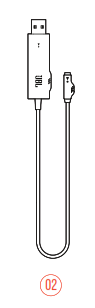
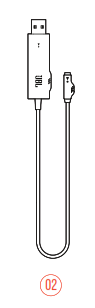


01 JBL QUANTUM300 headset02 USB audio adapter03 QSG, warranty card and safety sheet04 Windshield foam for boom microphone
PRODUCT OVERVIEW
Controls on headset


01 Volume +/- dial• Adjusts headset volume.02 Detachable windshield foam03 Voice focus boom microphone• Flip up to mute, or flip down to unmute the microphone.04 Flat-fold ear cup
GETTING STARTED
WEARING YOUR HEADSET


- Put the side marked L onto your left ear and the side marked R onto your right ear.
- Adjust the earpads and headband for a comfortable fit.
- Adjust the microphone as necessary.
First-time setup (for PC only)
Download JBL QUANTUMengine from jblquantum.com/engine to gain access to Quantum 3D audio technologies.
Software requirements
Platform: Windows 7 / Windows 10 (64 bit) only500MB of free hard drive space for installationTIP:
- QuantumSURROUND and DTS Headphone:X V2.0 available on Windows only software installation required.
- Connect the headset to your PC via USB connection (See “With USB connection”).
- Go to “Sound Settings” -> “Sound Control Panel”.
- Under “Playback” highlight “JBL QUANTUM300” and select “Set Default”.
- Under “Recording” highlight “JBL QUANTUM300” and select “Set Default”.
- In your chat application select “JBL QUANTUM300” as the default audio device.
- Follow the on-screen instructions to personalize your sound settings.
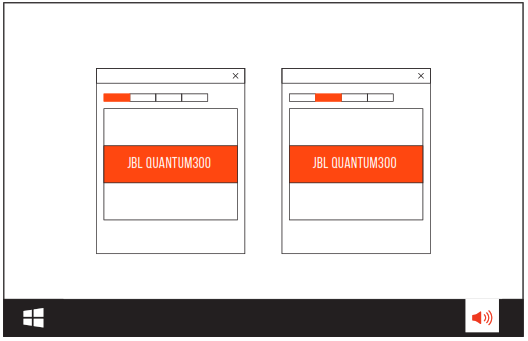
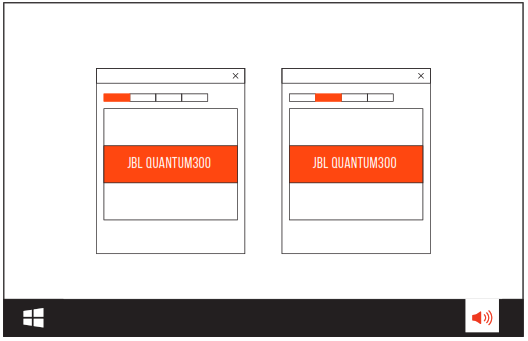
Using your headset
With USB connection


- Connect the USB connector on the USB audio adapter to a USB-A port on your PC or Mac.
- Connect the 3.5mm connector on your headset to the USB audio adapter.
Basic operation



WITH 3.5MM AUDIO CONNECTION
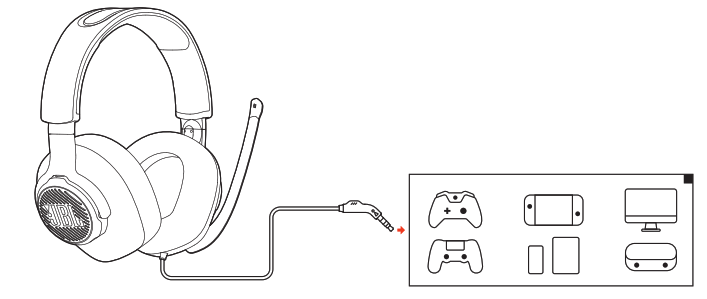
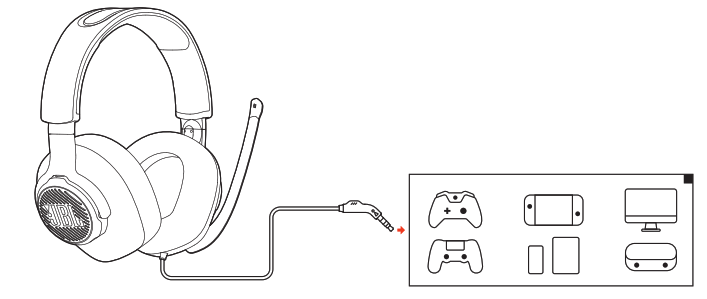
Connect the 3.5mm connector on your headset to the 3.5mm headphone jack on your PC, Mac, mobile or gaming console device.
Basic operation



PRODUCT SPECIFICATIONS
- Driver size: 50 mm Dynamic drivers
- Frequency response: 20 Hz – 20 kHz
- Max input power 30 mW
- Sensitivity: 100 dB SPL @1 kHz / 1 mW
- Impedance: 32 ohm
- Microphone frequency response: 100 Hz – 10 KHz
- Microphone sensitivity: -40 dBV @1 kHz / Pa
- Microphone pickup pattern: Directional
- Microphone size: 4 mm x 1.5 mm
- Cable length: Headset (1.2 m) + USB audio adapter (1.5 m)
- Weight: 245 g
NOTE:
- Technical specifications are subject to change without prior notice.
TROUBLESHOOTING
If you have problems using this product, check the following points before you request service.
NO SOUND OR POOR SOUND
- Make sure you have chosen JBL QUANTUM300 as the default device in the game sound settings of your PC, Mac or gaming console device.
- Adjust volume on your PC, Mac or gaming console device.
In USB connection:
- Make sure the USB and 3.5mm audio connection is secure.
- The USB ports on some gaming console devices may be incompatible with JBL QUANTUM300. This is not a malfunction.
In 3.5mm audio connection:
- Make sure the 3.5mm audio connection is secure.
My voice cannot be heard by my teammates
- Make sure you have chosen JBL QUANTUM300 as the default device in the chat sound settings of your PC, Mac or gaming console device.
- Make sure the microphone is not muted.



HP_JBL_Q300_OM_V3
JBL Quantum 300 Manual – JBL Quantum 300 Manual –

