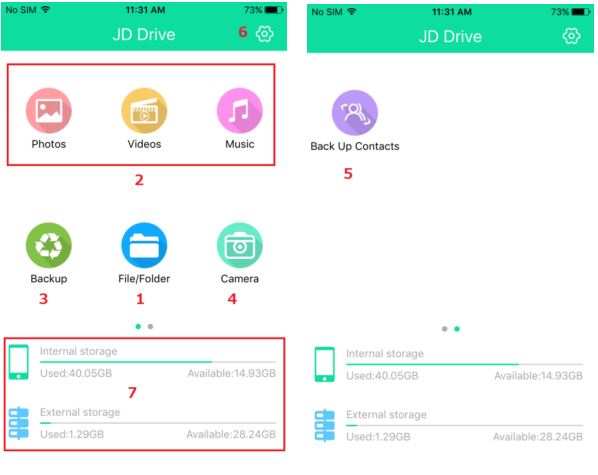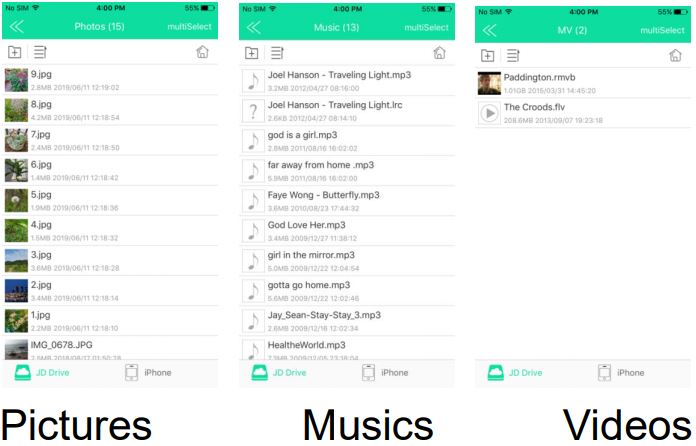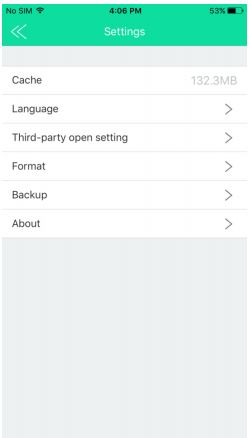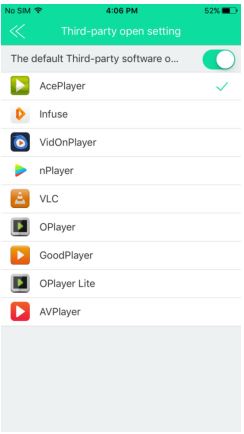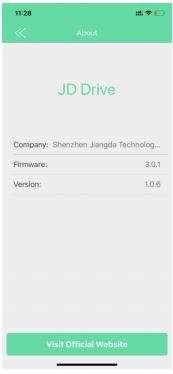JD Drive
JD Drive User Manual
1. Foreword
Thanks for choosing JD Flash Drive. Please carefully read this User Manual, which will help you to use the flash drive easier. If any questions, please contact our customer support via Email: [email protected]
2 APP Installation & Main Interface
2.1 APP Installation
When Plugging the JD Flash Drive into our Apple device for the first time, there will be an installation message pop-up. Please click “App Store” to download and install. We also can download the app from the App Store. Search for “JD Drive“.(Please Note: search from APP store, not Apple Store)
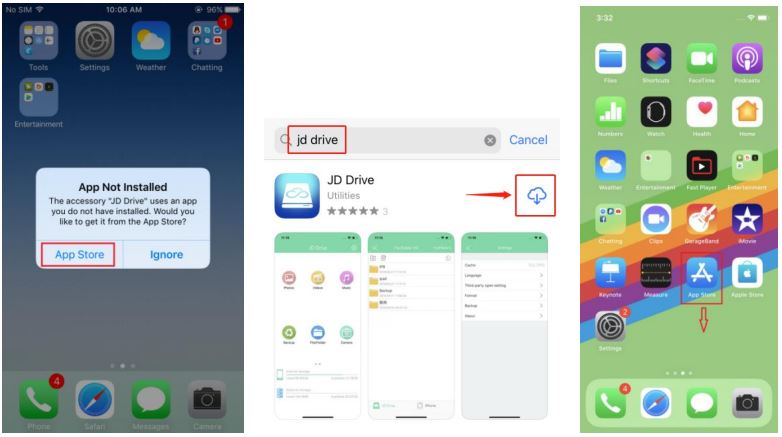
NOTES: It is normal to receive the following message when the JD Drive connected to our iPhone or iPad. JD Drive (Manufacturer: Shenzhen Jiangda Technology Co., Ltd.) is Apple MFi certified product and this message is required for any external device to iPhone or iPad. Please click Allow to go ahead.
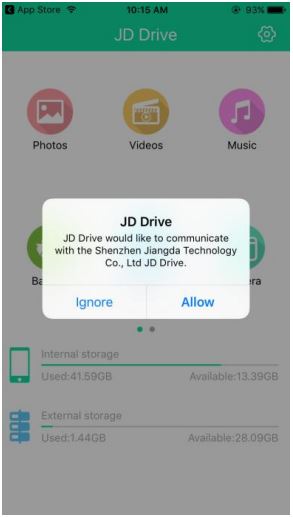
2.2 Main Interface
(1)File/FolderCreate a new folder, Sort browsing, open, copy to, delete, share, rename(2)Classification management Automatically searches for files stored in the local and external USB flash drive, sorted by picture, video, music.(3)Backup We can backup the photos in the Album and videos taken by the iPhone, also other images generated by other applications.(4)Camera Taking photos or videos and store into this USB Flash Drive directly.(5)Back-Up Contacts We can backup the Contacts of the iPhone.(6)Settings We can Clear Cache, set App Language, Set Disk Folder Encryption, Third-party open setting, format USB Flash Drive, Backup, etc.(7)Display the storage status of Internal storage and External storage
3 File/Folder (File Management)
Main Interface —> Single Click File/Folder —> File Management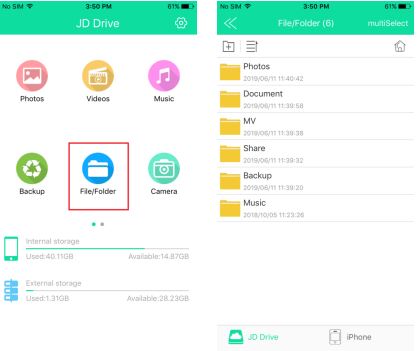
(1)Create New FolderFile/Folder —> Single Click —> Pop-up “Create Folder” window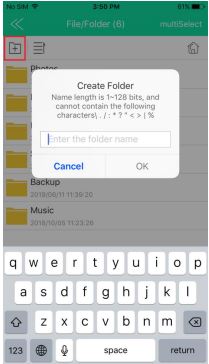
(2)SortFile/Folder —> single click —> Pop-up Sort interface —> we can also switch to Thumbnail display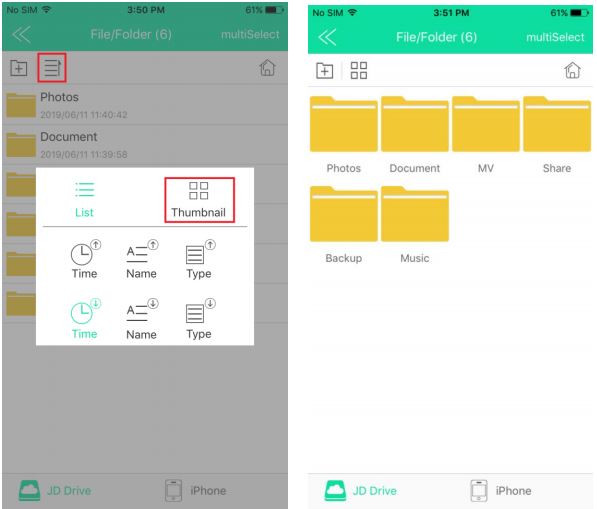
(3)Select FileMulti-select button—> select file —> Long press—> Select file, slide to left, single click to delete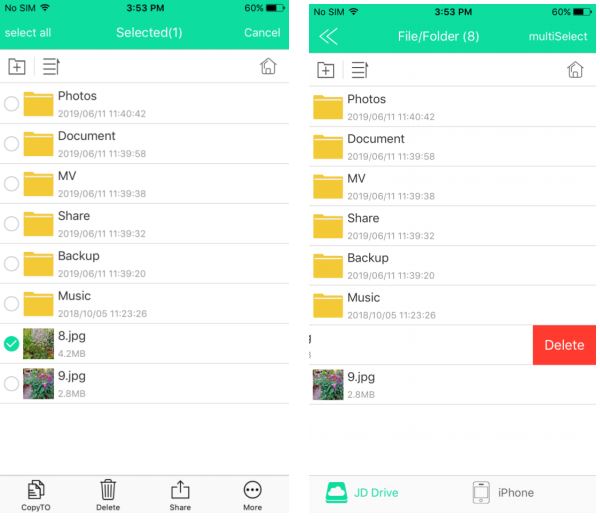
(4)CopySelect —> single click `Copy To’–> Pop-up the choices which can copy to —> Pull down the arrow to select Internal storage or External storageNOTE: To finish the transmission at the fastest speed and save users’ waiting time, the internal storage only displays 1000 photos each time. If there are more than 1000 photos, even if you select all, it only displays 1000 photos. In this situation, please pull up the page or pull down the Drop-down box button to refresh the display. Then increase by a multiple of 1000, all your photos will be pulled to the end display. The external storage displays 499 pcs, please pull down to refresh the display, too.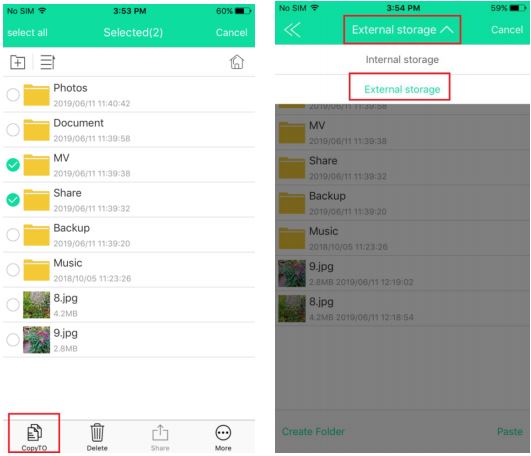
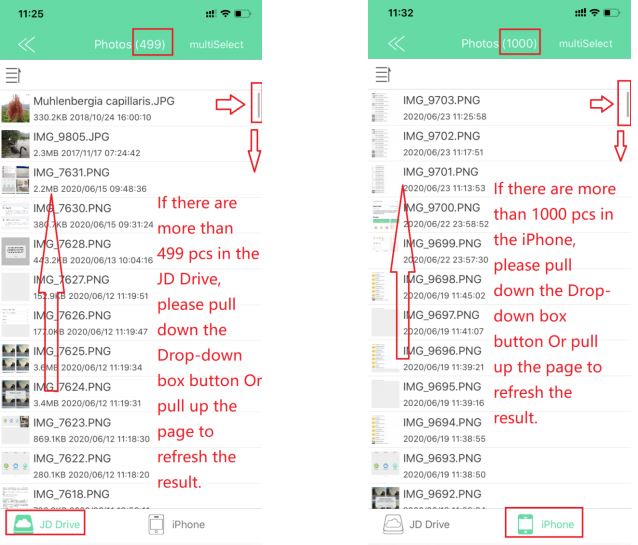
(5)DeleteSelect —> single click Delete —> Pop up the following message, OK means delete, Cancel means do not delete.NOTE: Manually transfer or deletion may not be 100% completed even though we choose Select All. If we need to delete more than 499 pcs, we suggest releasing the space once we finished the Backup.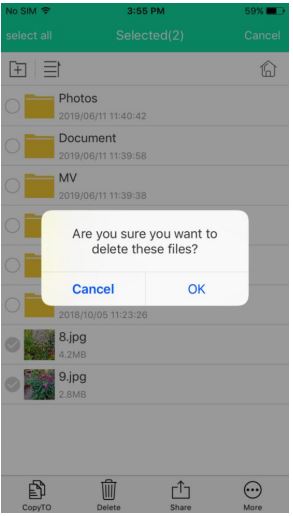
(6)ShareSelect —> single click Share —> Pop-up AirDrop message as the following: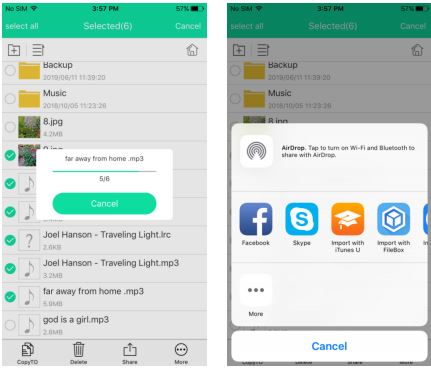
(7)More (Rename)Select —> More —> Rename —> Pop-up the Rename interface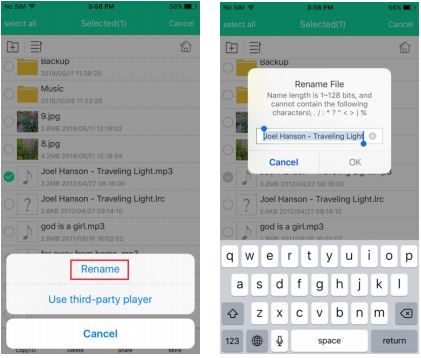
(8)More (Use third-party player)Select video file —> single click More —> Select Use third-party player (please download the third-party player before using)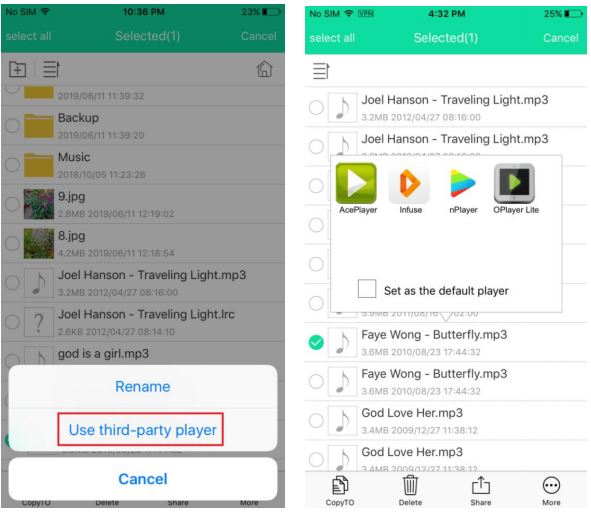
4 Classification Management
Automatically search for files stored in the local and external USB flash drive, sorted by picture, video, music. Please refer the File Management for basic operations.
5 Backup
Single click Backup —> Enter into the backup subdirectory
5.1 Back Up Contacts
Click Back Up Contacts —> Pop-up message —> Select OK to go to the next interface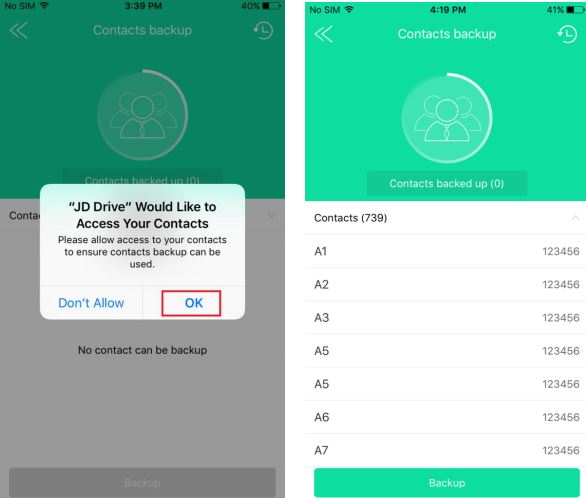
6 Camera
Click Camera —> Pop-up message —> Select OK to go to the next Taking Photo/Video interface —> Uploading the video to the USB flash drive while recording, which greatly improving the recording storage time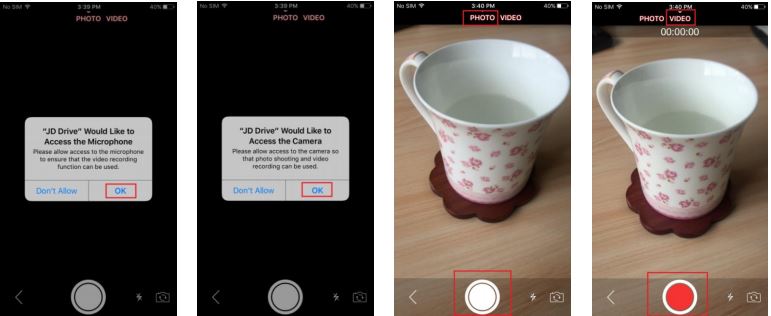
7 Settings
7.1 Clear Cache
Click Cache to clear the cache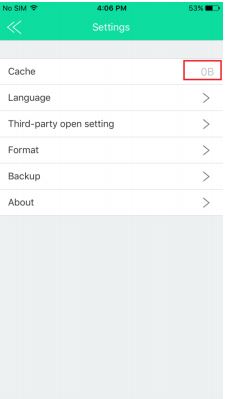
7.2 Setting Language
Select the Language we want to use, then back to the last step, the Language would be changed accordingly.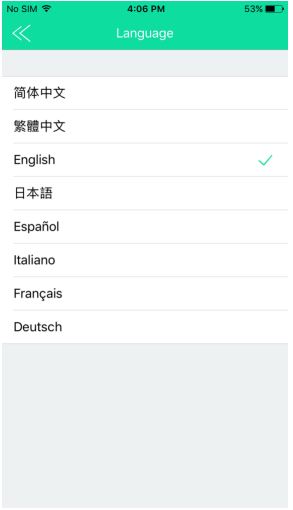
7.3 Disk Folder Encryption
7.3.1 Set Password
Settings —> Disk Folder Encryption –Turn on the Disk Folder Encryption —> Set Password
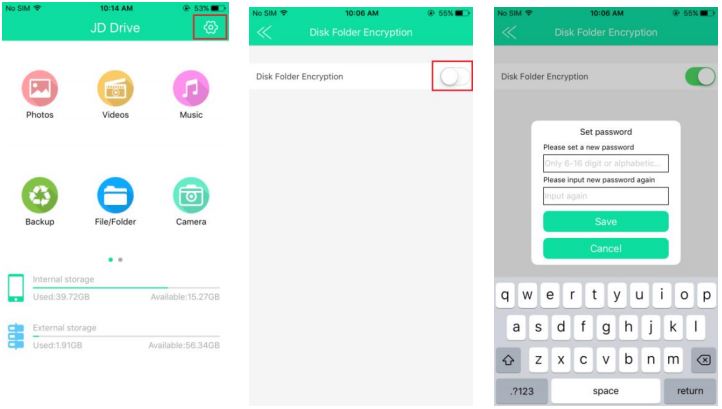
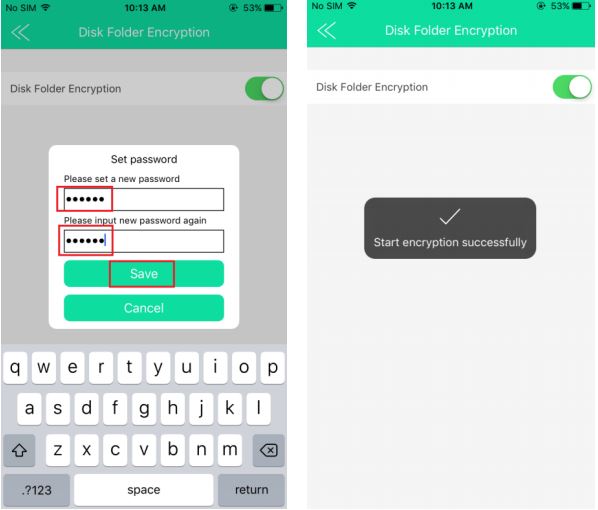
7.3.2 Encrypt the File
Enter into File/Folder —> Long press the file we want to encrypt —> More —> Encryption —> There will be a window pop-up show us Encryption Success —> Click OK to end the Encryption.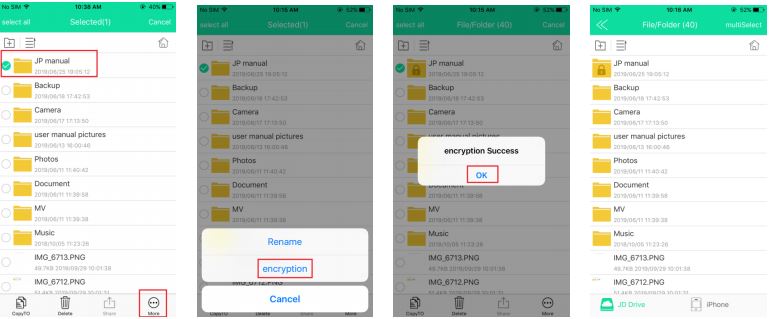
7.3.3 View the Encrypted File
7.3.3.1 From iPhone or iPad: Back to File/Folder, we can see the file with a Lock means it was encrypted. When we open the file, need to input the password, then the Lock is Open. (once we entered into the Encrypted file, no need for the password except we remove the USB Flash Drive from our iPhone/iPad, and plug in again)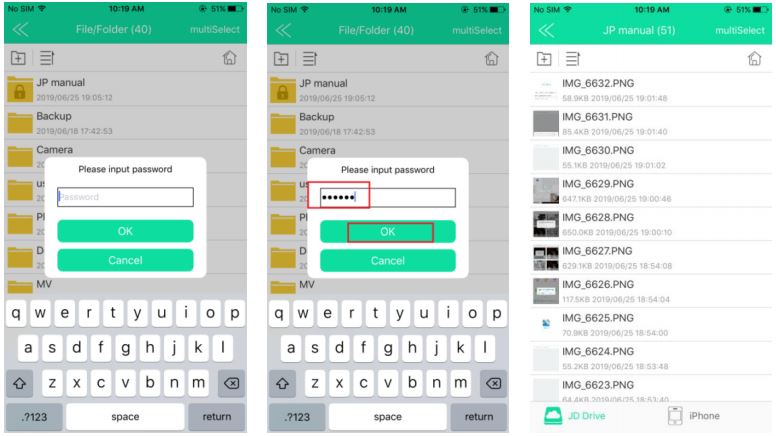
7.3.3.2 From Computer: Please note that, due to safety consideration, the encrypted file is invisible on the computer, we cannot find it, if we want to view the file from the computer, need to decrypt from JD Drive App from iPhone or iPad first.(please see the following point about how to Decrypt the Encrypted File)
7.3.4 Decrypt the Encrypted File7.3.4.1 If the Lock is Locked: File/Folder —> Long press the Encrypted file —> More —> Decrypt —> input password —>OK —> there will be message pop-up to show us Decrypt Success —> OK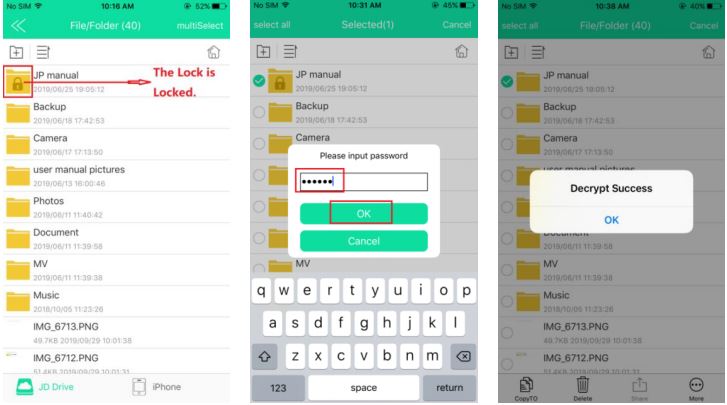
7.3.4.2 If the Lock is Open: File/Folder —> Long press the Encrypted file —> More —> Decrypt —>no need to input the password again.
7.3.5 Close the EncryptionFunction Settings —> Disk Folder Encryption —> Turn Off the Disk Folder Encryption —> Input the Password —> Close Encryption Successfully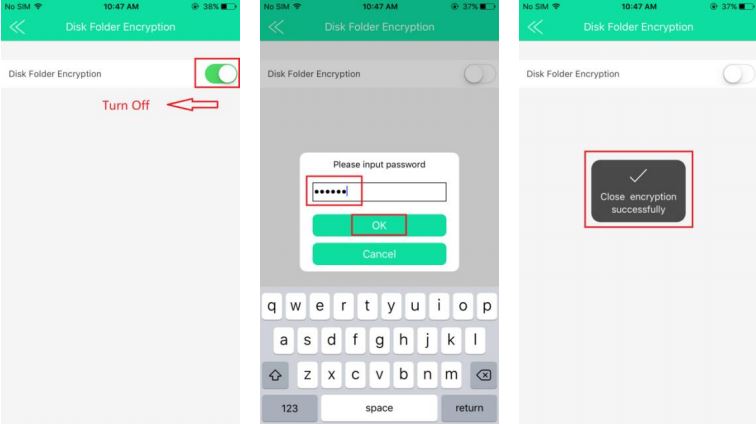
Note: The Password used in this JD Drive is Unified and Only, so please remember this Password, there is no way to reset the Encrypted File if we forgot the password due to safety considerations.
7.4 Third-party open setting
7.5 Format USB flash drive
We can format the external storage device if necessary.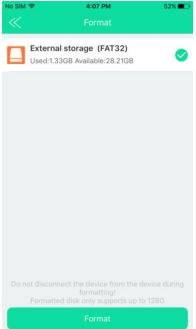
7.6 Backup
7.6.1 Click Backup —> Turn on the Auto backup
7.6.2 Exit the App, pop-up Auto backup prompt when entering into the app again, click OK to start auto backup, click Cancel to close.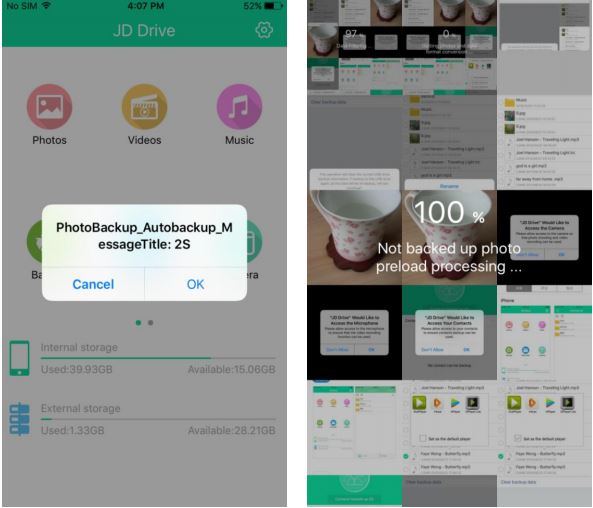
7.6.3 Delete the local data when the backup is completed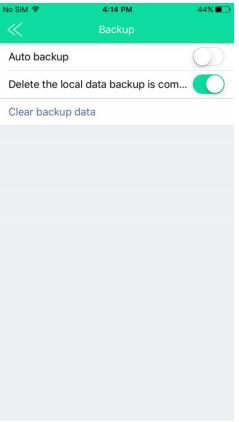
7.6.4 Clear backup data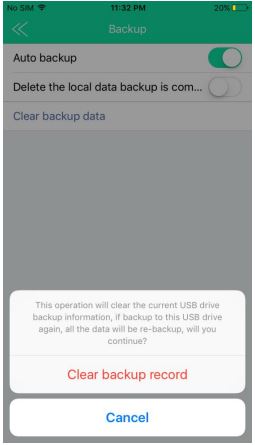
7.7 About (the APP version keeps upgrading)
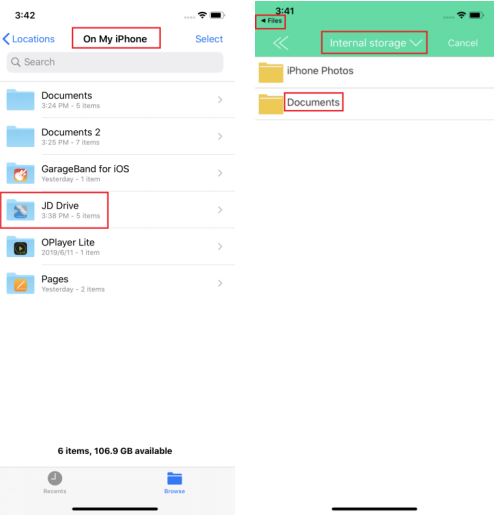
NOTES:(1) We are not allowed to transfer downloaded media files(music, movies) from a third party in our iPhone/iPad to the FLASH DRIVE. As they are DRM (Digital Rights Management) protected under iOS. However, we can download music and movies to a computer first, and transfer them to a flash drive, then play on our apple devices when this flash drive connected.(2) If we find only partial pictures(not all of them) can be transferred, that is because we used `iCloud’ for storing pictures, and this part of pictures cannot be recognized by the JD Drive app. In order to successfully back up all the pictures taken by our iPhone/iPad to flash drive. Please refer to the `FAQ’ part at the end of this manual.(3) It’s normal that the flash drive shows less capacity on PC and our devices than it states. Because the flash industry uses different measuring sizes from the PC industry. We can know better from Wikipedia by search ‘Gigabyte’.(4) Please understand that this Apple MFi certified iPhone flash drive is mainly designed for iPhone and iPad, we need to install the JD Drive app before using it on iPhone or iPad, and we can back up by one click or automatically, it also has sort photos, and other strong and convenient functions. But for computers ( no matter Windows computer, or Apple computer, since they have a USB port, they would be supported), no need to install any app, it doesn’t have the one-click backup function, it only works as a normal USB flash drive, that means if we want to back up or transfer photos from computer, we need to do it manually.
Warranty & Contact US
Warranty
All of our Jiangda Products are covered by an 18 months Limited warranty from the date of their original purchase. If any questions, please contact our after-sales support team, who are 24H online for you.
9.2 Contact US
Email: [email protected][email protected]Website: http://www.szjdtech.comFor operation videos, please visit YouTube: Dora JDTDC
Scan to download the APP

FAQs
Do I need to take the protective case off when using it?
Normally, no need, the lightning connector of this unit has extended 2mm from the body. So it will be compatible with most iOS devices with a case. Sometimes, better to take the thick phone case off if necessary, such as the Otter box case.
Does it have transfer limitation at one time?
No, there isn’t a transfer amounts limit. But decided by the capacity of our flash drive and the rest available space of the apple device. We tested transfer 10000+ picture and video files from iPhone to flash drive one time. It works without any problem.
Only a few pictures show up on the drive as available from my iPhone?
One situation is the iCloud have a new feature called “Optimize iPhone Storage”, if we selected it, full-resolution photos and videos are automatically replaced with optimized versions. And all of our photos have been uploaded in iCloud and none of the recognizable photos stored in our iPhone storage, so the app ” JD Drive “cannot find all photos on our iPhone. We could try to connect our phone to the PC, make sure whether there are any photos in our iPhone or not. And we suggest that select “Download and keep originals”. Because “Optimize iPhone Storage” would waste our time to download the full-resolution photos each time when we want to see our photo. After changing the settings from “Optimize iPhone Storage” to ‘Download & keep original photo’, the photos already saved in iCloud will stay the same, we have to log in at iCloud.com with our apple ID to transfer the photos to our PC, further to our flash drive. But the photos we take after the setting can be a move to the drive directly.
Why can’t my device read the USB drive when it’s plugged in?
If we are using it on our iPhone/iPad, we need to install the “JD Drive” app on our device before using the USB drive.2) If we are using it on our computer (Windows/Mac), it does not need the app installed. This iPhone USB flash drive works as a regular USB flash drive.
Can I use the JD flash drive for installing APPs or save my game data?
No, it does not support. Apple devices do not permit any external drive to install Apps or save data.
Can I use this JD flash drive without JD Drive App on my iOS 13 devices?
No, when this JD flash drive is connected directly with iOS devices, need to follow Apple MFi Protocol, Apple-certified APP is necessary to visit iOS devices. The program certifications between MFi products and normal OTG are different. Apple doesn’t allow compatibility between them. And the function of App is stronger than Apple’s own file transfer function, we think it is more valuable to users.
When I insert this JD flash drive into an iOS 13 device, can I transfer files between the File and this JD flash drive?
Yes, we can transfer files between File and JD flash drive. After installing the JD Drive App into iOS 13 devices, there is JD Drive under File (File — Browse — On My iPhone), and in the JD Drive App, there are iPhone Photos and Documents under Internal Storage. File and JD Drive are interlinked. Please contact [email protected] about the detailed operation.
“JD Drive” is an application software for Apple USB Drive. •The main interface displays Media thumbnails :video, photo, music. Ÿ• Supports list / thumbnail view, support sharing operation for photos, music and documents.
Use the lightning cable to connect the iPhone to an external hard drive. Check if the connection is established and open the photo app to select all the images that you want to transfer. Transfer these photos to the file app and select the hard drive that you want to save your photos to.
You can transfer photos from your iPhone to a flash drive with the means of a USB cable and a computer. You’ll have to plug in your iPhone to your computer with the help of a USB cable or an adapter. Likewise, insert the USB drive into another USB port.
One of the good things about Android smartphones is that they all support USB OTG. What this means is that you can directly transfer photos from your Android smartphone to an external hard disk. For this, you will have to connect the hard disk to your smartphone which requires a USB OTG adapter.
Even if you don’t have a computer, you can still backup iPad to an external drive. For this, you need to use a USB-to-lightning adapter so that you can easily connect your external hard drive directly to your iPad. Later, you can move your data (like your photos) from your iPad to your external hard drive.
On your iPhone, iPad, or iPod touch: Go to Settings > [your name] > iCloud. Tap Manage Storage, then tap Backups. Tap a backup to see more details about it, choose which information to back up, or delete the backup.
Your iPhone, iPad and iPod touch backup only include information and settings stored on your device. They do not include information already stored in iCloud such as Contacts, Calendars, Bookmarks, Notes, Reminders, Voice Memos4, Messages in iCloud, iCloud Photos and shared photos.
Most likely this library is a library created when you first opened photos and it will have migrated the most recently opened iPhoto Library or Aperture Library. If you have plenty of iCloud Storage you could enable iCloud Photo Library
Reduce the storage for iCloud Photos by deleting photos and videos that you don’t want to keep from your iOS devices or on iCloud.com. Your device will immediately remove any photos and videos that you delete and they won’t be available for recovery in your Recently Deleted album
When you backup an iOS device to iTunes the photos in the Camera Roll album are included in the backup.
Tap the top option, “Restore from iCloud Backup”. You will now be prompted to sign in to iCloud with your Apple ID. Upon signing in, you will see a list of available backups. Choose the most recent one, unless you would like to backdate your device to a specific date and time.
After you delete the Photos Library from your Mac you can only access the photos in iCloud using the web interface and the Photos. app on the www.icloud.com page. You cannot access iCloud Photo Library using Photos on your Mac, unless you make a photos library on an external drive your System Photos Library.
If you stop paying for iCloud, any new photos or videos will not be uploaded or backed up to the iCloud.
When you delete pictures on your Android phone, you can access your Photos app and go into your albums, then, scroll to the bottom and tap on “Recently Deleted.” In that folder, you will find all the photos you have deleted within the last 30 days.
Bottom line. For me, iCloud Photo Library is an excellent way to bring my images and video to all my devices. It boasts impressive sync capabilities, offline photo access, and easy management and backup, even for gigantic libraries. But it also has a few caveats that, while not deal-breakers for me, might be for others .
I have thousands of photos stored in the JD Drive and in my iPhone, but it only shows 499 pcs in the JD Drive and 1000 pcs in the iPhone from the JD Drive APP. Why doesn’t the APP show the whole result?
In order to display better and not take up too much memory, we set up an internal storage one-time display of 1000 pcs, external one-time display of 499 pcs, only when we slide to the lowest end, it will be displayed again in multiples. We suggest using the One-Click Backup function if there are lots of pictures that need to transfer. All the photos would be shown once the Backup finished.
When we transfer photos or videos, we choose MultiSelect —Select all — Copy To, but the Selected quantity is 499 for JD Drive and 1000 for iPhone, only partial photos and videos are transferred.
In order to display better and not take up too much memory, we set up an internal storage one-time display of 1000 pcs, external one-time display of 499 pcs. When we do transfer or deletion, only for the displayed items. The photos or videos not displayed would not be processed. We suggest using the One-Click Backup function if there are lots of pictures that need to transfer. All the photos would be shown once the Backup finished.
When I am going to save my pictures from my iPhone 8 to this JD Drive, I got an Error message that says the file has failed. Can you tell me what I am doing wrong and how to solve the issue?
iPhone 8, iPhone 8 Plus and iPhone X made in 2017 has bigger power consumption and working current, but our MFi products have strict requirement for operating current. It is required that once the operating current of the 8/8plus/X model is exceeded, the software will stop working to protect the iPhone device. In this case, please contact us for further solutions.Note: there may be some differences among different iOS versions, for any questions, please feel free to contact us at [email protected].
VIDEO
References
[xyz-ips snippet=”download-snippet”]