
CDX3119Quick Start GuideCD Receiver
 To download a complete owner’s manualvisit www.jensenmobile.comor call customer service1-888-921-4088(Monday-Friday,9AM-5PM EST)
To download a complete owner’s manualvisit www.jensenmobile.comor call customer service1-888-921-4088(Monday-Friday,9AM-5PM EST)
Installation
Before You Start
- Consult a qualified technician for instructions. Dual always recommend professional installation.
- Disconnect negative battery terminal.
- Remove trim ring from the unit (if installed).
- Remove 2 transit screws located on top of the unit (if applicable).
- Insert the removal keys. and remove the mounting sleeve from the head unit.
Note: Most vehicles require an installation kit. wiring harness and/or antenna adapter (all sold separately) to properly install the head unit in the vehicle.
Installation Process
- Carefully remove the existing head unit.
- Connect wiring harness. Consult a qualified technician if you are unsure.
- Mount the head unit using the mounting sleeve or ISO brackets (depending on your vehicle’s dashboard).
- Connect wiring harness and antenna. Test the head unit for correct operation.
- Slide into the mounting sleeve to secure, or mount the ISO brackets to the
- Snap trim ring into place.
Wiring ConnectionsThe chart below the connection for each wire in the wiring harness.
| Color | Connection |
| Red | 12V Ignition / Accessory |
| Yellow | 12V Battery / Memory |
| Black | Ground |
| Blue | Power Antenna / Amp Turn-on |
| White | Left Front (+) |
| White/Black | Left Front (-) |
| Gray | Right Front (+) |
| Gray/Black | Right Front (-) |
| Green | Left Rear (+) |
| Green/Black | Left Rear (-) |
| Violet | Right Rear (+) |
| Violet/Black | Right Rear (-) |
Tip: When a suitable ground wire is not present in the vehicle wiring harness, connect the black ground wire to the vehicle chassis.Fuse: When replacing the fuse. make sure the new fuse is the correct type and amperage. Using an incorrect fuse could damage the radio.
Installation
Mounting the Head Unit: Typical DIN mounting
Step 1: Insert the mounting sleeve into the installation kit or dashboard.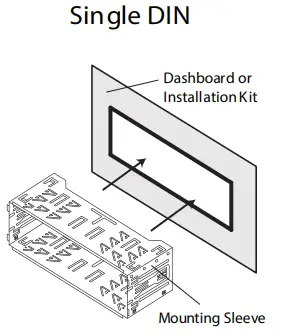 Step 2: Bend multiple mounting tabs around the mounting sleeve until the mounting sleeve is secure.
Step 2: Bend multiple mounting tabs around the mounting sleeve until the mounting sleeve is secure.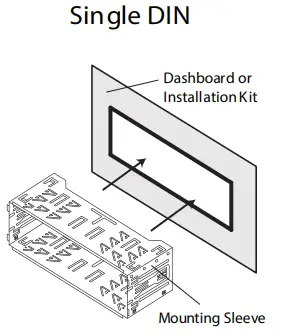 Step 3: Connect all wiring harnesses and slide the head unit into the mounting sleeve until it clicks into place.
Step 3: Connect all wiring harnesses and slide the head unit into the mounting sleeve until it clicks into place.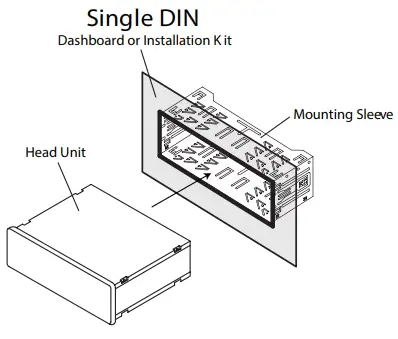 Mounting the Head Unit: ISO mounting
Mounting the Head Unit: ISO mounting
Using the existing brackets or the brackets supplied with the installation kit, mount the brackets to the sides of the head unit with the screws supplied with the head unit. General Operation
General Operation
| Power On/Off | Press the |
| Faceplate Removal | Press RELEASE and pull away from the left side to remove. To re-install. insert right side of faceplate first then push left side to secure. |
| Changing Modes | Press MODE to select between AM/FM, CD Player, AUX, and USB.Modes of operation are shown in the display. |
| Volume | Adjust the volume using the volume knob. |
| Mute | Press |
| Auxiliary Inputs | Insert a 3.5mm cable in the unit’s front AUX port. |
| Reset | Press the RESET button to reset the unit back to the factory settings if an abnormal operation occurs. The reset button is located behind the front panel. |
| Setting the Clock | With the unit on. press and hold DISP until the clock begins to flash. then release. Press TUNE |
| Display | Press DISP to toggle display between various displayed information. |
| Audio / Menu | Press and hold AUDIO/MENU for more than three seconds to access the setup menu. Press AUDIO/MENU momentarily to select between the menu functions and rotate the volume knob left/right to adjust or activate the desired function. |
AM/FM Tuner Operation
| Seek Tuning | Press and hold TUNE |
| Manual Tuning | Press TUNE |
| Band | Press BAND to select between FM1. FM2. FM3. AM1 and AM2 bands. Up to six presets can be programmed for each band. enabling up to 18 FM stations and 12 AM stations to be stored in memory. |
| Storing Presets | Up to 18 FM and 12 AM stations can be stored. To store a station. select the desired band and station. Press and hold the desired preset button (1-6) for more than two seconds. When stored. the preset number will appear in the display. |
| Recalling Presets | Preset stations can be recalled any time by pressing the corresponding preset button. |
CD Operation*
| Insert CD | With the label facing up. insert a standard size CD into the CD slot. Playback will begin automatically. |
| Eject CD | Press EJECT (located behind the front panel) to eject the CD. The unit will change to the previous mode of operation. |
| Track Select | Press TUNE |
| Fast Forward/Reverse | Press and hold TUNE |
| Pause | Press |
| Intro | Press INT to access the Intro menu. then turn the volume knob to select one of the following:•OFF – Cancels the INT function.•ALL – Plays the first 10 seconds of each track. |
| Repeat | Press RPT to access the Repeat menu, then turn the volume knob to select one of the following:•ALL – Plays all tracks on the CD.•TRACK – Continuously repeats selected track. |
| Random | Press RDM to access the Random menu. then turn the volume knob to select one of the following:•OFF – Cancels the RDM function.•ALL – Plays all tracks in random order. |
| CD-R/CD-RW Compatibility | Some CD-Rs and CD-RWs may be incompatible with this unit, depending on media type and recording method. Refer to the online owner’s manual for details. |
MP3 Operation
| Playing MP3 Files | To play MP3, insert a data CD/USB, containing MP3. |
| Track Select | Press TUNE |
| Fast Forward andReverse | Press and hold TUNE |
| Pause | Press log |
| Folder Access | Press |
| Repeat | Press RPT to enter the Repeat menu. then turn the volume knob to select one of the following options:•ALL – Plays all tracks on disc or device.•TRACK – Continuously repeats selected track.•FOLDER – Continuously repeats all files in the folder. |
| Random | Press RDM to enter the Random menu. then turn the volume knob to select one of the following options:•OFF – Cancels RDM function.•ALL – Plays all tracks in random order.•FOLDER – Plays all tracks in a folder in random order. |
| Intro | Press INT to enter the Intro menu. then turn the volume knob to select one of the following options:•OFF – Cancels the INT function.•ALL – Plays the first 10 seconds of each track.•FOLDER – Plays the first 10 seconds of each track in the selected folder. |
Bluetooth® Operation
| Preparation | Before using a Bluetooth device, it must be paired and connected. Ensure that Bluetooth is activated on your device before beginning the pairing process. |
| Pairing a New Device | The head unit broadcasts the pairing signal constantly when no devices are connected. Complete the pairing sequence from your Bluetooth device. Refer to the owner’s manual for your device for more details.The device name is “JENSEN sr The Bluetooth passcode ‘1234”Note: The head unit can be in any mode of operation when pairing is performed. |
| Pairing Additional Devices | If a device is currently connected. press and hold |
| Disconnecting a Device | Press and hold |
| Streaming Audio Troubleshooting | The head unit supports A2DP wireless streaming audio from a Bluetooth mobile device directly to your head unit. The following functions can be used to control the music:• Press |
Limited One-Year Warranty
This warranty gives you specific legal rights. You may also have other rights which vary from state to state. Dual Electronics Corp. warrants this product to the original purchaser to be free from defects in material and workmanship for a period of one year from the date of the original purchase. (Note that select marine products carry a 2-year warranty. Please visit www.dualay.com for details.) Dual Electronics Corp. agrees. at our option. during the warranty period. to repair any defect in material or workmanship or to furnish an equal new. renewed or comparable product (whichever is deemed necessary) in exchange without charges. subject to verification of the defect or malfunction and proof of the date of purchase. Subsequent replacement products are warranted for the balance of the original warranty period.
Who is covered? This warranty is extended to the original retail purchaser for products purchased and used in the U.S.A.What is covered? This warranty covers all defects in material and workmanship in this product. The following are not covered: installation/removal costs. damage resulting from an accident. misuse. abuse, neglect. product modification, improper installation. incorrect line voltage. unauthorized repair or failure to follow instructions supplied with the product. or damage occurring during the return shipment of the product.
What to do?
- Before you call for service. check the troubleshooting guide in your owner’s A slight adjustment of any custom controls may save you a service call.
- If you require service during the warranty period. you must carefully pack the product (preferably in the original package) and ship it by prepaid transportation with a copy of the original receipt from the retailer to an authorized service
- Please describe your problem in writing and include your name. a return UPS shipping address (P.O. Box not acceptable). and a daytime phone number with your shipment.
- For more information and for the location of the nearest authorized service center please contact us toll-free at 1-888-921-4088 or by email at [email protected].
Exclusion of Certain Damages: This warranty is exclusive and in lieu of any and all other warranties, expressed or implied, including without limitation the implied warranties of merchantability and fitness for a particular purpose and any obligation. liability, right, claim or remedy in contract or tort, whether or not arising from the company’s negligence. actual or imputed. No person or representative is authorized to assume for the company any other liability in connection with the sale of this product. In no event shall the company be liable for indirect. incidental or consequential damages.
FCC Compliance
This device complies with Part 15 of the FCC Rules. Operation is subject to the following two conditions:
- this device may not cause harmful interference. and
- this device must accept any interference received. including interference that may cause undesired operation.
Warning: Changes or modifications to this unit not expressly approved by the party responsible for compliance could void the user’s authority to operate the equipment.Note: This equipment has been tested and found to comply with the limits for a Class B digital device, pursuant to Part 15 of the FCC Rules. These limits are designed to provide reasonable protection against harmful interference in a residential installation. This equipment generates. uses and can radiate radio frequency energy and. if not installed and used in accordance with the instructions. may cause harmful interference to radio communications. However, there is no guarantee that interference will not occur in a particular installation. If this equipment does cause harmful interference to radio or television reception. which can be determined by turning the equipment off and on. the user is encouraged to try to correct the interference by one or more of the following measures:
- Reorient or relocate the receiving antenna.
- Increase the separation between the equipment and receiver.
- Connect the equipment into an outlet on a circuit different from that to which the receiver is connected.
- Consult the dealer or an experienced radio technician for help.
Customer Services Toll-Free: 1-888-921-4088wwwjensenmobile.com
©2020 Namsung American Inc.The Bluetooth word mark and logos are registered trademarks owned by Bluetooth SIG, IncOther trademarks and trade names are those of their respective owners.NSCO820-V02
References
[xyz-ips snippet=”download-snippet”]


