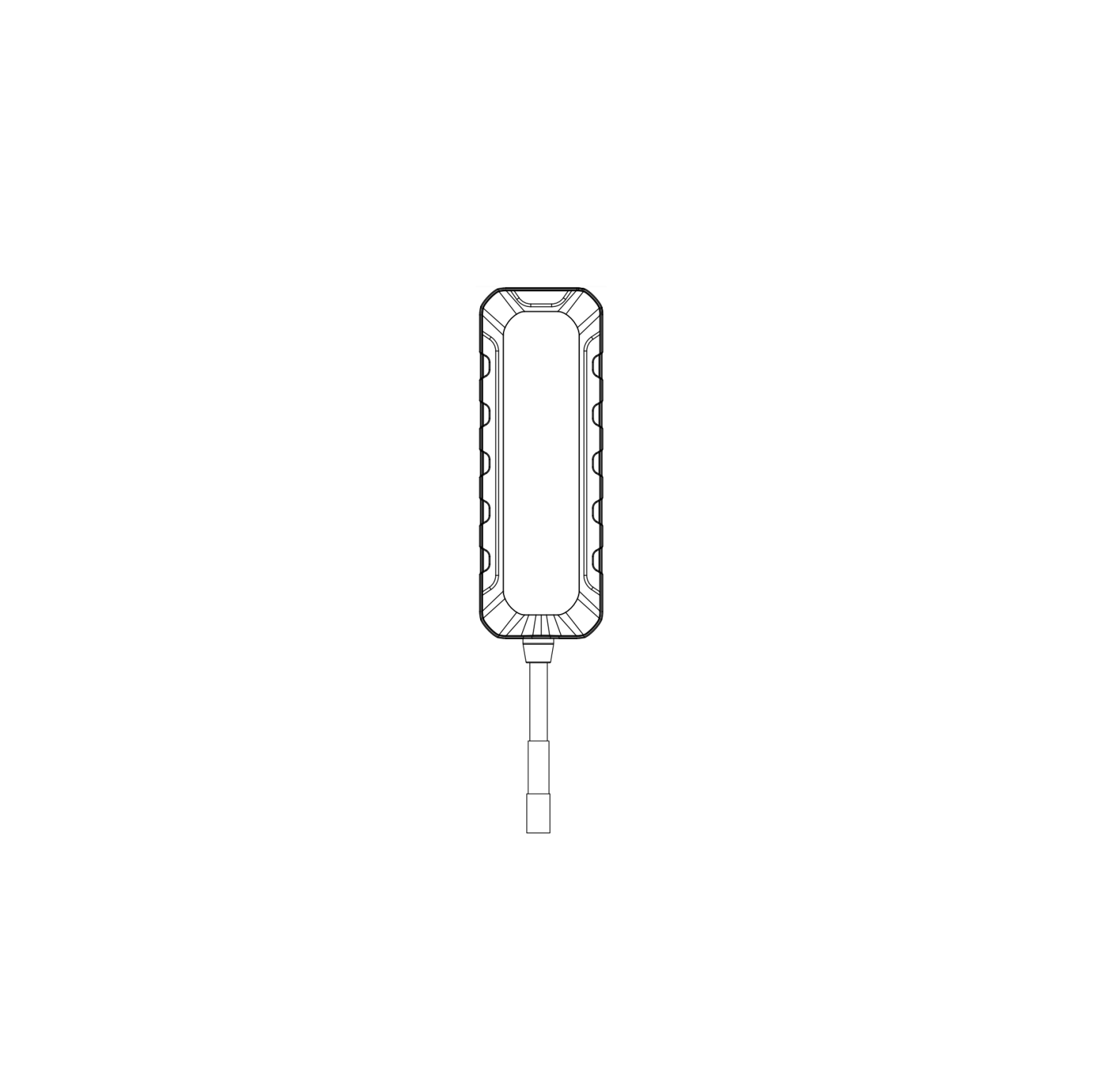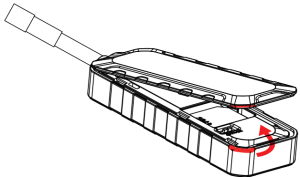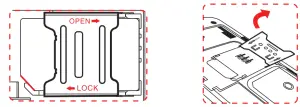JimiIoT Vehicle GPS Tracker
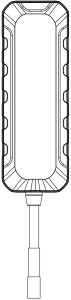
To ensure quickly and correctly use, please read this manual carefully before using. Any changes to the product appearance, color or accessories are without notice.
 |
One side of the device is marked “THIS SIDE TOWARDS SKY”, place the unit upside down will result in connection issues. Avoid placing the device somewhere that metal will be covering it up. |
Overview
Main Functions
- GPS + LBS positioning
- Vibration / Displacement alarm
- Power failure/ Overspeed alarm
- Compact and lightweight
- IPX5 waterproof
- Geo-fence
- Remote cut-off (petrol/power)
- Mileage
Overview
Device
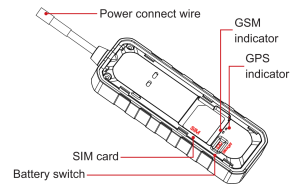
Device
- GPS tracker
- User Manual
- Power cable
- 12V/24V relay (optional}
LED Indicator
Blue LED
| Status | Meaning |
| Flash quickly | Searching signal |
| Solid blue | Positioning succeed |
| Dark | Sleep/Dormant |
Green LED
| Status | Meaning |
| Quick flashing | Search network |
| Slow flashing | Normal network signal |
| Solid green | Calling/Online |
| Dark | Abnormal network/No SIM card |
LED indicator will be OFF when device electrified for 5 minutes.LED can be controlled by platform and APP.
SIM card
SIM card should have access to GPRS.Before SIM card installation, ensure external power is disconnected and battery switch is on OFF.
- Find the notch and remove bottom cover

- Insert the SIM card as shown below

Power onOpen top cover and turn battery switch to ON. Terminal starts up by using backup battery. Connect the device to external power, then power indicator lights up and battery is charging.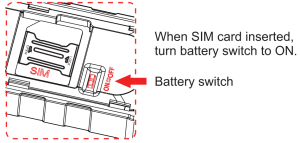
Power offDisconnect external power and tum battery switch to OFF.Power LED is off and charging stop after device power off.
Wiring Instruction
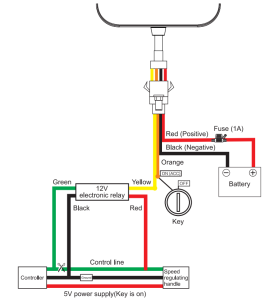
Installation
Please install the device under the guidance of professional personnel.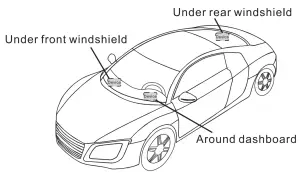
Note:The device should face up to the skyMetal thermal barrier or heating layer of the windshield affects the signal. Please change installation places to receive better signal.
Platform & APP
Login service platform
Please login the designated service platform to set and operate the device
Download APP
Please download and install the APP in designated website, APP store or Google Play store.
Main Functions
SOS
3 SOS phone numbers can be set. Alerts will be sent to pre-setSOS number.(1)Add SOS number.Send SMS command to the terminal. Command format:SOS, A, phone number 1, phone number 2, phone number 3#“A” means to add new numbers, for example:SOS,A, 18165542975, 18165542976, 18165542977#It will reply“OK! SOS1: 18165542975 SOS2: 18165542976 SOS3:18165542977″after set successfully.
(2) Delete SOS number.Command:Send SMS command: SOS, D, phone number 1,phone number 2, phone number 3#
(3) Check current SOS number.Command: SOS#
Respond example: SOS1 : 12352 … , SOS2: 132532 … , SOS3:135323 …
Multiple Alarms
Power cut-off alarmWhen the electricity supply of device is cut off, alarm message will be sent to platform and SOS number.
Low battery alarmWhen backup battery is low, alarm message will be sent to platform and SOS number.
Displacement alarm (Default OFF)Device will send movement alarm when vehicle moves out the pre-set distance.
Overspeed alarm (Default OFF)Speed limitation can be set in platform or by SMS. When vehicle’s speed exceeds the pre-set value, overspeed alarm will be sent.
Vibration alarm (Default OFF )Device is in defense status if vibration alarm turned on. When vehicle vibrates several times, the vibration alarm will be triggered.
Remote Restart
Restart the terminal in platform or send SMS command.SMS command: RESET#
Frequently Used Command List
| 1 | Check device status | STATUS# |
| 2 | Get device GPS latitude/longitude | WHERE# |
| 3 | Check device location in Google Map link | 1, URL#2, POSITION |
| 4 | SOS number setting | 1. Add SOS number: SOS,A,number 1,number 2,number3# Example:SOS,A,12342″.. ,134533•••, 135432″””#2. Delete the SOS number:SOS,D,phone number#3. Query SOS number:SOS# |
| 5 | Vibration alarm (Default OFF) | 1, SENALM,ON#2, SENALM,OFF# |
| 6 | Displacement alarm (Default OFF) | 1. MOVING,ON,R, M#R=100- 1000; Movement radius, unit: meterM=0- 3; 0: only GPRS;1: SMS+GPRS;2: GPRS+SMS+CALL;3: GPRS +CALL; Default: 12. MOVING,OFF# |
| 7 | Power cut-off alarm | 1. POWERALM , [A],[M],[T1],[T2], [T3]#A=ON/OFF, default: ON;M=0/1/2/3, way of alarming, 0: GPRS only, 1: SMS+GPRS,2 : GPRS+SMS+phone call, 3: GPRS+ call, default: 1;T1=2- 60 (second), power off detect time, default: 10;T2=1- 3600 (second), default: 300;T3=0- 3600 (second), ACC ON to OFF status step alarm prohibition time default: 0;2. POWERALM, OFF#Tum off the power alarm.3. POWERALM#Check the parameters of the alarm. |
| 8 | Low battery alarm | 1. BATALM, [A], [ MJ#A=ON/OFF, default: ON; M=0/1, way of alarming,0: GPRS only, 1: SMS+GPRS2. BATALM,OFF#3. BATALM#Check the parameters of the alarm. |
| 9 | Overspeed alarm | 1. SPEED,[A ][,B][,C][,M]#A=ON/OFF, turn on/off overspeed alarm. Default: OFF8=5∼600 (second),time interval, default: 20 (second)C=1∼255(km/h), speed limit, default: 100(km/h);M=0/1, alarm method, 0 : GPRS only, 1: SMS+GPRS, default: 12. SPEED#Check the parameters of over speed. |
| 10 | Restart | RESET# Device restart 20 seconds after receiving this command |
Troubleshooting
If you are having trouble with your device, try these troubleshooting procedures before contacting a service professional.
| Problems | Causes | Solutions |
| Poor signal | The signal waves are unable to transmit when use the GPS tracker in the places that have poor signal reception, such as: tall building around or basement. | Using the GPS tracker in the places that have good signal condition. |
| Device covered by metal objects or face down | Device face up or installed in somewhere else | |
| Unable to boot | Low battery | Connect to external power supply to charge |
| Fusing | Contact supplier to replace fuse | |
| Unable to connect to the network | SIM card inserted incorrectly | Insert SIM card again |
| Dirty things exist
above the SIM card |
Clean SIM card | |
| Damaged or invalid SIM card | Replace SIM card | |
| Not in GSM service area | Move to service area | |
| Poor signal | Move to area with strong signal | |
| Charge failure | Poor contact | Ensure device power wire connection |
| Fail to locate | SIM has no access to GPRS | Contact network supplier to get GPRS service |
| SIM card charges owed | Charge | |
| Parameters modification failure | Command format error | Edit and send the command again |
| No reply after sending command | Check network and ensure SMS available |
Warranty instructions and service
- The warranty is valid only when the warranty card is properly completed, and upon presentation of the proof of purchase consisting of original invoice indicating the date of purchase, model and serial No. of the product. We reserve the right to refuse warranty if this information has been removed or changed after the original purchase of the product from the dealer.
- Our obligations are limited to repair of the defect or replacement the defective part or at its discretion replacement of the product itself.
- Warranty repairs must be carried out by our Authorized Service Centre. Warranty cover will be void, even if a repair has been attempted by any unauthorized service centre.
- Repair or replacement under the terms of this warranty does not provide right to extension or renewal of the warranty period.
- The warranty is not applicable to cases other than defects in material, design and workmanship.
Maintenance Record
|
Date |
Serviced by |
||
| Product Model | |||
| IMEI Number | |||
| Fault Descriptions | |||
| Comments |
[xyz-ips snippet=”download-snippet”]