CADY WILE 2.4GHZ INTELLIGENT REMOTE CONTROL ROBO-ADVISOR

AGE: 8+
*Please read the user manual carefully before operation and keep the manual inproper place for future reference.
ACCESSORIES
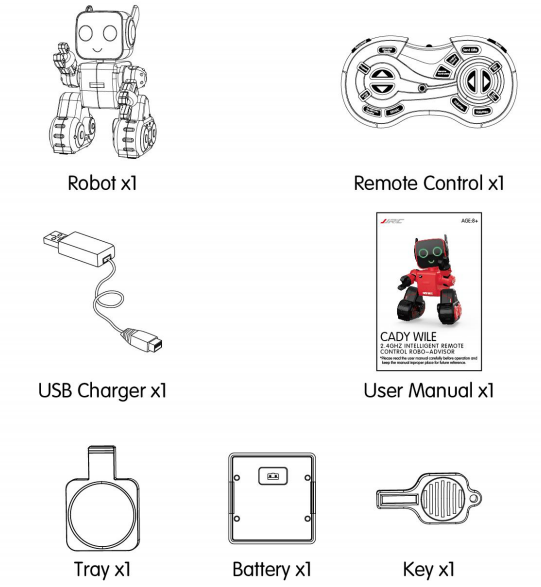
Notes:
Please check the number of accessories carefully (as shown above).
Please provide proof of purchase and contact the store for replacement if any missing parts.
Battery Assembling and Charging
1. Battery Assembling for Remote Control
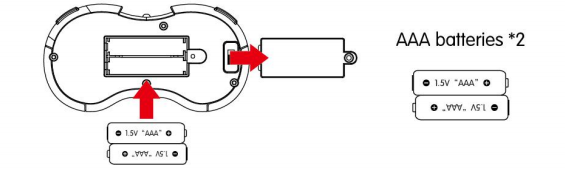
Open the cover of battery compartment, insert two AAA batteries (not included).
Notes:
- Ensure the polarity symbols on the batteries match the symbols inside the battery compartment.
- Do not mix new and old batteries.
- Do not mix different types of batteries.
2. Battery Charging for Robot

Connect USB charging cable with robot at one end and USB charging interface at the other end.

Notes:
It takes about 55-70 minutes to charge up to full, and the run time of robot is about 60-80 minutes after it is fully charged.
 Battery Instructions
Battery Instructions
- There is a certain risk when using lithium battery. It may cause fire, body injury or property loss. Users must be aware of the risks and take full responsibility of using battery improperly.
- If battery leakage occurs, please avoid contacting your eyes or skin with electrolyte. Once it happens, please wash your eyes with clean water and seek medical care immediately.
- Please remove the plug immediately if you sense any peculiar smell, noise or smog.
Battery Charging
- Please use the charger from original factory to ensure your safe
- Do not charge dilatant or outworn battery.
- Do not over charge battery. Please unplug the charger once fully charged.
- Do not charge the battery next to inflammables, such as carpet, timber floor or wood furniture or on the surface of electro-conductive objects. Please always keep an eye on the battery when charging.
- Do not charge battery which not cool down yet.
- The charging temperature should be between 0°C to 40°C.
Battery Recycling
- Do not dispose the battery as daily rubbish. Please familiarize yourself with the local garbage disposal method and dispose it according to the special requirement.
KNOW YOUR REMOTE CONTROL
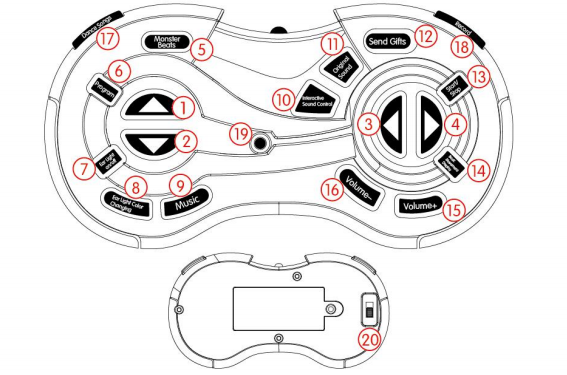
- Forward
- Backward
- Turn Left
- Turn Right
- Monster Beats
- Program
- Ear Light On/Off
- Ear Light Color Changing
- Music
- Interactive Sound Control
- Original Sound
- Send Gifts
- Start/Stop
- Basic Movement Display
- Volume+
- Volume-
- Dance Songs
- Record
- LED Indicator
- Light Power Switch
CONTROL YOUR ROBOT
- Power SwitchHello, my name is Robot Cady Wile. I am your personal financial advisor. You will find me helpful and talented, because I can not only sing and dance well, but also tell stories and play music. I am willing to offer almost everything you expect and beyond, such as perform a monster beat, send gifts or run errands if you need. You’ll like me. I’m going to show you a dance performance first. Join me and dance with me. Music!
- Stand-byThe robot would speak to you every 20 seconds in Stand-by Mode.
- Hello? Is there anyone there?
- Come and play with me!
- Let’s dance together.
- ShutdownThe system is going to shut down. See you next time. Bye!
- Basic Movement DisplayStart: I am going to display the basic movements. Ready, go!Stop: Performance finished! Join me and let us play together!
- Slide Forward/Backward

- Turn Left/Turn Right

- RecordPress the “Record” button to start recording, and press again to finish and replay.
- Monster BeatsPress the “Monster Beats” button, the recording content in order to change three ways.
- Start/StopPress “Start/Stop” button to stop and enter standby mode. Press again to restart
- Volume+/-There are five levels of volumes (defect volume at 3rd level). Increase the volume of sound, while voice prompts.
- Program Press the “Program” button to start program (Six buttons to program movements, including Forward, Backward, Turn Left, Turn Right, Music, Dance Songs, and other buttons to halt the program), and press again to display the programmed movements.
- Ear Light Color ChangingAfter the robot is turned on, its RGB eye lights would turn multicolor and gradually change colors. Once the pairing has been successful, press the “Ear Light Color Changing” button to control the ear light to change colors. Press once to control the ear light to change from one color to another, and press more than twice to turn multicolor and gradually change colors.
- Ear Light On/OffWhen the robot starts up, its ear light turns on. Touch the ear light to turn if off and touch again to turn it on. Please refer to point 12 for further details about the ear light color changing.
- Send GiftsAfter pressing the “Send Gifts” button, you will hear a vocal message reminding “Here comes the gift”. At the message the robot would walk 1 meter forward, turn 90 degrees to the right and say: “This is your gift. Please check and receive your gift”. (If you touch the robot on its head when it is walking forward, the robot would say “Take it easy. Coming very soon” then stop moving.) After the robot has turned 90 degrees to the right, it continues to walk one meter forward and say: “I’ve been working hard for a long day. Is there any reward to give me a comfort?”
- Coin EntranceIf you insert the coins, the robot would react with sound:Sound 1: “Great guy! Glad to see you save your money here again.” After playing a random music.Sound 2: “Your savings are steadily increasing day by day.” Randomly play a song music.Sound 3: “Hey. You can buy the things you like when you save up a great amount.” After random play a piece of music.
- Music
- Take a rest and listen to some relaxing music with nature sounds.
- Fabulous!A total of seven songs:
- Barroom Ballet
- Brothers Unite
- You Are Old, Father William
- Edgar’s Bells-Movement 1 Silver
- Winter
- Impomptu in D major
- Lovely Piano Song
- Dance Songs
- Let’s dance.
- Come on! Go on and compete.A total of five dance:
- And Here We Go
- Improved Ice Cream Truck
- Goodnightmare
- Le Baguette
- Electronic B Demo Button
- Three Control Modes
- Remote Control Mode: Operate via the one-touch buttons on the remote control.
- Interactive Sound Mode: After recording, press the “Interactive Sound” button, the robot eyes turn red, clap a play voice changes (Three magic sound in turn, clap when the robot eyes from red to yellow and red), then press the “Interactive Sound” button, Robot eyes turn red, clap twice to sing or dance randomly (When clapping, machine the human eye from red to red and red 2 times).
 Notes:After the eye lights turn red, give the robot high five to enable the interactive sound control mode. And only once the original sound has been recorded, the robot can start to replay the original sound and play monster beats.
Notes:After the eye lights turn red, give the robot high five to enable the interactive sound control mode. And only once the original sound has been recorded, the robot can start to replay the original sound and play monster beats. - Touch Mode: Touch on the robot’s head, and the robot will produce fun sounds and tell you something about finical management.
 If you touch the robot on its heod, the robot would react with movements and sound:FQY1: Wow! Come and touch my head, I will tell you useful knowledge about how to monage your finance. Do you know the way to earn a great deol of money? Your parents must know because they understand that only by hard work that they get earn a lot of money. The best way to manage the money you have is to spend wisely and save up regularly. You can put your money in the piggy pocket here.FQY 2: Wow! Come and touch my head, I will tell you useful knowledge about how to manage your finance. Do you know the way to earn a great deal of money?FQY 3: Wow! Come and touch my head, I will tell you useful knowledge about how to manage your finance. Do you know what money look like? The money we have in our wallets is notes and coins. Both of them have different values, with coins coming in 50 cents and 1 dollar, and paper notes coming in 1, 5, 20, 50 and 100 dollars. You can ask your parents for some coins and notes to help recognize and identify the graphics and values of different coins and banknotes.
If you touch the robot on its heod, the robot would react with movements and sound:FQY1: Wow! Come and touch my head, I will tell you useful knowledge about how to monage your finance. Do you know the way to earn a great deol of money? Your parents must know because they understand that only by hard work that they get earn a lot of money. The best way to manage the money you have is to spend wisely and save up regularly. You can put your money in the piggy pocket here.FQY 2: Wow! Come and touch my head, I will tell you useful knowledge about how to manage your finance. Do you know the way to earn a great deal of money?FQY 3: Wow! Come and touch my head, I will tell you useful knowledge about how to manage your finance. Do you know what money look like? The money we have in our wallets is notes and coins. Both of them have different values, with coins coming in 50 cents and 1 dollar, and paper notes coming in 1, 5, 20, 50 and 100 dollars. You can ask your parents for some coins and notes to help recognize and identify the graphics and values of different coins and banknotes.
- Low Voltage AlarmLow voltage. Please immediately help me get charged!
JJRC TECHNICAL SUPPORT
Dear Customer,
Thank you for choosing JJRC product. Please visit JJRC official website for more FAQ and information if there is any problem of using our product.
- Product Operation: Please visit JJRC College for tutorial video or user manual.
- Product Features: Please refer to product page description or product brochure.
- After-sale Service: Please refer to conditions and terms of after-sale service.
The final interpretation right belongs to all JJRC.
Should you have any further questions, please visit JJRC Online Feedback and leave your message.
Thank you again for your support!
JIANJIAN TECHNOLOGY CO.,LTD.
www.jjrc.com
[xyz-ips snippet=”download-snippet”]


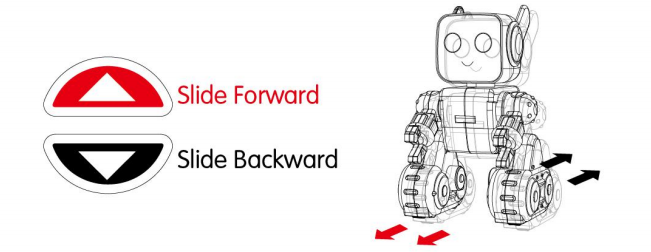
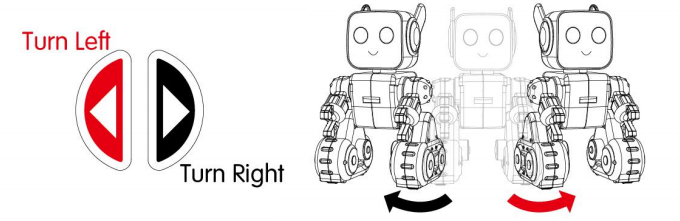
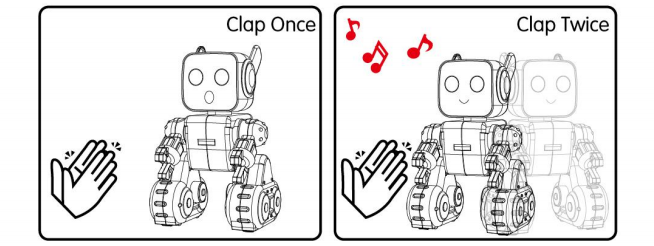 Notes:After the eye lights turn red, give the robot high five to enable the interactive sound control mode. And only once the original sound has been recorded, the robot can start to replay the original sound and play monster beats.
Notes:After the eye lights turn red, give the robot high five to enable the interactive sound control mode. And only once the original sound has been recorded, the robot can start to replay the original sound and play monster beats.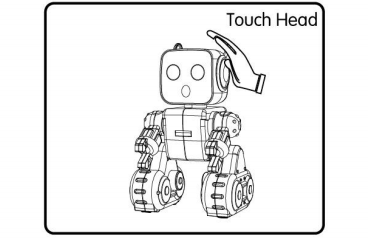 If you touch the robot on its heod, the robot would react with movements and sound:FQY1: Wow! Come and touch my head, I will tell you useful knowledge about how to monage your finance. Do you know the way to earn a great deol of money? Your parents must know because they understand that only by hard work that they get earn a lot of money. The best way to manage the money you have is to spend wisely and save up regularly. You can put your money in the piggy pocket here.FQY 2: Wow! Come and touch my head, I will tell you useful knowledge about how to manage your finance. Do you know the way to earn a great deal of money?FQY 3: Wow! Come and touch my head, I will tell you useful knowledge about how to manage your finance. Do you know what money look like? The money we have in our wallets is notes and coins. Both of them have different values, with coins coming in 50 cents and 1 dollar, and paper notes coming in 1, 5, 20, 50 and 100 dollars. You can ask your parents for some coins and notes to help recognize and identify the graphics and values of different coins and banknotes.
If you touch the robot on its heod, the robot would react with movements and sound:FQY1: Wow! Come and touch my head, I will tell you useful knowledge about how to monage your finance. Do you know the way to earn a great deol of money? Your parents must know because they understand that only by hard work that they get earn a lot of money. The best way to manage the money you have is to spend wisely and save up regularly. You can put your money in the piggy pocket here.FQY 2: Wow! Come and touch my head, I will tell you useful knowledge about how to manage your finance. Do you know the way to earn a great deal of money?FQY 3: Wow! Come and touch my head, I will tell you useful knowledge about how to manage your finance. Do you know what money look like? The money we have in our wallets is notes and coins. Both of them have different values, with coins coming in 50 cents and 1 dollar, and paper notes coming in 1, 5, 20, 50 and 100 dollars. You can ask your parents for some coins and notes to help recognize and identify the graphics and values of different coins and banknotes.