 STUDIO WIRELESSHEADPHONES
STUDIO WIRELESSHEADPHONES
We love that you are rocking JLab Audio!We take pride in our products and fully stand behind them.
REGISTER TODAYjlabaudio.com/registerProduct updates | How-to tipsFAQs & more
 YOUR WARRANTYAll warranty claims are subject to JLab Audio authorization and at our sole discretion. Retain your proof of purchase to ensure warranty coverage.
YOUR WARRANTYAll warranty claims are subject to JLab Audio authorization and at our sole discretion. Retain your proof of purchase to ensure warranty coverage.
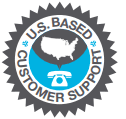 CONTACT USReach out to us at [email protected]or visit jlabaudio.com/contact
CONTACT USReach out to us at [email protected]or visit jlabaudio.com/contact
FIRST TIME SETUP: BLUETOOTH PAIRING
- Turn on the Bluetooth in your device settings.

- Fast blinking red and a blue light indicates searching for a Bluetooth device.
 Select “JLab Studio” in your device settings to connect.
Select “JLab Studio” in your device settings to connect. When the headphones are paired, the voice prompts “You are connected” and blue light will flash slowly.
When the headphones are paired, the voice prompts “You are connected” and blue light will flash slowly.
PAIRING NEW / ADDITIONAL DEVICES:Turn OFF Bluetooth on your previously paired device and turn ON Bluetooth on a new device.Repeat FIRST TIME SETUP process for new devices.Notes:
- Bluetooth is a wireless radio technology, which means it is sensitive to objects between the headphone and the connected device.The headphone is designed to be used within 33 feet (10 meters) of a connected device, with no major objects in between (walls, etc.).
- Once successfully connected, the headphone will memorize your device and automatically pair when turned on in the future.Only one device may be connected at a time. To pair a different device, first unpair the current one through its Bluetooth settings.
- If for any reason Bluetooth connection is lost, manually reconnect your Bluetooth device.
BUTTON FUNCTIONS
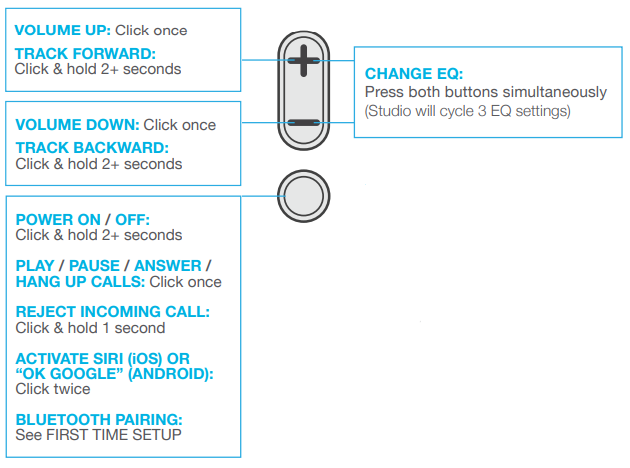
 |
JLab SIGNATURE (One Beep) | JLab C3™ signature sound with amplified vocals and bass |
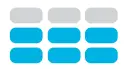 |
BALANCED (Two Beeps) | Even sound with no additional sound enhancements |
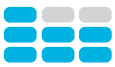 |
BASS BOOST (Three Beeps) | Amplified bass and sub-bass |
CHARGINGNote: For optimum performance, charge overnight with a Micro USB cable prior to use. Allow about 3 hours to fully charge.Connect the Micro USB (included) to the headphone and connect the USB into a computer or AC adaptor (not included). Make sure the USB connection has a power output source.Solid red light indicates the headphone is charging.Solid blue light indicates charging is complete.Note: Studio Bluetooth can still be used while charging.Power on and connect to the device after charging occurs.

CAUTIONS
- Avoid getting moisture or liquids on the headphone cups.
- Avoid extreme heat, cold, and humidity.
- Avoid dropping or crushing headphones, stressing the cable by rapid pulling or extreme force, or bending the cable at a sharp angle.
- Wax may build up in headphone cups, lowering the sound quality. Carefully remove the wax with a cotton swab or other small tool to improve the sound quality.
- If you experience discomfort or pain, try lowering the volume or discontinuing use temporarily.
- If you experience regular discomfort while using this product, discontinue use and consult your physician.
- We recommend you treat your headphones as you would a nice pair of sunglasses and keep them in a safe location when not in use.
 Shop products | Product alerts | Burn-in your headphonesJLab Audio + Burn-in Tool
Shop products | Product alerts | Burn-in your headphonesJLab Audio + Burn-in Tool

References
[xyz-ips snippet=”download-snippet”]


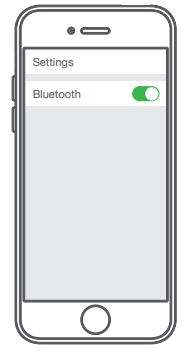
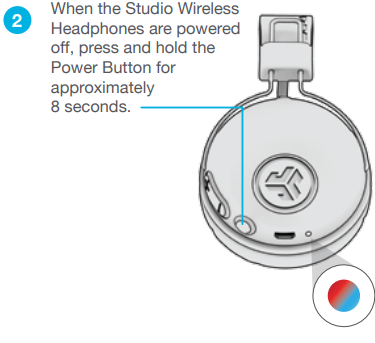 Select “JLab Studio” in your device settings to connect.
Select “JLab Studio” in your device settings to connect.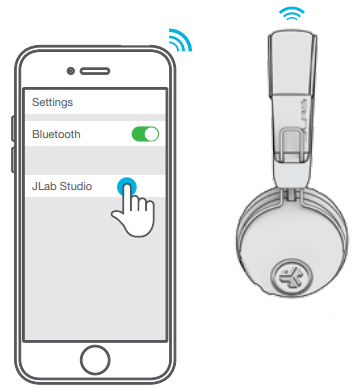 When the headphones are paired, the voice prompts “You are connected” and blue light will flash slowly.
When the headphones are paired, the voice prompts “You are connected” and blue light will flash slowly.