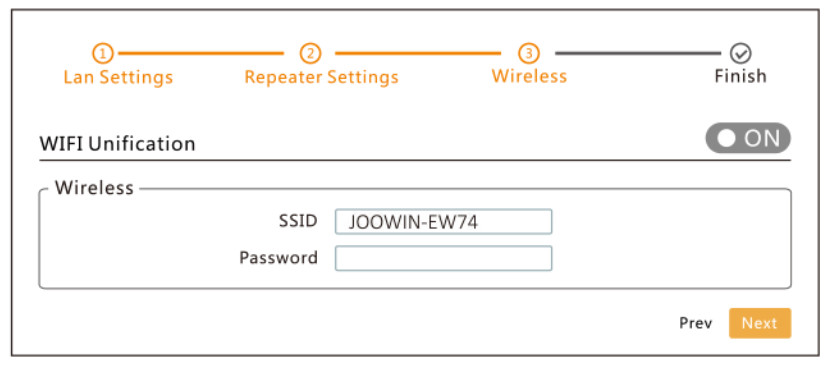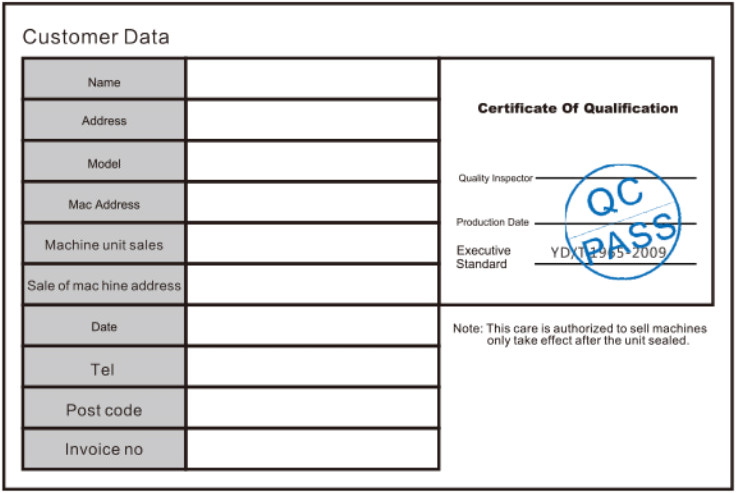Outdoor ApQuick Installation GuideVersion 1.0
- Cable installation diagram


- Device connection diagram

- Set the computer to obtain the IP address automatically, and connect the LAN port of the device to the computer to enter the management page.
- The device is defaulted to the interface Repeater mode. The steps to enter the setup page as follows:(1) Under default configuration, power on the device and wait for the device to start for 90 seconds.(2) Connect device wireless SSID (default is JOOWIN_EW74 ).(3) Open the computer browser, and input 192.168.10.1 to get into the device login page ( Default password:admin). The device language is compatible with Chinese and English to choose, and you can set up the language by the top right corner icon
 .
.
- When getting into the setting page, there are four working modes in the Wizard: AP Mode, Bridge Mode, Router Mode, Repeater Mode.

- Click AP mode and set up IP Address and Subnet Mask. The IP address and Subnet mask should be within the same network segment as upper network and can’t be conflict with IP address from upper network router. After settings, you can visit the device from the IP address you have set just now by connecting internet with WAN port of the device or POE adaper LAN port.1) Note: In AP mode, the IP address from the other devices connected the AP will be allocated by the upper network router.2) The AP needs to set an intranet IP address (do not set the same IP address as the upper router). If want to manage the device, Manually set the IP address of the same network segment of the intranet IP.

-
AP Mode: You can set up 2.4G/5.8G wireless SSID, password, channel and country in advance. After setting up, the device’s WAN port or POE adapter LAN port connected internet, other mobile devices can connect the SSID to surf the internet. (Note: The SSID in WIFI Unification supports 2.4G and 5.8G simultaneous connection)

-
Bridge Mode: The AP device can set the intranet IP, select the wireless SSID signal that you need to bridge (distinguish between 5.8GHz and 2.4GHz), and enter the password.(1) Note: In Bridge mode, the access to the external network, the network segment of the IP address obtained by other mobile devices accessing the AP is assigned by the superior.(2) According to the default setting, you can also set the device- specific intranet IP address. If you need to manage the device, you must manually set the IP address of the computer’s locally connected network card.1. LAN network IP setting(This IP address can as the management IP).
 2. Click scan, search and select the wireless SSID that you want to bridge, and enter the wireless password.
2. Click scan, search and select the wireless SSID that you want to bridge, and enter the wireless password. 3. Set the SSID and password of the 2.4G/5.8G of the AP (Wifi Unification mode: 2.4G and 5.8g use the same SSID and password)Note: Turn off WiFi Unification. You can set the SSID and password of 2G/5G separately.
3. Set the SSID and password of the 2.4G/5.8G of the AP (Wifi Unification mode: 2.4G and 5.8g use the same SSID and password)Note: Turn off WiFi Unification. You can set the SSID and password of 2G/5G separately.
- Router Mode: There are three ways to surf the internet: PPPOE, Static, and DHCP. (Pls refer to router setting as reference)Note: In Router mode, if you need to manage the device, you need to connect to WIFI to enter the management page.

- Repeater Mode: You can set the LAN network IP of the AP. Then, select the wireless SSID that you need to repeat (distinguish between 5.8GHz and 2.4GHz), and enter the password of the wireless network.(1) Note: In the repeater mode, the IP address of other mobile devices accessing the AP are assigned by the device.(1) LAN network IP setting.
 (2) Search for the wireless SSID you want to repeat, then enter the wireless password.
(2) Search for the wireless SSID you want to repeat, then enter the wireless password. (3) Set the SSID and password of the 2.4G/5.8G of the AP (Wifi Unification mode: 2.4G and 5.8G use the same SSID and password)Note: Turn off WiFi Unification. You can set the SSID and password of 2G/5G separately.
(3) Set the SSID and password of the 2.4G/5.8G of the AP (Wifi Unification mode: 2.4G and 5.8G use the same SSID and password)Note: Turn off WiFi Unification. You can set the SSID and password of 2G/5G separately.
Maintenance record
|
Date |
Failure to describe the situation | Maintenance records |
Remarks |
One by authorized repair service, complete maintenance records, and seal, or maintenance records is invalid.
Dear Valued Clients,Thank you for purchasing JOOWIN products and services to protect your rights, please read the following maintenance regulations.The following does not belong to free maintenance, our company can provide paid service, please note:
- Faliure to require the installation manual, use, maintenance, storage led to product failure or damage;
- Beyond the limited warranty, the warranty period; Unauthorized alteration, learning up the product bar code;
- Without authorization to change the settings file or inherent disassemble without authorization;
- Unexpected factors or human actions lead to product damage, such as improper input voltage, temperature, water mechanical damage, break, rust or oxidation product of serious, etc;
- Other non-product itself, design, technology, manufacturing, quality and other quality problems caused by the failure damage.Customer Data

Quick Installation Guide
Without ours official writ permission, no unit or individual shall be copied, reproduced, transcribed, or translated in part or whole book. In any form or by any means(electronic, mechanical, printing, recording or other possible means)or for the propagation of goods any commercial, profitable purposes.JO0Win is the registered trademark of Shenzhen Four Seas Global Link Network Technology Co, Ltd.Company. All other trademarks or registered trademarks mentioned in this document, by respective owners.Product specifications and information mentioned in this manual are for reference on subject to updates without notice. Unless there are other special agreed, this manual is used only as a user guide. All statements, information, etc. are not constituted any form of guarantee.
![]() Service hotline +86 755 2376 3646Manufacturer: JOOWIN E-Commerce Co., Ltd. Address: Room 703-705, Block B Tao JINDI Electronic Business Incubation Base, Tenglong Road, Longhua District, Shenzhen, China Website: www.joo-win.com
Service hotline +86 755 2376 3646Manufacturer: JOOWIN E-Commerce Co., Ltd. Address: Room 703-705, Block B Tao JINDI Electronic Business Incubation Base, Tenglong Road, Longhua District, Shenzhen, China Website: www.joo-win.com
[xyz-ips snippet=”download-snippet”]


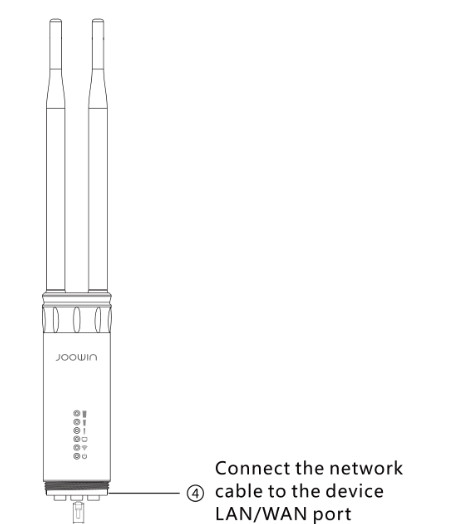
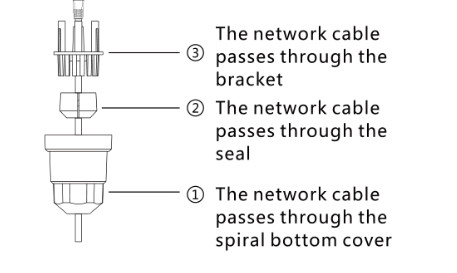
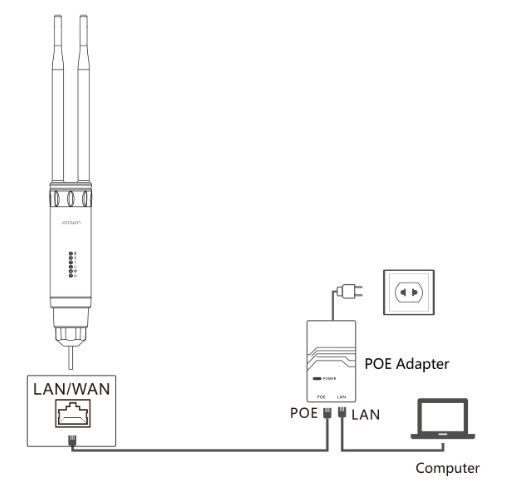

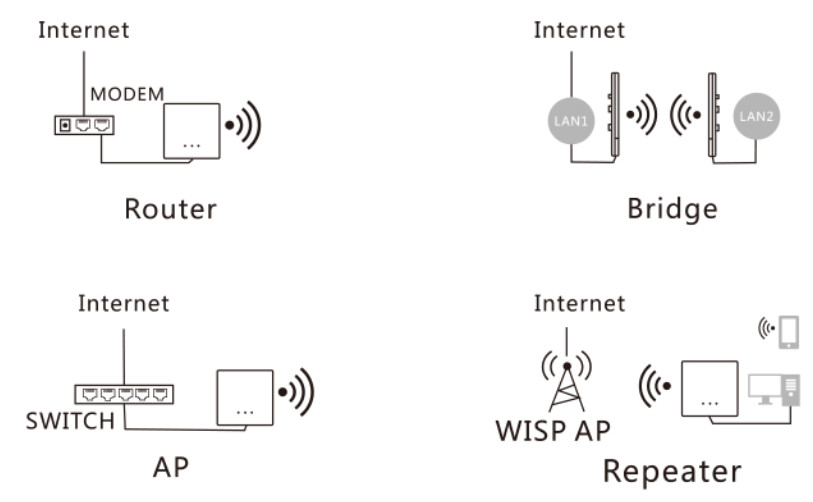
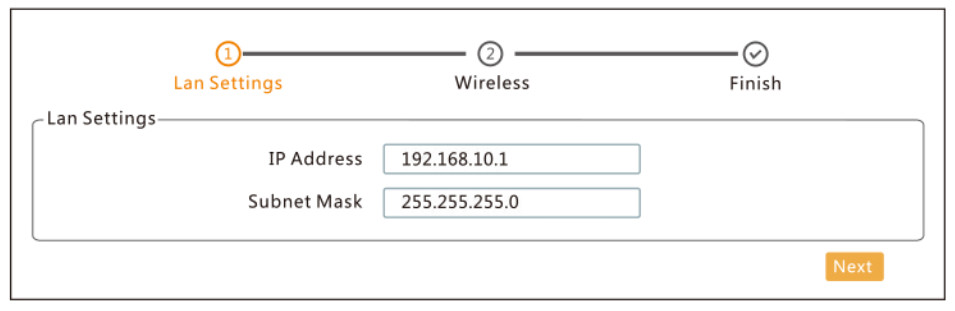
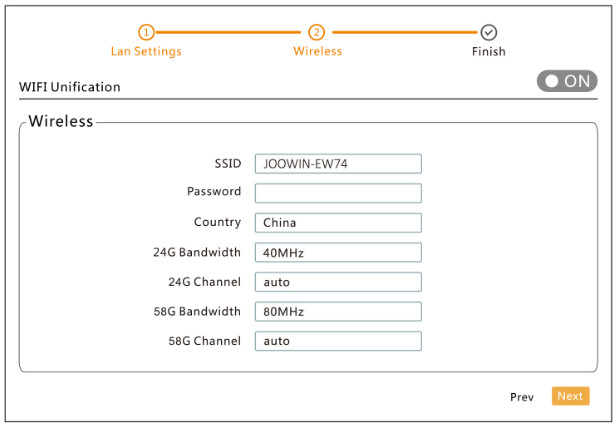
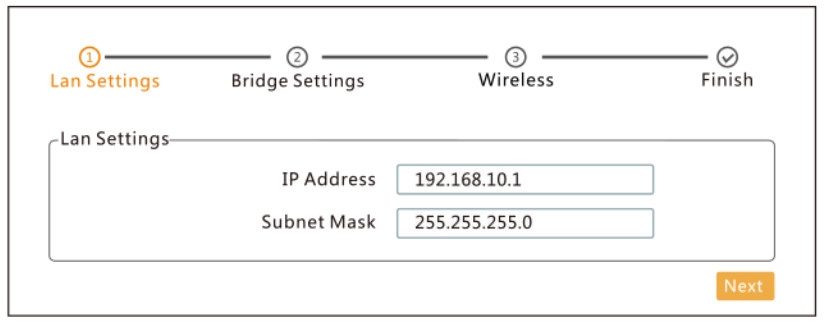 2. Click scan, search and select the wireless SSID that you want to bridge, and enter the wireless password.
2. Click scan, search and select the wireless SSID that you want to bridge, and enter the wireless password.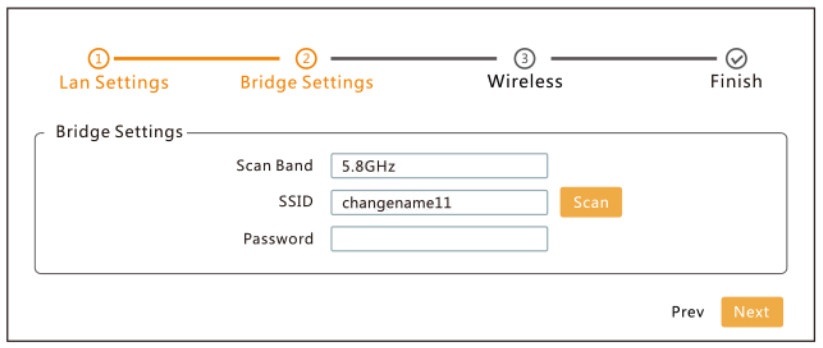 3. Set the SSID and password of the 2.4G/5.8G of the AP (Wifi Unification mode: 2.4G and 5.8g use the same SSID and password)Note: Turn off WiFi Unification. You can set the SSID and password of 2G/5G separately.
3. Set the SSID and password of the 2.4G/5.8G of the AP (Wifi Unification mode: 2.4G and 5.8g use the same SSID and password)Note: Turn off WiFi Unification. You can set the SSID and password of 2G/5G separately.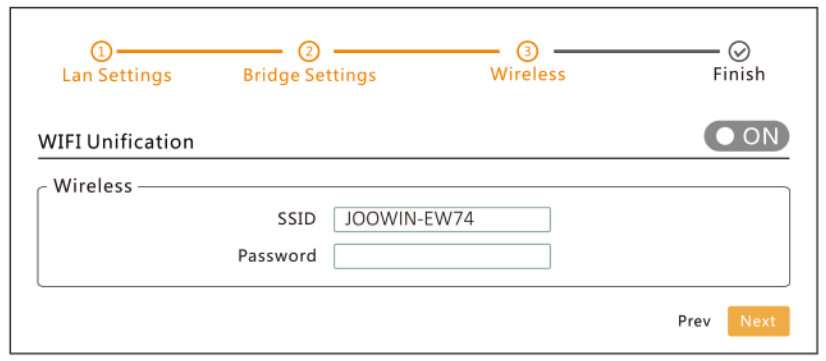
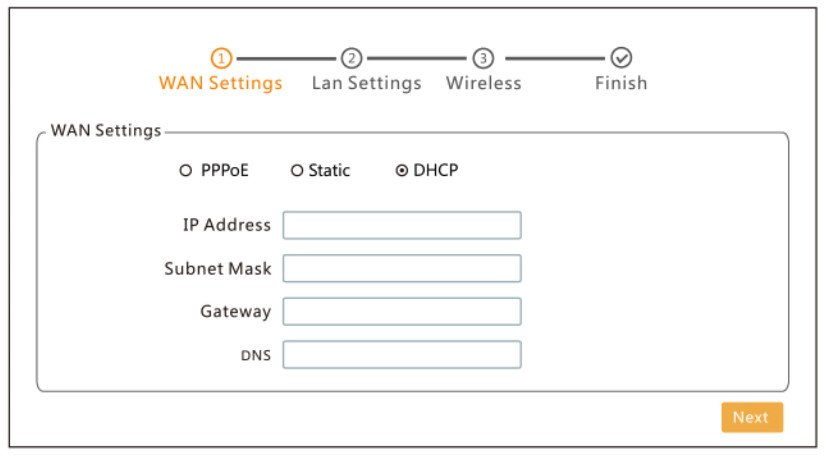
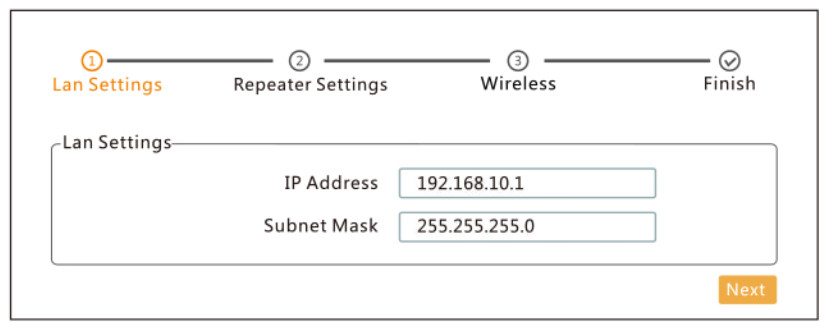 (2) Search for the wireless SSID you want to repeat, then enter the wireless password.
(2) Search for the wireless SSID you want to repeat, then enter the wireless password.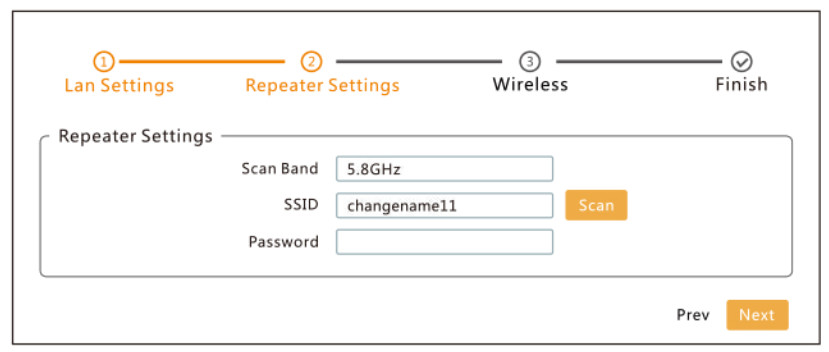 (3) Set the SSID and password of the 2.4G/5.8G of the AP (Wifi Unification mode: 2.4G and 5.8G use the same SSID and password)Note: Turn off WiFi Unification. You can set the SSID and password of 2G/5G separately.
(3) Set the SSID and password of the 2.4G/5.8G of the AP (Wifi Unification mode: 2.4G and 5.8G use the same SSID and password)Note: Turn off WiFi Unification. You can set the SSID and password of 2G/5G separately.