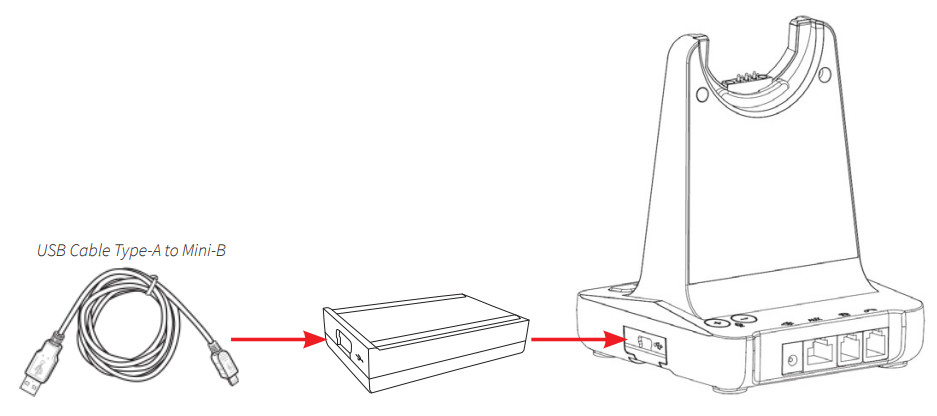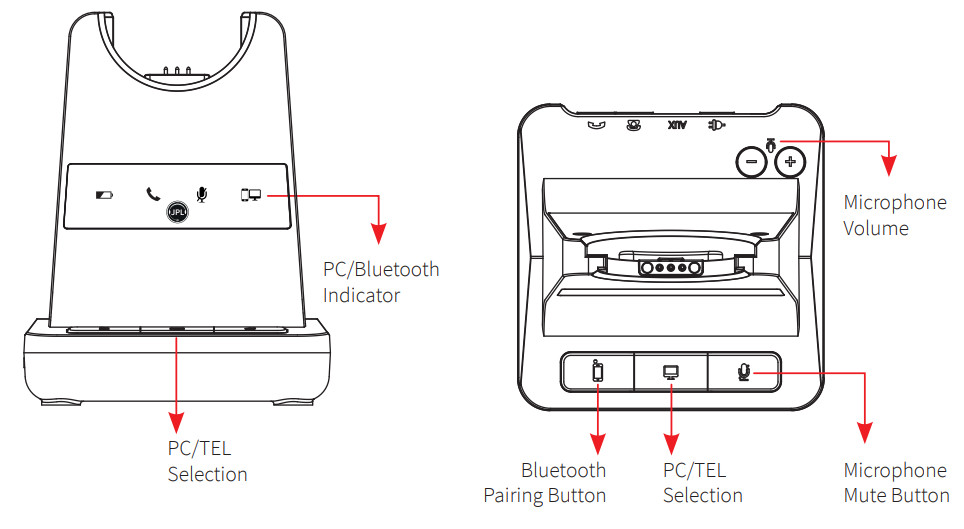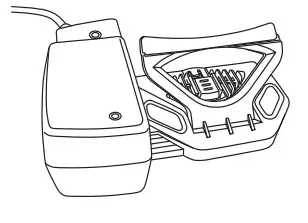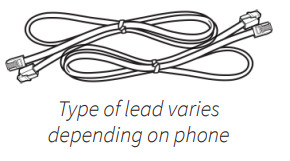JPL-Element-X500USER GUIDE
JPL-Element-X500USER GUIDE
What’s included
 |
 |
 |
 |
| Base Unit | Microphone Boom Arm | Monaural Headband | Switch Mode Power Supply with Multi-Country Adapters & Telephone Cord |
IMPORTANT AUTO SET UP NOTICEThis headset will auto-configure to your desk phone. The compatibility switch should be used in the alternative position if no dial tone is heard in the headset when active. It will take up to 3 minutes for the phone and headset to establish the optimum call quality with our Auto Setup feature, ensuring the best sound. Simply make a test external call and the headset will configure to the required settings for your phone.
Helpful Setup Videos Found Here – https://www.jpltele.com/jpl-tutorials.aspx
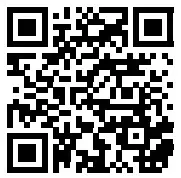
https://www.jpltele.com/jpl-tutorials.aspx
Important Safety InstructionsThis headset is very easy to use and set up. For optimal use, we still recommend that you read this user guide carefully before using the headset for the first time.UnpackingRemove your headset from its packaging and ensure you have the correct specified accessories.Retain the headset box for storage of your unit, and also in the event that it needs to be returned for servicing or repair.SafetyFor your own safety, this product should only be used with CE ACA and RoHS-approved equipment.Using this headset with non-approved equipment can void this product’s warranty.MaintenanceTo gain optimal performance, hygiene and life-span from your headset, replace all consumable items; – ear cushions, microphone foam windshield (if applicable) every 6 months.Environmental NoticeThis headset has been made to CE, RoHS, and WEEE standards. In the interest of recycling raw materials, please do not dispose of this headset in the household waste at the end of its useful life. The disposal can take place at approved recycling or disposing locations in accordance with local regulations.Warning Ensure that all electrical connections (including extension leads and interconnections between pieces of equipment) are properly made and in accordance with the relevant manufacturer’s instructions.
- Do not continue to operate the equipment if you are in any doubt about it working normally, or if it is damaged in any way. Disconnect from your telephone equipment and consult your dealer.
- Do not allow electrical equipment to be exposed to rain or moisture.
- Never push anything into holes, slots or any other opening on your headset as this could result in fatal electrical shock.
- Do not open the headset housing as doing so will void the warranty.
- Never guess or take chances with electrical equipment.
- Do not use this equipment to report a gas leak while you are in the vicinity of a gas leak.
- Telephone headsets are capable of producing high levels of sound. Prolonged exposure to high sound levels can cause damage to hearing.
- Never allow small children to play with the headset – small parts may be a choking hazard.
Features:
- User changeable headband from single ear to dual-ear
- Universal patented base with slot-in cartridge drawer to accept Bluetooth or USB modules (Optional accessories – sold separately)
- DECT wireless technology level A
- Surround Shield™ noise-canceling microphone
- Sound Shield™ hearing protection
- Max 100m (300ft) coverage
- Max 30 users in 50 square meters
- 7-9 hours talk time (stand by ~ 50 hours)
- Quick recharge time (60 to 90 mins)
- Volume control on the headset
- Boom arm adjustable through 270°
- In use / busy light indicator on the speaker housing
- 55mm smooth protein leather ear cushion
- Headset weight 65g/80g
- Compatible with MS-Lync
- Patented design
- Full range of EHS cords available
- 24-month repair or replacement warranty
Trouble Shooting
- Cannot hear a dial tone.• Check the PC/TEL button. TEL Mute: PC/TEL indicator – ‘OFF’• Please check the cable connection between the base unit and phone.• Check that the power adapter is plugged in and has power• Please check the compatibility switch. Adjust compatibility switch until you can hear the dial tone.
- Microphone volume (TX) is low/dead.• Make sure that the microphone (TX) mute function is deactivated.• Check the position of the boom arm and make sure that the microphone is placed as close as possible to your mouth (approx. 2 fingers distance).• Adjust the microphone (TX) volume on the bottom of base unit.
- Buzzing sound on the headset• Telephone may not be fully immune to the radio transmission between your headset and base unit. To overcome this problem, move the base unit to at least 30 cm/12” away from the phone.
- Headset echoes• Adjust the telephone’s volume. If necessary, adjust your microphone volume on the headset to a lower setting.
- EHS doesn’t work with the telephone• Make sure the telephone is compatible with the wireless headset. Refer to the EHS guide.
- The headset was working, but it has stopped.• Headset may need pairing to the base unit again. Refer to the ‘Operating Instructions’• Headset battery may be dead. Return the headset to the cradle on the base unit for charging.For more information, please contact: [email protected] and share the following information:– Your name– Your phone number– Your email address– Phone number– Region– Fault with product– Barcode serial number (found on the bottom of the base unit)
We will endeavor to respond to you within the next full working day.
Attaching the headband
To attach the microphone boom arm to the headband, align the triangle shape on the microphone boom arm with the triangle shape on the headband and push to click into place. The microphone boom arm will then rotate to your required position.
Detaching the headband
To detach the microphone boom arm from the headband, gently push the microphone speaker from inside the ear cushion. This will pop the microphone boom away from the headband.
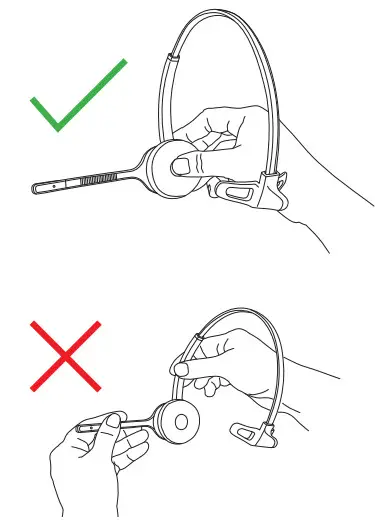
DO NOT pull on the microphone boom to remove it from the headband.
Positioning the Microphone
The microphone boom arm is flexible, so you can gently bend the boom and position it to suit the curve of your face.

The ideal position for the microphone is at the corner of the mouth approximately 30mm (2 finger width) away from the mouth.
Microphone Boom Volume Control
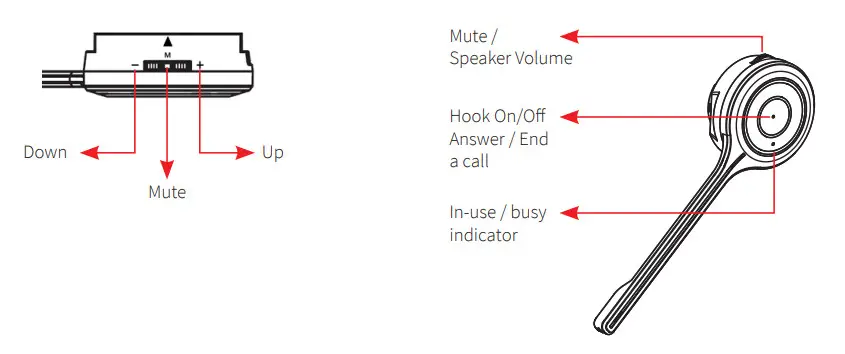
To change the speaker volume: roll the volume switch towards the ‘plus sign to increase the volume and roll the switch towards the ‘minus’ sign to reduce the volume and press the switch to activate the microphone mute mode.
Connecting the Base Unit to your Desk Phone
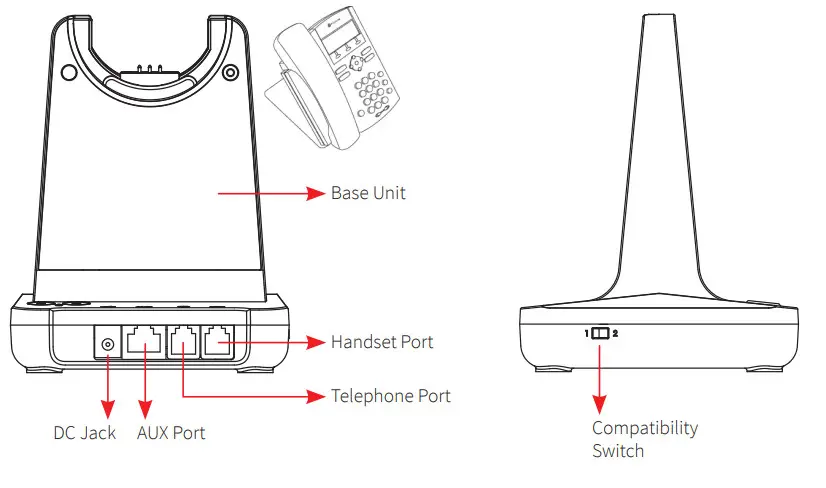
![]() Desk Phone with Headset Port
Desk Phone with Headset Port
- Plug the supplied telephone cord into the TEL port of the base unit
- Connect the other end of the telephone cord to the HEADSET port of the desk phone
![]() Desk Phone without Headset Port
Desk Phone without Headset Port
- On the desk phone, unplug the handset cable from the phone
- Plug the handset cable into the HANDSET port on the base unit
- Plug the telephone cord into the TEL port on the base unit and plug the other end of the telephone cord into the HANDSET port on the desk phone.
Compatibility Switch
- Select ‘1’ or ‘2’ until a dial tone is heard via the telephone connection
IMPORTANT AUTO SET UP NOTICEThis headset will auto-configure to your desk phone.The compatibility switch should be used in the alternative position if no dial tone is heard in the headset when active. It will take up to 3 minutes for the phone and headset to establish the optimum call quality with our Auto Setup feature, ensuring the best sound. Simply make a test external call and the headset will configure to the required settings for your phone.
Operating Instructions
Please note: Your JPL-Element-X500 is supplied paired to the base unit straight out of the box.However, if after charging the headset, the ‘GREEN’ TEL light doesn’t activate when the headset is removed from the base unit, then you should follow these instructions.
Pairing a headset to the base unit:
- Take the headset off the base unit
- Make sure there is no power to the base unit
- Place the headset on the base unit
- Plugin the power cord to the base unit and the ‘GREEN’ TEL light will flash.Now the base station is in pairing mode
- Press the ‘mute button’ on the headset for 2-3 seconds until the ‘BLUE’ indicator light on the headset starts to flash (indicating pairing mode)
- During pairing, the base station’s ‘GREEN’ light will flash and the ‘BLUE’ light on the headset will flash
- When pairing has successfully completed, there is a confirmation beep tone on the headset’s earpiece speaker. Then both lights will stop flashing.
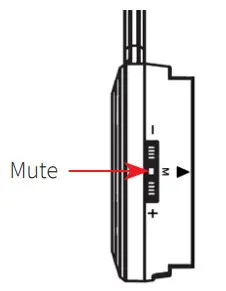
Pairing a second headset to a base station:
- One headset should already be paired to this base unit, if so it needs to be turned off
- To turn the headset off, firstly take it off the base unit and press the call to accept/reject button to deactivate the green phone light on the base unit
- Hold the call accept/reject button for 3 seconds, you should hear a short beep and then a long beep signifying the first headset is off
- Follow the steps in ‘Pairing a headset to a base unit’ above to connect the second headset
- Once the second headset is connected turn the first headset back on with a short press to the call accept/reject button
- Test the headsets by calling the phone system connected to the base unit and each headset should ring.
Please note: Pairing two headsets to one base unit allow each headset to answer the incoming call, (a maximum of five headsets can be paired to one base unit) however, only the person (the first to answer the call) will be able to hear and interact with the caller.
Base Unit
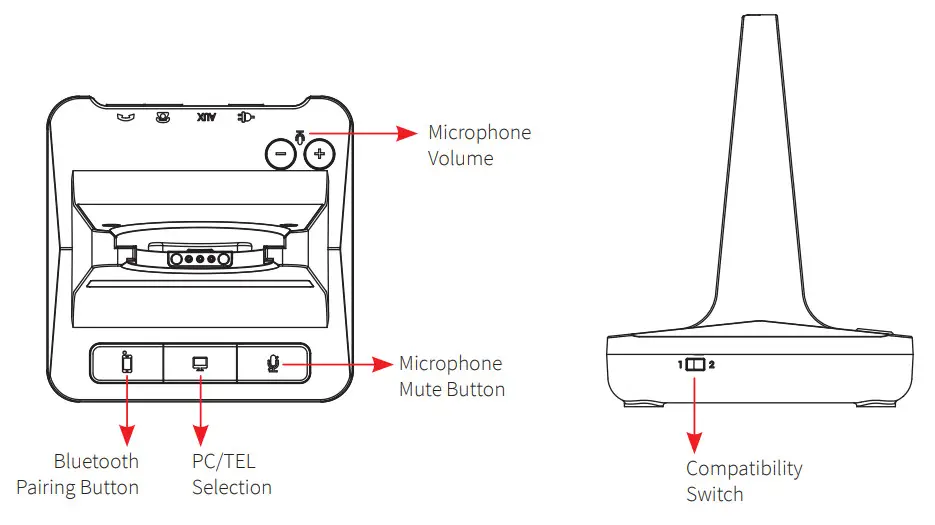
| Bluetooth Button | This function works when the Bluetooth module is inserted |
| PC/TEL Selection | This function works when the USB cartridge is inserted |
| Microphone Mute Button | Press to mute the call |
| Microphone Volume | Your headset has an automatic audio configuration, (this can take a few minutes to settle) however, if required, you can adjust the volume level for the speakers and microphone to suit |
| Compatibility Switch | Select ‘1’ or ‘2’ until a dial tone is heard via the telephone connection |

| DC Jack | Connect Power Adapter to DC Jack |
| AUX port | Connection |
| Telephone Port | Connect telephone cord to the headset port or handset port of a telephone/base unit |
| Handset Port | Plug Handset cord from the phone to Handset port |

Visual Indicator
| Charging Status | LED Status |
| Charging | Battery Indicator: ‘Flashing’ 1 sec-ON, 1 sec-OFF |
| Fully Charged | Battery Indicator: ‘ON’ |
| Low Battery | Battery Indicator: ‘Flashing’ 0.5 sec-ON, 0.5 sec-OFF |
| Event | LED Status |
| Press Microphone Mute | Mute Indicator: ‘ON’ |
| Press PC/TEL Selection | PC/TEL Indicator – TEL: ‘OFF’ PC: ‘ON’ |
| Hook Off | Selected Mode Indicator: ‘ON’ |
Audio Indicator
| Event | Sound Effect |
| Speaker / Microphone Volume | Beep Sound ‘UP’ – High Tone, ‘DOWN’ – Low Tone |
| Max/Min Microphone Volume | Double beep |
| Microphone Mute/Unmute | Double Beep |
| Microphone Mute/Unmute | Beep / Double Beep |
| Mute Reminder | Beep (every 3 seconds) |
| Hook Off / On | Double Beep (High Tone / Low Tone) |
| Low Battery | Continuous beep in the headset when the battery is low |
Additional Accessories
X500 Cartridge Module for USB Connection
- Softphone interoperability through USB/computer with 3CX, Avaya One-X, Cisco Jabber, Counter Path, and Skype with assistance from the JPL Gateway.
- JPL Gateway software must be installed and running for remote call control functions to work with supported softphones. www.jpltele.com/gateway
- Before inserting your USB cartridge, make sure that the base unit is powered off.

- After inserting the cartridge, connect the power and then connect the USB cable.
- To make a USB call, press the “PC/TEL’ button.
- When you press the “PC/TEL” button, the “PC/TEL” LED will flash on and off.

X500 Cartridge Module for Bluetooth Connection
- Bluetooth allows the DECT headset to connect wirelessly to Bluetooth-enabled smartphones.
- This headset allows wireless conversations from any desk phone, softphone, and mobile.
- Before inserting your Bluetooth cartridge, make sure that the base unit is powered off.

JPL-DECT Lifter
- The JPL-DECT Lifter remotely lifts the desk phone handset to make or answer a call.www.jpltele.com/accessories(Refer to the JPL-DECT Lifter installation guide).

Electronic Hook Switch (EHS) Adapter
- EHS Adapter enables an incoming call to be answered or ended by using the On/Off button on the Headset.

www.jpltele.com/ehs-cables Refer to the EHS Compatibility Table to see which adapter you need for your desk phone. (Refer to the EHS Adapter installation guide to see how to install your EHS cable).
USB Cable Type-A to Micro USB
- An optional method for charging the headset. Connect the micro USB jack to the micro USB port located on the side of the headset.

REGISTERED ADDRESSUK Office: JPL Telecom Limited: Unit 1, Church Close Business Park, Todber, Sturminster Newton, Dorset, DT10 1JH, UKUSA Office: JPL Telecom Holdings LLC: 445 W Merritt Ave, Merritt Island, FL 32953, USAwww.jpltele.com
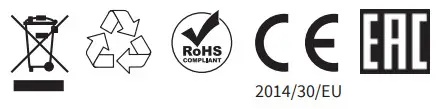
References
[xyz-ips snippet=”download-snippet”]