KALI AUDIO IN-Series 2nd Wave Studio Monitor User’s Guide
Project Independence3-Way Coincident Studio MonitorsIN-5/IN-8 v2

Important Safety Information
- Read these instructions.
- Keep these instructions.
- Heed all warnings.
- Follow all instructions.
- Do not use this apparatus near water.
- Power the product down, and unplug it from power before cleaning.
- Clean only with a dry cloth.
- Do not block any ventilation openings.
- Keep ventilation opening free of dust or other matter.
- Do not install near any heat sources such as radiators, heat registers, stoves, or other apparatus (including amplifiers) that produce heat.
- No naked flame sources (such as lighted candles,) should be placed on the product.
- Do not defeat the safety purpose of the polarized or grounding-type plug. A polarized plug has two blades, with one blade wider than the other. A grounding-type plug has two blades and a third grounding prong. The wide blade or the third prong are provided for your safety. If the provided plug does not fit into your outlet, consult an electrician for replacement of the obsolete outlet.
- Protect the power cord from being walked on or pinched, particularly at plugs, receptacles, and at the point where they exit the apparatus.
- Use only attachments and/or accessories specified by the manufacturer.
- Use only with a cart, stand, tripod, plate, bracket, or table specified by the manufacturer. When a cart is used, use caution when moving the cart/apparatus combination to avoid injury from tip-over.

- Unplug this apparatus during lightning storms or when unused for long periods of time.
- Refer all servicing to qualified service personnel. Servicing is required when:A. The apparatus is damaged in any wayB. The power supply cord or plug is damagedC. Liquid or other objects have fallen into the productD. The product has been exposed to rain or moistureE. The product does not operate normallyF. The product has been dropped
- This apparatus shall not be exposed to dripping or splashing.
- No object filled with liquids, such as a vase or a glass, should be placed on the apparatus.
- This apparatus is to be used in a moderate climate. Do not expose to extremely high or low temperatures.
- High sound pressure in excess of 85 dB can cause hearing damage and/or loss. Do not expose yourself to high sound pressure levels.
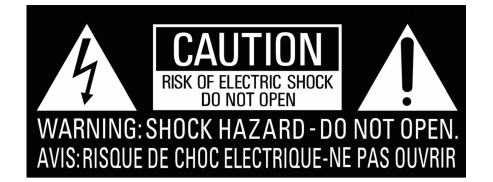
![]() The lightning bolt with arrowhead symbol within an equilateral triangle is intended to alert the user to the presence of uninsulated “dangerous voltage” within the product’s enclosure that may be of sufficient magnitude to constitute a risk of electric shock to persons.
The lightning bolt with arrowhead symbol within an equilateral triangle is intended to alert the user to the presence of uninsulated “dangerous voltage” within the product’s enclosure that may be of sufficient magnitude to constitute a risk of electric shock to persons.
![]() The exclamation point within an equilateral triangle is intended to alert the user of the presence of important operation and maintaining (servicing) instructions in the literature accompanying the appliance.
The exclamation point within an equilateral triangle is intended to alert the user of the presence of important operation and maintaining (servicing) instructions in the literature accompanying the appliance.
About Your Studio Monitor
Congratulations on your Kali Audio IN-Series Studio monitors! These monitors were designed to deliver exceptional accuracy in all sorts of recording, mixing, and production applications. The unique coincident architecture of the midrange and tweeter make the IN-Series an extraordinarily innovative system. Combining reference level accuracy, very low distortion, and wide bandwidth with a hyper-realisitic 3-D image, the IN-Series will reveal an exceptional level of detail in every mix.
Where does “IN” come from?
The official name of this product line is “Project Independence.” Kali names all of our product lines after towns in California. Independence is a town in the Eastern Sierra. On the map, it is “one up” from Lone Pine. As the IN-Series shares many components with, and offers many improvements over, our Lone Pine series of monitors, we thought it was a fun way to distinguish the two products.
Features
3-Way Coincident Architecture
The IN-Series features an 5-inch woofer in the IN-5, and an 8-inch woofer in the IN-8. Both have a 4-inch mid-range driver, and a 1-inch soft dome tweeter. The mid-range driver and the tweeter are coincident, meaning that they share the same acoustic center. You might have heard the terms “coaxial” or “concentric” to describe this arrangement. Those terms are technically correct as well.
Because of the coincident placement of the mid-range and tweeter, and the crossover of the woofer to the mid-range IN-Series monitors act as an acoustic point source. This gives them an ideal directivity characteristic for a studio monitor. You will be able to hear a very lifelike stereo image, with details placed clearly and consistently. Off-axis lobing that is unavoidable in a 2-way system is virtually eliminated with the IN-Series monitors
Substantial work was done to optimize the mid-range driver not only for its own acoustic performance, but also for its role as the waveguide for the tweeter. The shape is very precise to allow for controlled directivity at mid range to tweeter crossover, ensuring accurate summing both on- and off-axis. Excursion on the midrange is limited to less than 1mm peak to peak, so that the oscillation of the mid-range does not have a negative effect on the tweeter.
Output
The IN-5 and IN-8 are designed to have a continuous output of 85 dB at 2.2 and 3.5 meters, respectively, with 20 dB of dynamic headroom. This makes the IN-5 ideal for most near-field monitoring applications, and the IN-8 ideal for near-to-mid-field applications.
20 dB of headroom ensures that momentary peaks in sound pressure level, including instruments like kick drum and effects like gunshots or explosions, can be reproduced accurately and with minimal distortion.
The IN-Series monitors are equipped with a limiter circuit that will protect the speakers from unsafe voltage levels. This will be plainly audible as distortion, indicating that the speaker is receiving too much input signal. If this is the case, it is recommended to reduce the volume of the playback material.
Low Noise Port Tube
The IN-Series monitors share port tube technology with Kali’s LP-Series, which was designed to deliver all the benefits of a front-firing port tube, without any drawbacks associated with noise.
On most port tubes, air leaves at different speeds from different points of the opening, creating noisy turbulence. This turbulence can be heard as “chuffing,” or an audible air sound coming from the monitor. This sound will add to the noise floor and obscure the details of the low end.
The port tube on Kali’s speakers was designed to ensure that all of the air leaves the port tube at the same velocity. This helps add to the low end response of the speaker, while keeping the bass clean, tight, and devoid of extra noise.
DSP
The IN-5 and IN-8 are equipped with digital signal processing (DSP.) The DSP on the IN-Series controls the loudspeaker’s tuning, the limiter function, the crossover, the boundary EQs, and user definable HF and LF trim.
Boundary Compensation EQs
Kali’s team came up with boundary compensation EQ settings at The Village Studios in Los Angeles to help you get the optimum sound for where you need to put your speakers. Combined with the LF and HF trims, this will ensure that the speakers sound their best no matter what room you’re mixing in.
A full listing of the different boundary EQ settings and how to use them can be found on page 12 of this manual.
2nd Wave
The IN-Series uses Kali’s 2nd Wave technology platform, which realizes several advantages over our older products. All IN-5s are part of the 2nd Wave, and IN-8s now have two versions: the current 2nd Wave version and the original version. The 2nd Wave version was launched on May 17, 2021, so if you bought your IN-8 before that date, it is an original version. Documentation for the original version can be found at KaliAudio.com/Product-History. This user’s manual does not apply to the original version.
To learn more about our 2nd Wave platform, and to check whether an IN-8 you have is the original version or 2nd Wave, visit KaliAudio.com/secondwave.
Specifications
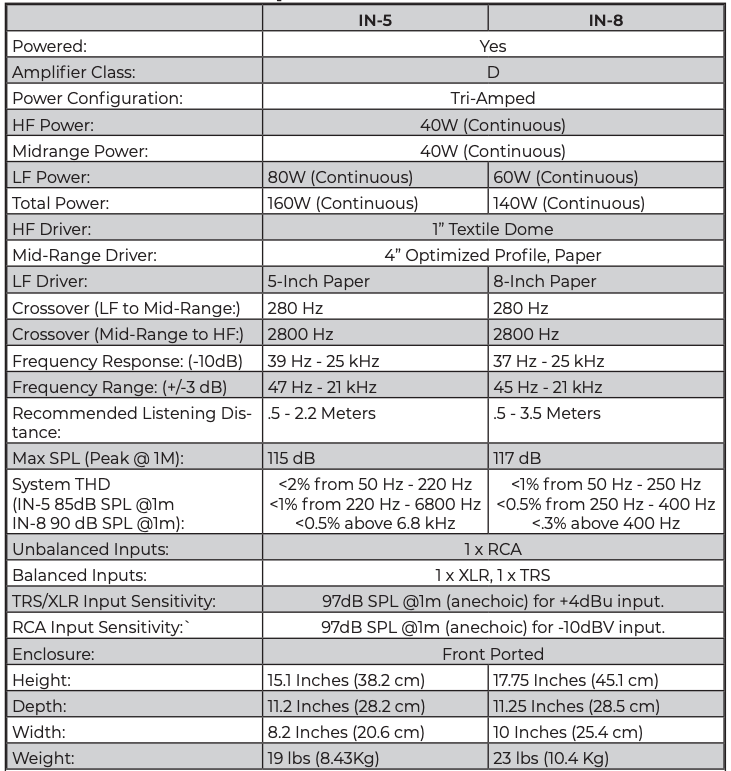
Inputs and Controls
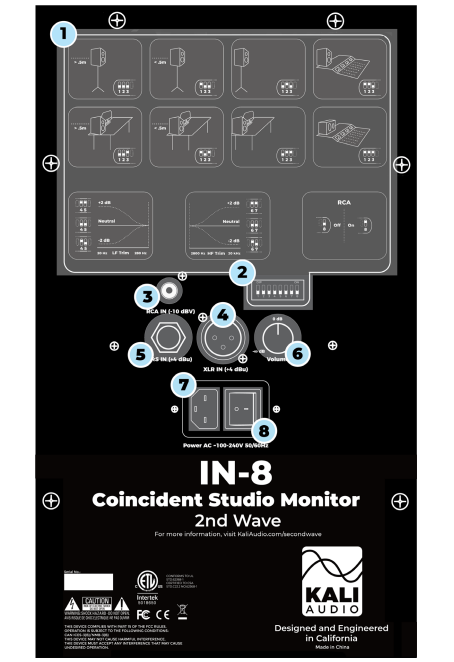
- Dip Switch Quick Reference GuideThe quick reference guide on the back of the speaker can help you set the dip switches to the appropriate positions for your application without needing to consult this manual.
- Dip SwitchesThe dip switches control Boundary EQ, HF and LF Trim, and power to the RCA input. A full explanation of the operation of the dip switches can be found on page 11.
- RCA Input (-10 dBV Sensitivity)The RCA input is for use with consumer devices like record players, laptops, smart phones, and media players. Commonly, the playback device will either have an RCA or a 3.5mm (Aux) output. Cables from either of these outputs to RCA are easy to find.By default, the RCA input on the speaker is OFF. This is to prevent interference when that input is not being used. When connecting to the RCA input, enable it by moving switch #8 on the dip switches UP to the ON position. If the RCA input is no longer being used, be sure to move switch #8 back DOWN to the OFF position.
- XLR Input (+4 dBu Sensitivity)The XLR input is for use with professional audio devices like mixers, interfaces, and controllers. Depending on your device, it will either use XLR or ¼” TRS outputs, and either can be used with this speaker. However, do not connect both XLR and TRS to the same speaker at the same time.
- TRS Input (+4 dBu Sensitivity)The TRS input is for use with professional audio devices like mixers, interfaces, and controllers. Depending on your device, it will either use XLR or ¼” TRS outputs, and either can be used with this speaker. However, do not connect both XLR and TRS to the same speaker at the same time.Unbalanced, TS 1/4-inch cables should not be used.
- Volume ControlThe volume control allows users to adjust the output of the speaker from – to +6 dB. There is a center detente at the +0 dB setting, and this is where Kali recommends you leave the volume setting, adjusting the level instead from your device. Two notable exceptions to this recommendation are:
- If you are working in an asymmetrical room, it may be necessary to have one monitor louder than the other to achieve balance.
- If your playback device does not have an independent volume control, it will be necessary to adjust the volume directly from the speaker.
- Power InputConnect the provided power cord to this input. The IN-Series speakers have an international switch-mode power supply, so there is no need to set the speaker for your local voltage
- On/Off SwitchPower the speaker on and off. Be sure to power the speaker off when connecting or disconnecting the power cable, during lightning storms, or during extended periods of disuse.
Boundary EQs & Dip Switches
One of the most innovative features of the IN-Series monitors are the boundary compensation EQs. These EQs were made to compensate for low frequency interactions that the speakers will have with various surfaces in many common placements.
Each set of dip switches controls one aspect of the speakers performance, independent of the other switches. Switches 1-3 control the boundary compensation EQs. Switches 4 and 5 control the LF trim. Switches 6 and 7 control the HF trim. Switch 8 controls power to the RCA. For this reason, the explanations of the different dip switch settings will only reference the set of switches currently applicable.
Switches 1-3: Boundary Compensation EQs
Position 1: Free Space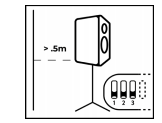 The speaker is on a monitor stand, at least .5 meters (about 20 inches) away from any walls. This is the ideal position for the loudspeaker.
The speaker is on a monitor stand, at least .5 meters (about 20 inches) away from any walls. This is the ideal position for the loudspeaker.
Switch 1: DOWNSwitch 2: DOWNSwitch 3: DOWN
Position 2: On Stands, Close to a Wall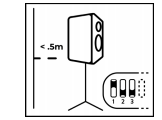 The speaker is on a monitor stand, and is within .5 meters (20 inches) of a wall, without being butted right against one.
The speaker is on a monitor stand, and is within .5 meters (20 inches) of a wall, without being butted right against one.
Switch 1: UPSwitch 2: DOWNSwitch 3: DOWN
Position 3, On Stands, Against a Wall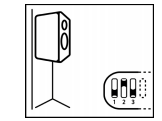 The speaker is on a monitor stand, and is as close to a wall as it can be without pinching the cables on the back.
The speaker is on a monitor stand, and is as close to a wall as it can be without pinching the cables on the back.
Switch 1: DOWNSwitch 2: UPSwitch 3: DOWN
Dip Switches
Switches 1-3: Boundary Compensation EQs
Position 4: Console Bridge, Vertically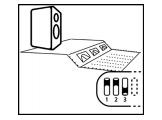 The speaker is sitting vertically on a console bridge or meter bridge.
The speaker is sitting vertically on a console bridge or meter bridge.
Switch 1: UPSwitch 2: UPSwitch 3: DOWN
Position 5: On a Desk, Away from Walls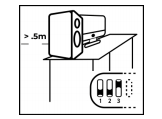 The speaker is on a desk or table, and is more than .5 meters (20 inches) away from any walls.
The speaker is on a desk or table, and is more than .5 meters (20 inches) away from any walls.
Switch 1: DOWNSwitch 2: DOWNSwitch 3: UP
Position 6: On a Desk, Close to a Wall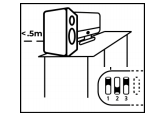 The speaker is on a desk or table, and is within .5 meters (20 inches) of a wall, without being butted right against one.
The speaker is on a desk or table, and is within .5 meters (20 inches) of a wall, without being butted right against one.
Switch 1: UPSwitch 2: DOWNSwitch 3: UP
Position 7: On a Desk, Against a Wall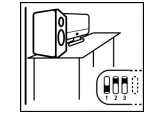 The speaker is on a desk or table, and is as close to a wall as possible without pinching any cables.
The speaker is on a desk or table, and is as close to a wall as possible without pinching any cables.
Switch 1: DOWNSwitch 2: UPSwitch 3: UP
Console Bridge, Horizontally The speaker is sitting horizontally on a console bridge.
The speaker is sitting horizontally on a console bridge.
Switch 1: UPSwitch 2: UPSwitch 3: UP
Switches 4&5: Low Frequency Trim
The Low Frequency trim will add or subtract 2 dB from the Low Frequency response of the speaker. This can be done as a matter of personal taste, or if the room you’re mixing in requires additional adjustment beyond what is offered by the boundary compensation EQs.
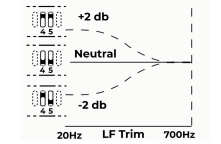
Switch 4: Engage LF TrimDOWN: LF Trim DisengagedUP: LF Trim Engaged
Switch 5: Adjust LF Trim:DOWN: -2 dB in Low FrequenciesUP: +2 dB in Low FrequenciesNote: Switch 5 does not function independent of switch 4. If switch 4 is DOWN, the LF trim will be DISENGAGED, and switch 5 will have no effect.
Switches 6&7: High Frequency Trim
The High Frequency trim will add or subtract 2 dB from the High Frequency response of the speaker. This can be done as a matter of personal taste, or if the room you’re mixing in requires additional adjustment beyond what is offered by the boundary compensation EQs.
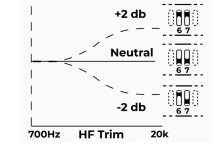
Switch 6: Engage HF TrimDOWN: HF Trim DisengagedUP: HF Trim Engaged
Switch 7: Adjust HF Trim:DOWN: -2 dB in High FrequenciesUP: +2 dB in Low FrequenciesNote: Switch 7 does not function independent of switch 6. If switch 6 is DOWN, the HF trim will be DISENGAGED, and switch 7 will have no effect.
Switch 8: RCA
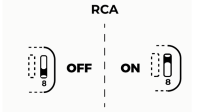
Switch 8 turns the RCA input on and off. By default, the RCA input on the speaker is OFF. This is to prevent interference when that input is not being used. When connecting to the RCA input, enable it by moving switch #8 on the dip switches UP to the ON position. If the RCA input is no longer being used, be sure to move switch #8 back DOWN to the OFF position.
Climate Considerations
The IN-series studio monitor’s enclosure is made of MDF wood and wrapped in vinyl, which is sensitive to heat and humidity. The product should be kept and used in a climate-controlled environment. Exposure to direct sunlight, moisture, or consistent humidity above 65% may cause the vinyl to peel and wrinkle. Additionally, do not set anything on top of the speakers, as this can cause discoloration or warping of the vinyl. This is not covered under warranty.
First Time Setup
- Before you plug the speaker in, make sure that the power switch is in the OFF position
- Plug the speaker in
- Connect audio cables
- If you’re connecting RCA, make sure that dip switch #8 is switched UP to the ON position
- If you’re connecting XLR or TRS, make sure that dup switch #8 is switched DOWN to the OFF position
- Do not connect more than one audio cable to the speaker at the same time.
- Turn the volume knob counter clockwise as far as it will go
- Turn the speaker on
- Start playing material from your playback device at a low volume
- Slowly turn the volume knob clockwise to the center detente, -0 dB position. Make sure you hear what you’re playing
- Set the boundary EQ for your application. Refer to page 12 above.
- Repeat these steps for every speaker you’re using.
- Sit in your listening position, and turn the volume up on your playback device to the desired level
- Enjoy your new studio monitors!
Troubleshooting
- I opened the speaker, and it is damaged.If you received a speaker that is obviously damaged, please contact your dealer immediately.
- The speaker is making no sound.
- Is the speaker plugged in?
- Is the speaker turned on? There should be a blue LED on the front of the speaker if it’s on. If this light is off, the speaker is turned off.
- Is the volume turned up?
- Are all cables plugged in to both your playback device and the speaker?
- Are you passing audio via your playback device?
- Are you using RCA? If so, have you moved dip switch #8 UP to the ON position?If you’ve answered “Yes” to all the above and the speaker is still not making any sound, refer to number 5 below.
- The speaker sounds distorted.
- Is the speaker playing too loud? Turn down the volume on the back of the speaker. If the distortion goes away, you may be playing the speaker too loud. Besides the problem of distortion, this can be damaging to your hearing if you are close to the speaker.If you’ve turned down the volume on the speaker, and you’re still hearing distortion, refer to number 5 below.
- I hear cracks, hums, or buzzing.
- Are you using RCA?a. If “yes,” be advised that RCA is an unbalanced connection, and is prone to picking up noise as sig nal travels through the cable. This is especially true if you are using very long RCA cables.b. If “no,” be sure that the dip switch # 8 is moved DOWN to the OFF position.
- Is the speaker close to electronics like a television, wireless router, phone, motor, or radio? If so, these can interact with the speaker’s magnet in ways that cause unwanted noise. Try moving the speaker at least .5 Meters (20 inches) from any such devices.
- Are there loose objects in the room that may be buzzing with the bass? Low frequencies can cause objects in a room to vibrate loudly. Make sure that small, hard objects like screws and other hardware are secure.If none of the above solves the problem, refer to number 5 below.
- Isolate the problemThere are many issues in the signal path which might be causing any of the above problems. Before you initiate a return, do your best to make sure that the problem isn’t with your cables or your playback device.Here’s a simple way to check:
- Disconnect your speaker from your source.
- Plug in the problematic speaker and allow it to play for a minute. Take careful note of the problems you’re hearing.
- Disconnect the problematic speaker, and plug that same cable into another speaker. If you’re hearing the same issues, there is likely a problem in your signal path, and not the speaker.If you’ve determined that your problem is with your speaker, contact your dealer to initiate a return.
References
[xyz-ips snippet=”download-snippet”]


