kdp jumpstart Design Your Cover

Design Your CoverVersion 1.0*(*Please make sure you’re using the latest version)
When creating your cover, make sure the information on it (e.g., book title, author name) exactly matches the book details you entered.
1. Sign in to your account and go to your Bookshelf.2. Go to the book for which you want to create a cover.3. Under the KINDLE EBOOK ACTIONS or PAPERBACK ACTIONS menus, click the ellipsis button (“…”) and select “Edit eBook Content” or “Edit Paperback Content.”4. Scroll down to the “Kindle eBook Cover” or “Book Cover” section.5. Click Launch Cover Creator.6. A window will appear explaining the three steps you’ll take: choose design, style & edit, preview. Click Continue.7. You’ll then be asked to select a cover image. You can choose a stock image from our gallery or upload your own image.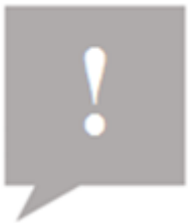 Note: If you’re using your own image, make sure you own the rights to it and that it’s high resolution. Image resolution is measured by pixels per inch (PPI). Images with high PPI (300 or higher) will be clearer than those with low PPI (less than 300).
Note: If you’re using your own image, make sure you own the rights to it and that it’s high resolution. Image resolution is measured by pixels per inch (PPI). Images with high PPI (300 or higher) will be clearer than those with low PPI (less than 300).
8. After adding your image, choose your design concept. When choosing, think about how the layout works for your image.9. Choose your color scheme, layout, and font. When choosing, think about how these elements reflect the content of your book.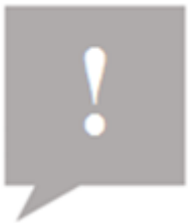
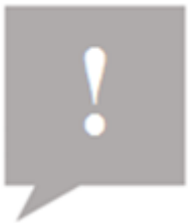
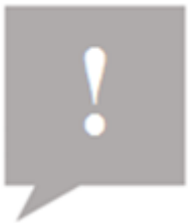
10. If you’re publishing a paperback, add your book description, author biography, and author photo to the back cover.11. Preview your cover. When you’re satisfied, click Save & Submit at the bottom of the screen.
kdp jumpstart Design Your Cover – kdp jumpstart Design Your Cover –
[xyz-ips snippet=”download-snippet”]

