Presentair™ Bluetooth® Presenter, Laser & Stylus Quick Start Guide
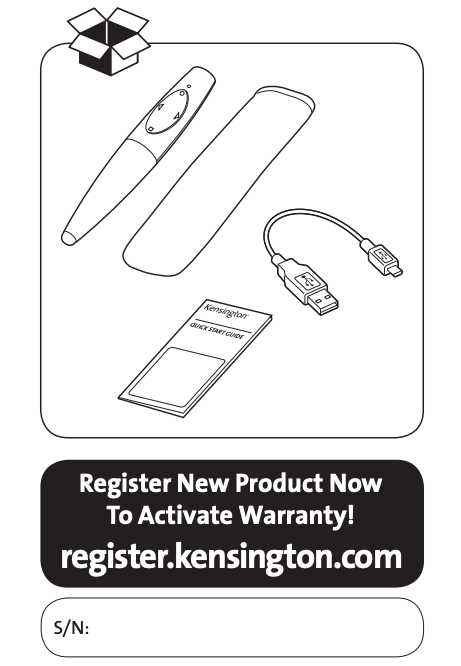
Getting Started
- Charge your Presentair™ Bluetooth Presenter Remote on any USB port or charging adapter for 2 hours before initial use or when the front LED blinks orange, indicating the battery is low.a
 b
b
- The Rear LED blinks orange during charging. When the Presenter Remote is fully charged, the Rear LED glows solid orange.

Power On/Off
1 From On State—To Turn Power Off
Press and hold the Power Button. The Presentair rear blue LED blinks rapidly. Release button, the LED fades off and the power turns off.
2a From Off State—To Turn Power On
Press the Power Button for 1 second and release. The blue LED glows, the power turns on, then the LED turns off.
OR
2b From Off State—To Pair Device
Press and hold the Power Button from 3 to 6 seconds. The blue LED blinks slowly and Presentair enters Pairing Mode. Release button, it stays in pairing mode for 3 minutes or until paired to a device.
Pairing
On the computer you are pairing Presentair to, be sure the Bluetooth Wireless is on, active, and ready to connect to a device. Follow the Bluetooth pairing instructions from your computer manufacturer for connecting Presentair. Presentair appears as a mouse device for pairing.
NOTE: Your computer’s Bluetooth configuration settings need to be set to allow devices to connect to this computer. Some Windows configuration and update settings may interfere with the Bluetooth connection or function. Ensure your Windows services for Bluetooth Service and Support are Started and set to Automatic (found in Administrative Tools > Services). Ensure your Windows Bluetooth power management is not set to turn off your Bluetooth Wireless (found in Device Manager > Bluetooth > Properties > Power Management). Updating Bluetooth Drivers to the latest version found on your equipment manufacturer’s website is recommended and may be necessary.
If you experience problems pairing or using Presentair, additional instructions, FAQs, and solutions with illustrations are found in the online guide at: www.kensington.com/man/K39524
Mode Switching
Press and hold the Down Button to switch between Presentation and Media modes.
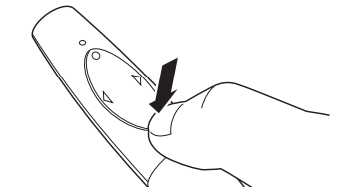
Presentation mode = Orange LEDMedia mode* = Blue LED
* Laser does not activate in Media Mode.
| Button | Presenter Mode(LED=Orange) | Media Mode(LED=Blue) |
| Up Button | Turns laser on as longas button is pressed. | Play/Pause |
| Down Button | Black screen | Stop |
| Left Button | Page up | Previous song/video |
| Right Button | Page down | Next song/ video |
Hardware Reset
If the device stops functioning properly or has become unresponsive, perform a hardware reset by pressing the reset button gently using a small paperclip. The front LED blinks once during reset.
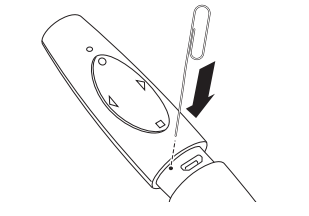
CLASS 2 LASER SAFETY STATEMENT
 This laser device complies with International Standard IEC/EN 60825-1: ED 2. 2007, Class 2 Laser Product and also complies with 21 CFR 1040.10 and 1040.11, except for deviations pursuant to laser Notice No. 50, dated June 24, 2007:
This laser device complies with International Standard IEC/EN 60825-1: ED 2. 2007, Class 2 Laser Product and also complies with 21 CFR 1040.10 and 1040.11, except for deviations pursuant to laser Notice No. 50, dated June 24, 2007:
- Emission of a parallel beam of visible light;
- Maximum Power of 1 milliwatt CW, wavelength range 650±20 nanometers;
- Operating temp between 0 ° C (32° F) to 40° C (104° F).
- Do not disassemble the device
- Do not use the device outside of its specified operating temperature range. If the device is exposed to an environment outside of its prescribed operation, turn off the device and allow the temperature to stabilize within the specified operating range before using the device.
Need More?
For additional instructions and disclosures, see the full Instruction Guide online at: www.kensington.com/man/K39524
Technical Support
Technical support is available to all registered users of Kensington products.
Web Support
You may find the answer to your problem in the Frequently Asked Questions (FAQ) section of the Support area on the Kensington Website: www.support.kensington.com.
Telephone Support
There is no charge for technical support except long-distance charges where applicable. Please visit www.kensington.com for telephone support hours.
U.S. 800-535-4242 or 650-572-2700Canada 800-268-3447
Please note the following when calling support:
- Call from a phone where you have access to your device.
- Be prepared to provide the following information:
- Name, address, and telephone number
- Name of the Kensington product
- Make and model of your computer
- System software and version
- Symptoms of the problem and what led to them
Kensington and the ACCO name and design are registered trademarks of ACCO Brands. The Kensington Promise is a service mark of ACCO Brands. Presentair is a trademark of ACCO Brands. All other registered and unregistered trademarks are the property of their respective owners.
© 2012 Kensington Computer Products Group, a division of ACCO Brands USA LLC. Any unauthorized copying, duplicating, or other reproduction of the contents hereof is prohibited without written consent from Kensington Computer Products Group. All rights reserved. 05/12
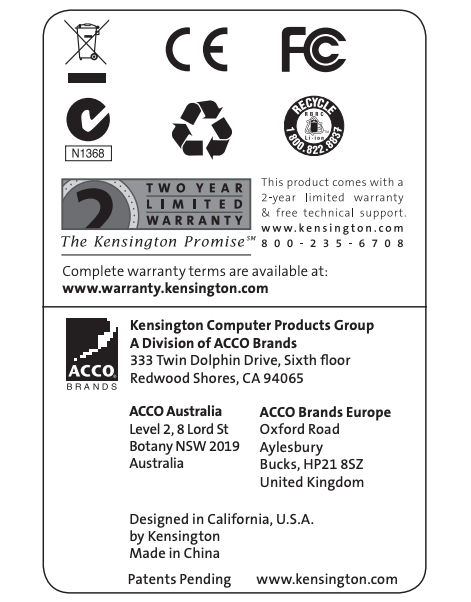
References
Computer Products & Accessories: Locks & Docks | Kensington
Product Support – Support – Kensington
Re-direct | Kensington Shape Chevron Icon Chevron Icon Icon/Chevron Chevron Icon Icon/Social/Twitter Icon/Social/Facebook Icon/Social/LinkedIn Instagram icon Spiceworks_48px_grey Pinterest icon
Re-direct | Kensington
[xyz-ips snippet=”download-snippet”]


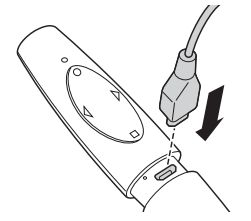 b
b
