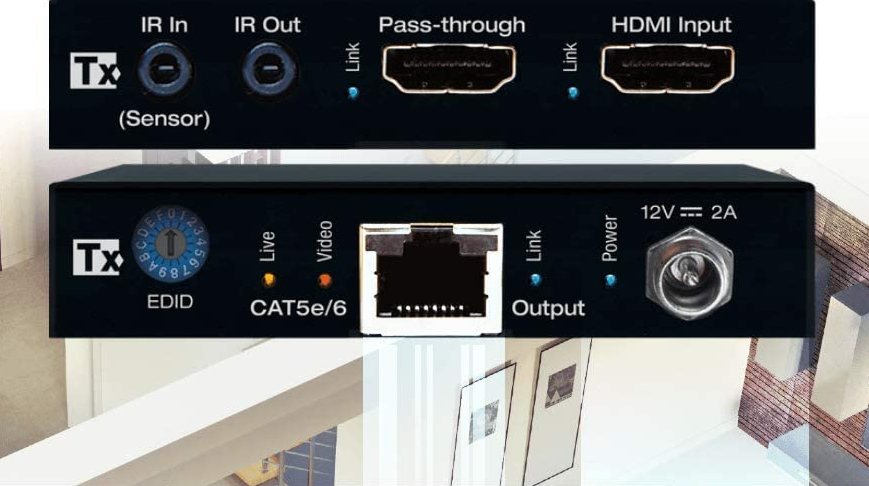Key digital KD-EX18GRX 4K 18G UHDoTP 35m Rx with Power over Cat, Two-Way IR
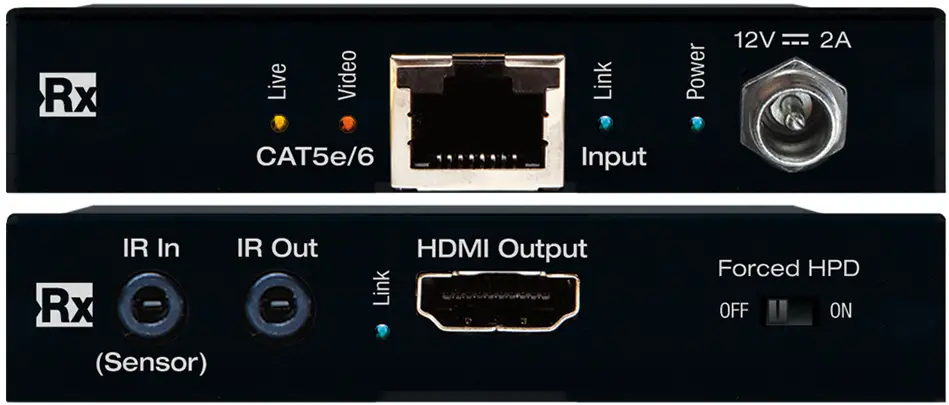
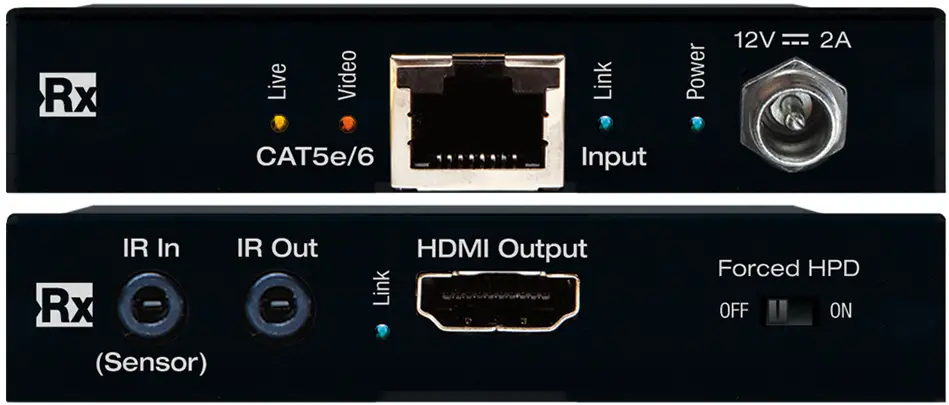
Important Notes
- This document assumes the UHDoTP Transmitter being used is model KD-EXWPSTx. KD-EXWPSTx is sold separately.
- If using KD-EX18GRx with KD-EX18GTx, please refer to the KD-EX18G owner’s manual HERE.
- For full Operation Manual, visit www.keydigital.com
Quick Setup Guide
Begin with the KD-EXWPSTx (sold separately) and KD-EX18GRx, all sources, display devices, audio system, and any other connected peripherals powered OFF.


CONNECT
- Connect video sources into the HDMI and USB-C input ports of KD-EXWPSTx (sold separately)
- Connect video displays/projectors to the HDMI output port of KD-EX18GRx
- If collecting IR control signals at the wall plate, connect an IR emitter to KD-EX18GR’s IR Out port and apply the emitter head to the IR sensor of the device you wish to control.
- Connect CAT5e/6 cabling from KD-EXWPSTx’s UHDoTP output to KD-EX18GRx UHDoTP input. Ensure that the cable meets the required minimum length of 17ft / 5m.
- Connect power. Screw-in power supply to the KD-EX18GRx unit, and then connect power to outlet.
CONFIGURE
Configure KD-EXWPSTx with Key Digital Management Software Pro (KDMS Pro).
- Connect to KD-EXWPSTx from your PC using the USB micro port on the face of the unit. Open the KDMS™ Pro software and perform a USB scan. Choose “NO” and Start Scan when the USB Device Scan prompt appears.




- Choose the detected device from the Devices window
- Choose the desired EDID handshake that you wish to provide to your connect video sources
- Set Auto Switching as desired
- When Auto Switching is On, the Input Select button backlighting will illuminate solid.
- When set to Forced On, the Input Select button on the face of the wall plate will no longer switch video sources. Instead switching will only occur when a new source is connected, or an active source is disconnected.
- Save
- Refer to the Connections, Buttons, and LEDs section of Operating Manual for more information. Available via KD-EXWPSTx page:
Please visit www.keydigital.com for the latest product documentation and software downloads. Product features and specifications are subject to change without notice.
CONTROL
- Use the Input Select button to toggle between the HDMI or USB-C source inputs or to activate Auto Switch mode
- Press and hold for 3 seconds to activate Auto Switching. Solid illumination of the backlighting indicates mode has been set
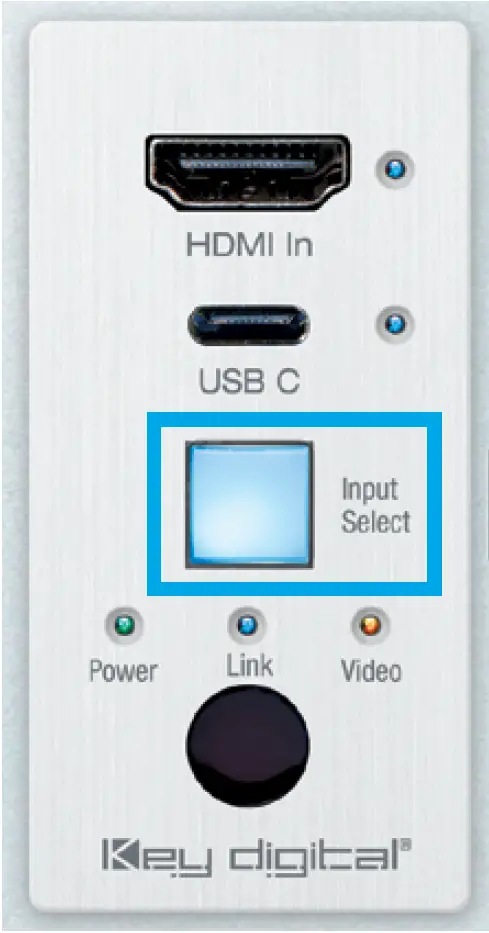
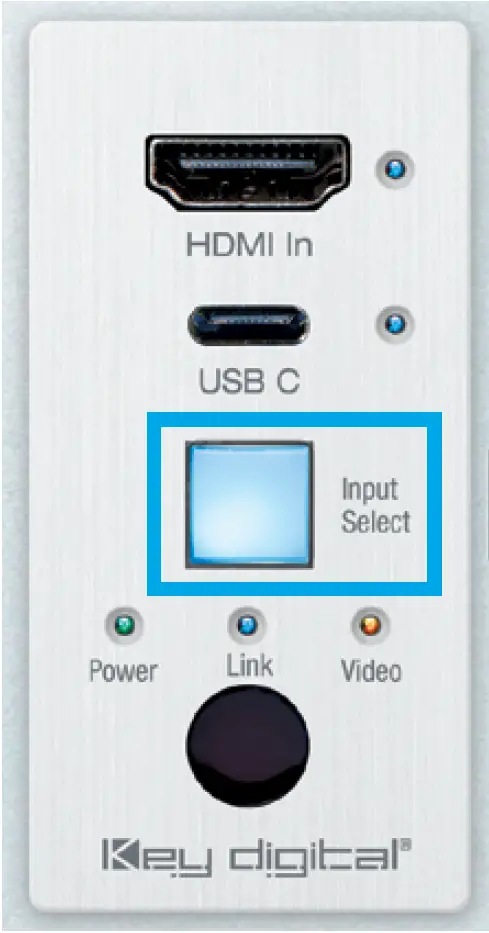
TEST FOR PROPER OPERATION!Test for proper operation of the unit and cables in your system BEFORE permanently securing the unit for final installation. Ensure that you leave enough ventilation space to provide sufficient airflow and cooling.
Application Example


Warranty Information
All Key Digital® products are built to high manufacturing standards and should provide years of trouble-free operation. They are backed by a Key Digital Limited 3 Year Product Warranty Policy.http://www.keydigital.com/warranty.htm
Important Product Warnings
- Connect all cables before providing power to the unit.
- Test for proper operation before securing unit behind walls or in hard to access spaces.
- If installing the unit into wall or mounting bracket into sheet-rock, provide proper screw support with bolts or sheet-rock anchors.
Safety InstructionsPlease be sure to follow these instructions for safe operation of your unit.
- Read and follow all instructions.
- Heed all warnings.
- Do not use this device near water.
- Clean only with dry cloth.
- Install in accordance with the manufacturer’s instructions.
- Do not install near any heat sources such as radiators, heat registers, stoves, or other apparatus (including amplifiers) that produce heat.
- Only use attachments/accessories specified by the manufacturer.
- Refer all servicing to qualified service personnel. Servicing is required when the device has been damaged in any way including:
- Damage to the power supply or power plug
- Exposure to rain or moisture
Power Supply UseYou MUST use the Power Supply PROVIDED with your unit or you VOID the Key Digital® Warranty and risk damage to your unit and associated equipment.
Key Digital®521 East 3rd Street, Mount Vernon, NY 10553Phone: 914.667.9700Fax: 914.668.8666Web: www.keydigital.com



References
[xyz-ips snippet=”download-snippet”]