![]() QUICK GUIDE
QUICK GUIDE
Thank you for purchasing the Fuji Labs ProFolio BT710 Notebook style Bluetooth Keyboard with Bluetooth speaker and power charging function for the iPad 2 and iPad with Retina, 3rd, and 4th Generation. We are confident that this product is a great compliment and enhancement to your iPad. Please read the following instructions carefully so that you can become acquainted with the functions of this product.
Current product information as well as the user manual can be found at www.fuji-labs.com.
![]() Please visit our website, www.fuji-labs.com, and contact our support for any assistance. Please fill out the support form that can be found under “CONTACT US”. You may also contact us directly by e-mail or telephone. Please provide as much detail in your support request so we may better and more quickly help you!
Please visit our website, www.fuji-labs.com, and contact our support for any assistance. Please fill out the support form that can be found under “CONTACT US”. You may also contact us directly by e-mail or telephone. Please provide as much detail in your support request so we may better and more quickly help you!
1) Package Contents
- Fuji Labs ProFolio BT710 Bluetooth Keyboard (1)
- Micro to USB 2.0 cable (1)
- Micro to USB 2.0 receptacle adapter (1)
- Operating instructions (1)
- Protective cover for iPad (1)
- Protective covering for the hinge (1)
2) Product Overview
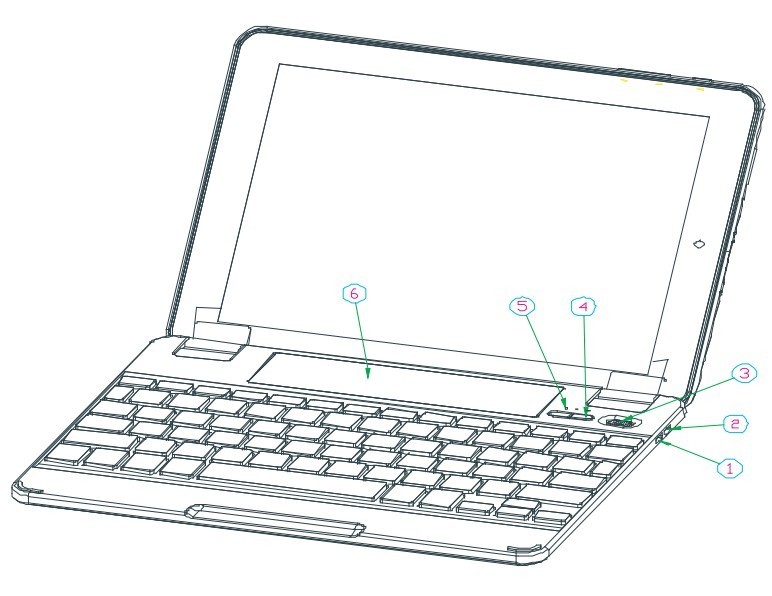
①: Charge Output: Charge your iPad, iPhone, and most 5V devices with the provided USB cable adapter②: Charge Input: Charge the ProFolio BT710 keyboard③ Power On/Off Switch (Bluetooth Keyboard and Bluetooth Speaker)④ Power Button for the output charging function⑤ Bluetooth speaker pairing ON/OFF Button⑥ Bluetooth speaker
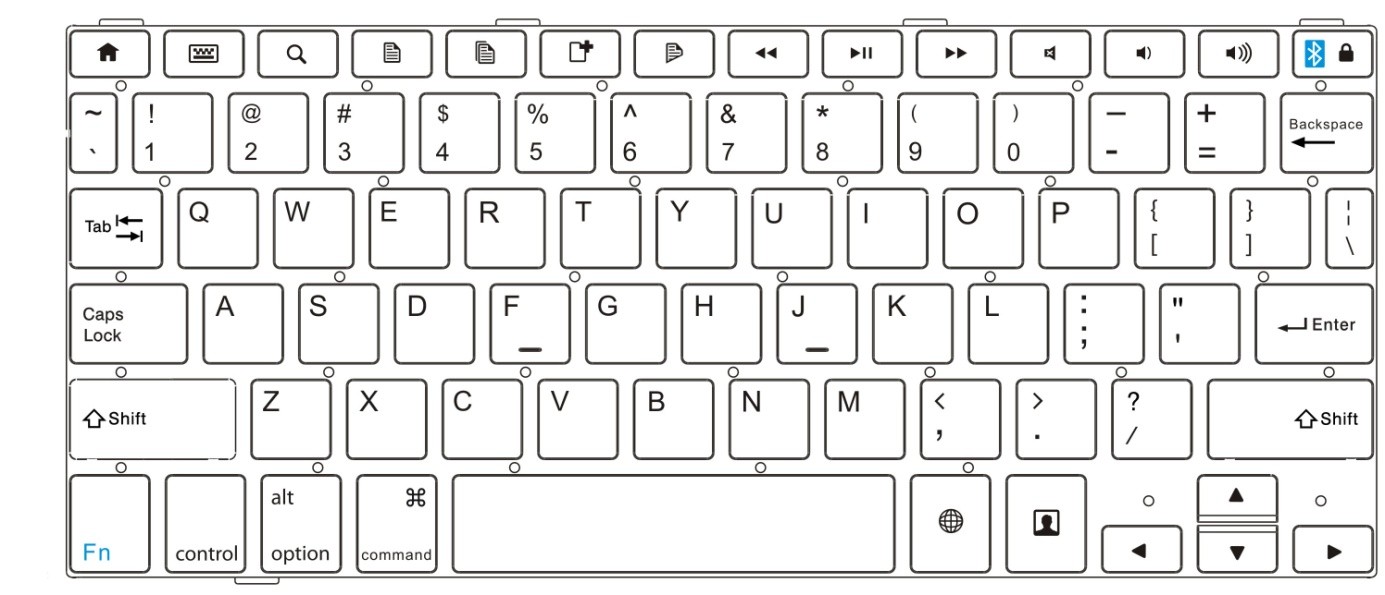
Fn + Bluetooth Icon (![]() ) activates the Bluetooth Keyboard pairing
) activates the Bluetooth Keyboard pairing
3) Operating Steps
NOTE: Please connect to the keyboard first before connecting with the speaker.Set the power “on/off” switch to “on” to power on the keyboard.
A) Keyboard Pairing ConnectionNOTE: With standard usage, the ProFolio BT710 keyboard can operate for more than one year between charges (based on 8 hours per day using the keyboard only).a) Press and hold the Fn + Bluetooth Icon (![]()
![]()
![]()
![]()
![]()
![]()


c) The status light will flash on the ProFolio BT710 Keyboard and the iPad 2 or iPad with Retina (3rd or 4th Generation) will display “ProFolio BT710–A” (KB) as an available device.d) Select “ProFolio BT710–A” (KB). The iPad 2 or iPad with Retina (3rd or 4th Generation) will display a code.
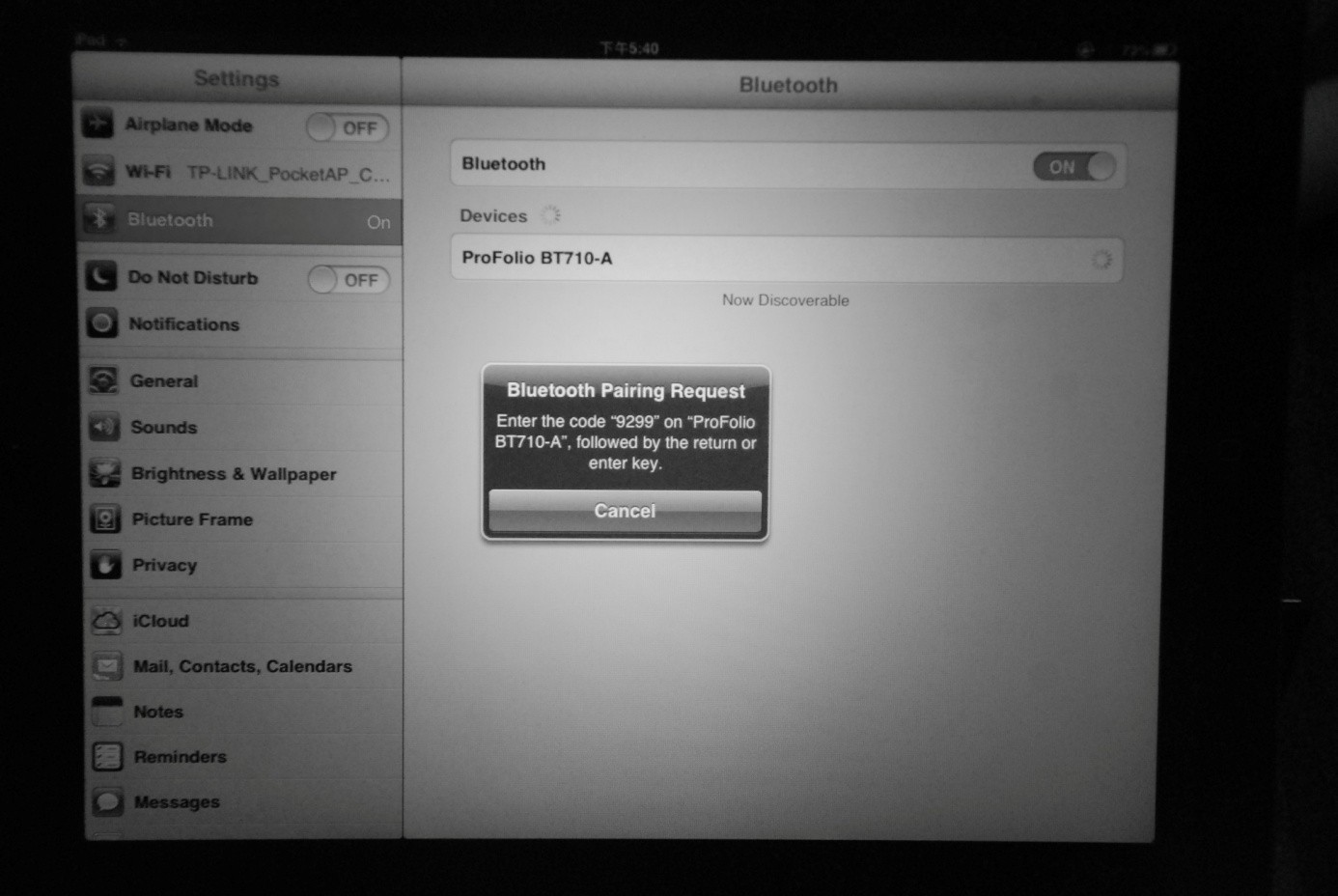
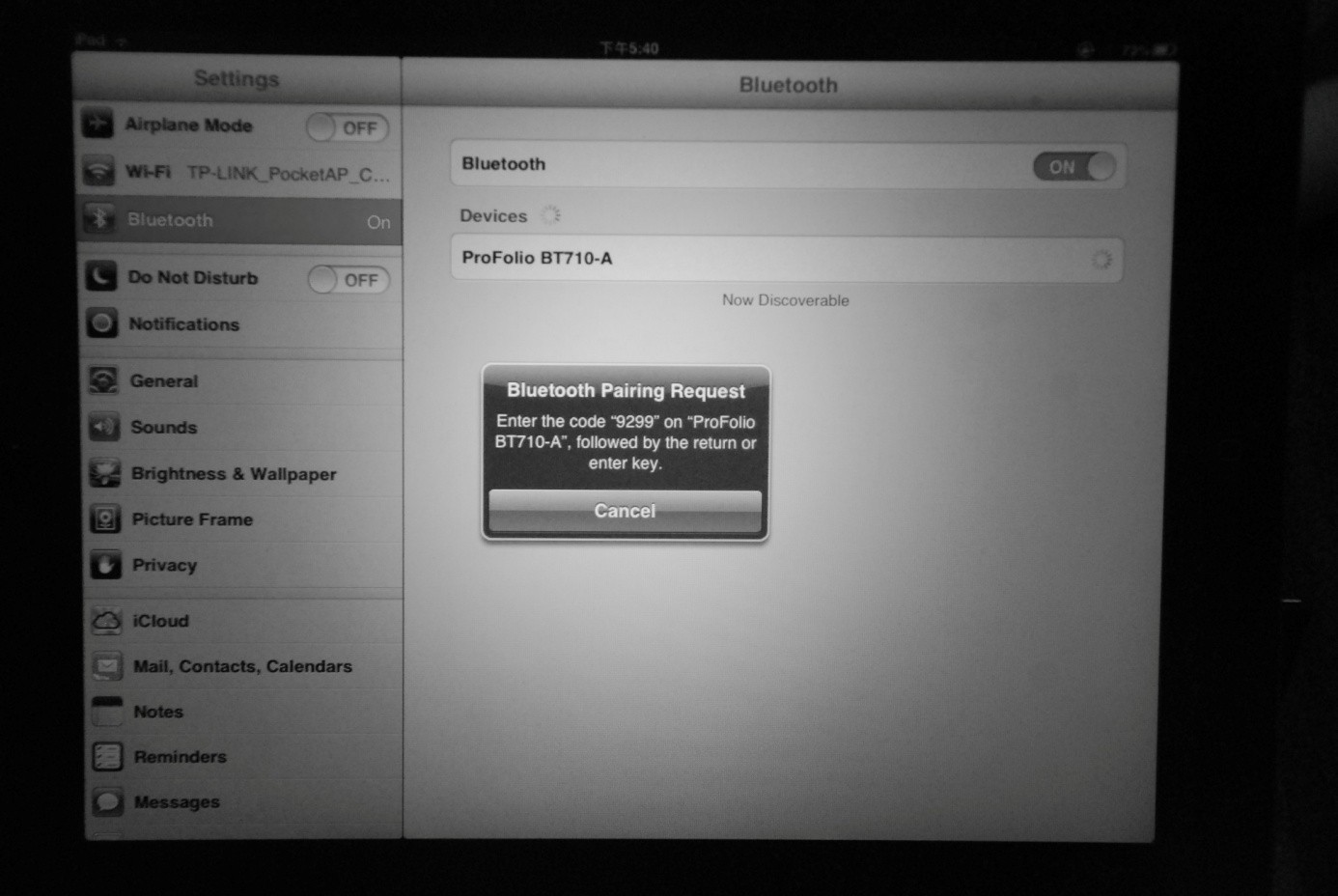
e) Type the code on the ProFolio BT710 Keyboard and press enter. The keyboard will now be paired to the iPad 2 or iPad with Retina (3rd or 4th Generation).
Reconnecting KeyboardOnce already paired, the ProFolio BT710 keyboard will automatically connect to the same device the next time you turn on the power switch.
B) Bluetooth Speaker ConnectionNOTE: When the device is fully charged, the ProFolio BT710 Bluetooth speaker can play continuously for up to 14 hours. Once the keyboard battery is low, the speaker will automatically turn off. You are still able to use the remaining power in the battery to charge your iPad or other devices.
Press and hold the![]()
![]()
![]()
![]()
![]()
![]()
The status light will flash on the ProFolio BT710 Keyboard and the iPad 2 or iPad with Retina (3rd or 4th Generation) will display “ProFolio BT710-B” (SPKR) as an available device.
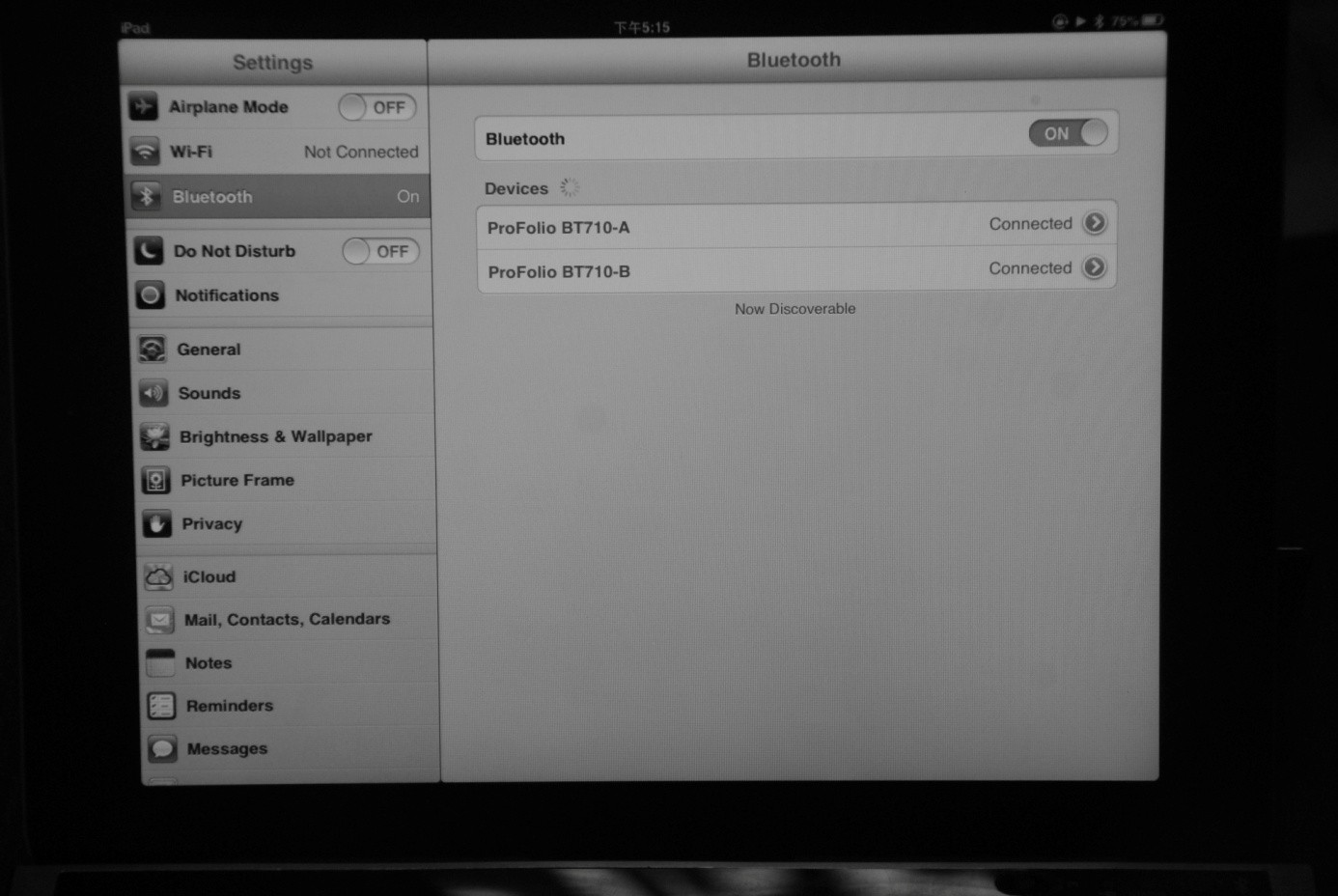
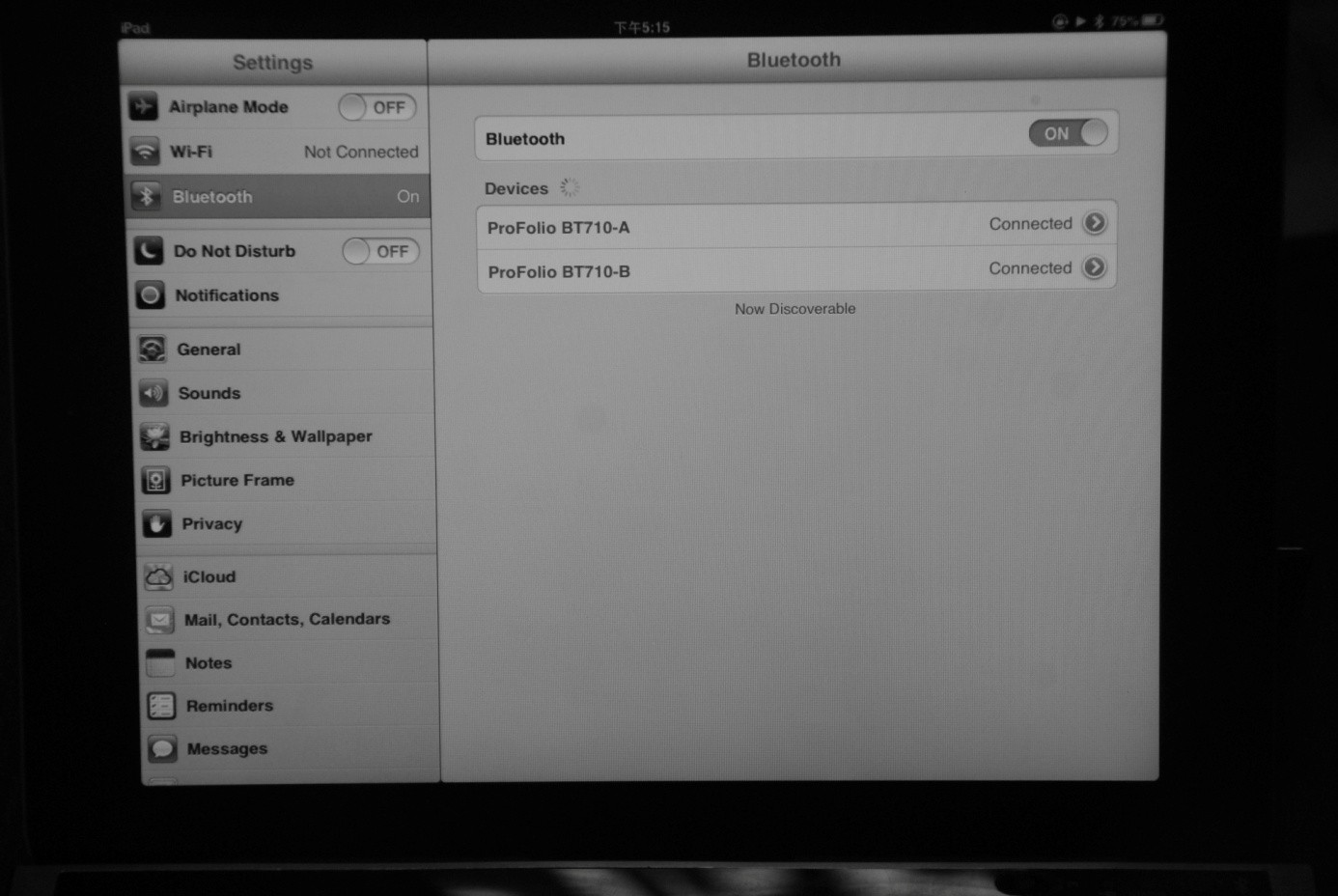
Select “ProFolio BT710-B” (SPKR). The speaker will now be paired to the iPad 2 or iPad with Retina (3rd 4th Generation).


Disconnecting SpeakerTo turn off the ProFolio BT710 Bluetooth speaker, please press and hold the ![]()
![]()
![]()
![]()
![]()
![]()
Reconnecting SpeakerPress and hold the![]()
![]()
![]()
![]()
![]()
![]()
C) Charging OperationIMPORTANT NOTE: Please make sure to use the CHARGE INPUT port when charging the ProFolio BT710 keyboard. If the USB cable was connected to the CHARGE OUTPUT port to charge the keyboard, there is a risk of damaging the keyboard.
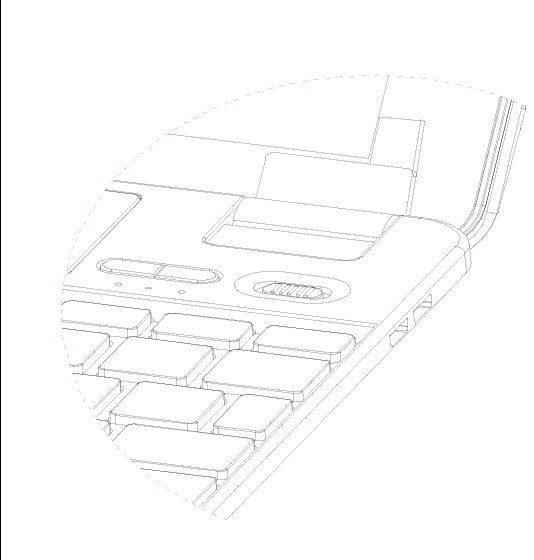
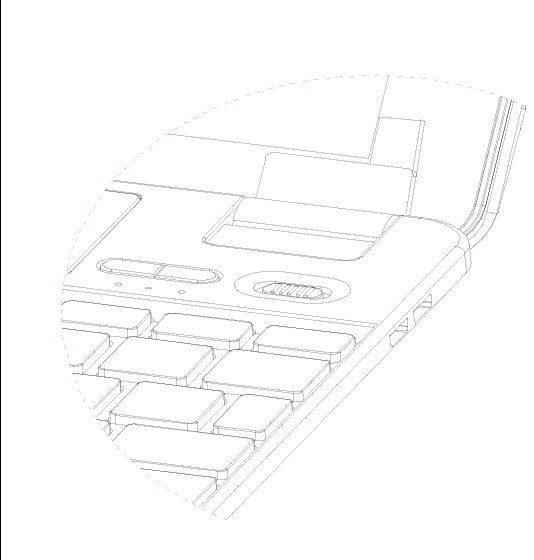
a) Charging the ProFolio BT710 KeyboardPlease connect the USB cable to the CHARGE INPUT port on the keyboard. You may then connect the USB cable to a computer’s USB port, or use an iPad, or iPhone USB power adapter to charge the ProFolio BT710 Keyboard.
Please note the following estimated length of time to fully charge the keyboard:1) using iPad USB power adapter: 10 hours2) using computer USB port: 15 hours3) using iPhone USB power adapter: 15 hours
The red light will flash while charging and become solid when fully charged.
b) Charging the iPad and most 5V portable devicesNOTE: The power LED will flash 10 times when the ProFolio BT710 Keyboard battery does not have any power.
The ProFolio BT710 Keyboard can charge most 5V portable devices using the CHARGE OUTPUT port with the provided USB receptacle adapter.
Before charging a device, please use the provided USB receptacle adapter and make sure it is connected to the CHARGE OUTPUT port. Please connect the device’s USB cable to the providedUSB receptacle adapter. Press the ![]()
![]()
4) Using the ProFolio BT710 Keyboard with the iPad
I. iPad with the Protective iPad Cover: First affix the cover onto your iPad. Make sure to remove the long protective covering for the hinge.








II. iPad without the Protective iPad Cover: Please make sure to put on the long protective covering for the hinge.






To remove your iPad from the ProFolio BT710 Keyboard, please refer to the following illustration:


5) Special iPad Function Hotkeys
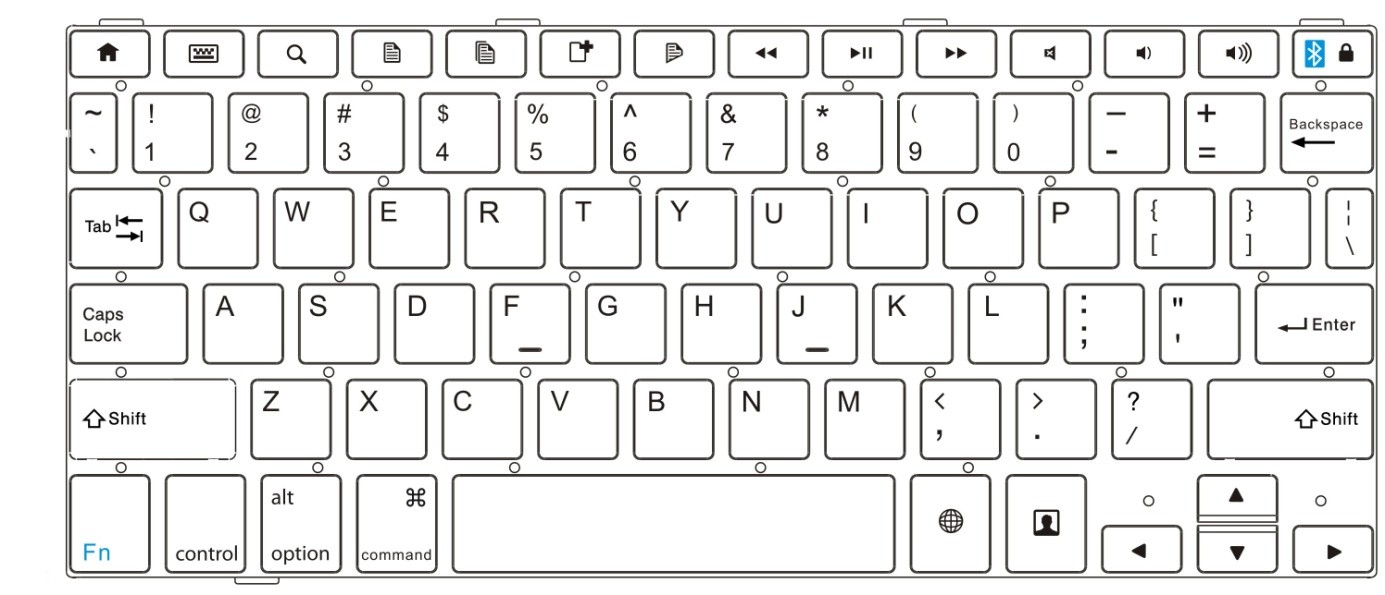
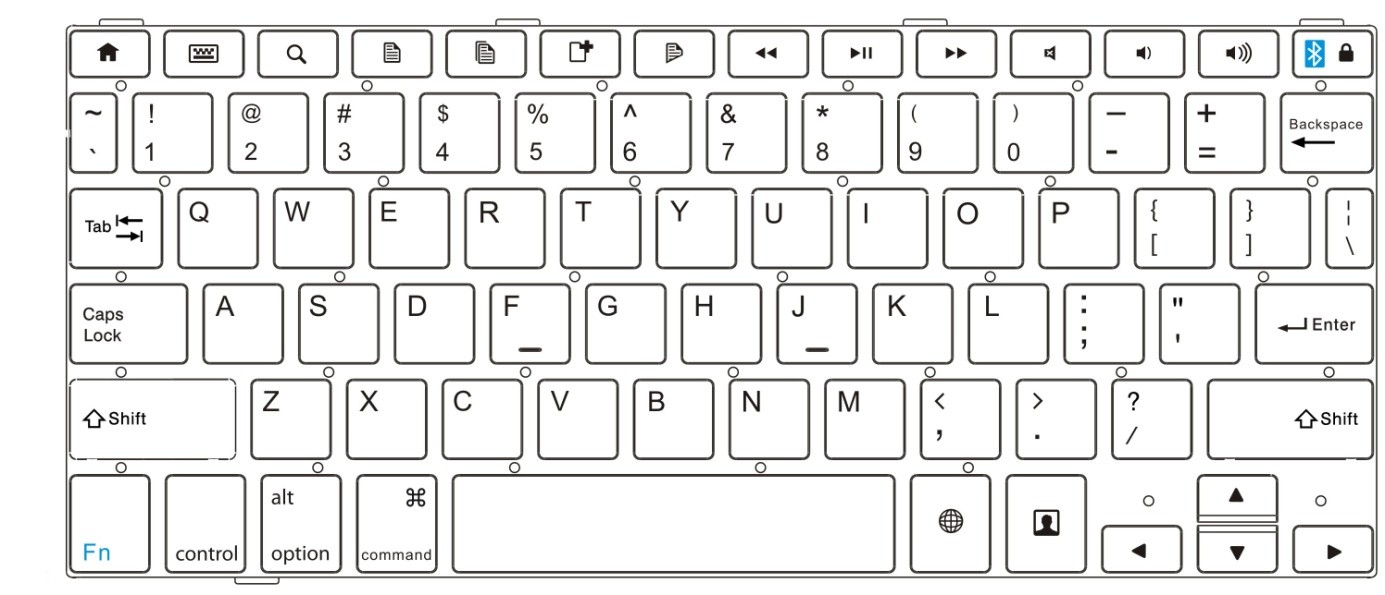
The ProFolio BT710 Bluetooth Keyboard was designed with special iPad function hotkeys to give you more control for your iPad 2 or iPad with Retina (3rd or 4th Generation).
![]()
![]()
![]()
![]()
![]()
![]()
![]()
![]()
![]()
![]()
![]()
![]()
![]()
![]()
![]()
![]()
![]()
![]()
![]()
![]()
![]()
![]()
![]()
![]()
![]()
![]()
![]()
![]()
Instructions for Safety and Use
![]()
![]()
![]()
![]()
![]()
![]()
Notes:
![]()
![]()
The manufacturer retains the right to continually improve the product. These changes may be made without being directly described in these operating instructions. For this reason, the information provided in these operating instructions may not reflect the current state of the art.
The manufacturer only guarantees suitability for the product’s intended purpose. In addition, the manufacturer is not responsible for damages or loss of data and subsequent consequences.
www.fuji-labs.comUnited States+1 714-522-0522
Copyright© 2011 ********All rights reserved. Other cited product or company names may be trademarks or brand names of the respective owner.
Mac OS and iPad® is a registered trademark of Apple Inc. in the United States and/or other countries.
Bluetooth is a registered trademark of Bluetooth® SIG, Inc.
ProFolio BT710 Notebook Style Bluetooth Keyboard – ProFolio BT710 Notebook Style Bluetooth Keyboard –
[xyz-ips snippet=”download-snippet”]

