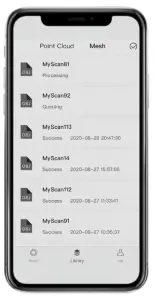KIRI INNOVATIONS SKUPHIZ01 Phiz Smartphone Powered Laser 3D Scanner User Manual
Phiz 3D Scanner
Thank you for purchasing and using the Phiz 3D Scanner developed by KIRI Innovation.Phiz 3D Scanner is a unique 3D scanner that works in conjunction with your smartphone.After downloading the Phiz App, Phiz 3D Scanner can be connected to your smartphone wirelessly. Then you can enjoy the high-precision 3D scan right on your smartphone.Since the beginning of this project, we have been putting a lot of thoughts (and fights, if necessary) into the intuitiveness. We hope you like the user experiences that we are trying to bring to you and that we will be continuously improving this product to make it more awesome. KIRI Innovation has the best team on earth! We started with two passionate individuals and now have grown to be the place of choice for the PhDs and smart a**es across top colleges in the world.The Phiz 3D Scanner was first introduced as a Kickstarter project, it was brought to life by 908 innovation early adopters. They took huge risks of being scammed by “just anotherKickstarter project” and backed us anyways. We cannot thank them enough for their bravery because KIRI Innovation would’ve probably been dead if they gave up on us.
Phiz, what’s it good for?
- Scanning ObjectThe Phiz 3D Scanner can provide better results when scanning solid cylindrical, nontransparent objects. Objects with over-hangs, hollowed parts and high-reflectivity are usually not good for the Phiz 3D Scanner.

- Phone PositionWhen inserting the smartphone into the Phiz Beacon, make sure the phone is placed in the proper position.

- Scanning RangeThe best practice is to keep the Phiz Turntable as close to the Phiz Beacon as possible, while having the entire scanned object appeared in the preview window..

- About the Magic MarkThe Magic Mark on the center of the Phiz Turntable contains one of KIRI Innovation’s key technologies. When positioning the Phiz Turntable, the Magic Mark should always be entirely included in the camera screen.

- About the Object / Turntable PositionDue to the specialty of the Phiz’s algorithm, you may find it difficult to position the object and the Phiz Turntable to the camera center. This may look like the following:
 The object and the turntable are in the right side of the camera screen. You may expect them to be more in the camera center.But this position is completely ok. In fact, it is the optimized position for scanning.
The object and the turntable are in the right side of the camera screen. You may expect them to be more in the camera center.But this position is completely ok. In fact, it is the optimized position for scanning. - The Surrounding EnvironmentAlthough we are putting user experience as our top priority, we still cannot make sure the surrounding environment would do zero influence on the scan results. Thus, the following suggestions would potentially help you improve the scan results:• Make sure there’s no moving object in the background throughout the scanning process
 • It is recommended to place the Phiz Turntable at least 1 ft. (30cm) away from its background.
• It is recommended to place the Phiz Turntable at least 1 ft. (30cm) away from its background. • Try not to distance the Phiz Beacon and the Turntable more than 1.3 ft away, or the wireless communication may be interrupted.
• Try not to distance the Phiz Beacon and the Turntable more than 1.3 ft away, or the wireless communication may be interrupted. • Do not 3D scan under direct sunshine, it could make the result very bad.
• Do not 3D scan under direct sunshine, it could make the result very bad. • Do not shake/move the Phiz 3D Scanner or the scanning object during the 3D scanning process.
• Do not shake/move the Phiz 3D Scanner or the scanning object during the 3D scanning process.
Safety Instructions
For the safe use of the Phiz 3D Scanner, please read the following instructions carefully.
 If the equipment is used in a manner not specified by the manufacturer, the protection provided by the equipment may be impaired.
If the equipment is used in a manner not specified by the manufacturer, the protection provided by the equipment may be impaired.
 Warning
Warning
a. This device is categorized into a Class III laser product. DO NOT stare at laser directly or shine at others or it will cause damage to eyes.b. This product is in accordance with strict standards and regulations through the development and manufacturing, but still can’t entirely exclude the possibility of interference to other devices, may cause discomfort to human and animals.c. Please DO NOT use this product under an explosive or corrosive environment.d. Please DO NOT use this product near medical devices.e. Please DO NOT use this product on the airplane.
MODIFICATION: Any changes or modifications not expressly approved by the grantee of this device could void the user’s authority to operate the device.
- DisposalEveryone is responsible for environmental protection. It is prohibited to dispose of used batteries together with household waste, please collect used batteries to the designated waste station. This product must not be recycled with household waste. Dispose of the product appropriately in accordance with the national regulations in your country.
- Scope of ResponsibilityKIRI Innovation and its associated manufacturers will not be responsible for the damages caused by improper use stated below:– Using the product without instruction;– Use of accessories from other manufacturers without approval from KIRI Innovation;– Carrying out modification or conversion of the product.
 Warning
Warning
Do not use aggressive cleaning agents or solutions. Use only a clean, soft cloth for cleaning.
Product Description
Phiz 3D Scanner is used for digitizing real-world objects into 3D models. It works in conjunction with your smartphone. The following instruction will show you how to use Phiz3D Scanner and create stunning 3D models.
- Phiz BeaconPhiz Beacon is one of the two parts included in the Phiz 3D Scanner. Phiz Beacon is used to hold the smartphone in place. It emits a line of laser to the object for the smartphone tocompute the 3D coordinated of the object. The top part of the Phiz Beacon is integrated with Phiz Lighting System


- Phiz TurntablePhiz Turntable is one of the two parts included in the Phiz 3D Scanner. Phiz Turntable is used to rotate the scanned object controlled by the Phiz App on the smartphone.


Phiz App Description

Phiz App Description – Library
- Under the “Library” page, you can view your 3D scanned files. In the “Point Cloud” tab, there stores the raw point cloud files you scanned; In the “Mesh” tab, there stores the the meshed 3D models.

Scan Procedures
The scan procedures indicated below is just a glimpse of the powerful Phiz App. Phiz App can 3D scan under various algorithms, you can share the 3D scans on Phiz App or even slice them for 3D printing! Please explore the Phiz App in greater detail!.
- Download the Phiz App on your smartphone
 If using Android phones, you can download the app by scanning the QR code or directly from App Store or Google Play, searching for 3DScanLink
If using Android phones, you can download the app by scanning the QR code or directly from App Store or Google Play, searching for 3DScanLink - Turn on the Phiz Beacon and the Phiz Turntable Find the power button on the Phiz Beacon and the Phiz Turntable. Press and Hold for 5 seconds.

- On your Phiz App, follow the instructions and click “Connect to Phiz”.

- Make sure the object you want to scan is fully included in the preview. Then press “Calibration start”.
- This is an important step. At this step, you need to remove the scan object and adjust the turntable position so that the laser line passes through the turntable center.

- Click “Done” once the step 5 is completed. Then, the turntable will automatically enter calibration mode. This process will take 20 seconds, please do not move the turntable during the calibration process.
 The turntable will spin during the calibration process. Don’t worry you are not left behind, this process will only take 20 seconds
The turntable will spin during the calibration process. Don’t worry you are not left behind, this process will only take 20 seconds - Once the calibration is over, you may put the scan object onto the turntable and press “Start Scan”.

Mesh Procedures
Using KIRI Innovation’s cloud service, the Phiz App allows you to create watertight 3D models out of the 3D scanning, ready to 3D print. The process of converting the Point Cloud files to Watertight 3D models iscalled ”Mesh Procedure”
- Navigate to “Library” -> “Point Cloud” tab, find the point cloud file you would like to mesh.

- Click “Mesh” to prepare for mesh

- If you are new to the meshing process, just leave all parameters as is, and click “Upload”
 Please note by using KIRI Innovation’s cloud service, you will upload the point cloud file to our server for meshing needs. We are committed to protecting our users’ privacy and we strictly follow our privacy policyhere: www.kiri-innov.com/policy
Please note by using KIRI Innovation’s cloud service, you will upload the point cloud file to our server for meshing needs. We are committed to protecting our users’ privacy and we strictly follow our privacy policyhere: www.kiri-innov.com/policy - When finished uploading, you can check the tasks in “Library” -> “Mesh” tab. An under-going task will have a status of either “Queuing” or “Processing”. A finished task will have a status of “Success”, ready to view.

- In about 10 mins, the task will be completed. Click on the file to download the 3D models. You can also share the 3D models to others or to your computer by using

Specifications
Scan Duration Low Resolution: est. 4min – 10minMedium Resolution: est. 8min – 15minHigh Resolution: est. 16min – 30min*scan duration will vary on different devicesBattery Life Phiz Beacon: 8 hours / chargePhiz Turntable: 6 hours / chargeEffective Wireless Range ≤ 1.3 ft. (40 cm)Compatible Devices iPhone 6s and later models (excludingthe SE series), with iOS 12 and newer.Most Android phones after 2017, withAndroid 6.0 and newer.Point Cloud resolution Up to 2.2 million verticesExport Format STL, OBJ, PLY
More Data
Dimension Phiz Turntable:150×150.5×69.55mmPhiz Beacon:85.5×85.5x165mmWeight 1.65kgAntenna Built-in AntennaBattery 18650 Lithium BatteryVoltage: 3.6VPhiz Turntable:2500mAhPhiz Beacon:2500mAhLow Battery Warning On Battery Voltage < 3.5VFirmware V1.0Laser Power: 5mWWavelength: 520nmSoC NRF52832Life Cycle 2500 hoursRF operating frequency 2.4GHz–2.4835GHzModulation method GFSKRated RF power 20dBmOperating temperature -10°C — +45°COperating voltage Max 4.2V,STD 3.7V,Min 3.3VCharge Current Max 1750mA,STD 500mA
Cautions
Maintenancea. Do not touch the laser lens with bare hands, otherwise, the lens will be contaminated.b. Always keep the Magic Mark clean. Use non-alcohol cleanser only when cleaning the Magic Mark.c. When not using, always fully retract the Phiz Beacon to protect the laser lens.d. To prolong the battery life, it is recommended to not overcharge the Phiz 3D Scanner. You should not leave the product plugged-in for a long period of time.e. Do not abusively use the Phiz 3D Scanner under any circumstances.
Contact
We devote ourselves to deliver the best 3D scanning experience. If you have any questions, please do not hesitate to reach out by any means.KIRI Innovations Science and Technology Inc.Address: 7240 Woodbine Ave. Suite 215E, Markham, ON, Canada L3R 1A4 Email:
Read More About This Manual & Download PDF:
References
[xyz-ips snippet=”download-snippet”]




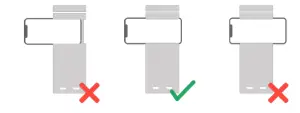
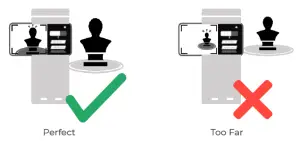
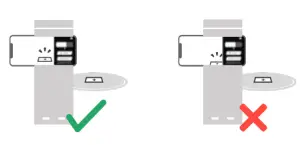
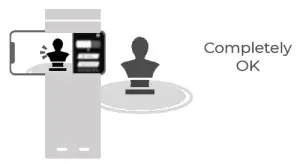 The object and the turntable are in the right side of the camera screen. You may expect them to be more in the camera center.But this position is completely ok. In fact, it is the optimized position for scanning.
The object and the turntable are in the right side of the camera screen. You may expect them to be more in the camera center.But this position is completely ok. In fact, it is the optimized position for scanning.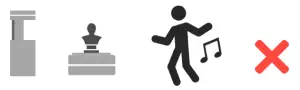 • It is recommended to place the Phiz Turntable at least 1 ft. (30cm) away from its background.
• It is recommended to place the Phiz Turntable at least 1 ft. (30cm) away from its background. • Try not to distance the Phiz Beacon and the Turntable more than 1.3 ft away, or the wireless communication may be interrupted.
• Try not to distance the Phiz Beacon and the Turntable more than 1.3 ft away, or the wireless communication may be interrupted.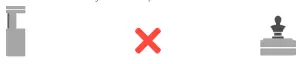 • Do not 3D scan under direct sunshine, it could make the result very bad.
• Do not 3D scan under direct sunshine, it could make the result very bad. • Do not shake/move the Phiz 3D Scanner or the scanning object during the 3D scanning process.
• Do not shake/move the Phiz 3D Scanner or the scanning object during the 3D scanning process.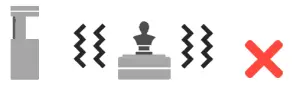
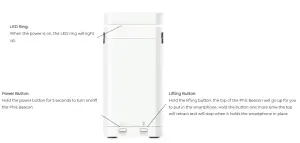
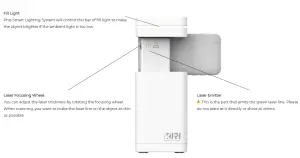

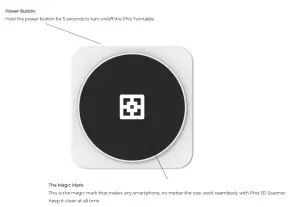
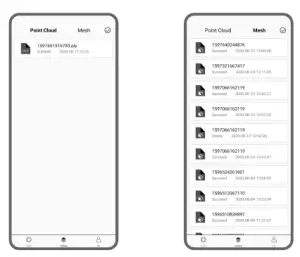
 If using Android phones, you can download the app by scanning the QR code or directly from App Store or Google Play, searching for 3DScanLink
If using Android phones, you can download the app by scanning the QR code or directly from App Store or Google Play, searching for 3DScanLink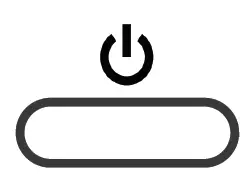
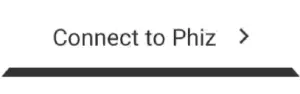

 The turntable will spin during the calibration process. Don’t worry you are not left behind, this process will only take 20 seconds
The turntable will spin during the calibration process. Don’t worry you are not left behind, this process will only take 20 seconds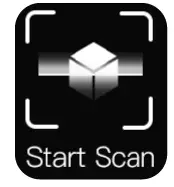
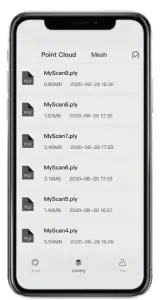

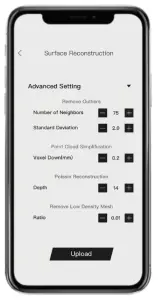 Please note by using KIRI Innovation’s cloud service, you will upload the point cloud file to our server for meshing needs. We are committed to protecting our users’ privacy and we strictly follow our privacy policyhere: www.kiri-innov.com/policy
Please note by using KIRI Innovation’s cloud service, you will upload the point cloud file to our server for meshing needs. We are committed to protecting our users’ privacy and we strictly follow our privacy policyhere: www.kiri-innov.com/policy