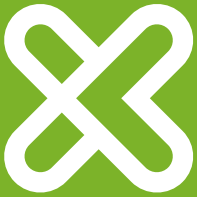

klipxtremeTwinBuds II
KHS-706
I. Introduction
Thank you for purchasing the Klip Xtreme KHS-706 True Wireless Stereo earphones with Bluetooth® wireless technology. By pairing them with mobile audio devices also enabled with this technology, the earphones offer great audio quality, excellent performance and the freedom of listening to music or taking calls easily everywhere you go.
We encourage you to thoroughly read this quick installation guide to get the most out of this innovative and truly portable wireless audio device.
Main features
- True Wireless Stereo (TWS) earphones
- Built-in HD microphone for taking calls
- Supports single (mono) and dual earphone use (stereo)
- The magnetic charging dock is equipped with a 330mAh battery capable of providing enough energy to last up to 2 recharge cycles of up to 7 hours each
- Each earphone is equipped with a 50mAh lithium battery
- Up to 21 hours of total playback time and approximately 120 hours in standby mode
- The charging dock can fully charge earbuds in about 1.5 hours
- Includes two extra sets of ear tips for a comfortable, custom fit
Package content
- Wireless earphone (2)
- Magnetic charging case (1)
- Micro USB charging cable (1)
- Set of silicone tips (1 medium, 1 large) (2)
- User Manual (1)
2. Product overview
Back view
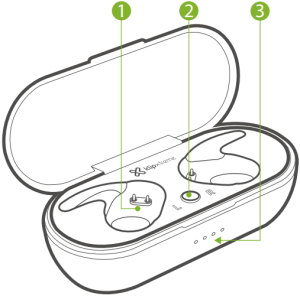
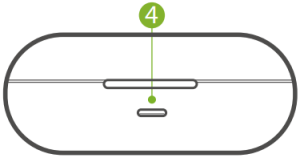
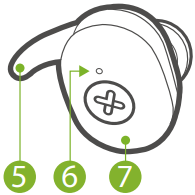
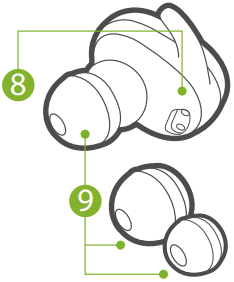
- Magnetic charging socket: Place each earphone in the corresponding left and right side to recharge.
- On/Off button: Press this button once to turn the case on to charge the earphones. Press and hold this button for about two seconds to turn it off.
- Charging case LED indicator: The LEDs will blink consecutively in white indicating that the device is being charged. Once the fourth LED indicator is solid white, they will stop blinking and stay solid to indicate that it is fully charged.
- Charging port: Insert the micro-USB cable in this jack.
- Silicone ear fins: Adjust them correctly into your outer ear for a secure fit.
- Built-in microphone: Picks up your voice to enable hands-free calling and conferencing.Earphones LED indicator: The LED turns solid red when the case is turned on and charging the earphones. Once the earphones are fully charged the red light will turn blue, after about 1 minute the light will turn off and it will stop charging.
- Power/Multifunction button: Press the multifunction button to power the earphones on and off. Press this button also to start and pause media, and to answer or end an incoming call.
- Earphone magnetic contacts: Place the left and right earphones properly in the charging case to start receiving charge.Note: These contacts should be wiped with a cotton swab once a week to avoid blockage.
- Sets of silicone tips (medium and large size): Interchangeable silicone tips to adjust to your needs and provide a comfortable fit for hours.
Earphone multifunction button with LED status indicators:
| Multifunction button | |
|
Mode |
Function |
| Pairing | Press and hold to go into pairing mode (if the earphones are not automatically in pairing mode) |
| Hands-free mode | Briefly press to answer and end an incoming call |
| Press it three times to redial the last number called | |
| Press and hold for about 1 second to reject or ignore an incoming call | |
| Playback mode | Briefly press the right or left button to play and pause audio |
| Press the button on the left earphone twice to move backward in your playlist | |
| Press the button on the right earphone twice to move forward in your playlist |
Voice Assistant for Siri and Google commands
Note: To enable this function a compatible mobile phone is required.• When audio is being played or paused, press the Power/Multifunction button for about 2 seconds to enable the Voice Assistant for Siri or Google. Press this button again to turn it off.
| LED indicators on earbuds | |
|
Status |
Function |
| Charging | The LED turns solid red |
| Charging complete | The LED turns off |
| Power on | The LEDs light up in blue in both earphones, then the left earphone LED blinks red and blue. The right earphone LED blinks blue every 5 seconds |
| Power Off | The LED lights flash red, then turns off |
| Pairing mode active | The LED in the right earphone will turn solid blue and the LED in the left one will blink blue and red alternatively. Refer to section 4 for more information |
| Bluetooth® wireless pairing | When the device has paired, only the blue LED will blink once every 5 seconds in both earphones |
| Standby | The LED in the right earphone stays solid blue and in the left earphone stays solid red |
| Low battery | Red LED blinks every second |
| Incoming call/ Dialing | Blue LED lights up once every 5 seconds |
| Phone is on active call | Blue LED lights up once every 5 seconds |
3. Basic operation
3.1. Charging the case and earphones
Note:
- The case and earphones have internal, non-removable, rechargeable batteries. Do not attempt to remove the battery as you may damage the device.
- Although the case and earphones can be charged at the same time, it is recommended to fully charge the case battery before charging the earphones for the first time.
- To charge the case, plug the supplied USB cable into a power source and the micro-USB end in the case’s port. The case starts charging automatically.
- Charging the case battery to its full capacity may take about 1.5 hours.
- When the battery is fully charged, the LED indicator lights will become solid white.
- Proceed to unplug the case from the power source and place the earphones on the sockets of the charging case.
- The case starts charging automatically, if not, turn on the Multifunction button to start charging the batteries of the earphones.
- While the earphones are being charged, the red indicator on each side lights up. When fully charged, the LED will turn off. This process will normally take about 1.5 hours.
- The fully charged buds have power for up to 7 hours of talking time or up to 120 hours of standby time. However, these times may vary depending on the mobile device used, on the usage profile, and on the calling/ listening habits of each individual user.
- The low battery prompt or a tone will be heard to let you know that the voltage is below the acceptable level to continue operating properly.
Note: *If earphones are not charging, make sure that the contact points for charging on the earbuds are clean and free of any foreign material. Lightly wipe clean the contact points on both the charging case and the earphones as well. Test again.
3.2. Turning your earphones on or off
- To turn your earphones on, press and hold the Multifunction button on each one for about 4 seconds. The “Power on” prompt will be heard, and the LED in one of the earphones will light up in blue and the other one will start blinking red and blue.
- As both earphones synchronize, a prompt will be heard indicating that the device is connected. Once the device is paired the blue LEDs on both earphones will blink every 4 seconds.
- To turn the earphones off, press and hold the Multifunction button on each one for about 4 seconds. The “Power off” prompt will be heard, and the red LED blink briefly on both sides upon shutting off.
3.3. Wearing your earphones
- The earphones are intended to fit comfortably for all day hands-free wearing.
- Select the tip that best fits the size of your ear canal. Gently push the earphone into your ear and accommodate the ear fin in the outer ear. The earphone should rest securely and comfortably in your ear when properly inserted.

- Voice quality when speaking will be best when there are no obstacles between the mobile phone and earphones, including your body.
4. Advanced operation
4.1 Pairing your earphones in Stereo Mode with a mobile device
- Turn both earphones on by pressing the Multifunction button for about 4 seconds on both sides simultaneously.
- Set your Bluetooth® phone to “discover” the wireless earphone.
- Place the phone and earphones within one meter of each other.
- The left and right earphones will pair automatically. After both earphones have synchronized with each other, the LED light in one of them will blink slowly in blue and the LED light in the other one will alternatively blink red and blue to indicate that it has entered into the pairing mode.
- Select the KHS-706 earphone from the list of newly discovered devices in your phone.
- Accept by pressing Yes or OK on the device. If prompted, enter the passkey 0000 (4 zeros). Your device will confirm when pairing is complete.
- The “Your device is connected” prompt will be heard when the devices are able to establish the wireless connection, and the LED will change to pulsing in blue.
- If after 60 seconds the pairing process fails, please repeat steps 1 through 6 as described above.
- The earphones will automatically go into standby mode after a short period of inactivity to save battery life.
- You only need to pair the earphones with your phone once, as they will re-pair automatically.
- The automatic re-pairing feature will allow the earphones to be reconnected after being switched back on or when placed again within wireless range.
Note: If after pairing the units to your mobile phone, you see the KHS-706 twice, that indicates that your device paired in Mono Mode. Please double press the multifunction button twice on one of the units, to pair in stereo mode. Follow step 6 of section 4.2 for more details.
4.2. Pairing your earphones in Mono mode
- If earphones were previously paired to your mobile device, unpair/forget the earphones from your mobile device. The earbuds will enter pairing mode, LED alternating between red and blue.
- Double press the multifunction button of one of the earphones. This will disconnect the earphones from each other and put them both into Mono mode.
- You will notice that both earphones will enter pairing mode (the LED on each of the earbuds will blink blue), this will allow you to bind each individual earphone to your mobile device
- Place the phone and earphones within one meter of each other. Select the KHS-706 earphone from the list of newly discovered devices in your phone.Note: The KHS-706 will appear twice in the Bluetooth® devices list. You will have to pair individually to each earbud.
- Accept by pressing Yes or OK on the device. If prompted, enter the passkey 0000 (4 zeros). Your device will confirm when pairing is complete.
- The “Your device is connected” prompt will be heard when the devices have established the wireless connection, and the LED will change to pulsing in blue.To pair them back together to stereo mode, unpair/forget the earbuds from your mobile device first and follow the steps 1-11 from the section 4.1. Simply double press one of the units – this allows one to pair with the other making them a single unit.
4.3. Call management using your wireless earphones
- When there is an incoming call, your phone will ring, the blue LED will blink once every 5 seconds, accompanied by a tone through your earphones.
- Briefly press the Multifunction button on any earphone to pick it up. You may also press the answer button on your cellular phone to receive the incoming communication in your earphones.Note: Audio will be out of both earphones.
- To end a call, simply press the Multifunction button on any earphone once again.
- To ignore an incoming communication and send the caller to voicemail, press and hold the Multifunction button on any earphone for about two seconds.
- “Last number redialed” will be heard when you press the Multifunction button three times on any earphone to dial the last number called.
4.4. Music playback and voice command using your wireless earphones
- Briefly press the Multifunction button on any earphone to play and stop audio playback.
5. Proper care
5.1. Troubleshooting
If you cannot connect the earphones to your phone, do as follows:
- Ensure that the earphones are charged, switched on, paired with and connected to your phone.
- Ensure that the Bluetooth® feature is activated on your phone.
- Check that the earphones are within 30 feet of your phone and that there are no obstructions between the earphones and the phone, such as walls or other electronic devices.
5.2. Precautions
- Your earphones are powered by a rechargeable battery. The battery can be charged and discharged hundreds of times, but it will eventually wear out. Recharge your battery only with compatible chargers designated for this device.
- Unplug the USB charger from the source when not in use.
- Parts of the earphones are magnetic. Metallic materials may be attracted to the headset.Do not place credit cards or other magnetic storage media near the headset, because information stored on them may be erased.
- Do NOT drop, hit or shake the device.
- Do NOT disassemble, repair or modify the earphones yourself.
- Do NOT use harsh chemicals, cleaning solvents, or strong detergents to clean the device.
- Do NOT expose the earphones to excessive heat or to direct sunlight for long periods of time.
- Do NOT store the device in a place with high humidity or dust.
Note: *If earphones are not charging, make sure that the contact points for charging on the earbuds are clean and free of any foreign material. Lightly wipe clean the contact points on both the charging case and the earphones as well. Test again.
Technical specifications
| MPN | KHS-706 |
| Device | |
| Type | True Wireless Stereo earphones with portable charging case |
| Form Factor | In-ear |
| Bluetooth® version and chipset | JL Ver. 4.2 |
| Frequency response | 20Hz-20KHz |
| Signal to noise ratio | 80dB |
| Maximum power output (RMS) | 3mWx2 |
| DC input | 5V/300mA |
| Buttons | Power/Multifunction (play/pause, hands free function: answer/reject call, redial, hang up) |
| Speaker | |
| Driver unit | 10mm |
| Maximum power output (RMS) | 3mW |
| Frequency | 20Hz-20KHz |
| Impedance | 16Ω |
| Sensitivity | 96±5dB |
| Microphone | |
| Directivity | Omnidirectional |
| Signal to noise ratio | 60dB |
| Output impedance | 2.2K Ω |
| Sensitivity | -42dB, ±3dB |
| Connectivity | |
| Connection type | Bluetooth® Ver. 4.2 |
| Wireless RF frequency | 2.4GHz-2.480GHz |
| Wireless range | 33ft |
| Battery | |
| Single headphone battery | 50mAh lithium battery (051215) per earphone |
| Charging case battery | 330mAh lithium battery (802025) |
| Charging time (case and earphones) | 2 hours |
| Run time (case and earphones) | Up to 21 hours* |
| Charging time (earphones) | 1.5 hours |
| Standby time | 120 hours |
| Charging method | 5VDC/300mA |
| Specifications | |
| Product dimensions (WxHxD) | Charging case: 3.4×1.2×1.6in |
| Weight | 1.6oz |
| Charging cable length | 1m |
| Warranty | One year |
* Enjoy up to 7 hours of continuous playback and up to 14 hours of backup power from the charging case (estimated battery run time depending on usage and volume settings).
FCC statement
This equipment has been tested and found to comply with the limits for a Class B digital device, pursuant to part 15 of the FCC Rules. These limits are designed to provide reasonable protection against harmful interference in a residential installation. This equipment generates, uses, and can radiate radio frequency energy and, if not installed and used in accordance with the instructions, may cause harmful interference to radio communications. However, there is no guarantee that interference will not occur in a particular installation. If this equipment does cause harmful interference to radio or television reception, which can be determined by turning the equipment off and on, the user is encouraged to try to correct the interference by one or more of the following measures:
- Reorient or relocate the receiving antenna.
- Increase the separation between the equipment and receiver.
- Connect the equipment into an outlet on a circuit different from that to which the receiver is connected.
- Consult the dealer or an experienced radio/TV technician for help.
Notes
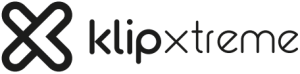
For more information, go to www.klipXtreme.com.
KlipXtreme® is a registered trademark. All rights reserved.The Bluetooth® word mark is a registered trademark owned by Bluetooth SIG, Inc. Other trademarks and trade names are those of their respective owners. Any mention of such is only intended for identification purposes, and is not to be construed as a claim to any rights pertaining to, sponsorship by, or affiliation with, those brands. Made in China.
References
[xyz-ips snippet=”download-snippet”]


