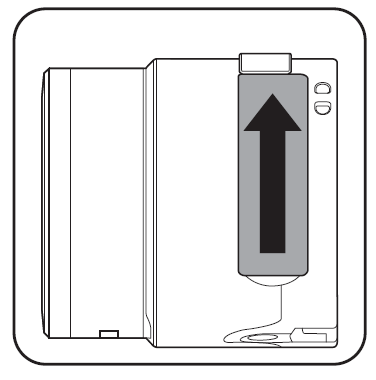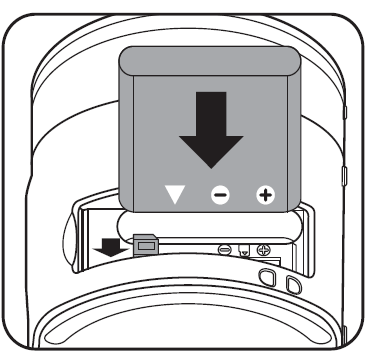Kodak PIXPRO SL25 Smart Lens Camera

Safety Notes
Safety notes for this camera
- Do not disassemble or repair this camera by yourself.
- Do not drop the camera or allow it to hit solid objects.
- To prevent the camera from being damaged by moisture, do not use or store the camera in very humid environments, such as in rain or near bodies of water.
- Turn the camera off, remove the battery and the memory card, and dry it within 24 hours if water accidentally comes in contact with the camera.
- Do not use or store the camera in dusty places or on a beach to prevent dust or sand from entering the camera, causing possible damage to it.
- Do not use or store the camera in a hot environment or under direct sunlight.
- Please do not use in places having high intensity magnetic field, electrostatic and electric wave interference (for example near a microwave oven), which may cause failure in receiving signals.
- Before you remove the battery and memory card, the camera should be turned off.
- Advise to use soft lens cloth to regularly clean the camera’s body.
- In cleaning the camera body, please don’t use corrosive cleaning agents or those with alcohol or organic solvent.
- If this camera is not in use for a long time, please keep it in a dry and clean condition.
- Our company will not pay compensation for any failure of playback of pictures or videos caused by improper operation.
- When using your camera on an airplane, observe the relevant rules specified by the airline.
- Do not place the product where it can be reached by infants and children.
Safety notes for battery
- Please use a battery that is the same type as the one included.
- Please use the attached charger to charge the battery.
- If the liquid leaking from the battery contacts with your skin, please immediately flush with water and seek medical treatment. If the liquid leaks into the camera, please contact the retailer.
- Please dispose of the wasted battery in accordance with local (national or regional) regulations.
- To prevent the battery from being damaged, do not drop the battery or allow it to hit solid objects or to be scratched by the objects.
- Do not let the battery come in contact with metal objects (including coins) to avoid short circuiting, discharging, excessive heat, or possible leakage.
- Do not attempt to disassemble the battery.
- Do not expose the battery to water. Always keep the battery contacts dry.
- Do not heat the battery or throw it into a fire to avoid a possible explosion.
- Do not store the battery in a hot environment or in direct sunlight.
- If an overheating happens during charging or use, please immediately stop charging or using and then take out the battery with care in shutdown mode to wait it for cooling.
- If it is not used for a long time, please remove the battery for proper keeping.
- In a colder environment, the performance of the battery could be noticeably reduced.
Safety notes for memory card
- A memory card is optional and is not included in the product package. It needs to be purchased separately. Please use an original memory card which is Class 4 or higher and has a capacity of 4GB to 32GB.
- Before using a brand new memory card, please format the memory card first.
- Do not make the memory card fall off from high places or hit by heavy objects to prevent damaging it.
- Do not attempt to disassemble or repair the memory card.
- Do not expose the memory card to water. Always keep it dry.
- Do not remove the memory card when the camera is turned on. Otherwise, the memory card could be damaged.
- Do not directly edit the data on the memory card. Copy the data to your PC before you edit them.
- When the camera is stored for a long period of time, be sure to download your photos and remove the memory card. Store it in a dry environment.
- Do not modify the name of the files or folders of the memory card using your PC.
- Modifying the file names may cause the files to not be recognized on the camera or a possible error may occur.
- A photo taken with the camera will be stored in the folder that is automatically generated on the memory card. Do not store photos that are not taken using this camera in these folders as the pictures cannot be recognized during the playback.
Product Specifications
| Image Sensor | 1/2.3” BSI CMOS |
| Total Pixels | 16.76 Megapixels |
| Effective Pixels | 16.35 Megapixels |
| Focal Length | 4.3mm (Wide) ~ 107.5mm (Tele) |
| 35mm film equivalent | 24mm (Wide) ~ 600mm (Tele) |
| F number | F3.7 (Wide) ~ F6.2 (Tele) |
| Optical Zoom | 25x |
| Focusing Range | Normal: (Wide) 60cm ~ ∞, (Tele) 250cm ~ ∞ Macro: 3cm ~ ∞ (Wide Only) |
| Anti-Handshake | Optical Image Stabilization |
| Wi-Fi | Yes (802.11 b/g/n) |
| NFC | Yes |
| Remote Control | Yes (via smart device) |
| File Format | Still Image: Exif 2.3 (JPEG) |
| Movie: MP4 [Image: H.264; Audio: AAC(Stereo)] | |
| Power | Rechargeable Li-ion Battery LB-052, 3.7V 880mAh, In-Camera Charging |
| Shooting Capability | Approx. 210 Shots (Based on CIPA Standards) |
| Operation Environment | Temperature: 0 ~ 40°C, Humidity: 0 ~ 90% |
| Dimensions (W×H×D) | Approx.71.0×58.6×65.2mm (Based on CIPA Standards) |
| Weight | Approx. 210g (Body only) |
Getting Ready
Accessories IncludedYour camera box should contain the camera model you purchased along with the following accessories. If anything is missing or appears to be damaged, please contact your retailer.
- Rechargeable Li-ion battery
- AC adapter
- Micro USB cable
- Wrist strap
- Quick start guide
- Service card
- Warranty card
Part Names
- Microphone
- Power Button
- NFC Mark
- Battery Cover
- Wrist Strap Buckles
- Speaker
- Zoom Lever
- Shutter Button
- Tripod Socket
After turning the camera on, you may move the camera’s zoom lever to zoom, and press the shutter button to take photos.
Installation of Wrist Strap
It is recommended to use the wrist strap to prevent the camera falling off during use.Please install it on the camera and then wear it around your hand per the diagram below.
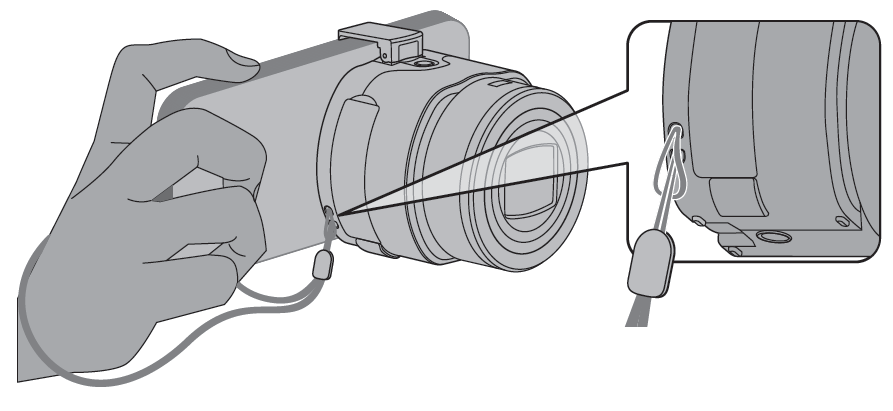
Installing Battery and Memory Card
- Open the battery cover.

- Insert the battery into the battery compartment according to the negative and positive directions as illustrated in the picture. Push the battery down until it locks in place.

- Insert the memory card into the memory card slot as shown in the diagram. Push it down until it locks in place.
- Close the battery cover.
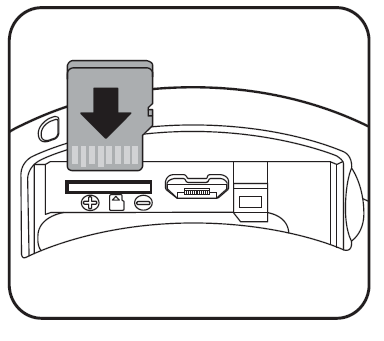
NOTES:
- When you insert a memory card, make sure the notch of the card matches the markings on the top of the card slot.
- To remove your memory card, open the battery cover, gently press the memory card to eject it and remove it carefully.
Charging Battery
For charging, you may use the included AC Adapter and Micro USB cable to charge the camera when it is off. You also may connect the Micro USB cable to computer for charging.
Charging indicator: Steady orange: Charging.The indicator will go out once charging is finished, and the camera will be powered off automatically.
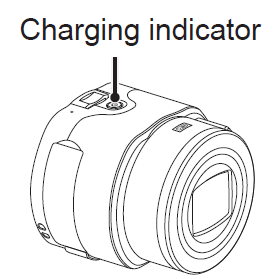
The camera will only charge while powered off. If the camera is turned on while connected to power, normal camera functions will be available for use, but the camera will not charge until it is turned off.
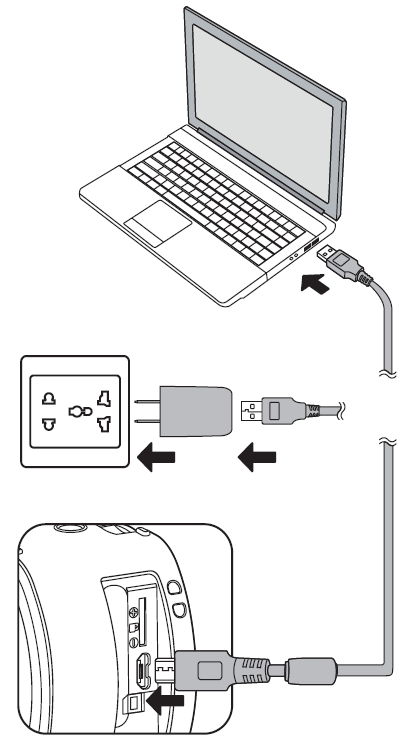
Connect the smart device
Install APP
Download a dedicated installation package from the application store corresponding to the device (APP name: PIXPRO Remote Viewer) and then install it.Your smart device operating system version needs to be iOS 7 or higher, or Android 4.2 or higher. If not, please upgrade your smart device before using the APP.
Wi-Fi connection (Android system and iOS system)
- Press the power button to turn the camera on.
- Enable the Wi-Fi feature of your smart device to automatically search surrounding hotspots.
- Select “PIXPRO-SL25_XXXX”, and input the eight-digit number password [12345678]. (The camera’s SSID and password are located on the back side of the battery cover.)
NOTES:
- To maintain a connection, please keep the camera within 10 meters (32.8 feet) without signal shielding interference.
- The camera and the smart device can only be connected one to one.

NFC Connection (Android system)
- Enable the NFC of your smart device.
- Use your smart device to slightly touch the NFC mark on the camera.The APP will open automatically.

NOTES:
- The NFC feature will be available only when your smart device’s screen is unlocked.
- After successful connection of your smart device with camera, if you use another camera to touch the smart device, or if you use another smart device to touch the camera, the previous connection will be replaced.
App Operating Instructions
Refer to the “PIXPRO Remote Viewer User Manual” located on the web: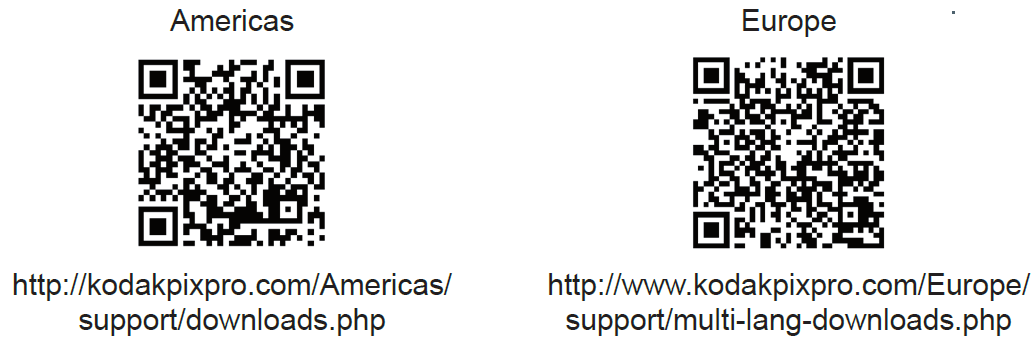
Installation on smart phone.
- Open the clasp arm of the camera as shown in Figure 1.
- Insert smart phone into the clasp as shown in Figure 2.
NOTES:
- Please don’t swing the phone/lens after installation to prevent them from damage.
- Please take care not to pinch your fingers during installation.
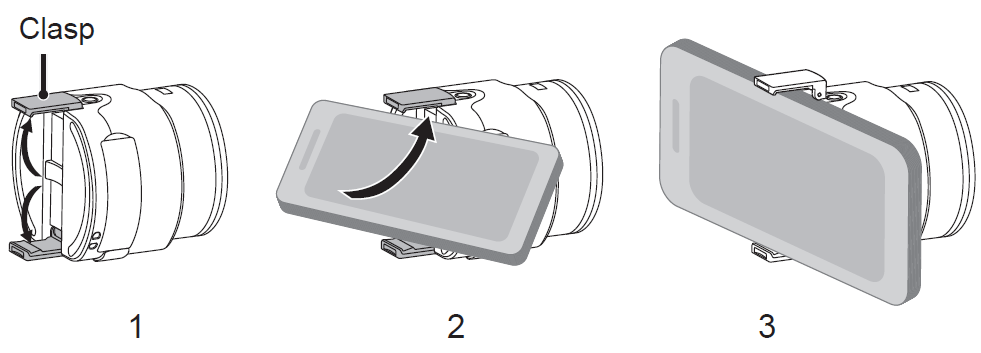
Troubleshooting
- Camera does not turn onCorrectly reinstall the battery per the instructions in this manual.The battery power is low, so please charge it or replace it with a fully charged battery.
- Camera turns off suddenly during operationThe battery power is low. Charge it or replace it with a fully charged battery.
- The camera starts up automatically.If you enable the NFC by touching your smart device with the camera, the camera will start up automatically. This is normal.
- Pictures are blurry.Suggest using tripod.
- Saving data to memory card is slowUse a memory card with write Class 4 or higher to improve performance.
- Connection Failed!Please check the wireless settings of your smart device and the SSID and password you entered.Reinstall the APP.
- Battery temperature is too high.Battery overheat, remove the battery when the product is turned off. Continue to use the battery when it cools.
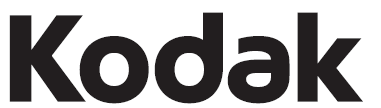
References
[xyz-ips snippet=”download-snippet”]